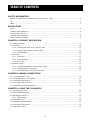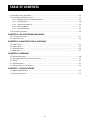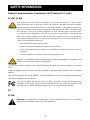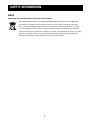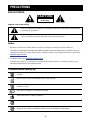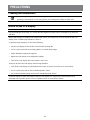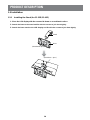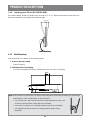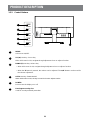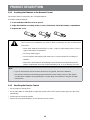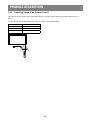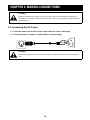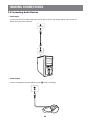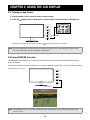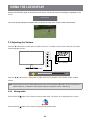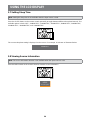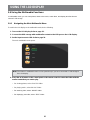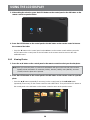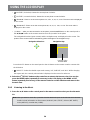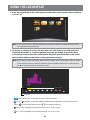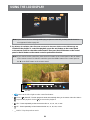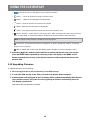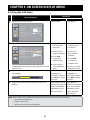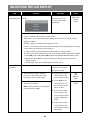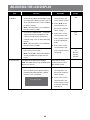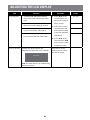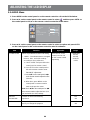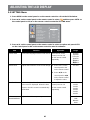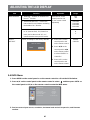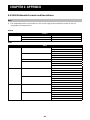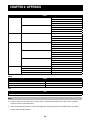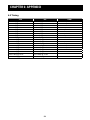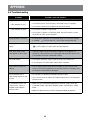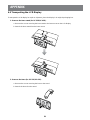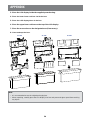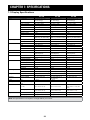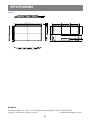SC-32E, SC-42E & SC-55E LED-Backlit Display
User Manual
displays.agneovo.com

TABLE OF CONTENTS
2
Contents
SAFETY INFORMATION
Federal Communications Commission (FCC) Notice (U.S. Only) ................................................................4
CE ................................................................................................................................................................4
WEEE ...........................................................................................................................................................5
PRECAUTIONS
Notice ...........................................................................................................................................................6
Cautions When Setting Up ...........................................................................................................................6
Cautions When Using ...................................................................................................................................7
Cleaning and Maintenance ...........................................................................................................................8
Notice for the LCD Display ...........................................................................................................................8
CHAPTER 1: PRODUCT DESCRIPTION
1.1 Package Contents ..................................................................................................................................9
1.2 Installation ............................................................................................................................................10
1.2.1 Installing the Stand (for SC-32E/SC-42E) .................................................................................10
1.2.2 Adjusting the Tilt (for SC-32E/SC-42E) .....................................................................................11
1.2.3 Wall Mounting ............................................................................................................................11
1.3 Overview ..............................................................................................................................................12
1.3.1 Front View .................................................................................................................................12
1.3.2 Control Buttons..........................................................................................................................13
1.3.3 Rear View ..................................................................................................................................14
1.4 Remote Control ....................................................................................................................................15
1.4.1 Inserting the Batteries in the Remote Control ...........................................................................16
1.4.2 Handling the Remote Control ....................................................................................................16
1.4.3 Operating Range of the Remote Control ...................................................................................17
CHAPTER 2: MAKING CONNECTIONS
2.1 Connecting the AC Power ....................................................................................................................18
2.2 Connecting Input Source Signals .........................................................................................................19
2.3 Connecting Audio Devices ...................................................................................................................20
2.4 Connecting a Video Device ..................................................................................................................21
2.5 Connecting a USB Storage Device ......................................................................................................21
CHAPTER 3: USING THE LCD DISPLAY
3.1 Turning on the Power ...........................................................................................................................22
3.2 Using FREEZE Function ......................................................................................................................22
3.3 Adjusting the Volume ............................................................................................................................23
3.3.1 Muting Audio..............................................................................................................................23
3.4 Selecting a Source ...............................................................................................................................24
3.5 Locking the Control Buttons .................................................................................................................24
3.6 Selecting a Picture Mode .....................................................................................................................25
3.7 Setting Sleep Time ...............................................................................................................................26

3
TABLE OF CONTENTS
3.8 Viewing Source Information .................................................................................................................26
3.9 Using the Multimedia Functions ...........................................................................................................27
3.9.1 Navigating the Main Multimedia Menu ......................................................................................27
3.9.2 Viewing Photos ..........................................................................................................................28
3.9.3 Listening to the Music................................................................................................................30
3.9.4 Watching Movie .........................................................................................................................32
3.9.5 Viewing Text Files ......................................................................................................................35
3.10 Upgrading Firmware ...........................................................................................................................36
CHAPTER 4: ON SCREEN DISPLAY MENU
4.1 Using the OSD Menu ...........................................................................................................................37
4.2 OSD Menu Tree ...................................................................................................................................38
CHAPTER 5: ADJUSTING THE LCD DISPLAY
5.1 VIDEO Menu ........................................................................................................................................39
5.2 AUDIO Menu ........................................................................................................................................44
5.3 SETTING Menu ....................................................................................................................................45
5.4 INFO Menu ...........................................................................................................................................47
CHAPTER 6: APPENDIX
6.1 Warning Messages ...............................................................................................................................48
6.2 USB Multimedia Formats and Resolutions ...........................................................................................49
6.3 Timing ...................................................................................................................................................51
6.4 Troubleshooting ....................................................................................................................................52
6.5 Transporting the LCD Display ..............................................................................................................53
CHAPTER 7: SPECIFICATIONS
7.1 Display Specications ..........................................................................................................................55
7.2 Display Dimensions ..............................................................................................................................56

SAFETY INFORMATION
4
Safety Information
Federal Communications Commission (FCC) Notice (U.S. Only)
SC-32E / SC-42E
This equipment has been tested and found to comply with the limits for a Class B digital
device, pursuant to part 15 of the FCC Rules. These limits are designed to provide reasonable
protection against harmful interference in a residential installation. This equipment generates,
uses and can radiate radio frequency energy and, if not installed and used in accordance with
the instructions, may cause harmful interference to radio communications. However, there
is no guarantee that interference will not occur in a particular installation. If this equipment
does cause harmful interference to radio or television reception, which can be determined
by turning the equipment off and on, the user is encouraged to try to correct the interference by
one or more of the following measures:
• Reorient or relocate the receiving antenna.
• Increase the separation between the equipment and receiver.
• Connect the equipment into an outlet on a circuit different from that to which the receiver is
connected.
• Consult the dealer or an experienced radio/TV technician for help.
Changes or modications not expressly approved by the party responsible for compliance could
void the user’s authority to operate the equipment.
Use only an RF shielded cable that was supplied with the display when connecting this display to a computer
device.
To prevent damage which may result in re or shock hazard, do not expose this appliance to rain or excessive
moisture.
THIS CLASS B DIGITAL APPARATUS MEETS ALL REQUIREMENTS OF THE CANADIAN INTERFERENCE-
CAUSING EQUIPMENT REGULATIONS.
This device complies with Part 15 of the FCC Rules. Operation is subject to the following two
conditions: (1) this device may not cause harmful interference, and (2) this device must accept
any interference received, including interference that may cause undesired operation.
CE
SC-55E
WARNING: This equipment is compliant with Class A of EN55032/CISPR 32. In a residential
environment this equipment may cause radio interference.

5
SAFETY INFORMATION
WEEE
Information for users applicable in European Union countries
The symbol on the product or its packaging signies that this product has to be disposed
separately from ordinary household wastes at its end of life. Please kindly be aware that
this is your responsibility to dispose electronic equipment at recycling centers so as to help
conserve natural resources. Each country in the European Union should have its collection
centers for electrical and electronic equipment recycling. For information about your recycling
drop off area, please contact your local related electrical and electronic equipment waste
management authority or the retailer where you bought the product.

PRECAUTIONS
6
PRECAUTIONS
CAUTION
RISK OF ELECTRIC SHOCK
DO NOT OPEN
Symbols used in this manual
This icon indicates the existence of a potential hazard that could result in personal injury
or damage to the product.
This icon indicates important operating and servicing information.
Notice
• Read this User Manual carefully before using the LCD display and keep it for future reference.
• The product specications and other information provided in this User Manual are for reference only. All
information is subject to change without notice. Updated content can be downloaded from our web site at
displays.agneovo.com.
• To register online, go to displays.agneovo.com.
• To protect your rights as a consumer, do not remove any stickers from the LCD display. Doing so may
affect the determination of the warranty period.
Cautions When Setting Up
Do not place the LCD display near heat sources, such as a heater, exhaust vent, or in direct
sunlight.
Do not cover or block the ventilation holes in the housing.
Place the LCD display on a stable area. Do not place the LCD display where it may subject to
vibration or shock.
Place the LCD display in a well-ventilated area.
Do not place the LCD display outdoors.
Do not place the LCD display in a dusty or humid environment.
Do not spill liquid or insert sharp objects into the LCD display through the ventilation holes.
Doing so may cause accidental re, electric shock or damage the LCD display.
Precautions

7
PRECAUTIONS
Cautions When Using
Use only the power cord supplied with the LCD display.
The power outlet should be installed near the LCD display and be easily accessible.
If an extension cord is used with the LCD display, ensure that the total current consumption
plugged into the power outlet does not exceed the ampere rating.
Do not allow anything to rest on the power cord. Do not place the LCD display where the power
cord may be stepped on.
If the LCD display will not be used for an indenite period of time, unplug the power cord from
the power outlet.
To disconnect the power cord, grasp and pull by the plug head. Do not tug on the cord; doing
so may cause re or electric shock.
Do not unplug or touch the power cord with wet hands.
WARNING:
Unplug the power cord from the power outlet and refer to qualied service personnel under
the following conditions:
• When the power cord is damaged.
• If the LCD display has been dropped or the housing has been damaged.
• If the LCD display emits smoke or a distinct odor.
Ceiling mount or mount on any other horizontal surface overhead are not advisable.
WARNING:
Installation in contravention of the instructions may result in undesirable consequences,
particularly hurting people and damaging property. Users who have already mounted the
display on the ceiling or any other horizontal surface overhead are strongly advised to contact
AG Neovo for consultations and solutions to help ensure a most pleasurable and fullling
display experience.

8
PRECAUTIONS
Cleaning and Maintenance
Do not attempt to service the LCD display yourself, refer to qualied service personnel.
Opening or removing the covers may expose you to dangerous voltage or other risks.
Notice for the LCD Display
In order to maintain the stable luminous performance, it is recommended to use low brightness setting.
Due to the lifespan of the lamp, it is normal that the brightness quality of the LCD display may decrease
with time.
When static images are displayed for long periods of time, the image may cause an imprint on the LCD
display. This is called image retention or burn-in.
To prevent image retention, do any of the following:
• Set the LCD display to turn off after a few minutes of being idle.
• Use a screen saver that has moving graphics or a blank white image.
• Switch desktop backgrounds regularly.
• Adjust the LCD display to low brightness settings.
• Turn off the LCD display when the system is not in use.
Things to do when the LCD display shows image retention:
• Turn off the LCD display for extended periods of time. It can be several hours or several days.
• Use a screen saver and run it for extended periods of time.
• Use a black and white image and run it for extended periods of time.
There are millions of micro transistors inside the LCD display. It is normal for a few transistors to be
damaged and to produce spots. This is acceptable and is not considered a failure.

9
CHAPTER 1: PRODUCT DESCRIPTION
1.1 Package Contents
When unpacking, check if the following items are included in the package. If any of them is missing or
damaged, contact your dealer.
Chapter 1: Product Description
Quick Start Guide
LCD Display
Audio Cable
SC-32E, SC-42E & SC-55E
displays.agneovo.com
S55E00/S42E00/S32E00_Quick Guide_V010
Quick Start Guide
SC-32E, SC-42E & SC-55E LED-Backlit Display
Remote Control
Note:
• Use only the supplied power cord.
• The above pictures are for reference only. Actual items may vary upon shipment.
VGA Cable
Base
Stand
Power Cord
Screws
(M4x6mm - 4pcs)
(M4x12mm - 4pcs)
SC-32E/SC-42E SC-32E/SC-42E
SC-32E/SC-42E

10
PRODUCT DESCRIPTION
1.2 Installation
1.2.1 Installing the Stand (for SC-32E/SC-42E)
1. Place the LCD display with the screen side down on a cushioned surface.
2. Attach the base to the stand and x with the screws to join them tightly.
3. Attach the base stand to the LCD display and x with the screws to join them tightly.
Base
Stand
(M4x6mm - 4pcs)
(M4x12mm - 4pcs)

11
PRODUCT DESCRIPTION
1.2.2 Adjusting the Tilt (for SC-32E/SC-42E)
For comfort viewing, tilt the LCD display up to an angle of -7° to 17°. Hold the stand with one hand and use
the other to adjust the LCD display to the desired angle.
17°~-7°
1.2.3 Wall Mounting
To wall mount the LCD display, do the following steps:
1. Remove the base stand.
Refer to page 53.
2. Wall mount the LCD display.
Screw the mounting bracket to the VESA holes at the rear of the LCD display.
DVIHDMIUSB
VGA
AUDIO IN
CVBSIN OUT
100
mm
100
mm
Note: Take measures to prevent the LCD display from falling down and lessen possible injury and damage
to the display in case of earthquakes or other disasters.
• Use only the 100 x 100 mm wall mount kit recommended by AG Neovo. All
AG Neovo wall mount kits comply with VESA standard.
• Secure the LCD display on a solid wall strong enough to bear its weight.
• It is suggested to wall mount the LCD display without tilting it facing
downward.

12
PRODUCT DESCRIPTION
1.3 Overview
1.3.1 Front View
1
2
3
SC-32E SC-42E/SC-55E
2
3
1
Display screen
2
Remote control sensor:
Receives command signals from the remote control.
3
Power status indicator: Indicates the operating status of the display:
• Lights green when the display is turned on.
• Lights amber when the display is in standby mode.
• Lights off when the main power of the display is turned off.

13
PRODUCT DESCRIPTION
1.3.2 Control Buttons
DVIHDMIUSB
VGA
AUDIO IN
CVBSIN OUT
MENU
AUTO
2
1
3
4
5
6
1
MENU:
OSD menu ON/OFF.
2
UP (p): Hot Key: Source Key
When OSD menu is ON, navigate through adjustment icons or adjust a function.
3
DOWN (q): Hot Key: Volume Key
• When OSD menu is ON, navigate through adjustment icons or adjust a function.
• When the q button is pressed, the volume can be adjusted. The p/q buttons can be used for
the volume adjustment.
4
AUTO: Hot Key: Freeze On/Off
When OSD menu is ON, the key is used for function adjust conrm.
5
POWER:
Press to turn the display on or off.
6
Kensington security slot:
Used for security and theft prevention.

14
PRODUCT DESCRIPTION
1.3.3 Rear View
DVIHDMIUSB
VGA
AUDIO IN
CVBSIN OUT
DVI
CVBSIN OUT
AUDIO IN
VGA
1 2 3 4 5 6 7 8 9
1
USB (FW / Multi Media Function):
Connect USB storage for FW update / Media playback.
2
HDMI input:
Connect HDMI video / audio input source.
3
DVI IN:
Connect DVI-D video input source.
4
VGA input (D-Sub):
Connect VGA video input source.
5
CVBS IN:
Connect to CVBS video input source (BNC connector).
6
CVBS OUT:
Connect to CVBS for video source output (BNC connector).
7
AUDIO IN:
Connect to audio input source (3.5 mm Stereo Audio Jack).
8
:
Connect to a headphone (3.5 mm Stereo Audio Jack).
9
:
Connect the power cord to the display and insert the plug into the power outlet socket.
Note: Press the p button or the SOURCE button of remote control to select the video input source when necessary.

15
PRODUCT DESCRIPTION
1.4 Remote Control
1
3
2
4
5
6 7
8 9
10
11
12
13
14
15
1
( )
POWER:
Turn the monitor on or off.
2
SOURCE (input source):
Select the signal source from multiple input
sources.
3
( )
MUTE:
Turn the audio on and off.
4
Number Buttons
5
INFO:
Information display.
6
PICT MODE:
Select preferred picture settings.
7
SLEEP:
Set the sleep timer.
8
MENU:
Display a main menu.
9
EXIT:
Turn the main menu off.
10
(
p
)
UP /
15
(
q
)
DOWN /
11
(
t
)
LEFT /
13
(
u
)
RIGHT Buttons:
Navigate through menus and choose items.
12
OK:
Select menu items.
14
VOL +/–:
Adjust the volume level.

16
PRODUCT DESCRIPTION
1.4.1 Inserting the Batteries in the Remote Control
The remote control is powered by two 1.5V AAA batteries.
To install or replace batteries:
1. Press and then slide the cover to open it.
2. Align the batteries according to the (+) and (-) indications inside the battery compartment.
3. Replace the cover.
OPEN
OPEN
CAUTION:
The incorrect use of batteries can result in leaks or bursting. Be sure to follow these
instructions:
• Place “AAA” batteries matching the (+) and (–) signs on each battery to the (+) and (–)
signs of the battery compartment.
• Do not mix battery types.
• Do not combine new batteries with used ones. It causes shorter life or leakage of
batteries.
• Remove the dead batteries immediately to prevent them from liquid leaking in the
battery compartment. Don’t touch exposed battery acid, as it can damage your skin.
Note:
• If you do not intend to use the remote control for a long period, remove the batteries.
• The remote control may not function properly when the remote control sensor on this display
is under direct sunlight or strong illumination, or when there is an obstacle in the path of signal
transmission.
1.4.2 Handling the Remote Control
• Do not subject to strong shock.
• Do not allow water or other liquid to splash the remote control. If the remote control gets wet, wipe it dry
immediately.
• Avoid exposure to heat and steam.
• Other than to install the batteries, do not open the remote control.

17
PRODUCT DESCRIPTION
1.4.3 Operating Range of the Remote Control
Point the top of the remote control toward the display’s remote control sensor (front side) when pressing a
button.
Use the remote control within the range which is shown in the following table.
Operation Angle RC operational distance
θ= 0º (for H & V) ≥ 8m
θ= 20º (for H & V) ≥ 5m
θ= 45º (for H only) ≥ 2m
θ
H
V

CHAPTER 2: MAKING CONNECTIONS
18
CAUTION:
Make sure that the LCD display is not connected to the power outlet before making any
connections. Connecting cables while the power is ON may cause possible electric shock or
personal injury.
2.1 Connecting the AC Power
1. Connect the power cord to the AC power input at the rear of the LCD display.
2. Connect the power cord plug to a power outlet or a power supply.
CAUTION:
When unplugging the power cord, hold the power cord by the plug head. Never pull by the
cord.
Chapter 2: Making Connections

19
MAKING CONNECTIONS
2.2 Connecting Input Source Signals
Input source signals can be connected with either of the following cables:
DVI VGA
DVI VGA
• HDMI
Connect one end of an HDMI cable to the HDMI connector
of the LCD display and the other end to the HDMI
connector of the computer.
• DVI
Connect one end of a DVI cable to the DVI connector of
the LCD display and the other end to the DVI connector of
the computer.
• VGA
Connect one end of a D-Sub (VGA) cable to the D-Sub
(VGA) connector of the LCD display and the other end to
the D-Sub (VGA) connector of the computer.

20
MAKING CONNECTIONS
2.3 Connecting Audio Devices
• Audio Input
Connect one end of an audio cable to the AUDIO IN port of the LCD display and the other end to the
AUDIO OUT port of the computer.
AUDIO
OUT
AUDIO IN
• Audio Output
Connect a headphone to the headphone jack (
) of the LCD display.
Page is loading ...
Page is loading ...
Page is loading ...
Page is loading ...
Page is loading ...
Page is loading ...
Page is loading ...
Page is loading ...
Page is loading ...
Page is loading ...
Page is loading ...
Page is loading ...
Page is loading ...
Page is loading ...
Page is loading ...
Page is loading ...
Page is loading ...
Page is loading ...
Page is loading ...
Page is loading ...
Page is loading ...
Page is loading ...
Page is loading ...
Page is loading ...
Page is loading ...
Page is loading ...
Page is loading ...
Page is loading ...
Page is loading ...
Page is loading ...
Page is loading ...
Page is loading ...
Page is loading ...
Page is loading ...
Page is loading ...
Page is loading ...
Page is loading ...
-
 1
1
-
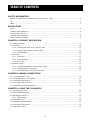 2
2
-
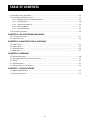 3
3
-
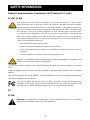 4
4
-
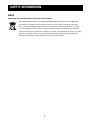 5
5
-
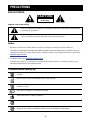 6
6
-
 7
7
-
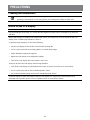 8
8
-
 9
9
-
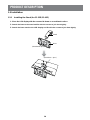 10
10
-
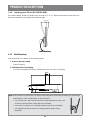 11
11
-
 12
12
-
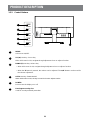 13
13
-
 14
14
-
 15
15
-
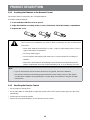 16
16
-
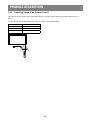 17
17
-
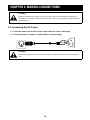 18
18
-
 19
19
-
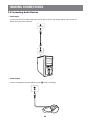 20
20
-
 21
21
-
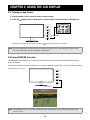 22
22
-
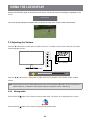 23
23
-
 24
24
-
 25
25
-
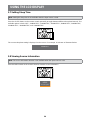 26
26
-
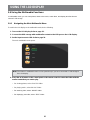 27
27
-
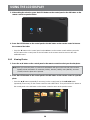 28
28
-
 29
29
-
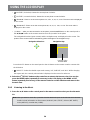 30
30
-
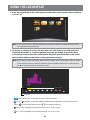 31
31
-
 32
32
-
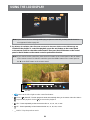 33
33
-
 34
34
-
 35
35
-
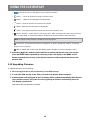 36
36
-
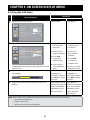 37
37
-
 38
38
-
 39
39
-
 40
40
-
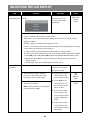 41
41
-
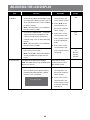 42
42
-
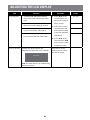 43
43
-
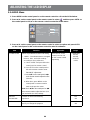 44
44
-
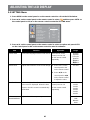 45
45
-
 46
46
-
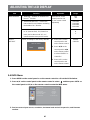 47
47
-
 48
48
-
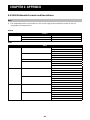 49
49
-
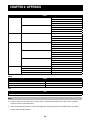 50
50
-
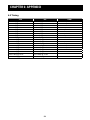 51
51
-
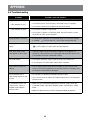 52
52
-
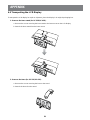 53
53
-
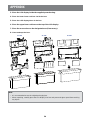 54
54
-
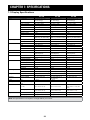 55
55
-
 56
56
-
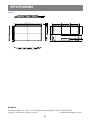 57
57
AG Neovo SC-42E User manual
- Type
- User manual
Ask a question and I''ll find the answer in the document
Finding information in a document is now easier with AI
Related papers
Other documents
-
Rosewill R908TV User manual
-
Blaupunkt BT 55e Operating instructions
-
Xvision XLCD12 User manual
-
Planar PS7050T User manual
-
Bosch MON170CL User manual
-
Orion Premium Line 097RTH User manual
-
Philips BDL4835QL/00 User manual
-
Philips BDL3230QL/00 User manual
-
Toshiba TD-X552X User manual
-
Sony KDL-32EX340 Owner's manual