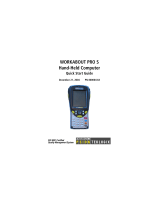Page is loading ...

WORKABOUT PRO WA9007-G1 AND WA9008 2D IMAGER INSTALLATION
Thank you for purchasing our 2D imager module! The WA9007-G1 and WA9008 imagers uses state-of-the-art technologies to
provide outstanding performance in the decoding of 1D and 2D bar codes.
1. Preparation
Warning: The installation of this imager module must be performed using the appropriate anti-static devices. If
unavailable, discharge static from your body by touching a grounded metallic object before opening any
covers on the unit.
CAUTION: The use of optical instruments with this product will increase eye hazard.
The Model WA9007-G1 2D Imager is the SX5393F internal imager module available with the WORKABOUT PRO; the
WA9008 2D Imager is the SX5400 module. For detailed information on imager operation and specifications, please refer to the
WORKABOUT PRO Hand-Held Computer User Manual, downloadable from www.psionteklogix.com/manuals.
To install the 2D Imager module:
Important: Back up any data in RAM first, since it will be erased when the unit is turned off.
• If your unit is using AC power, disconnect it.
• Remove the stylus from the end-cap.
• Remove the WORKABOUT PRO’s battery pack.
• Remove the end-cap at the top of the unit, and slide the SW1401 switch to the left to shut off internal backup battery power.
• Remove the back plate from the unit.
Figure 1 Removing The End-Cap And Back Plate
2. Installation
If you have an older GSM radio installed without an indented stopper plate (see Figure 2 below) you need to install a new plate
for this scanner pod. This new stopper plate's indent allows a mechanical clearance between the GSM shield and the scanner
components. Contact your nearest Psion Teklogix sales office to purchase this stopper plate PN 1050173.
Figure 2 Stopper Plates
• To replace the stopper plate, remove the four screws holding the old stopper plate in place, and replace it with the new one.
• Secure the new stopper plate, tightening the four screws to 3 lbs-in (0.23 N
·m).
Next, you’ll need to install the imager pod. The imager flex cable attached to the hand-held must be connected to the imager
module. The flex cable is held in a folded position by a clear plastic sleeve.
Back Plate
End-cap
SW1401 Power Switch
Battery Pack
Cover
(Note: The power switch is located on the opposite side for the WORKABOUT PRO S.)
Old Version
New Version
Indent
January 28, 2008
8100103 Rev. B Sheet 1 of 1

• While holding the end of the flex cable attached to the hand-held, gently pull on the folded portion of the flex cable to slide
it out of the plastic sleeve.
• Insert the flex cable into the connector on the imager module (refer to Fig. 3). If necessary, use pincers to hold the flex cable.
Figure 3 Attaching The Flex Cable To The Imager Module
• Fit the imager module over the back of the WORKABOUT PRO—it replaces the back plate of the unit.
• Fasten the module in place with the screws provided. Tighten the screws to a torque of 3 lbs-in (0.23 N
·m),
or until finger tight.
• Slide the SW1401 power switch to the right to turn power back on, and replace the stylus tube and end-cap. Tighten the
end-cap screws to a torque of 3 lbs-in (0.23 N
·m), or until finger tight.
• Replace the battery and battery cover.
Figure 4 Imager Module Installed In WORKABOUT PRO
3. Enabling The Imager
• Simultaneously, press and hold down the <BLUE> <ENTER> and left <SCAN> keys for a minimum of 6 seconds. A
Command> prompt is displayed on the WORKABOUT PRO screen.
•Type s to display the Scanner> prompt. A list of supported scanners and imagers is displayed.
• To access the letter s on a WORKABOUT PRO S, press <ALPHA>, press <7> four times, and then press <ALPHA>
again.
•Type 51 and press <ENTER> to activate imager type Symagery ImagePak 5390 or Symagery ImagePak 5400
as appropriate.
• At the Command> prompt, type 1 (one) to reboot the unit to the main operating system.
Flex Cable
Imager Module
Connector
COMPANY HEADQUARTERS AND CANADIAN
SERVICE CENTRE
Psion Teklogix Inc.
2100 Meadowvale Boulevard, Mississauga
Ontario, Canada L5N 7J9
Tel: +1 905 813 9900
Fax: +1 905 812 6300
/