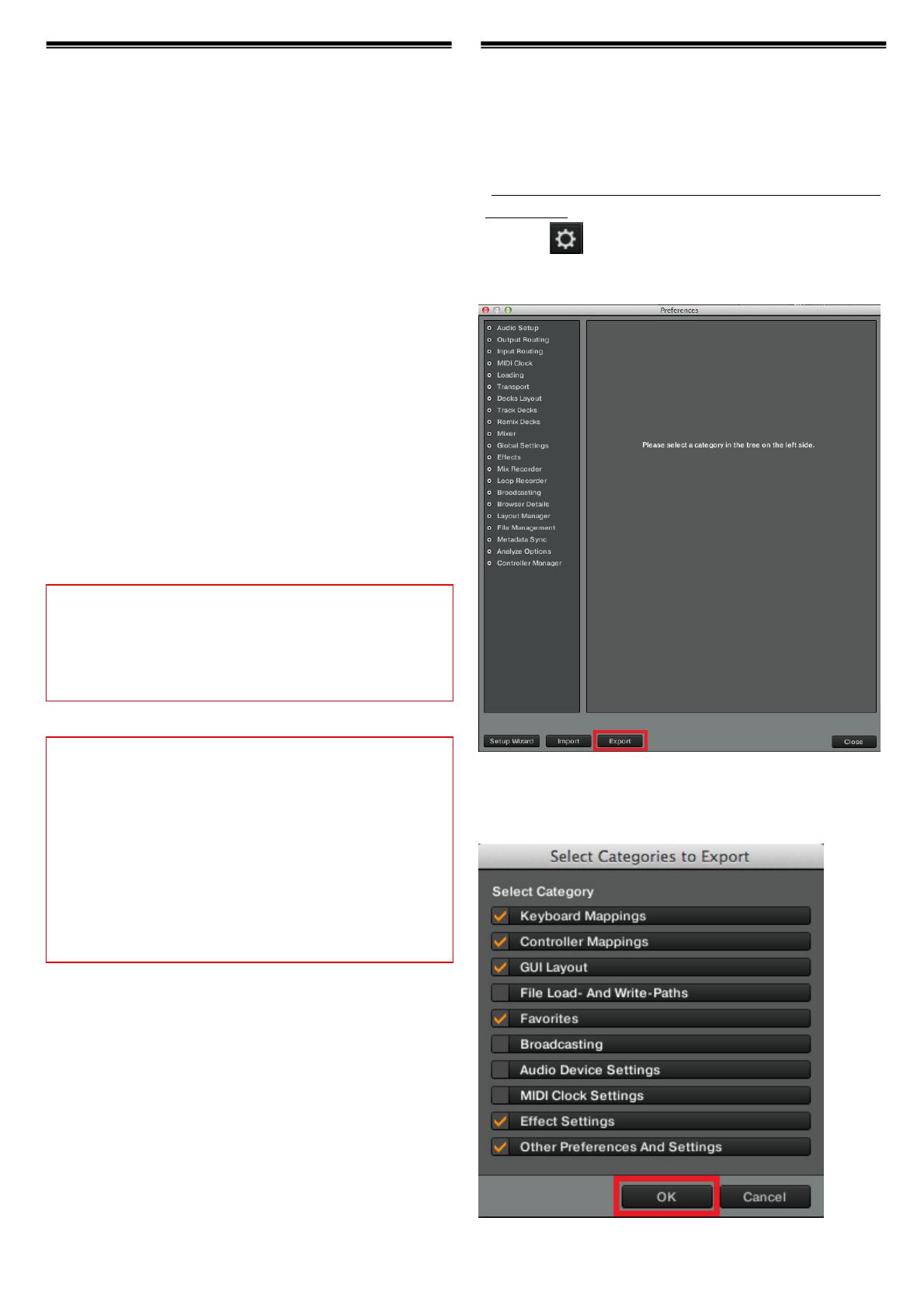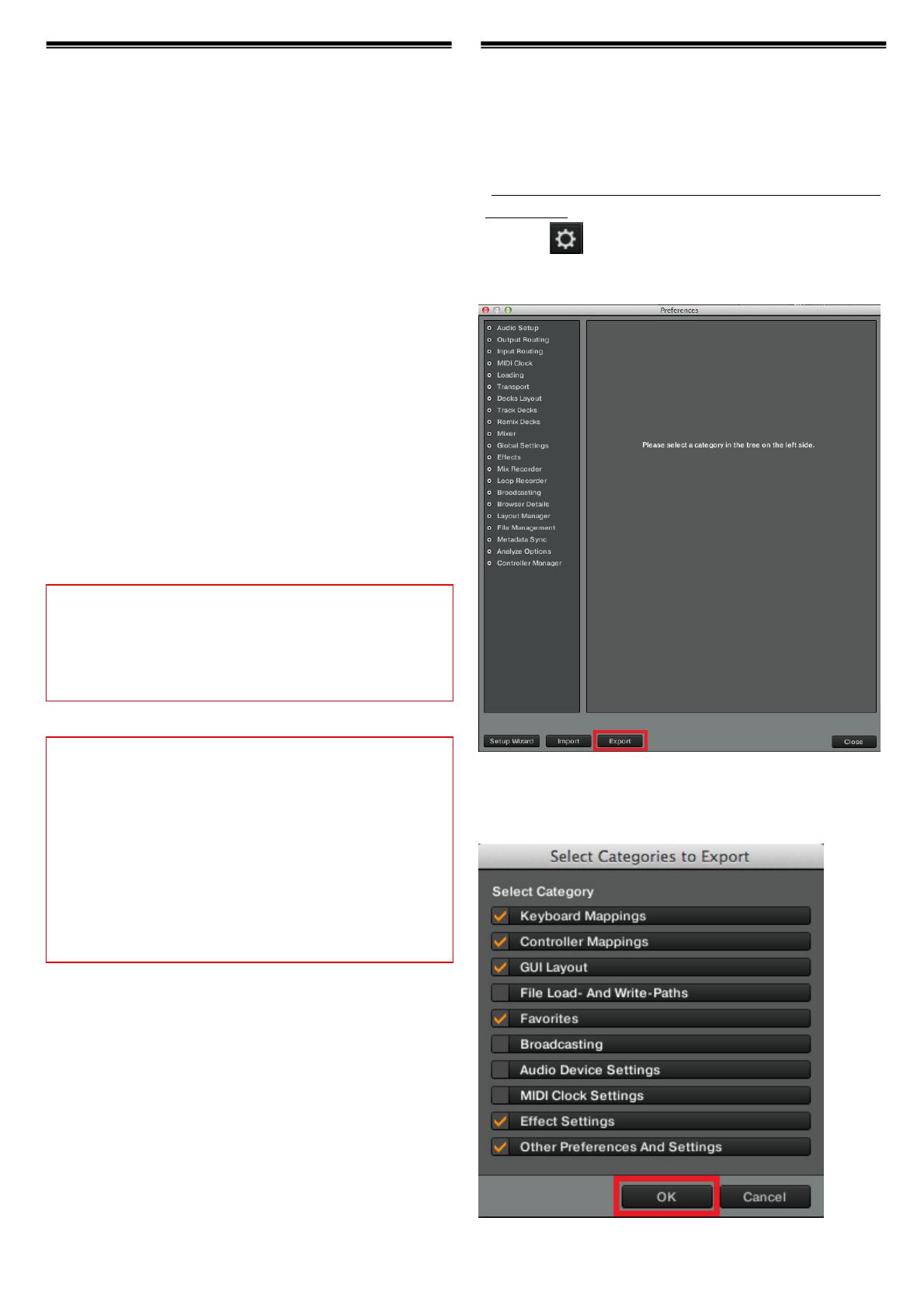
1
Before start (Important)
Pioneer provides a settings file (TSI file) exclusively for use with the
Native Instruments “TRAKTOR PRO 2” DJ software. TRAKTOR PRO 2
can be controlled from this unit if this file is imported to your
computer.
・A computer on which TRAKTOR PRO 2 is installed is required.
・Not all functions of TRAKTOR PRO 2 are supported.
Users should make their own settings as necessary.
・To make additional settings, see the TRAKTOR 2 operating
manual (PDF file) included with TRAKTOR PRO 2.
・To operate TRAKTOR PRO 2 by using this unit’s buttons and knobs,
see the separate “DDJ-SP1 Hardware Diagram for TRAKTOR PRO 2”
(PDF file) of supported functions.
・There are two methods to import this settings file. If you have
imported the settings file by method from step 9 to step 12 in the
chapter of “Importing a settings file”, press the [ROLL] button or
[SLICER] button on this unit before use. Suitable effects will be set
in effect units. When you have imported the settings file by
method from step 7 to step 8, you do not have to press the above
buttons.
・In this settings file, Deck A/B are assigned to the Track Deck and
Deck C/D are assigned to the Remix Deck. Modifications to other
settings are not recommended.
Backing up the current settings file
We recommend backing up the current setting file using the
procedure below so that the current settings can be restored if
necessary.
・The users who use TRAKTOR PRO 2 for the first time should skip
this process.
1. Select (Preference) in the upper right of the
screen.
2. On the [Preferences] window, click [Export].
3. Check the items to be backed up, then click [OK].
Save the file with an easily identifiable name (e.g. BackUp.tsi) in a
desired location.
General Disclaimer
・Pioneer will accept no responsibility whatsoever for damages
resulting from downloading or installing this settings file.
Operation of this settings file is not guaranteed.
・Users should take full responsibility for downloading, installing
and using this settings file.
・The specifications of this settings file are subject to change
without notice.
・Please note that services regarding this settings file may be
terminated without notice.
Cautions:
・TRAKTOR PRO 2 is a product of Native Instruments.
Pioneer is not in the position of answering any inquiries on the
usage of TRAKTOR PRO 2. Please refer to the Operation
Manual of TRAKTOR 2 or other resources.