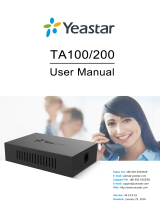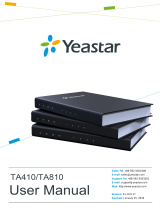Page is loading ...

Installation Guide
TA400/800
1.0
December 10, 2019
Yeastar TA400/800 FXS VoIP Gateway

Contents
Safety Disclaimers and Installation Warnings....................................................................................................... 3
Packing List............................................................................................................................................................... 4
Hardware Overview................................................................................................................................................... 5
TA400 Hardware Overview..................................................................................................................................5
TA800 Hardware Overview..................................................................................................................................6
Connect Yeastar TA Gateway.................................................................................................................................. 8
Install Yeastar TA Gateway (Wall Mount)............................................................................................................... 9

Safety Disclaimers and Installation Warnings
To avoid unexpected accident, personal injury or device damage, read the safety disclaimers and installation
warnings.
Power
• Use only the power adapter provided with the Yeastar TA device.
• Keep the power off during the installation.
• Make sure that the supply voltage matches the specifications indicated on the back panel of the device.
• To avoid the electric accident, do not open or remove the cover of device when it is working as well as off the
power.
• Before cleaning the device, cut off the power supply.
Environment
Install the Yeastar TA device in a location that is clean, free from vibration, electric shock, and temperature/humidity
extremes.
Table 1:
Environment Requirement
Storage Temperature -20 to 65°C, 4 to 149°F
Humidity 10% to 90% (non-condensing)
Operation Temperature 0 to 40°C, 32 to 104°F

Packing List
Upon receiving Yeastar TA 400/800 gateway, you can open the package and check if all the items are supplied as
per packing list.
Note: If there are any problems, contact your provider.
Table 2: TA400/800 packing list
Item Unit QTY Description
TA400/TA800 PC 1 Device unit.
RJ45 Ethernet cable PC 1 -
Warranty card PC 1 With serial number printed for repair & return.
Stand PC 1 -
Power adapter PC 1 For the input of power.
Quick installation guide PC 1 -

Hardware Overview
TA400 Hardware Overview
TA400 front panel
Table 3:
No. Feature Description
①
Power Indicator
Indicates the power status.
②
Run Indicator Indicates the system status.
• Blinking: The system is working properly.
• Not Blinking/Off: The system goes wrong.
③
LAN Status Indicator Indicates the LAN status.
④
WAN Status Indicator Reserved.
⑤
FXS Ports Status Indicator Indicates the FXS ports status.
• Solid green: The port is idle or no line is
connected to the port.
•
Green light blinking: There is a call reaches the
port or the port is busy in a call.
Note: The FXS indicators 5-8 are
invalid.
TA400 back panel

TA400/800 Installation Guide | 3 - Hardware Overview | 6
Table 4:
No. Feature Description
⑥
Power inlet For connection to power supply.
⑦
Reset button
Press and hold for 7 seconds to reset to factory
defaults.
Note: Do NOT press this button for a
long time, or the system would break down.
⑧
LAN port For connection to Local Area Network (LAN).
⑨
WAN port Reserved.
⑩
RJ11 FXS Ports For connection to analog phones or fax machines.
TA800 Hardware Overview
TA800 front panel
Table 5:
No. Feature Description
①
Power Indicator
Indicates the power status.
②
Run Indicator Indicates the system status.
• Blinking: The system is working properly.
• Not Blinking/Off: The system goes wrong.
③
LAN Status Indicator Indicates the LAN status.
④
WAN Status Indicator Reserved.

TA400/800 Installation Guide | 3 - Hardware Overview | 7
No. Feature Description
⑤
FXS Ports Status Indicator Indicates the FXS ports status.
• Solid green: The port is idle or no line is
connected to the port.
•
Green light blinking: There is a call reaches the
port or the port is busy in a call.
Note: The FXS indicators 5-8 are
invalid.
TA800 back panel
Table 6:
No. Feature Description
⑥
Power inlet For connection to power supply.
⑦
Reset button
Press and hold for 7 seconds to reset to factory
defaults.
Note: Do NOT press this button for a
long time, or the system would break down.
⑧
LAN port For connection to Local Area Network (LAN).
⑨
WAN port Reserved.
⑩
RJ11 FXS Ports For connection to analog phones or fax machines.

Connect Yeastar TA Gateway
Follow the steps to connect Yeastar TA400/800 FXS VoIP gateway.
1. Connect TA gateway to the Internet
LAN port can be connected to router or PBX.
2. Connect TA gateway to analog phones
FXS ports can be connected to analog phones.
3.
Power on TA gateway
Connect one end of the power adapter to the gateway’s power port; plug the other end into an electrical outlet.
There's no power switch on TA400/800 gateway.

Install Yeastar TA Gateway (Wall Mount)
Yeastar TA 400/800 gateway can not only be placed on a desk, but also be mounted to the wall, which saves space
on your desk and presents an organized look. Follow the instructions to mount Yeastar TA400/800 gateway to the
wall by stand.
1. Remove the screws on the stand. Screw the clump weight to the stand again as the picture shows.
2.
Push the Yeastar TA device into the stand.
3.
Fix two screws on the wall, and then you could mount the stand to the wall.

TA400/800 Installation Guide | 5 - Install Yeastar TA Gateway (Wall Mount) | 10
/