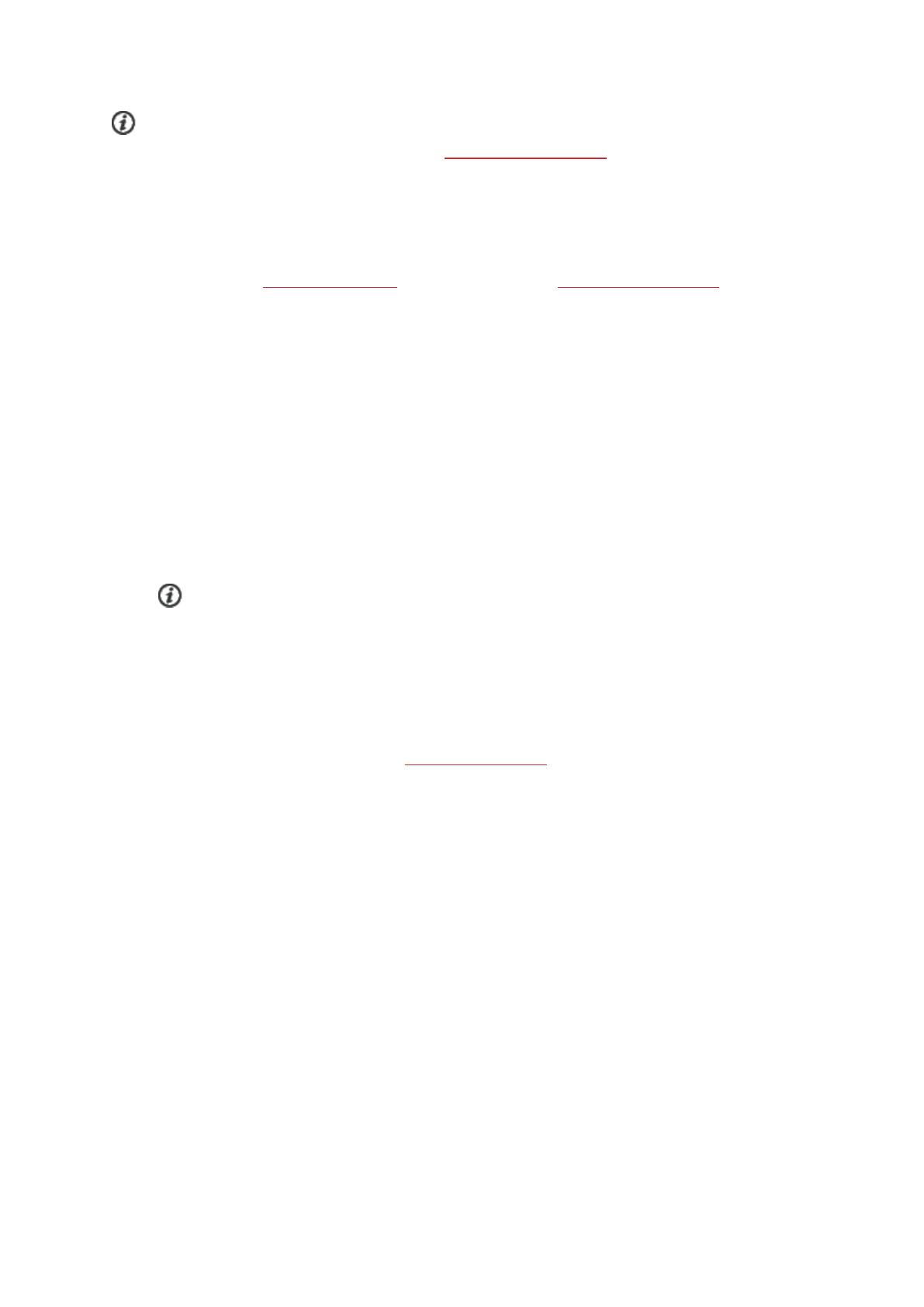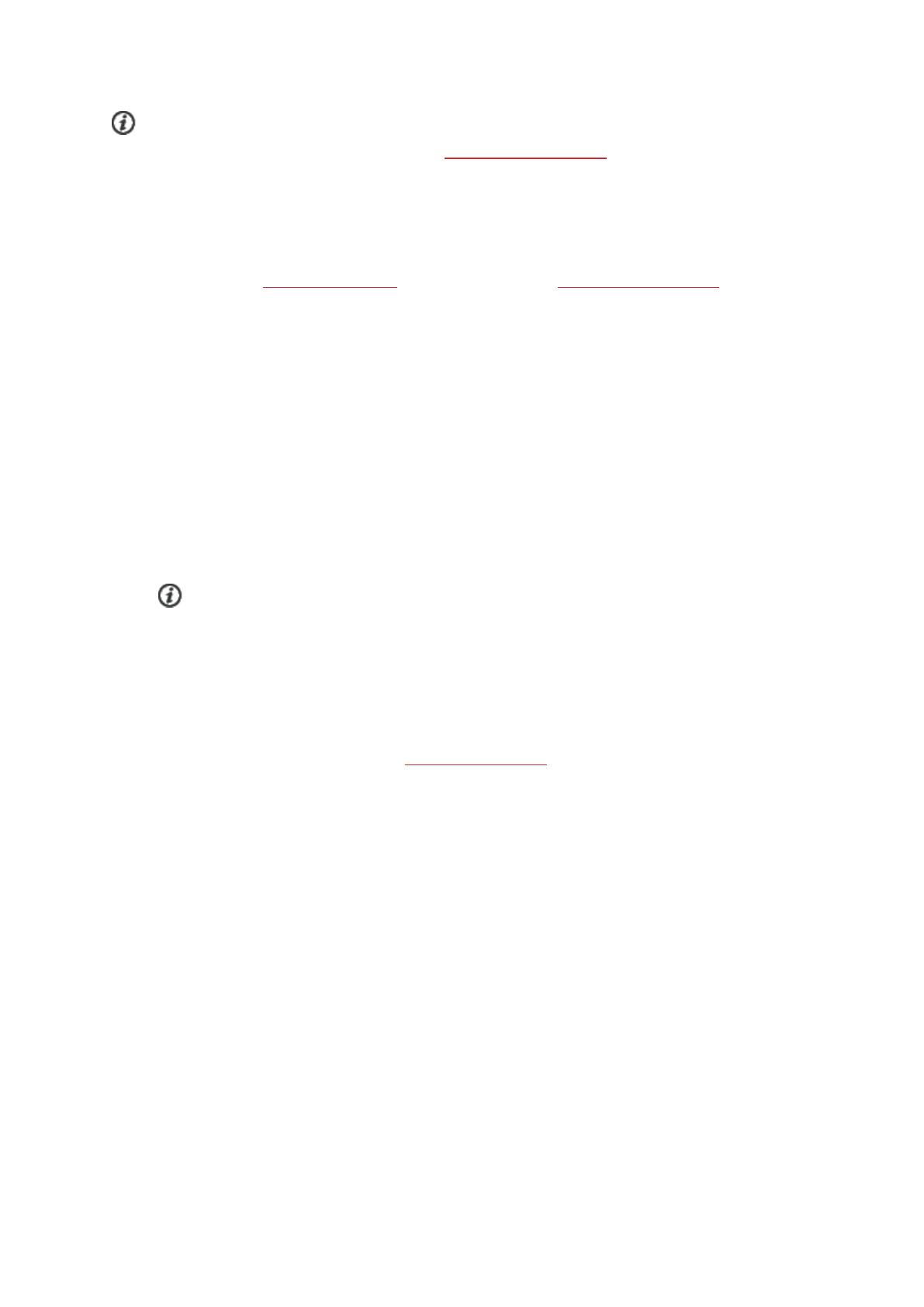
15
To use Polar Loop 2 with the Polar Flow mobile app, you need to set up the product with your computer.
For more information about the product setup, see Set up your Polar Loop 2.
Pair Your Polar Loop 2 with your mobile device
Before pairing
l Do the setup at flow.polar.com/start as described in chapter Set up your Polar Loop 2 to get a Polar
account
l Download Flow app from the App Store or Google Play.
l Make sure your mobile device has Bluetooth turned on, and airplane mode/flight mode is turned off.
l Make sure your mobile device is connected to the internet.
To pair a mobile device:
1. On your mobile device, open Polar Flow app and sign in with your Polar account.
2. Wait for the Connect product view to appear on your mobile device.
3. Tap the button on your Polar Loop 2 to pair it with the app. Wait for the Polar Loop 2 display to turn off
so that synchronization can begin.
Keep your Polar Loop 2 close enough to the phone so that the pairing succeeds.
4. Tap OK on your mobile device to accept pairing.
The Polar Flow app starts syncing with your Polar Loop 2 via Bluetooth, and then it syncs to the Polar Flow
web service via an internet connection. Your Polar account settings will be transferred from the web service to
the mobile app, and the app will display your personal activity data and guidance.
For more information on the mobile app, see Polar flow mobile app.
Battery and Charging
At the end of the product's working life Polar encourages you to minimize possible effects of waste on the
environment and human health by following local waste disposal regulations and, where possible, utilizing sep-
arate collection of electronic devices. Do not dispose of this product as unsorted municipal waste.
Polar Loop 2 has an internal, rechargable battery. When fully charged, Polar Loop 2 can hold its charge up to 8
days, depending on the usage. For example, if you browse the display a lot or use your Polar Loop 2 for heart
rate training, you need to charge the battery more often.
Use the USB cable included in the product set to charge your Polar Loop 2 via the USB connector on your
computer. If you want to plug the USB connector to a wall outlet, use a USB power adapter (not included in
the sales package). If the battery has drained and the display doesn't light up after plugging in, it may take up
to 20 seconds for the charging animation to appear. The display will rotate between the charging symbol and