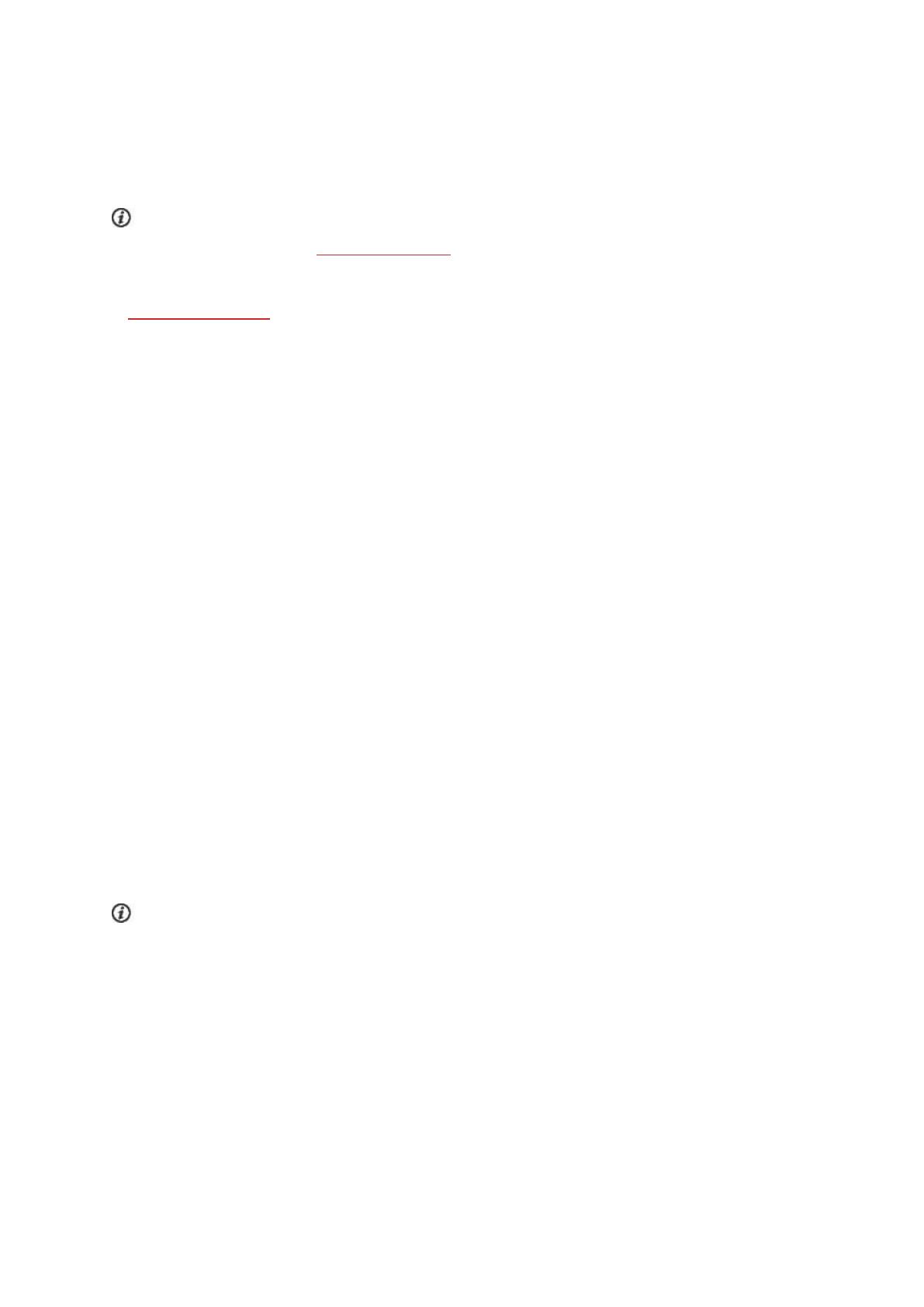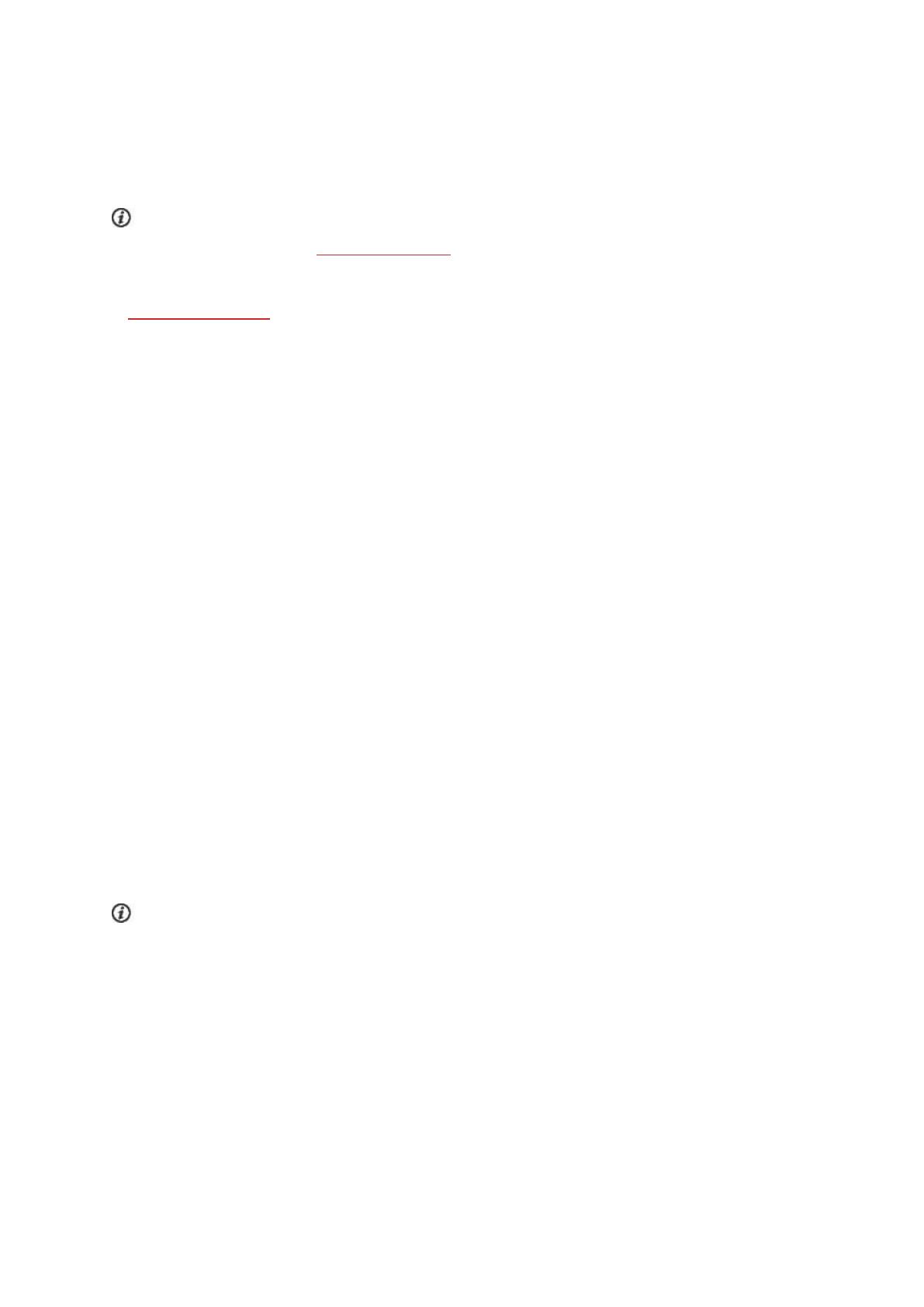
11
QUICK SET UP
If you’re in a hurry for your first active day with your A300, you can do a quick set up to get you going.
If you do the quick setup, you can use your A300 only in English. If you choose a language other than Eng-
lish, you will be guided to go to flow.polar.com/start to get the language. When taking A300 into use with the
Flow web service, you can add another language during the setup.
1. Detach the wristband and plug your A300 into a computer or a USB charger to wake it up and charge the bat-
tery. If the battery is completely empty, it takes a couple of minutes for the charging to start.
2. Set up your A300 by entering the basic settings on the device.
BASIC SETTINGS
To get the most accurate and personal training data, it’s important that you’re precise with your physical set-
tings, as they have an effect on calorie calculation as well as all the other Smart Coaching features.
Set up Polar A300 is displayed. Set the following data, and confirm each selection with the START button. If
at any point you want to return and change a previous setting, press BACK.
1. Set time format : Choose 12 h or 24 h. With 12 h, select AM or PM. Then set the local time.
2. Date format : Choose date format and then enter the current date.
3. Units : Choose Metric (kg, cm) or Imperial (lb, ft) units.
4. Date of birth : Enter your date of birth.
5. Set weight : Enter your weight.
6. Set height : Enter your height.
7. Choose sex : Select Male or Female.
3. Ready to go! is displayed when you’re done with the settings, and A300 goes to time view.
To get accurate activity and training data and to make sure you get the latest software, please do the setup
in the Flow web service as described earlier.
WRISTBAND
The USB connector of your A300 is in the device inside the wristband. You need to detach the wristband for
setting up your A300 with a computer, charging the battery and changing the wristband.