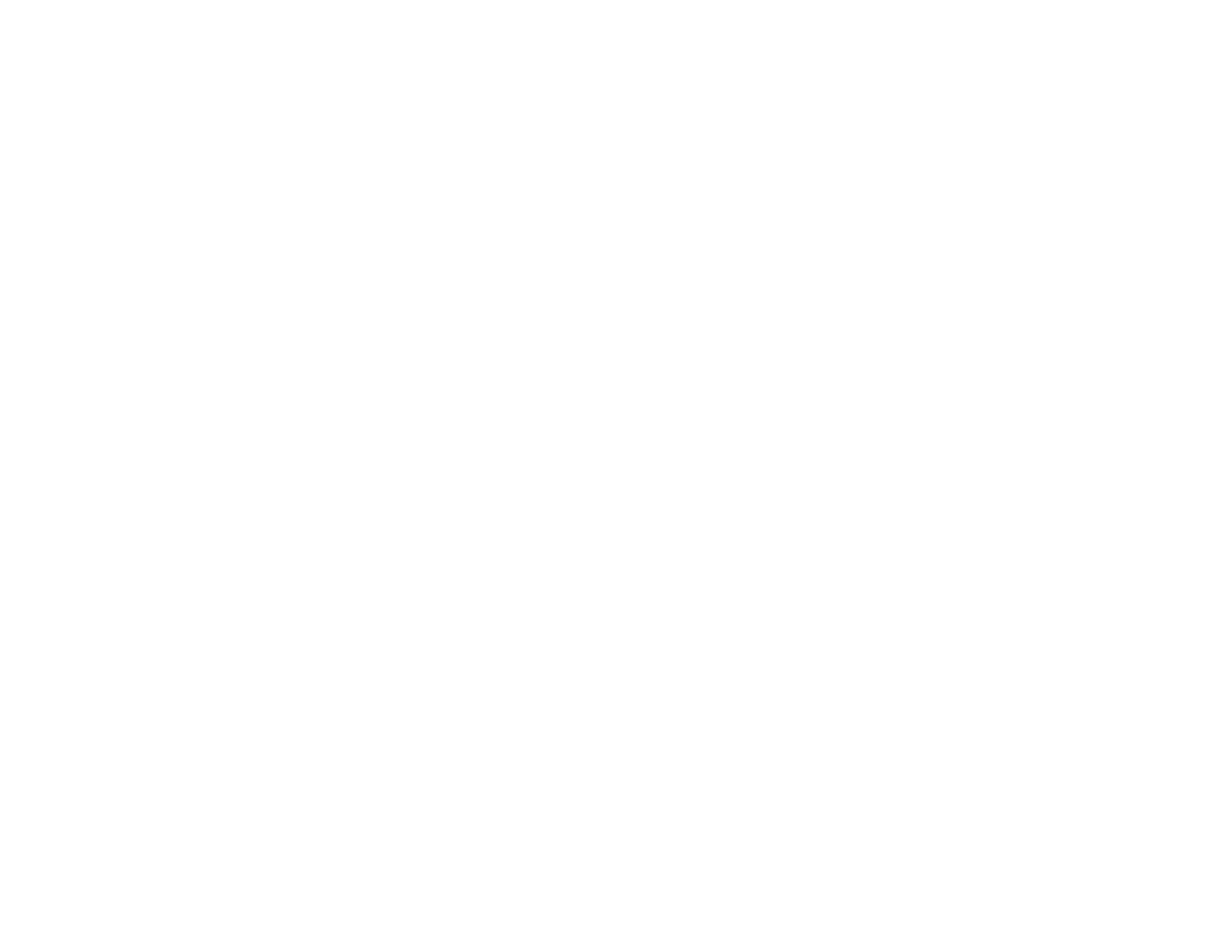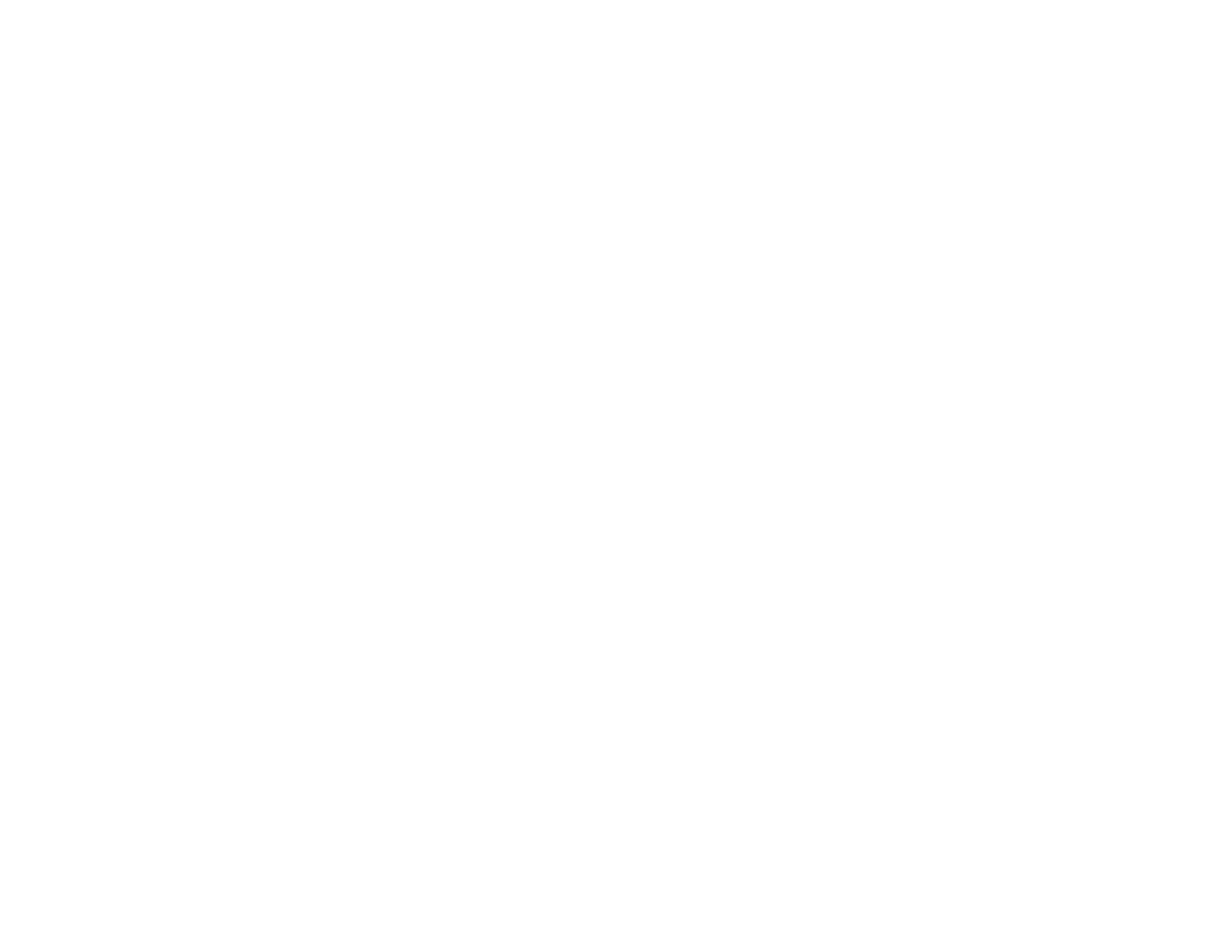
Projecting a PC Free Presentation..................................................................................................... 93
Supported PC Free File Types ...................................................................................................... 94
Starting a PC Free Slide Show...................................................................................................... 95
Starting a PC Free PDF File Presentation..................................................................................... 96
Starting a PC Free Movie Presentation ......................................................................................... 98
PC Free Display Options............................................................................................................... 99
Adjusting Projector Features................................................................................................................. 101
Shutting Off the Picture and Sound Temporarily .............................................................................. 101
Stopping Video Action Temporarily.................................................................................................. 102
Zooming Into and Out of Images...................................................................................................... 102
Projector Security Features.............................................................................................................. 103
Password Security Types............................................................................................................ 103
Setting a Password................................................................................................................. 104
Selecting Password Security Types........................................................................................ 105
Entering a Password to Use the Projector............................................................................... 106
Saving a User's Logo Image to Display................................................................................... 107
Locking the Projector's Buttons ................................................................................................... 109
Unlocking the Projector's Buttons ........................................................................................... 110
Installing a Security Cable........................................................................................................... 110
Projector Identification System for Multiple Projector Control........................................................... 110
Setting the Projector ID................................................................................................................ 111
Setting the Remote Control ID..................................................................................................... 112
Matching Multiple-Projector Display Quality................................................................................ 112
Projecting Two Images Simultaneously............................................................................................ 114
Scheduling Projector Events............................................................................................................ 115
Saving a Scheduled Event........................................................................................................... 115
Viewing Scheduled Events.......................................................................................................... 116
Editing a Scheduled Event........................................................................................................... 117
Adjusting the Menu Settings.................................................................................................................. 119
Using the Projector's Menus............................................................................................................. 119
Image Quality Settings - Image Menu .............................................................................................. 120
Input Signal Settings - Signal Menu.................................................................................................. 122
Projector Feature Settings - Settings Menu...................................................................................... 125
6