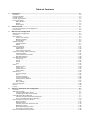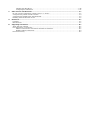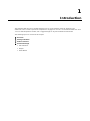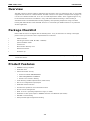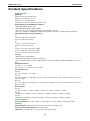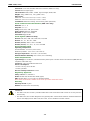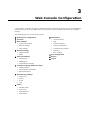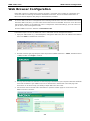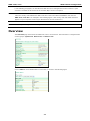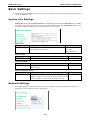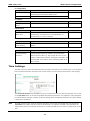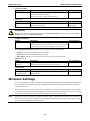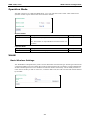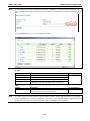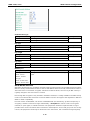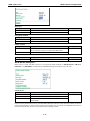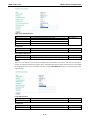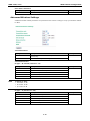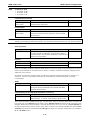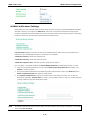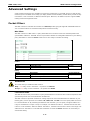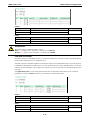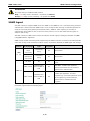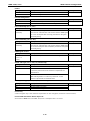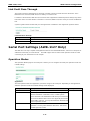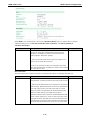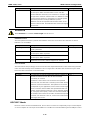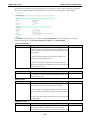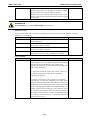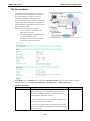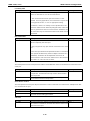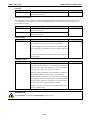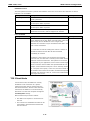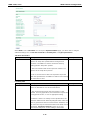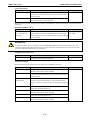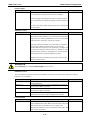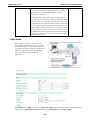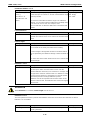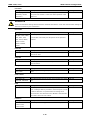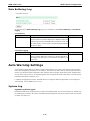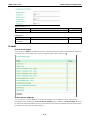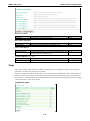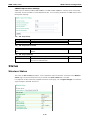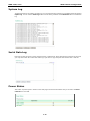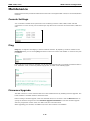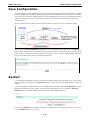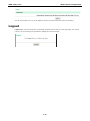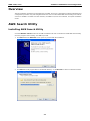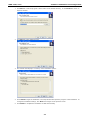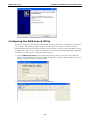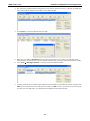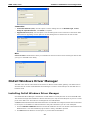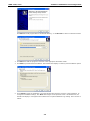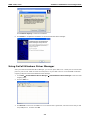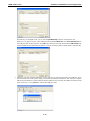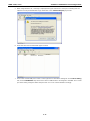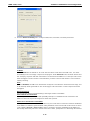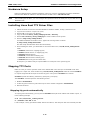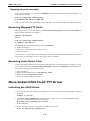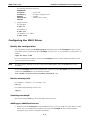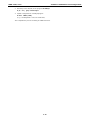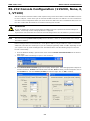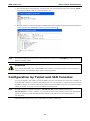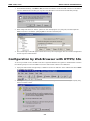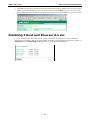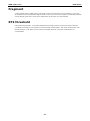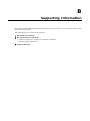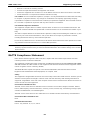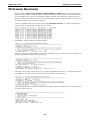Moxa AWK-1127 User manual
- Category
- WLAN access points
- Type
- User manual
This manual is also suitable for

AirWorks AWK-1121/1127 User’s Manual
First Edition, April 2012
www.moxa.com/product
© 2012 Moxa Inc. All rights reserved.
Reproduction without permission is prohibited.

AirWorks AWK-1121/1127 User’s Manual
The software described in this manual is furnished under a license agreement and may be used only in accordance with
the terms of that agreement.
Copyright Notice
©2012 Moxa Inc. All rights reserved.
Trademarks
The MOXA logo is a registered trademark of Moxa Inc.
All other trademarks or registered marks in this manual belong to their respective manufacturers.
Disclaimer
Information in this document is subject to change without notice and does not represent a commitment on the part of
Moxa.
Moxa provides this document as is, without warranty of any kind, either expressed or implied, including, but not limited
to, its particular purpose. Moxa reserves the right to make improvements and/or changes to this manual, or to the
products and/or the programs described in this manual, at any time.
Information provided in this manual is intended to be accurate and reliable. However, Moxa assumes no responsibility for
its use, or for any infringements on the rights of third parties that may result from its use.
This product might include unintentional technical or typographical errors. Changes are periodically made to the
information herein to correct such errors, and these changes are incorporated into new editions of the publication.
Technical Support Contact Information
www.moxa.com/support
Moxa Americas
Toll
-free: 1-888-669-2872
Tel:
+1-714-528-6777
Fax:
+1-714-528-6778
Moxa China (Shanghai office)
Toll
-free: 800-820-5036
Tel:
+86-21-5258-9955
Fax:
+86-21-5258-5505
Moxa Europ
e
Tel:
+49-89-3 70 03 99-0
Fax:
+49-89-3 70 03 99-99
Moxa Asia
-Pacific
Tel:
+886-2-8919-1230
Fax:
+886-2-8919-1231

Table of Contents
1. Introduction ...................................................................................................................................... 1-1
Overview ........................................................................................................................................... 1-2
Package Checklist ............................................................................................................................... 1-2
Product Features ................................................................................................................................ 1-2
Product Specifications ......................................................................................................................... 1-3
Functional Design ............................................................................................................................... 1-5
LED Indicators ............................................................................................................................ 1-5
Beeper ....................................................................................................................................... 1-5
Reset Button ............................................................................................................................... 1-5
2. Getting Started.................................................................................................................................. 2-1
First-time Installation and Configuration ................................................................................................ 2-2
Function Map ..................................................................................................................................... 2-4
3. Web Console Configuration ............................................................................................................... 3-1
Web Browser Configuration .................................................................................................................. 3-2
Overview ........................................................................................................................................... 3-3
Basic Settings .................................................................................................................................... 3-4
System Info Settings ................................................................................................................... 3-4
Network Settings ......................................................................................................................... 3-4
Time Settings ............................................................................................................................. 3-5
Wireless Settings ................................................................................................................................ 3-6
Operation Mode........................................................................................................................... 3-7
WLAN ........................................................................................................................................ 3-7
Advanced Settings ............................................................................................................................ 3-17
Packet Filters ............................................................................................................................ 3-17
SNMP Agent.............................................................................................................................. 3-19
Link Fault Pass-Through ............................................................................................................. 3-21
Serial Port Settings (AWK-1127 Only) ................................................................................................. 3-21
Operation Modes ....................................................................................................................... 3-21
Communication Parameters ........................................................................................................ 3-37
Data Buffering/Log .................................................................................................................... 3-39
Auto Warning Settings ....................................................................................................................... 3-39
System Log .............................................................................................................................. 3-39
Syslog ..................................................................................................................................... 3-40
E-mail ...................................................................................................................................... 3-41
Trap ........................................................................................................................................ 3-42
Status ............................................................................................................................................. 3-43
Wireless Status ......................................................................................................................... 3-43
System Log .............................................................................................................................. 3-44
Serial Data Log ......................................................................................................................... 3-44
Power Status ............................................................................................................................ 3-44
Maintenance .................................................................................................................................... 3-45
Console Settings ....................................................................................................................... 3-45
Ping ......................................................................................................................................... 3-45
Firmware Upgrade ..................................................................................................................... 3-45
Config Import/Export ................................................................................................................. 3-46
Loading Factory Defaults ............................................................................................................ 3-47
Password.................................................................................................................................. 3-47
Misc. Settings ........................................................................................................................... 3-47
Save Configuration ........................................................................................................................... 3-48
Restart ............................................................................................................................................ 3-48
Logout............................................................................................................................................. 3-49
4. Software Installation and Configuration ........................................................................................... 4-1
Overview ........................................................................................................................................... 4-2
AWK Search Utility .............................................................................................................................. 4-2
Installing AWK Search Utility ........................................................................................................ 4-2
Configuring the AWK Search Utility ................................................................................................ 4-4
OnCell Windows Driver Manager ........................................................................................................... 4-7
Installing OnCell Windows Driver Manager ...................................................................................... 4-7
Using OnCell Windows Driver Manager ........................................................................................... 4-9
Moxa OnCell Linux Real TTY Driver ...................................................................................................... 4-14
Basic Procedure ........................................................................................................................ 4-14
Hardware Setup ........................................................................................................................ 4-15
Installing Linux Real TTY Driver Files ........................................................................................... 4-15
Mapping TTY Ports ..................................................................................................................... 4-15
Removing Mapped TTY Ports ....................................................................................................... 4-16
Removing Linux Driver Files ........................................................................................................ 4-16
Moxa OnCell UNIX Fixed TTY Driver .................................................................................................... 4-16

Installing the UNIX Driver........................................................................................................... 4-16
Configuring the UNIX Driver ....................................................................................................... 4-17
5. Other Console Considerations ........................................................................................................... 5-1
RS-232 Console Configuration (115200, None, 8, 1, VT100) .................................................................... 5-2
Configuration by Telnet and SSH Consoles ............................................................................................. 5-3
Configuration by Web Browser with HTTPS/SSL ...................................................................................... 5-4
Disabling Telnet and Browser Access ..................................................................................................... 5-5
A. References ........................................................................................................................................ A-1
Fragment ........................................................................................................................................... A-2
RTS threshold .................................................................................................................................... A-2
B. Supporting Information .................................................................................................................... B-1
About This User’s Manual ..................................................................................................................... B-2
DoC (Declaration of Conformity) ........................................................................................................... B-2
Federal Communication Commission Interference Statement ............................................................ B-2
R&TTE Compliance Statement ....................................................................................................... B-3
Firmware Recovery ............................................................................................................................. B-4

1
1. Introduction
The AirWorks AWK-1121/1127 enables wireless users to access network resources wirelessly. The
AWK-1121/1127 is rated to operate at temperatures ranging from 0 to 60°C for standard models and -40 to
75°C for wide temperature models, and is rugged enough for any harsh industrial environment.
The following topics are covered in this chapter:
Overview
Package Checklist
Product Features
Functional Design
LED Indicators
Beeper
Reset Button

AWK-1121/1127 Introduction
1-2
Overview
The AWK-1121/1127 Client is ideal for applications that are hard to wire, too expensive to wire, or use mobile
equipment that connects to a TCP/IP network. The AWK-1121/1127 can operate at temperatures ranging from
0 to 60°C for standard models and -40 to 75°C for wide temperature models, and is rugged enough for any
harsh industrial environment. Installation is easy, with either DIN-Rail mounting or wall mounting in
distribution boxes. The DIN-Rail/wall mounting capability, wide operating temperature range, and IP30
housing with LED indicators make the AWK-1121/1127 a convenient yet reliable solution for any industrial
wireless application.
Package Checklist
Moxa’s AWK-1121/1127 is shipped with the following items. If any of these items is missing or damaged,
please contact your customer service representative for assistance.
• AWK-1121/1127
• Swivel-type antenna (2dBi, RP-SMA, 2.4&5GHz)
• Quick Installation Guide
• Software CD
• Moxa Product Warranty Card
• Resistive terminator
• Protective cap
NOTE
The above items
come with the standard AWK-1121/1127 model, but the package contents may vary for
customized version
s.
Product Features
• IEEE802.11a/b/g compliant
• Dedicated client
• Advanced wireless security:
64-bit and 128-bit WEP/WPA/WPA2
SSID Hiding/IEEE 802.1X/RADIUS
Packet access control & filtering
• Turbo Roaming enables rapid handover (client based)
• ABC-01 for configuration import/export
• Dedicated antenna selection
• Free firmware update for more advanced functions
• RS-232 console management
• Wide -40 to 75°C operating temperature range (-T model)
• Redundant 24 VDC power inputs or IEEE802.3af Power over Ethernet (PoE model)
• DIN-Rail or wall mounting
• IP30 protected high-strength metal housing

AWK-1121/1127 Introduction
1-3
Product Specifications
WLAN Interface
Standards:
IEEE 802.11a/b/g for Wireless LAN
IEEE 802.11i for Wireless Security
IEEE 802.3u for 10/100BaseT(X)
IEEE 802.3af for Power
-over-Ethernet (PoE model)
Spread Spectrum and
Modulation (typical):
• DSSS with DBPSK, DQPSK, CCK
• OFDM with BPSK, QPSK, 16QAM, 64QAM
• 802.11b: CCK @ 11/5.5 Mbps, DQPSK @ 2 Mbps, DBPSK @ 11 Mbps
• 802.11a/g: 64QAM @ 54/48 Mbps, 16QAM @ 36/24 Mbps, QPSK @ 18/12 Mbps, BPSK @ 9/6 Mbps
Operating Chann
els (central frequency):
US:
2.412 to 2.462 GHz (11 channels)
5.18 to 5.24 GHz (4 channels)
EU:
2.412 to 2.472 GHz (13 channels)
5.18 to 5.24 GHz (4 channels)
JP:
2.412 to 2.472 GHz (13 channels, OFDM)
2.412 to 2.484 GHz (14 channels, DSSS)
5.18 to 5.2
4 GHz (4 channels for W52)
Security:
• SSID broadcast enable/disable
• Firewall for MAC/IP/Protocol/Port
-based filtering
• 64
-bit and 128-bit WEP encryption, WPA /WPA2-Personal and Enterprise (IEEE 802.1X/RADIUS, TKIP and
AES)
Transmission Rates:
802.11
b: 1, 2, 5.5, 11 Mbps
802.11a/g: 6, 9, 12, 18, 24, 36, 48, 54
Mbps
TX Transmit Power:
802.11b:
Typ. 18±1.5 dBm @ 1 to 11 Mbps
802.11g:
Typ. 18±1.5 dBm @ 6 to 24 Mbps, Typ. 17±1.5 dBm @ 36 Mbps,Typ. 16±1.5 dBm @ 48 Mbps, Typ. 16±1.5
dBm @ 54 Mbps
802.11a
:
Typ. 18±1.5 dBm @ 6 to 24 Mbps, Typ. 16±1.5 dBm @ 36 Mbps, Typ. 15±1.5 dBm @ 48 Mbps, Typ. 14±1.5
dBm @ 54 Mbps
RX Sensitivity:
802.11b:
-
97 dBm @ 1 Mbps, -94 dBm @ 2 Mbps, -92 dBm @ 5.5 Mbps, -90 dBm @ 11 Mbps
802.11g:
-
88 dBm @ 6 to 24 Mbps, -85 dBm @ 36 Mbps, -75 dBm @ 48 Mbps, -70 dBm @ 54 Mbps
802.11a:
-
88 dBm @ 6 to 24 Mbps, -85 dBm @ 36 Mbps, -75 dBm @ 48 Mbps, -70 dBm @ 54 Mbps
Protocol Support
General Protocols:
DNS, HTTP, HTTPS, IP, ICMP, SNTP, TCP, UDP, RADIUS, SNMP, PPPoE, DHCP
Interface
Default Antenna:
2 dBi dual-band omni-directional antenna, RP-SMA (male)
Connector for External Antennas:
RP-SMA (female)
LAN Ports:
1, 10/100BaseT(X), auto negotiation speed (RJ45-type)

AWK-1121/1127 Introduction
1-4
Serial Port:
1, RS-232/422/485, DB9 male connector (AWK-1127 only)
Console:
RS-232 (RJ45-type)
LED Indicators:
PWR, FAULT, STATE, signal strength, WLAN, LAN
Weight:
400 g (AWK-1121), 410 g (AWK-1127)
Dimensions:
AWK
-1121: 50 x 115 x 70 mm (2.0 x 4.5 x 2.8 in)
AWK
-1127: 50 x 127 x 70 mm (2.0 x 5.0 x 2.8 in)
Installation:
DIN-Rail mounting, wall mounting (with optional kit)
Serial Communication Parameters
(AWK-1127 Only)
Data Bits:
5, 6, 7, 8
Stop Bits:
1, 1.5, 2
Parity:
None, Even, Odd, Space, Mark
Flow Control:
RTS/CTS, XON/XOFF
Baudrate:
50 bps to 921.6 Kbps
Serial Data Log:
256 KB
Serial Signals (AWK-1127 Only)
RS
-232: DSR, RTS, GND, TxD, RxD, DCD, CTS, DTR
RS
-422: Tx+, Tx-, Rx+, Rx-, GND
RS
-485 (2-wire): Data+, Data- and GND
RS
-485 (4-wire): Tx+, Rx+, Tx-, Rx+ and GND
Environmental Limits
Operating Temperature:
Standard Models: 0 to 60°C (32 to 140°F)
Wide Temp. Models:
-40 to 75°C (-40 to 167°F)
Storage Temperature:
-40 to 85°C (-40 to 185°F)
Ambient Relative Humidity:
5% to 95% (non-condensing)
Power Requirements
Input
Voltage: 12 to 48 VDC, redundant dual DC power inputs or 48 VDC Power-over-
Ethernet (IEEE 802.3af
compliant
, PoE model only)
Connector:
4-pin removable terminal block
Power Consumption:
•
0.16 to 0.55 A @ 12 to 48 VDC
• 0.
28 A @ 24 VDC
Reverse Polarity
Protection: Present
Regulatory Approvals
Safety:
EN60950-1, UL60950-1
Radio:
EN 300 328, EN 301 893, DSPR (Japan)
EMC:
EN 301 489-1/-17, FCC Part 15, EN 55022/55024
Note: Please check Moxa
’s website for the most up-to-date certification status.
Warranty
Warranty Period:
5 years
Details:
See www.moxa.com/warranty
ATTENTION
•
The AWK-
1121/1127 is NOT a portable mobile device and should be located at least 20 cm away from the
human body.
•
The AWK-1121/1127 is NOT designed for the general public. A well-
trained technician should be enlisted to
ensure safe deployment of AWK-1121/1127 units, and to establish a wireless network.

AWK-1121/1127 Introduction
1-5
Functional Design
LED Indicators
The LEDs on the front panel of the AWK-1121/1127 provide a quick and easy means of determining the current
operational status and wireless settings.
The FAULT LED indicates system failures and user-configured events. If the AWK-1121/1127 cannot retrieve
the IP address from a DHCP server or if there is an IP conflict, the FAULT LED will blink at one second intervals.
The SIGNAL LEDs indicate signal strength.
ATTENTION
T
he FAULT, SIGNAL, STATE and WLAN LEDs lighting up simultaneously and blinking at one second
interval
s indicates that the system has failed to boot. This may be due to improper operation or an
uncontrollable
factor, such as an unexpected shutdown during firmware update. Instructions on how to
recover the
firmware can be found in Appendix B in the “Firmware Recovery” section.
Beeper
The beeper emits two short beeps when the system is ready.
Reset Button
The RESET button is located on the back panel of the AWK-1121/1127. You can reboot the AWK-1121/1127 or
reset it to factory default settings by pressing the RESET button with a pointed object such as an unfolded
paper clip.
• System reboot: Hold the RESET button down for under 5 seconds and then release.
• Reset to factory defaults: Hold the RESET button down for more than 5 seconds until the STATE LED
starts blinking green. Release the button to reset the AWK-1121/1127.

AWK-1121/1127 Introduction
1-6

2
2. Getting Started
This chapter explains how to install Moxa’s AirWorks AWK-1121/1127 for the first time, and quickly set up your
wireless network and test whether the connection is running well. The function guide provides a convenient
means of determining which functions you need to use.
The following topics are covered in this chapter:
First-time Installation and Configuration
Function Map

AWK-1121/1127 Getting Started
2-2
First-time Installation and Configuration
Before installing the AWK-1121/1127, make sure that all items in the Package Checklist are in the box. You will
need access to a notebook computer or PC equipped with an Ethernet port. The AWK-1121/1127 has a default
IP address that must be used when connecting to the device for the first time.
• Step 1: Select the power source.
The AWK-1121/1127 may be powered by a DC power input or PoE (Power over Ethernet, PoE model only).
• Step 2: Connect the AWK-1121/1127 to a notebook or PC.
Since the AWK-1121/1127 supports MDI/MDI-X auto-sensing, either a straight-through or crossover cable
may be used to connect to a computer. The LAN port LED indicator will light up when a connection is
established.
• Step 3: Set up the computer’s IP address.
Choose an IP address on the same subnet as the AWK-1121/1127. Since the AWK-1121/1127’s default IP
address is 192.168.127.253, and the subnet mask is 255.255.255.0, you should set the IP address of
the computer to 192.168.127.xxx.
NOTE
After you
select Maintenance Load Factory Defaults and click the Activate button, the
AWK
-1121/1127 will be reset to factory default settings and the IP address will be reset to
192.168.127.253
.
• Step 4: Use the web-based manager to configure the AWK-1121/1127
Open your computer’s web browser and type http://192.168.127.253 in the address field to access the
homepage of the web-based Network Manager. Before the homepage opens, you will need to enter the user
name and password as shown in the following figure. For first-time configuration, enter the default user
name and password and then click on the Login button:
NOTE
Default user name and password:
User Name: admin
Password: root
For security reasons, we strongly recommend changing the default password. To do so,
select
Maintenance
Password, and then follow the on-screen instructions to change the password.

AWK-1121/1127 Getting Started
2-3
NOTE
After you click
Submit to apply changes the web page will refresh (Updated) will appear on the page
and a
blinking reminder will be shown on the upper
-right corner of the web page:
To
activate the changes click Restart and then Save and Restart
after you change the settings. About 30
seconds are needed for the
AWK-1121/1127 to complete the reboot procedure.
• Step 5: Test communications.
The following section describes one test method that can be used to verify a network connection has been
established.
Communication Testing
After installing the AWK-1121/1127 a simple test may be run against an AP to make sure the AWK-1121/1127
has properly established a wireless connection and is functioning normally. In the example below, an
AWK-3121 is used as the primary access point.
How to Test an AWK-1121/1127 for Network Connectivity
Connect an AP-configured AWK-3121 (or another access point) to Notebook A. Connect an AWK-1121/1127 to
Notebook B. Configure the AWK-1121/1127 and AWK-3121 for the same SSID, and set their IP addresses as
below.
After setting up the testing environment, open a DOS window on notebook B. At the prompt, type:
ping <IP address of notebook A>
and then press Enter. A “Reply from IP address …” response means the communication was successful. A
“Request timed out” response means the communication failed. In this case, be sure to first recheck the
configuration to make sure the connections are correct.

AWK-1121/1127 Getting Started
2-4
Function Map
Quick overview of the AWK-1121/1127’s
information
Basic settings for administering the
AWK-1121/1127
Essential settings related to establishing a
wireless
network
Advanced features to support additional network
management and secure wired and wireless
communication
Note: These advanced functions are all optional.
Application-
oriented device management functions
to set up events, traps, and reactions via e-mail
and SNMP notification
Note: These functions are all optional.
Real-time status information for monitoring and
maintaining network performance, advanced
services, and device management functions.
Serial port settings to support additional serial
to wireless connectivity
Note: These settings are only available for
AWK-1127

3
3. Web Console Configuration
In this chapter, we explain all aspects of web-based console configuration. Moxa’s easy-to-use management
functions help you set up your AWK-1121/1127 and make it easy to establish and maintain your wireless
network.
The following topics are covered in this chapter:
Web Browser Configuration
Overview
Basic Settings
System Info Settings
Network Settings
Time Settings
Wireless Settings
Operation Mode
WLAN
Advanced Settings
Packet Filters
SNMP Agent
Link Fault Pass-Through
Serial Port Settings (AWK-1127 Only)
Operation Modes
Communication Parameters
Data Buffering/Log
Auto Warning Settings
System Log
Syslog
E-mail
Trap
Status
Wireless Status
System Log
Serial Data Log
Power Status
Maintenance
Console Settings
Ping
Firmware Upgrade
Config Import/Export
Loading Factory Defaults
Password
Misc. Settings
Save Configuration
Restart
Logout

AWK-1121/1127 Web Console Configuration
3-2
Web Browser Configuration
Moxa AWK-1121/1127’s web browser interface provides a convenient way to modify its configuration and
access the built-in monitoring and network administration functions. The recommended web browser is
Microsoft
®
Internet Explorer with JVM (Java Virtual Machine) installed.
NOTE
To use
the AWK-1121/1127’s mana
gement and monitoring functions from a PC host connected to the same
LAN as
the AWK-1121/1127, you must make sure that the PC host and the AWK-1121/1127
are on the same
logical subnet. Similarly, if
the AWK-1121/1127 is configured for other VLAN settings,
you must make sure
your PC host is on the management VLAN.
The Moxa
AWK-1121/1127’s default IP is 192.168.127.253.
Follow these steps to access the AWK-1121/1127’s web-based console management interface.
1. Open your web browser (e.g., Internet Explorer) and type the AWK-1121/1127’s IP address in the address
field. Press Enter to establish the connection.
2. The Web Console Login page will open. Enter the password (default Username = admin; default Password
= root) and then click Login to continue.
3. You may need to wait a few moments for the web page to download to your computer. Note that the Model
name and IP address of your AWK-1121/1127 are both shown in the title bar of the web page. This
information can be used to help you identify multiple AWK-1121/1127 units.
4. Use the menu tree on the left side of the window to open the function pages to access each of the
AWK-1121/1127’s functions.

AWK-1121/1127 Web Console Configuration
3-3
In the following paragraphs, we describe each AWK-1121/1127 management function in detail. A quick
overview is available in this manual in the “Function Map” section of Chapter 2.
NOTE
The model name of
the AWK-1121/1127 is shown as AWK-1121/1127-XX, where XX indicates the country
code. The country code
indicates the AWK-1121/1127 version and which bandwidth it uses. We use
AWK
-1121/1127-EU as an example in the following figures. (The country code and model name that
appears
on your computer screen may be different than the one shown here.)
NOTE
For security reasons, you will nee
d to log back into the AWK-1121/1127 after a 5-minute time-out.
Overview
The Overview page summarizes the AWK-1121/1127’s current status. The information is categorized into
several groups: System Info, Device Info, and 802.11 Info.
Click on SSID for more detailed 802.11 information, as shown in the following figure.

AWK-1121/1127 Web Console Configuration
3-4
Basic Settings
The Basic Settings group includes the most commonly used settings required by administrators to maintain and
control the AWK-1121/1127.
System Info Settings
System Info labels (especially Device name) are displayed and included on the Overview page, in SNMP
information, and in alarm emails. Giving descriptive, unique labels to items under System Info makes it easier
to identify the different AWK-1121/1127 units connected to your network.
Device name
Setting Description Factory Default
Max. 31 of characters This option is useful for specifying the role or application of
different AWK-1121/1127 units.
AWK-1121/1127
_<Serial
No. of this
AWK-1121/1127>
Device location
Setting Description Factory Default
Max. of 31 characters Specifies the location of different AWK-1121/1127 units. None
Device description
Setting Description Factory Default
Max. of 31 characters Use this space to record a more detailed description of the
AWK-1121/1127
None
Device contact information
Setting Description Factory Default
Max. of 31 characters Provides
information about whom to contact in order to resolve
problems. Use this space to record contact information of the
person responsible for maintaining this AWK-1121/1127.
None
Network Settings
The Network Settings configuration panel allows you to modify the usual TCP/IP network parameters. An
explanation of each configuration item is given below.

AWK-1121/1127 Web Console Configuration
3-5
IP configuration
Setting Description Factory Default
DHCP The AWK-1121/1127’s IP address will be assigned
automatically by the network’s DHCP server
Static
Static Set up the AWK-1121/1127’s IP address manually.
IP address
Setting Description Factory Default
AWK-1121/1127’s IP
address
Identifies the AWK-1121/1127 on a TCP/IP network. 192.168.127.253
Subnet mask
Setting
Description
Factory Default
AWK-1121/1127’s
subnet mask
Identifies the type of network to which the AWK-1121/1127
is
connected (e.g., 255.255.0.0 for a Class B network, or
255.255.255.0 for a Class C network).
255.255.255.0
Gateway
Setting Description Factory Default
AWK-1121/1127’s
default gateway
The IP address of the router that connects the LAN to
an outside
network.
None
Primary/ Secondary DNS server
Setting Description Factory Default
IP address of the
Primary/Secondary
DNS server
The IP address of the DNS Server used by your network. After
entering the DNS Server’s IP address, you can input the
AWK-1121/1127’s URL (e.g., http://ap11.abc.com) in your
browser’
s address field instead of entering the IP address. The
Secondary DNS server will be used if the Primary DNS server
fails to connect.
None
Time Settings
The AWK-1121/1127 has a time calibration function based on information from an NTP server or user specified
Date and Time information. Functions such as Auto warning can add real-time information to the message.
The Current local time shows the AWK-1121/1127’s system time when you open this web page. You can click
on the Set Time button to activate the updated date and time parameters. An “(Updated)” string will appear
to indicate that the change is complete. Local time settings will be immediately activated in the system without
running Save and Restart.
NOTE
The
AWK-1121/1127 has a built-in real time clock (RTC). We strongly recommend that users update the
Local time
for the AWK-1121/1127 after the initial setup or a long-term shutdown, especially when the
n
etwork does not have an Internet connection for accessing the
NTP server or there is no NTP server on the
LAN.

AWK-1121/1127 Web Console Configuration
3-6
Current local time
Setting Description Factory Default
User adjustable time The date and time parameters allow configuration of the local
time, with immediate activation.
Use 24-hour format: yyyy/mm/dd hh:mm:ss
None
Time zone
Setting Description Factory Default
User selectable time
zone
The time zone setting allows conversion from
GMT (Greenwich
Mean Time) to local time.
GMT (Greenwich
Mean Time)
ATTENTION
Changing the time zone will automatically
adjust the Current local time. You should configure the Time
zone
before setting the Current local time.
Daylight saving time
Setting Description Factory Default
Enable/Disable Daylight saving time (also know as DST or summer time)
involves advancing clocks (usually 1 hour) during the summer
time to provide an extra hour of daylight in the afternoon.
Disabled
When Daylight saving time is enabled, the following parameters will be shown:
• Starts at: The date that daylight saving time begins.
• Stops at: The date that daylight saving time ends.
• Time offset: Indicates how many hours forward the clock should be advanced.
Time server 1/2
Setting Description Factory Default
IP/Name of Time
Server 1/2
IP or Domain name of the NTP time server. The 2nd NTP server
will be used if the 1st NTP server fails to connect.
time.nist.gov
Query period
Setting Description Factory Default
Query period time
(1 to 9999 seconds)
This parameter determines how often
the time is updated from
the NTP server.
600 (seconds)
Wireless Settings
The essential settings for wireless networks are presented in this function group. Settings must be properly set
before establishing your wireless network. Familiarize yourself with the following terms before starting the
configuration process:
The AWK-1121/1127 as a client can be used as an Ethernet-to-wireless (or LAN-to-WLAN) network adapter.
For example, a notebook computer equipped with an Ethernet adaptor but no wireless card can be connected
to this device with an Ethernet cable to provide wireless connectivity to another AP.
NOTE
Although it is more convenient to use dynamic bridging, there is a limitation
—the
AP Client can only transmit
IP
-based packets between its wireless interface (WLAN) and Ethernet interface (LAN)
; other types of traffic
(such as IPX and AppleTalk) are not forwarded.
Page is loading ...
Page is loading ...
Page is loading ...
Page is loading ...
Page is loading ...
Page is loading ...
Page is loading ...
Page is loading ...
Page is loading ...
Page is loading ...
Page is loading ...
Page is loading ...
Page is loading ...
Page is loading ...
Page is loading ...
Page is loading ...
Page is loading ...
Page is loading ...
Page is loading ...
Page is loading ...
Page is loading ...
Page is loading ...
Page is loading ...
Page is loading ...
Page is loading ...
Page is loading ...
Page is loading ...
Page is loading ...
Page is loading ...
Page is loading ...
Page is loading ...
Page is loading ...
Page is loading ...
Page is loading ...
Page is loading ...
Page is loading ...
Page is loading ...
Page is loading ...
Page is loading ...
Page is loading ...
Page is loading ...
Page is loading ...
Page is loading ...
Page is loading ...
Page is loading ...
Page is loading ...
Page is loading ...
Page is loading ...
Page is loading ...
Page is loading ...
Page is loading ...
Page is loading ...
Page is loading ...
Page is loading ...
Page is loading ...
Page is loading ...
Page is loading ...
Page is loading ...
Page is loading ...
Page is loading ...
Page is loading ...
Page is loading ...
Page is loading ...
Page is loading ...
Page is loading ...
Page is loading ...
Page is loading ...
Page is loading ...
Page is loading ...
Page is loading ...
Page is loading ...
Page is loading ...
-
 1
1
-
 2
2
-
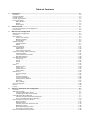 3
3
-
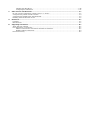 4
4
-
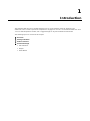 5
5
-
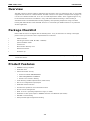 6
6
-
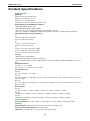 7
7
-
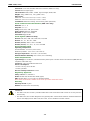 8
8
-
 9
9
-
 10
10
-
 11
11
-
 12
12
-
 13
13
-
 14
14
-
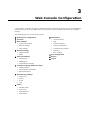 15
15
-
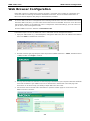 16
16
-
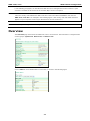 17
17
-
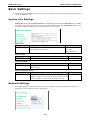 18
18
-
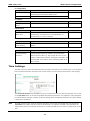 19
19
-
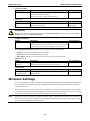 20
20
-
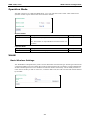 21
21
-
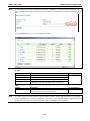 22
22
-
 23
23
-
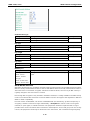 24
24
-
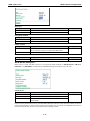 25
25
-
 26
26
-
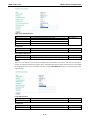 27
27
-
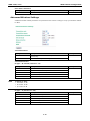 28
28
-
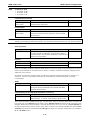 29
29
-
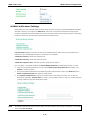 30
30
-
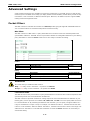 31
31
-
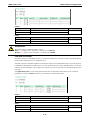 32
32
-
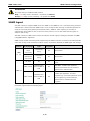 33
33
-
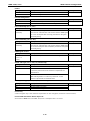 34
34
-
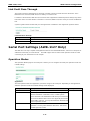 35
35
-
 36
36
-
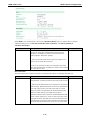 37
37
-
 38
38
-
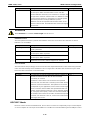 39
39
-
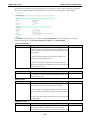 40
40
-
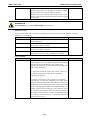 41
41
-
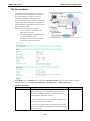 42
42
-
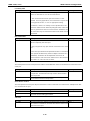 43
43
-
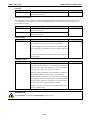 44
44
-
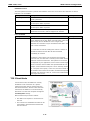 45
45
-
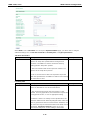 46
46
-
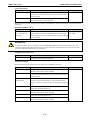 47
47
-
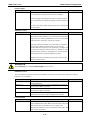 48
48
-
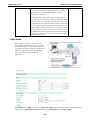 49
49
-
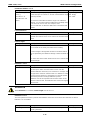 50
50
-
 51
51
-
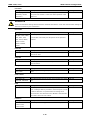 52
52
-
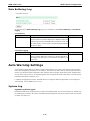 53
53
-
 54
54
-
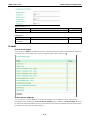 55
55
-
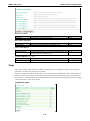 56
56
-
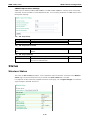 57
57
-
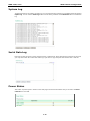 58
58
-
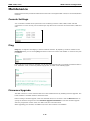 59
59
-
 60
60
-
 61
61
-
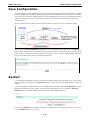 62
62
-
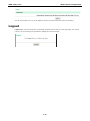 63
63
-
 64
64
-
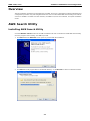 65
65
-
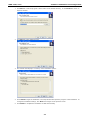 66
66
-
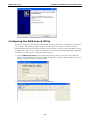 67
67
-
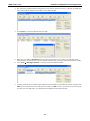 68
68
-
 69
69
-
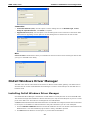 70
70
-
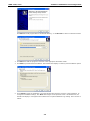 71
71
-
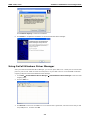 72
72
-
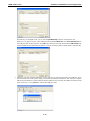 73
73
-
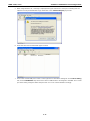 74
74
-
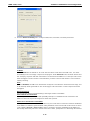 75
75
-
 76
76
-
 77
77
-
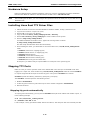 78
78
-
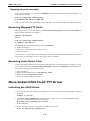 79
79
-
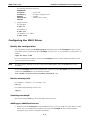 80
80
-
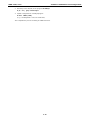 81
81
-
 82
82
-
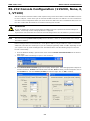 83
83
-
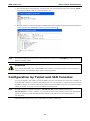 84
84
-
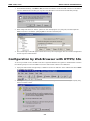 85
85
-
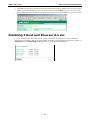 86
86
-
 87
87
-
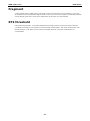 88
88
-
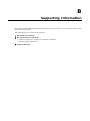 89
89
-
 90
90
-
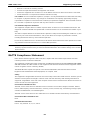 91
91
-
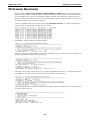 92
92
Moxa AWK-1127 User manual
- Category
- WLAN access points
- Type
- User manual
- This manual is also suitable for
Ask a question and I''ll find the answer in the document
Finding information in a document is now easier with AI
Related papers
-
Moxa A-CAP-N-M Specification
-
Moxa A-CAP-WPRJ45-MC Specification
-
Moxa WK-51-01 Datasheet
-
Moxa OnCell G3101/G3201 Series User manual
-
Moxa OnCell G3470A-LTE Series User manual
-
Moxa OnCell Central Manager User manual
-
Moxa AWK1100 Datasheet
-
Moxa AWK-1121 Installation guide
-
Moxa AWK-4252A Series User manual
-
Moxa OnCell 5104-HSPA Series User manual
Other documents
-
 GWC FW2440 User manual
GWC FW2440 User manual
-
 Moxa Technologies AirWorks AWK-1200-AP User manual
Moxa Technologies AirWorks AWK-1200-AP User manual
-
 Moxa Technologies Network Hardware MOXA AirWorks User manual
Moxa Technologies Network Hardware MOXA AirWorks User manual
-
Moxa Technologies Switch EDS-726 User manual
-
Add-On Computer Peripherals (ACP) ADD-SERIAL-SERV-4 Datasheet
-
Add-On Computer Peripherals (ACP) ADD-SERIAL-SERV-8 Datasheet
-
Add-On Computer Peripherals (ACP) ADD-SERIAL-SERV-16 Datasheet
-
Moxa Technologies AirWorks AWK-3191 User manual
-
Senao International SL-2511AP2 PLUS User manual
-
 Neteon GW5120 User manual
Neteon GW5120 User manual