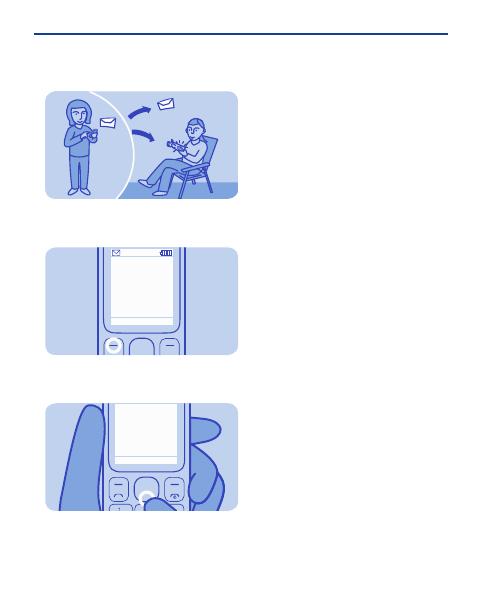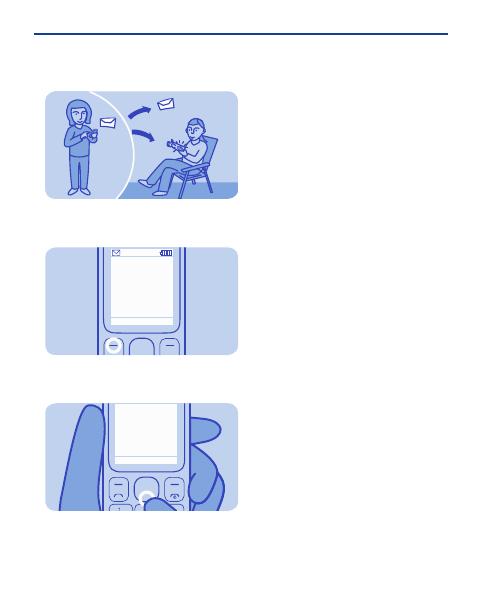
The message is sent.
7
Show Exit
1 message
received
To read a message, press Show.
8
Options
Back
Hello Anna, how
are you today?
To view the rest of the message,
press down.
9
Write text
Press a key repeatedly until the letter
is shown.
Change the writing language: select
Menu > Settings > Phone settings >
Language, the language, and OK. See
iv) in General Information.
Insert a space: press 0.
Change a word: press * repeatedly
until the word is shown.
Insert a number: press and hold the
number key.
Insert a special character: press and
hold *.
Change the text input method: press #
repeatedly.
Use predictive text: select Options >
Dictionary and the language. Press a
key for each letter. When the word is
shown, press 0. Start writing the next
word.
Stop using predictive text: select
Options > Dictionary > Dictionary
off.
20