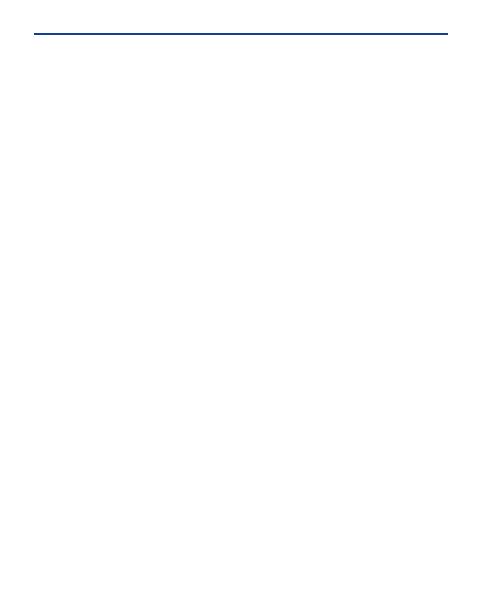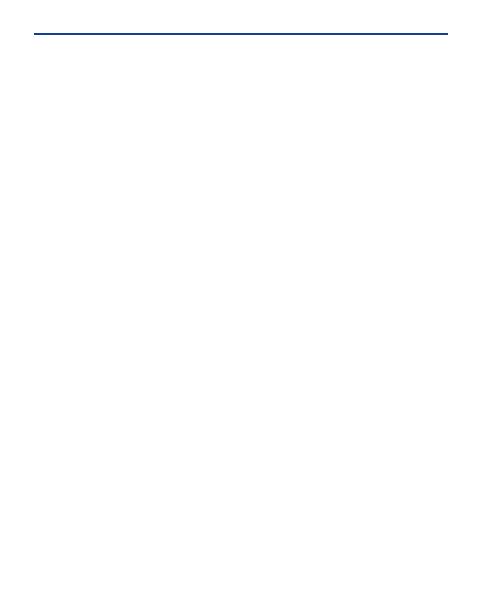
Write text.......................................................................................................23
Check your voicemail....................................................................................24
Personalise your home screen......................................................................25
Add shortcuts to your home screen.............................................................26
Change your ringtone....................................................................................27
Set an alarm...................................................................................................28
Add an appointment......................................................................................29
Listen to the radio.........................................................................................30
Find and save radio stations.........................................................................31
Play a song.....................................................................................................32
Take a photo..................................................................................................33
Record a video...............................................................................................34
Browse the web.............................................................................................35
Add a bookmark............................................................................................36
Set up your mail account...............................................................................37
Send a mail.....................................................................................................37
Chat with your friends...................................................................................39
Send a photo using Bluetooth.......................................................................40
3