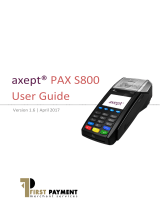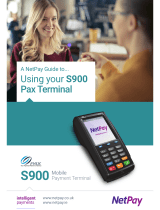wallee.com PAX A35 wallee | Manual T2.2.EN-220903-01 | 5
Daily closing
You can call up all individual receipts, reports and much more
at any time conveniently in your account in the wallee portal.
The daily statement is created on your terminal:
• Select the menu icon
• Now select „Reports“ and then „Daily closing“
The transactions of the day are now sent to the acquirer and
you will see a conrmation on the display. You can then view
the report in the wallee portal. The reports should be generated
every day!
Cancel the last transaction
The last transaction can be cancelled very easily. To do this,
you need the means of payment with which the payment was
made:
• Select the menu icon
• Select „Cancel“ from the menu
• Enter your merchant password
Payment reservation (Pre-auth)*
If required, you can pre-authorise a means of payment or re-
serve the payment:
• Select the menu icon
• Now select the area „Reservations“ and then
„Reservation“
• Enter the amount and present the card or contactless
payment method (or optionally enter the card details
manually, as required).
*Note on Pre-auth functions
The functions for pre-auth / payment reservations are only
available to certain industries, e.g. hotels, and must be ap-
proved by your acquirer.
In order to complete, adjust or cancel the payment reser-
vation you will need the Acquirer Id (Acq-Id) and the
Transaction Reference Number (Trx. Ref-No). Make sure
that you make a note of these numbers or that you keep
the receipt of the reservation.
Adjust a payment reservation (Incremental auth)*
To adjust an existing payment reservation:
• Select the menu icon
• Now select the area „Reservations“ and then
„Increase Reservation“ s
• Enter the amount by which you want to increase the
existing reservation
• Now enter the Acquirer Id (Acq-Id) and the correspon-
ding relevant Transaction Reference Number (Trx.
Ref-No) and conrm
Finalise a payment reservation (Pre-auth compl.)*
To complete an existing payment reservation:
• Select the menu icon
• Now select the area „Reservations“ and then
„Booking Reservation“ s
• Enter the Acquirer Id (Acq-Id) and the Transaction
Reference Number (Trx. Ref. No.) of the original
reservation and conrm
Cancelation of a payment reservation
(Pre-auth cancelation)*
To delete an existing payment reservation:
• Select the menu icon
• Now select the area „Reservations“ and then
„Cancelation Reservation“ s
• Enter the Acquirer Id (Acq-Id) and the Transaction
Reference Number (Trx. Ref. No.) of the original
reservation and conrm