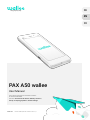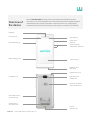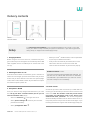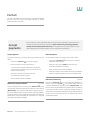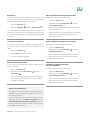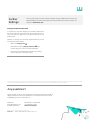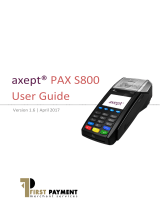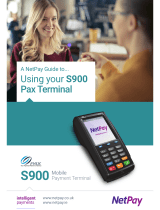wallee Pax is a compact, user-friendly payment terminal that provides businesses with a secure and versatile way to accept payments. It features a touchscreen display, a built-in card reader, and support for contactless payments, making it easy for customers to pay with their preferred method. Additionally, wallee Pax offers value-added services such as the ability to process refunds, adjust payment reservations, and generate daily closing reports.
wallee Pax is a compact, user-friendly payment terminal that provides businesses with a secure and versatile way to accept payments. It features a touchscreen display, a built-in card reader, and support for contactless payments, making it easy for customers to pay with their preferred method. Additionally, wallee Pax offers value-added services such as the ability to process refunds, adjust payment reservations, and generate daily closing reports.






-
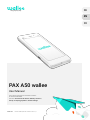 1
1
-
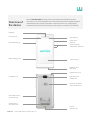 2
2
-
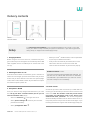 3
3
-
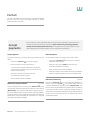 4
4
-
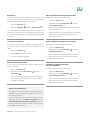 5
5
-
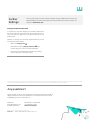 6
6
wallee Pax is a compact, user-friendly payment terminal that provides businesses with a secure and versatile way to accept payments. It features a touchscreen display, a built-in card reader, and support for contactless payments, making it easy for customers to pay with their preferred method. Additionally, wallee Pax offers value-added services such as the ability to process refunds, adjust payment reservations, and generate daily closing reports.
Ask a question and I''ll find the answer in the document
Finding information in a document is now easier with AI
Related papers
Other documents
-
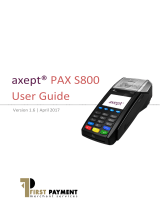 First payment S800 User manual
First payment S800 User manual
-
 CCV VX 520 Budget Owner's manual
CCV VX 520 Budget Owner's manual
-
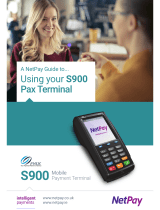 NetPay PAX S900 Quick User Manual
NetPay PAX S900 Quick User Manual
-
PAX S90 User manual
-
PAX S80 User manual
-
Heartland Dinerware PAX S920 Implementation Manual
-
VeriFone HICAPS VX820 User manual
-
Ingenico Link/2500 Quick start guide
-
Ingenico iWL200 Series User manual
-
Ingenico Link 2500 User manual