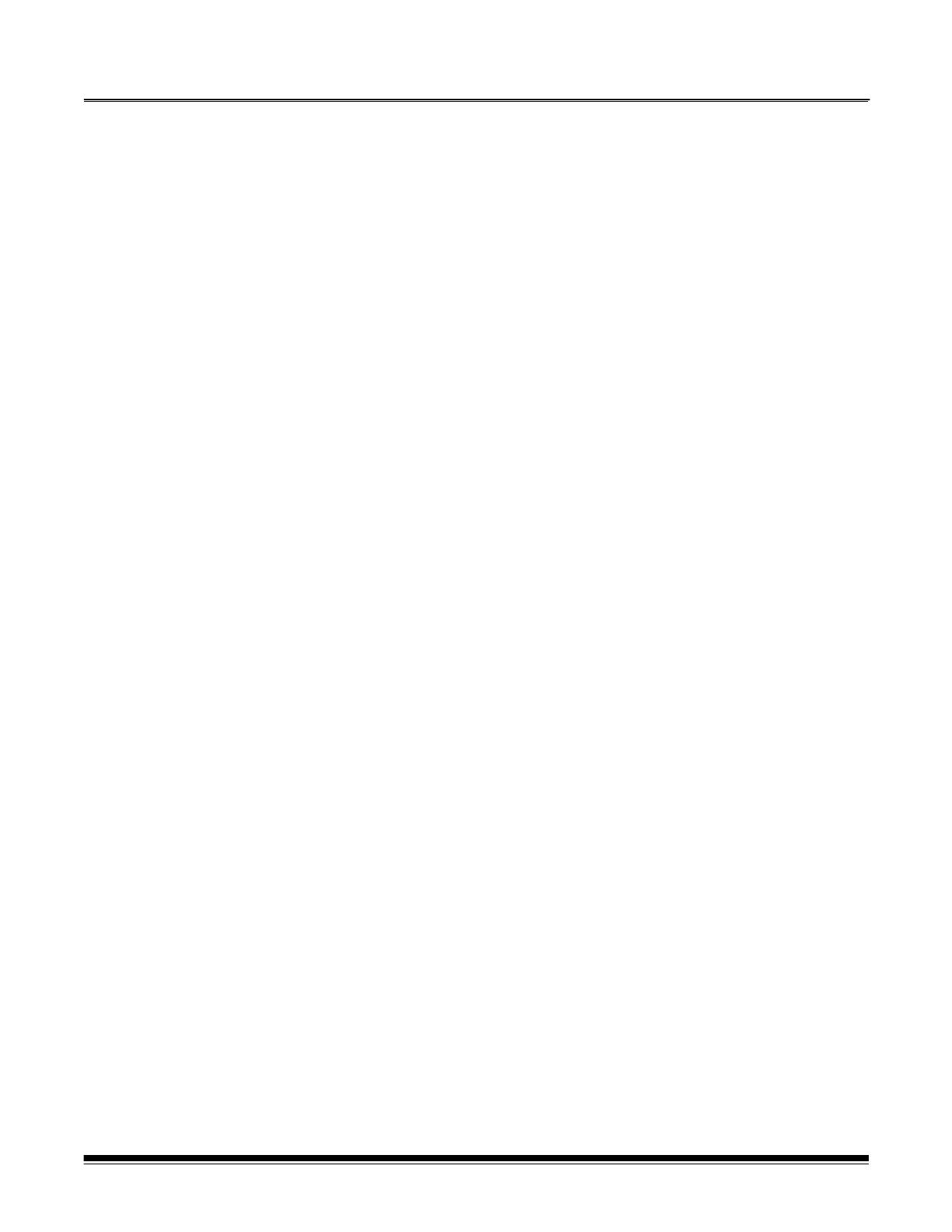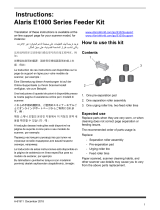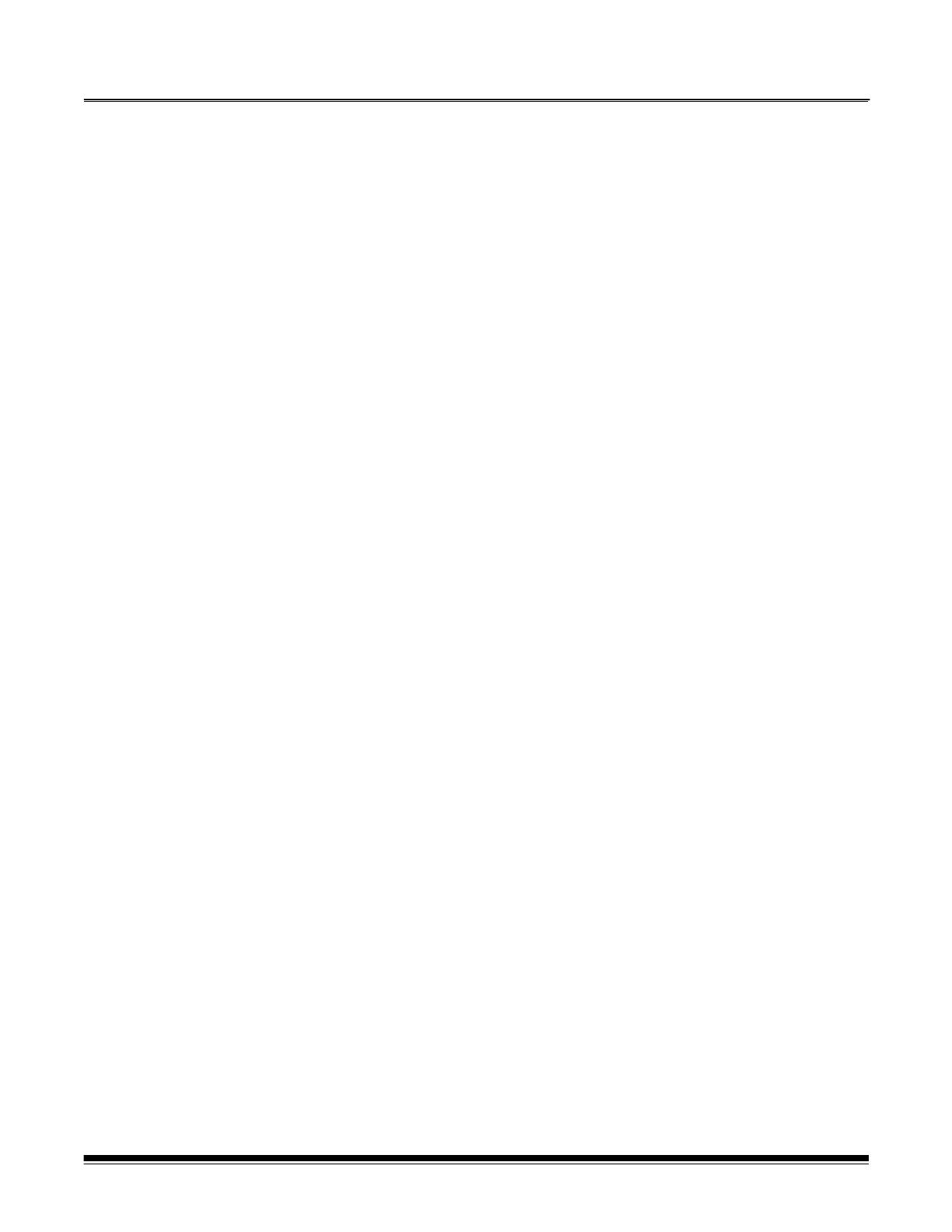
A-61500 May 2010 i
Contents
1 Introduction . . . . . . . . . . . . . . . . . . . . . . . . . . . . . . . . . . . . . . . . . . . . . . . .1-1
Scanner models . . . . . . . . . . . . . . . . . . . . . . . . . . . . . . . . . . . . . . . . . . . .1-2
New features . . . . . . . . . . . . . . . . . . . . . . . . . . . . . . . . . . . . . . . . . . . . . . .1-2
Scanner features . . . . . . . . . . . . . . . . . . . . . . . . . . . . . . . . . . . . . . . . . . . .1-3
Optional accessories . . . . . . . . . . . . . . . . . . . . . . . . . . . . . . . . . . . . . . . . .1-4
Speed/capacity (throughput) . . . . . . . . . . . . . . . . . . . . . . . . . . . . . . . . . . .1-4
Supporting documentation . . . . . . . . . . . . . . . . . . . . . . . . . . . . . . . . . . . . .1-5
Safety information . . . . . . . . . . . . . . . . . . . . . . . . . . . . . . . . . . . . . . . . . . .1-5
MSDS . . . . . . . . . . . . . . . . . . . . . . . . . . . . . . . . . . . . . . . . . . . . . . . .1-5
User precautions . . . . . . . . . . . . . . . . . . . . . . . . . . . . . . . . . . . . . . . .1-6
Gas springs warning . . . . . . . . . . . . . . . . . . . . . . . . . . . . . . . . . . . . .1-6
Environmental information . . . . . . . . . . . . . . . . . . . . . . . . . . . . . . . . . . . . .1-6
EMC statements . . . . . . . . . . . . . . . . . . . . . . . . . . . . . . . . . . . . . . . . . . . .1-6
United States . . . . . . . . . . . . . . . . . . . . . . . . . . . . . . . . . . . . . . . . . . .1-6
Japan . . . . . . . . . . . . . . . . . . . . . . . . . . . . . . . . . . . . . . . . . . . . . . . . .1-6
Taiwan . . . . . . . . . . . . . . . . . . . . . . . . . . . . . . . . . . . . . . . . . . . . . . . .1-7
Peoples Republic of China . . . . . . . . . . . . . . . . . . . . . . . . . . . . . . . . .1-7
Acoustic emission . . . . . . . . . . . . . . . . . . . . . . . . . . . . . . . . . . . . . . . . . . .1-7
Power system connection . . . . . . . . . . . . . . . . . . . . . . . . . . . . . . . . . . . . .1-7
2 Getting Started . . . . . . . . . . . . . . . . . . . . . . . . . . . . . . . . . . . . . . . . . . . . . .2-1
Site specifications . . . . . . . . . . . . . . . . . . . . . . . . . . . . . . . . . . . . . . . . . . .2-1
System requirements . . . . . . . . . . . . . . . . . . . . . . . . . . . . . . . . . . . . . . . . .2-1
Registering your scanner . . . . . . . . . . . . . . . . . . . . . . . . . . . . . . . . . . . . .2-1
Making connections . . . . . . . . . . . . . . . . . . . . . . . . . . . . . . . . . . . . . . . . . .2-2
Installing the IEEE-1394 card in the host computer . . . . . . . . . . . . . .2-2
Installing the Kodak Driver software . . . . . . . . . . . . . . . . . . . . . . . . .2-2
Installing the FireWire cable . . . . . . . . . . . . . . . . . . . . . . . . . . . . . . .2-2
Attaching the power cord . . . . . . . . . . . . . . . . . . . . . . . . . . . . . . . . . .2-3
Powering up the host computer . . . . . . . . . . . . . . . . . . . . . . . . . . . . .2-3
Scanner components . . . . . . . . . . . . . . . . . . . . . . . . . . . . . . . . . . . . . . . . .2-3
3 Using the Scanner . . . . . . . . . . . . . . . . . . . . . . . . . . . . . . . . . . . . . . . . . . .3-1
Turning the scanner on and off . . . . . . . . . . . . . . . . . . . . . . . . . . . . . . . . .3-1
Starting and stopping scanning . . . . . . . . . . . . . . . . . . . . . . . . . . . . . . . . .3-1
Manually pausing and resuming the scanner . . . . . . . . . . . . . . . . . . . . . .3-2
Automatically pausing and resuming the scanner . . . . . . . . . . . . . . . . . . .3-2
Manually ending scanning . . . . . . . . . . . . . . . . . . . . . . . . . . . . . . . . . . . . .3-2
Document preparation . . . . . . . . . . . . . . . . . . . . . . . . . . . . . . . . . . . . . . . 3-3
Adjusting the side guides and end stop . . . . . . . . . . . . . . . . . . . . . . . . . . .3-4
Locking the side guides . . . . . . . . . . . . . . . . . . . . . . . . . . . . . . . . . . . . . . .3-5
Adjusting the back of the output tray . . . . . . . . . . . . . . . . . . . . . . . . . . . . .3-5
Adjusting the front of the output tray . . . . . . . . . . . . . . . . . . . . . . . . . . . . .3-6
Adjusting the output tray for long documents up to 43 cm (17 in.) . . . . . .3-6
Adjusting the output tray for documents from 43 cm (17 in.) to
86 cm (34 in.) . . . . . . . . . . . . . . . . . . . . . . . . . . . . . . . . . . . . . . . . . . . . . .3-7