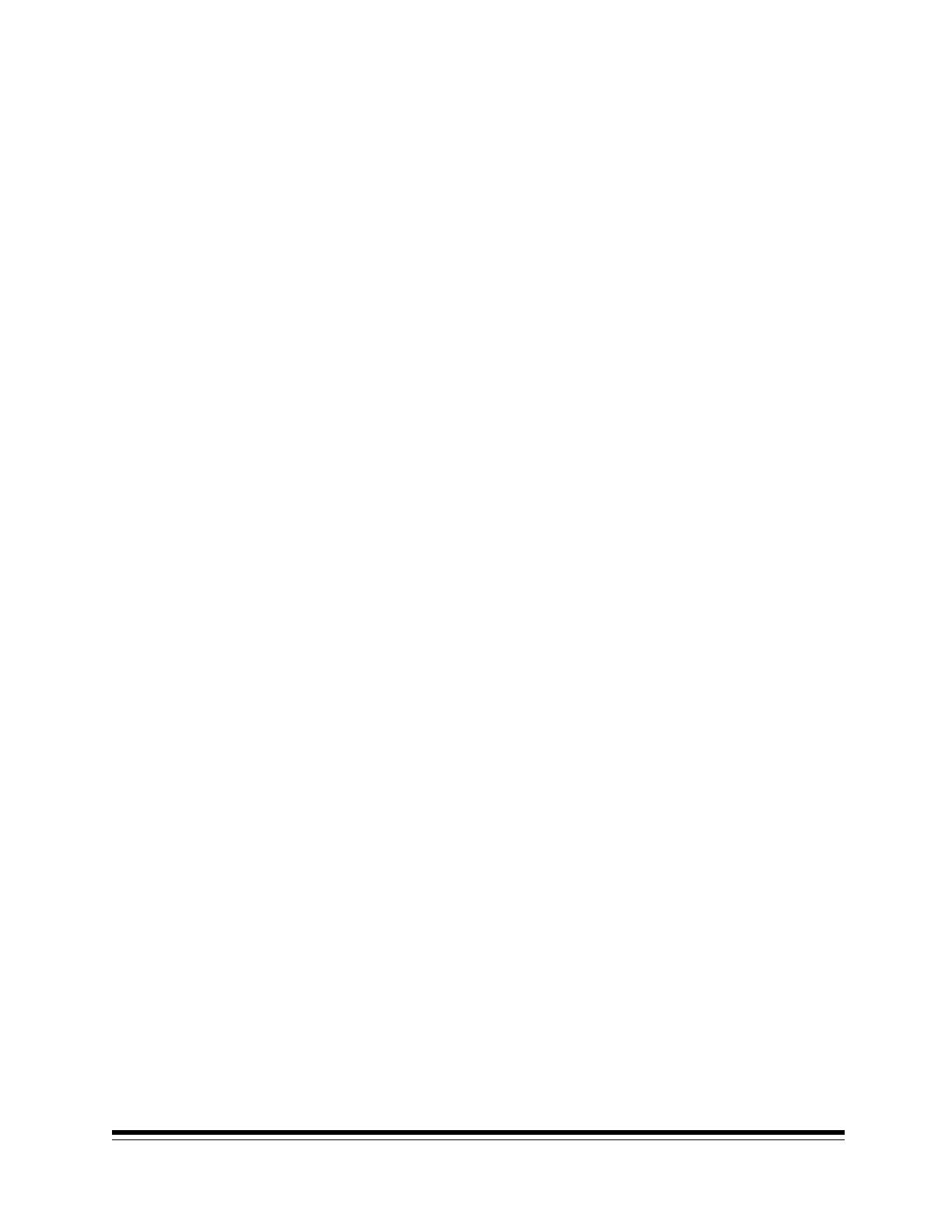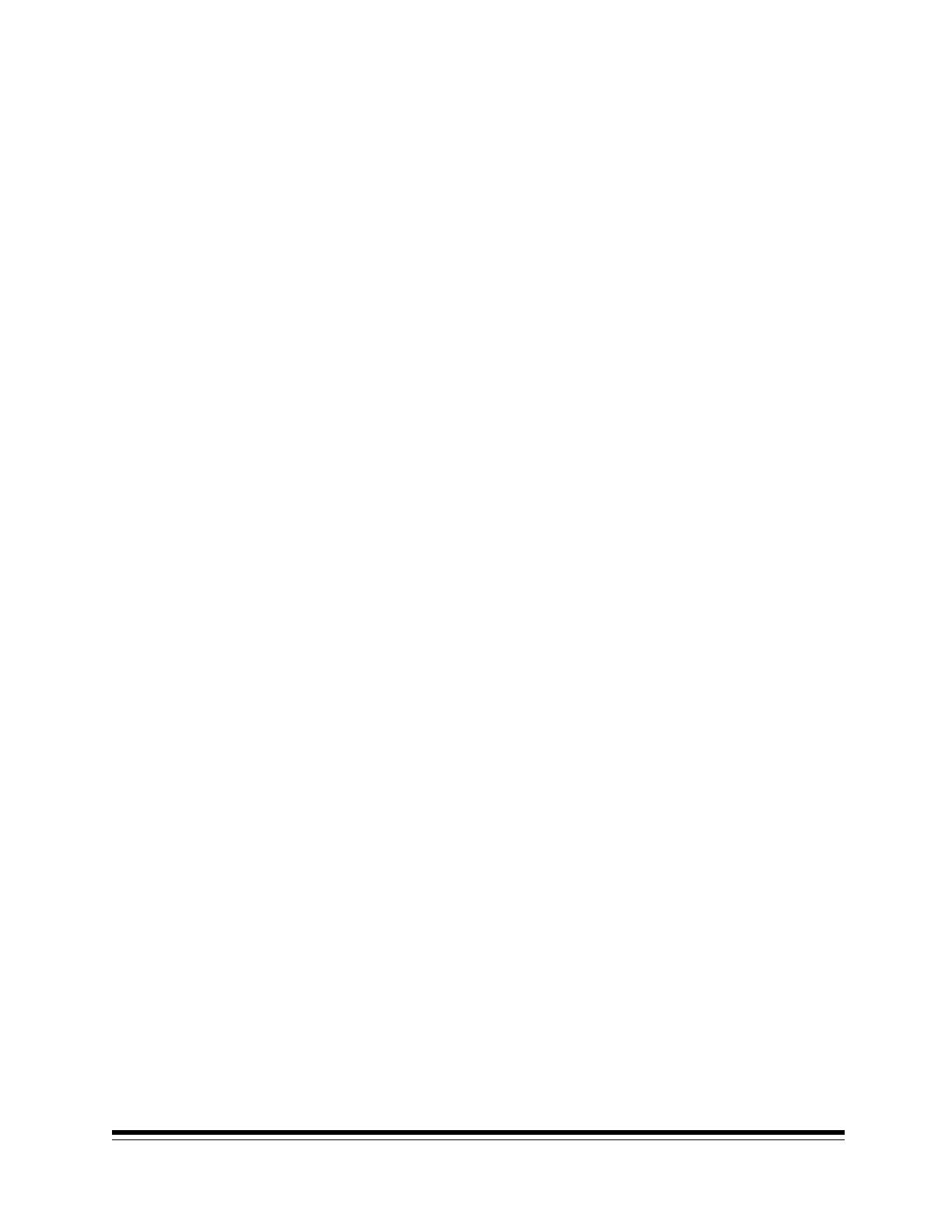
January 2009 12
ISIS Driver and TWAIN Datasource included with Scanner
The ISIS Driver and TWAIN Datasource are shipped with the scanner and are installed from the
CD. The scanner host system is the primary means of controlling the scanner. The TWAIN
Datasource and ISIS Driver-compliant enabling software from Pixel Translations supports
Microsoft Windows 2000 Professional, Windows ME, Windows 98SE, Windows XP
(Professional/Home).
The TWAIN Datasource graphical user interface allows users to save and select from several pre-
configured scanner settings (called Settings Shortcuts). The programmatic interface remains the
same as our earlier TWAIN Datasource so support of third party scanning applications will
continue to be robust.
500-sheet elevator tray
End user feedback in the mid-volume segment indicated a strong desire for a higher volume, yet
reliable feeder. The i700 Series Scanners offer elevator-feed or continuous-feed, when the
elevator is in the up-position. In addition, the elevator can now be set to four settings for added
versatility and productivity: 500-, 250-, 100-sheets and manual. The Start/Resume button on the
control panel is also active; therefore, it can reverse direction if it is pressed while the elevator is
descending, saving valuable time between batches.
An additional feature when using the TWAIN Datasource, the elevator tray will automatically rise
and begin feeding when paper is added.
Flexible feeder and output tray
Mid-volume operations typically include multiple applications with variable feeding requirements.
Traditional center-line-only feeders do not meet the needs of these operations. Voice of the
Customer feedback strongly indicated a desire for left-edge feeding. The side guides allow for left-
edge feeding, right-edge feeding, center-line feeding or an infinite number of variable feeder
widths not constrained to a center line (the side guides may be moved together or independently
and may be reset to auto center-line by simply pushing the side guides to the center). In addition,
use the short document tray when you are feeding small documents.
Customer maintenance
Kodak i700 Series Scanners were designed with minimal operator maintenance in mind. The
scanners use long-lasting transport rollers and lamps. The only required scanner consumables
are the feed module, imaging guides, ink cartridges and the separation roller, which are easily
replaced by the operator.
The Kodak Feeder Consumables Kit has an estimated life of 1,750,000 pages of non-abrasive, A4
or letter-sized, 75 g/m
2
or 20 lb. bond paper. For more information regarding consumables and
supplies, refer to the Supplies and Consumables catalog, A-61403.