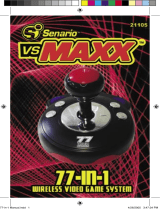Page is loading ...

MODEL 8046 P/N 82350100 Rev.A
For 1 or 2 players / Ages 8 and Up
INSTRUCTION MANUAL
To exit the demo mode, press the Start Smart Bomb button.
Hit the falling balls in time to the music and try to finish the game without
losing all of your lives. But don't be fooled-Play TV Opus™ isn't as easy as
it looks! Each new song brings new challenges! Get ready to put your
coordination skills to the test!
BATTERY INSTALLATION
Locate the battery compartment door on the bottom of the console.
Loosen the screw with a Phillips screwdriver. Remove the battery compart-
ment door. Insert four (4) AA batteries (we recommend alkaline) as indi-
cated inside the compartment. Replace the battery compartment door and
tighten the screw.
Please note: When storing, make sure the cord is not pressed on the
Power button to prevent reduced battery life.
ADULT SUPERVISION IS RECOMMENDED WHEN INSTALLING BATTERIES.
CONNECTING RADICA PLAY TV OPUS™ TO YOUR TV OR VCR
CONNECTING TO A TV
NOTE: To connect Play TV Opus™ directly to a TV, the TV must be
equipped with audio and video input jacks. They are commonly found on
the front of the TV near the contrast, color, and picture adjustment
controls, or on the rear of the TV near the antenna and cable/satellite jacks.
If your TV does have audio and video input jacks, insert the yellow video
plug into the video-in (yellow) jack on your TV; the white audio plug into
the left audio-in (white) jack; and the red audio plug into the right audio-in
(red) jack. Then set the TV to the appropriate video input mode (see your
TV operating manual for details).
Please Note: If your TV is not stereo, you can either plug the white audio
plug into the audio-in jack and leave the red audio plug disconnected, or, if
you would like to hear sounds from both the left and right audio channels,
you can use a 2 into 1 audio cable (available at your local electronics store)
to connect both the white and red plugs to the single audio-in jack.
If your TV does not have audio and video input jacks, you may connect
Opus through a VCR connected to your TV.
CONNECTING TO A VCR
To connect Play TV Opus™ to the VCR connected to your TV, insert the
yellow video plug into the video-in (yellow) jack on your VCR; the white
audio plug into the left audio-in (white) jack; and the red audio plug into
the right audio-in (red) jack. Then set the TV and VCR to the appropriate
video input modes (see your VCR and TV operating manuals for details).
Please Note: If your VCR is not stereo, you can either plug the white audio
plug into the audio-in jack and leave the red audio plug disconnected, or, if
you would like to hear sounds from both the left and right audio channels,
you can use a 2 into 1 audio cable (available at your local electronics store)
to connect both the white and red plugs to the single audio-in jack.
ADULT SUPERVISION IS RECOMMENDED WHEN CONNECTING CABLES TO A TV
AND VCR.
BUTTON FUNCTIONS
POWER -Turns the game on and off.
RESET - Resets the game at any time.
MENU SELECT - Locks in the highlighted selection in the Menu screen.
Pressing this button will activate the Menu screen.
START SMART BOMB - Starts the game. Pressing this button during game
play will activate a Smart Bomb to destroy all of the balls that are on the
screen.
TRIGGER BUTTON L -Activates the far left on screen paddle. This button is
also used to make selections in the Menu screen.
TRIGGER BUTTON LM -Activates the left middle on screen paddle.
TRIGGER BUTTON R - Activates the far right on screen paddle. This button
is also used to make selections in the Menu screen.
TRIGGER BUTTON RM - Activates the right middle on screen paddle.
PAUSE - Pauses game play at any time. To resume game play, press this
button again.
USING THE PADDLES
• The Play TV Opus™ console has four Trigger buttons. Pressing these
buttons will activate the on screen paddles. The Trigger buttons are
labeled L (Left), LM (Left Middle), RM (Right Middle) and R (Right).
• The Trigger buttons are labeled according to the location of the on
screen paddles. For example, pressing the L (left) Trigger Button will
activate the far Left on screen paddle.
• The L and R Trigger buttons are marked with arrows. These buttons are
used when making selections in the Menu screen.
PLAYING RADICA PLAY TV OPUS™
• If Play TV Opus™ is connected to your TV, turn on the TV and set it to
the appropriate video input mode (see the CONNECTING TO A TV
section of this manual).
• If Play TV Opus™ is connected to your TV through a VCR, turn on the
TV and VCR and set both to the appropriate video input modes (see the
CONNECTING TO A VCR section of this manual).
• Press the Power button. After the start-up animation, the Play screen
will appear. Press the Menu Select button to see the Menu screen and
begin selecting your game preferences (See NAVIGATING THE MENU
SCREEN).
• All of your Menu selections will be saved from your last game. If you
would like to play with the last game setting, press the Start button.
NAVIGATING THE MENU SCREEN
• Press the Menu Select button to see the Menu screen.
• Use the L (Left) and R (Right) Trigger buttons to scroll through the
different selections. The current selection will become highlighted.
• Press the Menu Select button to lock in your selection.
• Continue scrolling through the Menu and selecting your preferences.
• When you are finished, press the Start Smart Bomb button.
Note: If no preferences are selected, you will play with the default setting.
SETTING YOUR GAME PREFERENCES
Select Game - Use the L and R Trigger buttons to select Speedball or
Arcade mode, then press the Menu Select button.
Select Level of difficulty - Use the L and R Trigger buttons to select your
skill level, then press the Menu Select Button.
Select Red Ball - Use the L and R Trigger buttons to turn the Red Ball
option on or off, then press the Menu Select Button.
Select Music Title - Use the L and R Trigger buttons to select a song, then
press the Menu Select Button.
Select Number of Players - Use the L and R Trigger buttons to select the
number of players, then press the Menu Select button.
Select Volume - Use the L and R Trigger buttons to select the game
volume level, then press the Menu Select Button.
Select Sound - Use the L and R Trigger buttons to select Mono or Stereo,
then press the Menu Select Button. (Note: Most TVs are Mono.) When you
are satisfied with your selections, press the Start Smart Bomb button to
begin your game.
GAME PLAY
Power
Reset
Menu Select
Start Smart Bomb
Trigger
Button L
Trigger
Button LM
Trigger
Button RM
Trigger
Button R
Pause
E
TM

• Each player starts the game with five lives and three Smart Bombs.
• After making your selections in the Menu screen, press the Start Smart
Bomb button twice. The Play screen will appear and your music selec-
tion will begin to play.
• Use the Trigger buttons to hit the falling balls to the beat of the music.
You will receive 25 points for each ball that you hit.
• Each time you miss a ball, you will lose one of your lives.
• After completing a song, you will receive 100 points for each remaining
life.
Speed Ball Mode
• If you lose all five lives, the game is over and the song will end.
• At the end of the game, your high score will be displayed only if it is the
High Score, in the lower right hand corner of the screen.
• For the set of menu selections, high score is retained on the menu
screen.
Arcade Mode
• Only one life is required to continue to play to a new song.
• After completing the song, you will receive one bonus life. You may
continue to play through all 16 songs to complete the game.
• At the end of the game, your score will be displayed in the lower right
hand corner of the screen.
CHANGING GAME SELECTIONS DURING GAME PLAY
To return to the Menu screen during game play, you must let all five balls
fall before entering a new game. Press the Menu Select button. To change
your game preferences, see the SETTING YOUR GAME PREFERENCES
section of this manual.
MUSIC
Play TV Opus™ features a variety of music. To choose a song, see the
SETTING YOUR GAME PREFERENCES section of this manual.
ONE AND TWO PLAYER GAMEPLAY
Speed Ball Mode
• Player One will play through an entire song and receive their score.
• Player Two will be prompted to start.
• At the end of Player Two's game, both scores will be displayed.
Arcade Mode
• Player One will play through an entire song and receive their score.
• Player Two will be prompted to start.
• Continue alternating players as each song is successfully completed.
• At the end of the game, both scores will be displayed.
SMART BOMBS
A Smart Bomb will destroy all of the balls that are visible on the screen.
Use your Smart Bombs when there are too many balls for you to play at
one time.
• To activate a Smart Bomb, press the Start Smart Bomb button.
• Each player starts a game with three Smart Bombs. During Arcade
Mode, you will start each new song with three Smart Bombs.
• Smart Bomb icons are displayed in the bottom left corner of the screen.
RED BALL
If you select Red Ball On in the Menu screen, you may encounter a Red
Ball during your game. A Red Ball is the same size as the other balls, but it
must be avoided. If you hit a Red Ball, you will lose one of your lives.
HIGH SCORE
After a high scoring game, you will enter your initials in the High Score
area. The high score will be displayed for several seconds before and after
each game. High scores for each song and difficulty level will be displayed
in the menu.
• Use the L and R Trigger buttons to scroll through the alphabet.
• When you find the correct letter, press the Menu Select button.
• Continue to scroll and select letters until your initials are entered.
Note: You are required to enter your initials before the game will continue.
GAME OVER
• If you miss five balls, "TRY AGAIN!" will appear on the screen.
• If you complete a song, a different message will appear for the number
of lives you saved.
TROUBLESHOOTING
• A "Low Battery" graphic appears on the screen when the battery voltage
becomes too low for the game to function properly. Replace the batteries
as soon as this message is displayed.
• If you don't see the title screen after pressing the "Power" button, check
to make sure that the video and audio plugs are plugged into the correct
locations on your TV and/or VCR, check to see TV is set to video aux and
check to make sure the console has fresh batteries installed.
• There is no light to indicate if the game is on or off. Please make sure
you turn the unit off and do not press the power button again, even when
the unit is not tethered to the TV.
REPLACING THE BATTERIES
Locate the battery compartment door on the bottom of the console.
Loosen the screw with a Phillips screwdriver. Remove the battery compart-
ment door. Insert four (4) AA batteries (we recommend alkaline) as indi-
cated inside the compartment. Replace the battery compartment door and
tighten the screw.
ADULT SUPERVISION IS RECOMMENDED WHEN REPLACING BATTERIES.
CAUTION:
• As with all small batteries, the batteries used in
this game should be kept away from small children
who may put things in their mouths.
• Be sure you insert the battery correctly and always
follow the game and battery manufacturers’ instruc
tions.
• Batteries might leak if improperly installed, or
explode if recharged, disassembled or heated.
WARNING: EPILEPSY AND SEIZURES
READ BEFORE OPERATING YOUR PLAY TV
A few people may experience epileptic seizures when viewing flashing
lights or patterns in our daily environment. These persons may experience
seizures while watching TV pictures or playing video games. Players who
have not had any seizures may nonetheless have an undetected epileptic
condition.
Consult your physician before playing video games if you have an epileptic
condition or experience any of the following symptoms while playing video
games: altered vision, eye or muscle twitching, other involuntary move-
ments, loss of awareness of your surroundings, mental confusion and/or
convulsions.
MAINTENANCE
• Handle this game carefully.
• Store this game away from dusty or dirty areas.
• Keep this game away from moisture or temperature extremes.
• Do not disassemble this game. If a problem occurs, press the reset button. If problems
continue, remove and replace the batteries or try new batteries. If problems persist, consult
your warranty card for replacement instructions.
• Use only the recommended batteries for this game.
• Do not mix old and new batteries.
• Do not use rechargeable batteries.
• Do not mix alkaline, standard (carbon-zinc) or rechargeable (nickel-cadmium) batteries.
• Do not attempt to recharge non-rechargeable batteries.
• Remove worn out batteries from the game.
• The supply terminals are not to be short-circuited.
• Batteries must be inserted with the correct polarity.
Keep this manual because it contains important information.
This device complies with Part 15 of the FCC Rules. Operation is subject to the following two condi-
tions: (1) this device may not cause harmful interference, and (2) this device must accept any inter-
ference received, including interference that may cause undesired operation.
Warning: Changes or modifications to this unit not expressly approved by the party responsible for
compliance could void the user’s authority to operate the equipment.
NOTE: This equipment has been tested and found to comply with the limits for a Class B digital
device, pursuant to Part 15 of the FCC Rules. These limits are designed to provide reasonable protec-
tion against harmful interference in a residential installation. This equipment generates, uses, and can
radiate radio frequency energy and, if not installed and used in accordance with the instructions, may
cause harmful interference to radio communications. However, there is no guarantee that interference
will not occur in a particular installation. If this equipment does cause harmful interference to radio or
television reception, which can be determined by turning the equipment off and on, the user is
encouraged to try to correct the interference by one or more of the following measures:
Reorient or relocate the receiving antenna.
Increase the separation between the equipment and receiver.
Connect the equipment into an outlet on a circuit different from that to which the receiver is
connected.
Consult the dealer or an experienced radio TV technician for help.
RADICA:
®
RADICA PLAY TV OPUS
IS A TRADEMARK OF RADICA CHINA LTD.
© 2000 RADICA CHINA LTD. AND SSD COMPANY LTD.
PRODUCT SHAPE™
PATENTS PENDING
ALL RIGHTS RESERVED
XAVIX IS AMULTI PROCESSOR OF SSD COMPANY LTD.
MANUFACTURED UNDER LICENSE BY SSD COMPANY LTD.

Quick Start
1. Insert four (4) AA-size batteries into the battery compartment located on the back of the unit, according to the polarity indicated.
2. Plug the three Audio-Video cables into the matching jacks of AV INPUT on your TV or VCR.
• Yellow, white and red plugs correspond to video, left audio and right audio respectively.
• Connect only the yellow and white plugs with the red plug left disconnected if your TV or VCR is not stereo.
3. When connected directly to TV:
(i)Set TV input to "AV".
When connected to TV through VCR:
(i)Set VCR input to "AV".
(ii)Set TV to the channel for VCR.
Note: Please refer to instruction manual of your VCR/TV for the required procedures.
Hint:TV AV setting may be controlled by a separate button, on-screen menu, or special channel. VCR AV setting is typically
controlled by a special channel on the VCR (channels may be designated as AV, AUX, Line, Input, or Video).
3. Press the POWER button to turn the power on.
4. Press the MENU SELECT button to see the Menu screen and begin selecting your game preferences by pressing the (L) Left
and (R) Right triggers marked with an arrow.
5. After selecting your game preferences, press the START SMART BOMB twice to play.
...and the beat begins!
Please refer to
INSTRUCTION MANUAL
for detailed description of operation.
Model 8046
Play TV Opus™
P/N 82351200 Rev. A
E
/