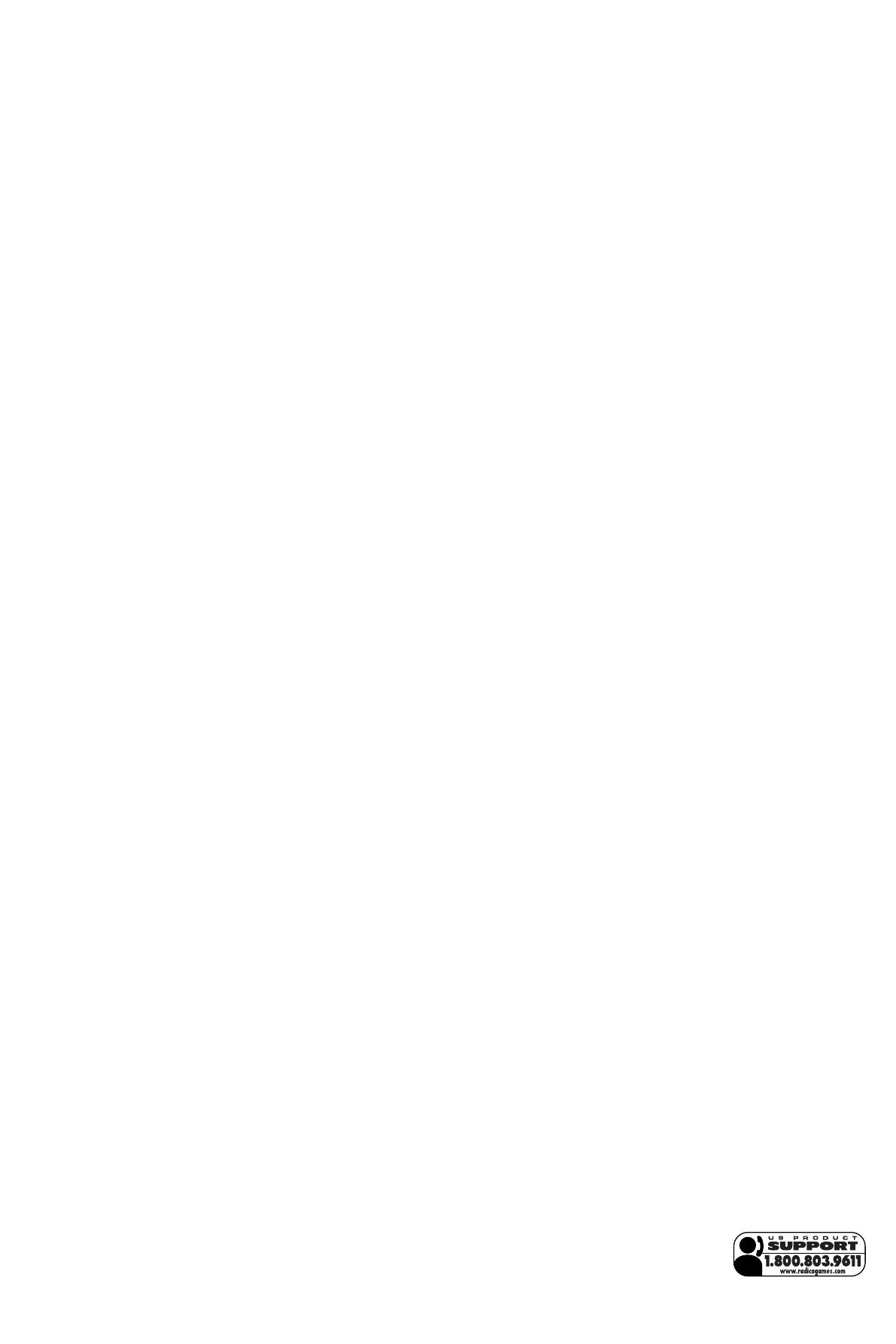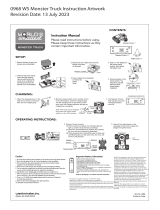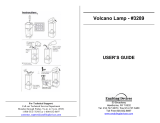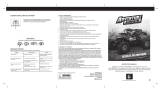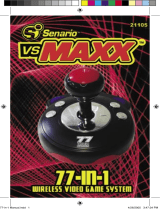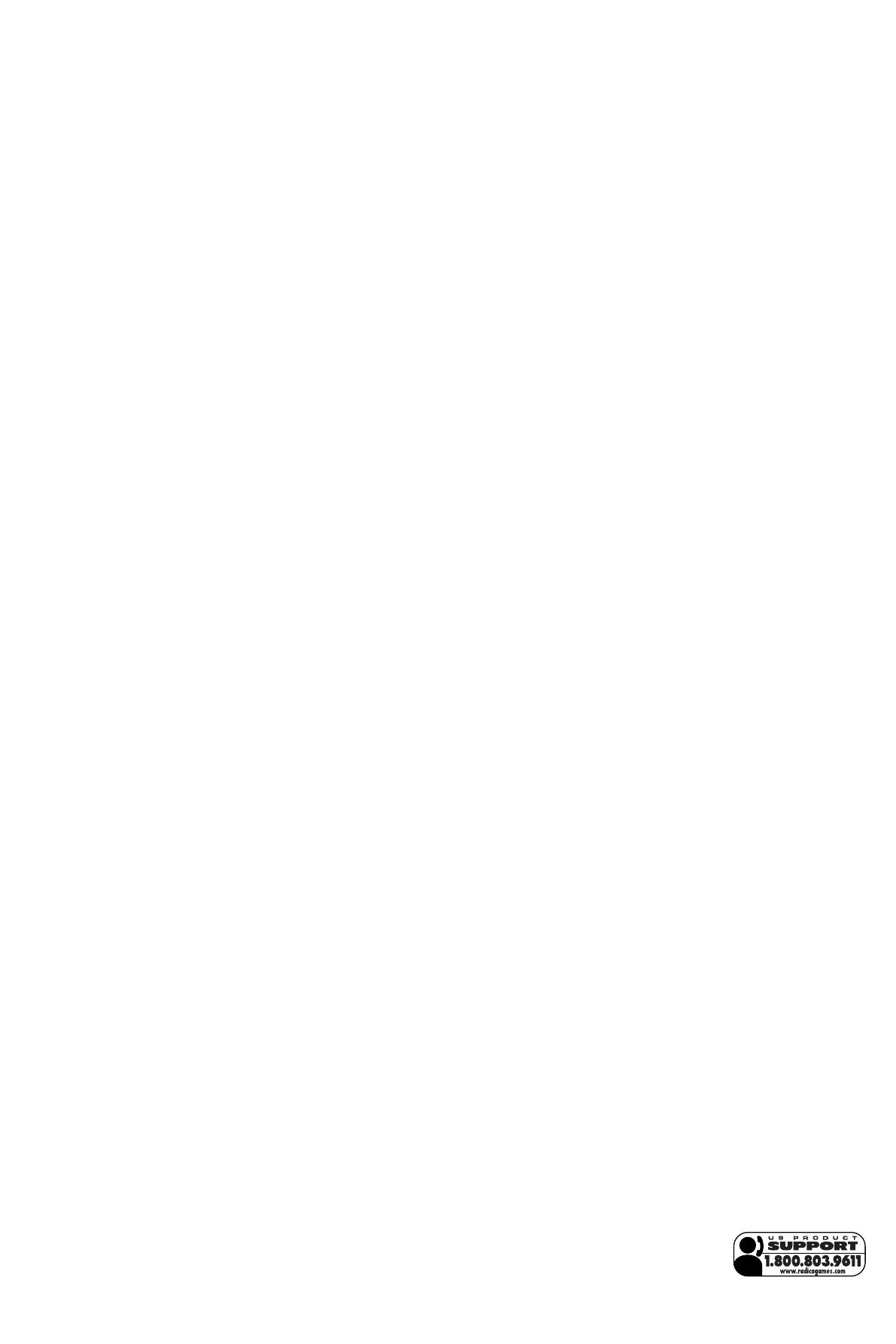
Now you have two events to choose from. In Demolition Derby, you get
to smash other monster trucks! You have a variety of weapons at your
disposal. When a weapon Icon appears, drive your truck over it to pick it
up. Then use your weapon by pressing the HORN / WEAPON / ENTER
button. Weapons either shoot a tire iron from the front of your truck or
drop a bomb from the back of your truck. Use your weapons to smash
the other trucks before they smash you. The last truck moving on the
field is the winner.
King of the Hill is similar to Demolition Derby, except in this event, you
must try to hold the position on the top of the volcano while all the other
trucks are trying to do the same. If you successfully push the other
trucks off the top of the volcano or into the volcano pit you win!
After you’ve chosen your event, choose a player just as before. Then
jump, smash, and crush your way to victory!
TROUBLE SHOOTING
TV
To locate your auxiliary channel, which is usually not 3 or 4, but a gaming
channel found mostly between 2 and 99, (example 2,1, 0, 99). First try 00
to see if it is the auxiliary channel. Channel down from 3 until a Line 1 or
Line 2, Video 1 or Video 2, Front, Aux, AV, etc., appears on screen, then
push the power button on the game and it should automatically come on
if you have selected the correct channel. If this does not work, another
way to determine your auxiliary channel is to take a look at your televi-
sion remote. There may be a button on the remote that may take you
directly to the correct channel. The buttons you are looking for may be
labeled Input, AUX, AV, Line, TV/Video, or Video. If your remote has one
of these buttons, turn your television back to Channel 3 and select that
button. The power button on the game should be turned on in order for
the game to appear on the television. If your television remote does not
have any of these buttons, and channel 00 is not working, you may need
to search the main menu for a way to determine your auxiliary channel. If
none of these methods have helped you locate your auxiliary channel,
you may need to check your owner's manual and/or contact a local tele-
vision repair company.
VCR
When connecting to a VCR, you must first start with a blue background
showing on your television screen. To obtain a blue screen, try inserting
a videotape into the VCR, let it start to play
, then hit the stop button. This
may give you a blue screen, then you can channel down to your auxiliary
channel. If the blue screen still does not appear, try entering your TV
and/or VCR main menu and see if it gives you options to select a blue
screen background. Many times if you enter the main menu on your tele-
vision you can change the setting from cable to video and display a blue
screen. Also if you have an older television, you may locate a hidden
door on your television that has color, picture, horizontal, vertical, and
cable, antennae buttons. If your television includes this panel, you can
select the antennae/cable button and see the blue screen appears. If you
have tried all of these options and are still unsuccessful connecting the
console, then you may need to check your VCR owner’s manual or con-
tact the manufacturer to find out how to set up your VCR for console
games.
Remember, you can't play our games through a cable box or satellite, so
if you own one of these make sure it is turned off before connecting the
game. You can connect our games through DVD players with the same
connection as a VCR.
If you still have dif
ficulty with setup or operation of your game, please
call our players helpline between M-F
, 9:00am - 5:00pm CST at 1-800-
803-9611.
If you choose to use an AC Adapter we suggest the following :
Output:
-Voltage: 6 Volts DC
-Current: 300 mA (minimum)
Polarity: Negative Center
Plug Size: 5.5 mm outside diameter, 2.1 inside diameter.
AC Adapters are available at most electronic stores.
If you use the product with a transformer, regularly examine for damage
to the cord, plug, enclosure and other parts. In the event of any dam-
age, do not use the toy with the transformer.
CAUTION
• As with all small batteries, the batteries used with this device
should be kept away from small children who might still put things
in their mouths. If a battery is swallowed, consult a physician
immediately.
• Be sure you insert the battery correctly and always follow the
device and battery manufacturer’s instructions.
• Do not dispose of batteries in fire.
• Batteries might leak if improperly installed, or explode if
recharged, disassembled or heated.
MAINTENANCE
• Handle this device carefully.
• Store this device away from dusty or dirty areas.
• Keep this device away from moisture or extreme temperature.
• Do not disassemble this device. If a problem occurs, press the Reset
button, or remove and replace the batteries to reset the device, or try
new batteries. If problems persist, consult the warranty information
located at the end of this instruction manual.
• Use only the recommended battery type.
• Do not mix old and new batteries.
• Do not mix alkaline, standard (carbon-zinc) or rechargeable (nickel-
cadmium) batteries.
• Do not use rechargeable batteries.
• Do not attempt to recharge non-rechargeable batteries.
• Remove any exhausted batteries from the device.
• Do not short-circuit the supply terminals.
• Insert batteries with the correct polarity.
Please retain this for future reference.
This device complies with Part 15 of the FCC Rules. Operation is subject
to the following two conditions: (1) this device may not cause harmful
interference and (2) this device must accept any interference received,
including interference that may cause undesired operation.
W
ARNING:
Changes or modifications to this unit not expr
essly approved
by the party r
esponsible for compliance could void the user’s authority to
operate the equipment.
NOTE: This equipment has been tested and found to comply with the
limits for a Class B digital device, pursuant to Part 15 of the FCC Rules.
These limits are designed to provide reasonable protection against harm-
ful interference in a residential installation. This equipment generates,
uses and can radiate radio frequency energy and if not installed and
used in accordance with the instructions, may cause harmful interference
to radio communications. However, there is no guarantee that interfer-
ence will not occur in a particular installation. If this equipment does
cause harmful interference to radio or television reception, which can be
determined by turning the equipment off and on, the user is encouraged
to try to correct the interference by one or more of the following meas-
ures:
• Reorient or relocate the receiving antenna.
• Incr
ease the separation between the equipment and receiver.
• Connect the equipment into an outlet on a circuit different from that to
which the receiver is connected.
• Consult the dealer or an experienced radio TV technician for help.
90-DAY LIMITED WARRANTY
(This product warranty is valid in the United States and Canada only)
Radica Games Limited warrants this pr
oduct for a period of 90 days fr
om
the original pur
chase date under normal use against defective workman
-
ship and materials (batteries excluded). This warranty does not cover
damage r
esulting fr
om accident, unreasonable use, negligence, improper
service or other causes not arising out of defects in material or work
-
manship. Radica Games Limited will not be liable for any costs incurr
ed
due to loss of use of this pr
oduct or other incidental or consequential
costs, expenses or damages incurr
ed by the purchaser. Some states do
not allow the exclusion or limitation of incidental or consequential dam
-
ages, so the above limitations may not apply to you. This warranty gives
you specific legal rights and you may also have other legal rights, which
vary fr
om state to state.
During this 90-day warranty period, the game will either be r
epair
ed or
r
eplaced (at our option) without char
ge to the pur
chaser when r
etur
ned
pr
epaid with pr
oof of date of pur
chase to: Radica USA, Ltd., 13628-A
Beta Road, Dallas, T
exas 75244, USA. Please r
emove the batteries and
wrap the unit car
efully befor
e shipping. Please include a brief description
of the pr
oblem along with your r
etur
n addr
ess and mail it postage pre-
paid.
IMPORTANT: Before returning the unit for repair, test it with fresh alka-
line batteries. Even new batteries may be defective or weak and low bat-
tery power is a frequent cause of unsatisfactory operation.
RADICA: ®
PLAYTV MONSTER TRUCK
IS A TRADEMARK
OF RADICA GAMES LTD.
© 2004 RADICA GAMES LTD.
PRODUCT SHAPE™
ALL RIGHTS RESERVED