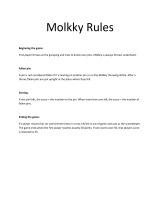Page is loading ...

5+
Manual
25
Video Game System
TM
No.10400

Thank you for purchasing the Intellivision 25
Video Game System, an entertainment
handheld controller featuring a complete joy
pad gaming operation. This unit includes
controller with built-in software and A/ V cable.
Please read the setup instructions and
precautions / warnings before attempting
to connect the Intellivision 25 Video
Game System to your TV.
The TV must have Audio/Video Input (AV) Jacks to
be able to play the Intellivision 25 Video Game
System - if the TV does not have the Input Jacks
you may purchase a RF/Scart Adapter that has AV
inputs built in.
If you chose to connect the unit through your VCR
you may need to select the LINE OUT button on the
TV/VCR to display the initial menu screen.
You may need to consult the instruction guide to
the TV or VCR for more information about your
specific equipment.
Installing the Batteries
Have an adult install 4 "AA" batteries(not
included). Caution: When installing the
batteries make sure that the positive (+) and
negative (-) ends are facing in the correct
position . Follow the diagram in the battery
compartment. Note: when the batteries begin
to lose their charge, the power indicator LED
will begin to dim. and the Intellivision TV
Play Power Controller will turn itself off.
Remember to take out batteries when the
Intellivision TV Play Power Controller is not
being used for a long time.
Intellivision 25 Video Game Operations
1. Make sure the power switch on the unit is
in the off position.
2. Turn your TV on and turn to the channel
that accepts the input line.
3. Place the power switch on Controller to
the on position the indicator light should
be lit (If not, check the batteries).
4. The TV screen will display the opening
screen shot for approximately 10 seconds.
The next screen will display the Game List.
5. Select a game by going left or right with
8WayDirectPadandpressthe“A”button
to commence play.
How to turn off the Intellivision 25 Video Game
System
1. Place power switch in the off position.
2. Turn your TV to the desired channel to
view regular TV programs (When using
A/V jacks you will need to set the TV/Video
switch back to the TV position).
Trouble Shooting
1. No picture to the screen
* Is the Intellivision 25 Video Game System
turned on?
* Is the TV turned on?
*I
s the AV output connected
properly?
* Is the battery capacity too low?
* Are the batteries installed properly?
2. Screen Flickers or no color
* Are the TV’s color controls set correctly?
3. No game Sound
* Is the TV volume set too low or in the off
position?
* Has the Audio cable come loose or
become disconnected?
4. Picture on TV screen is unsteady
* Adjust the vertical and horizontal
controls until corrected.
5. Picture is blinking or distorted
* Press the reset button. If there is no
improvement power off the unit and
try again.
6. No Power
* Check whether the batteries were installed
properly.
Hardware Precautions/Maintenance
1. Do not disassemble or try to repair the
Intellivision 25 Video Game System unit or
its components.
2. Always place the power switch in the off
position before connecting the unit to
the TV.
3. Do not store the unit in a humid place or
where it could collect dust, lint or other
debris.
4. Do not drop, hit or otherwise abuse the
unit or its components
5. Make sure that all connections to the unit
are correct(refer to Back View Diagram)
and that the plugs are inserted straight
into the proper sockets.
6.Makesuretheunitisintheoffposition
before disconnecting any plugs. Carefully
remove the cables from the plug itself, and
not by pulling on the cable.
7. Do not expose the unit to high heat or
direct sunlight for extended periods of
time. This will cause the unit not to work.
8. Do not spill any liquids on the unit or its
components. If cleaning the unit, use a
soft damp cloth and let it dry completely
before attempting use.
9. Do not rapidly turn the power switch
on/off. This may shorten the life of the
batteries.
Warnings & Precautions
A very small portion of the population have
a condition which may cause them to
experience epileptic seizures or have
momentary loss of consciousness when
viewing certain kinds of flashing lights or
patterns that are commonly present in our
daily environment. These persons may
experience seizures while watching some
kinds of television pictures or playing
certain video games. Players who have not
had any previous seizures may nonetheless
have an undetected epileptic condition.
If you or anyone in your family has
experienced symptoms linked to an epiletic
condition (e.g. a seizure or loss of
awareness) immediately consult your
physician before using any video games.
We recommend that parents observe their
children while they play the games. If you or
your child experience any of the following
symptoms: dizziness, altered vision, eye or
muscle twitching, involuntary movements,
loss of awareness, disorientation, or
convulsions, DISCONTINUE USE
IMMEDIATELY and consult your physician.
FOLLOW THE PRECAUTIONS WHENEVER
USING the Intellivision 25 Video Game
System :
• When using your controller do not sit or
stand too close to the television.
• Do not play if you are tired or need sleep.
• Always play in a well lit room.
• Be sure to take a 10 or 15 minute break
every hour while playing.
Repetitive Strain Warning
Some people may experience fatigue or
discomfort after playing for long periods of
time. If your hands or arms become tired or
uncomfortable while playing, stop and rest.
Warning!
Not Suitable for children under
36 months in case of unforeseen use in
particular of small parts and long cords,
giving rise to harm.

Front View of Controller
LED
ON/OFF
START
SELECT
RESET
X
Y
B
A
DIRECTION
DISC
DIRECTION
JOY STICK

Battery Installation
Requires4xAA(LR6, 1.5V, UM3) Batteries.
(Not Included)
BATTERY CAUTIONS:
* Batteries should only be replaced by an adult.
* Non-rechargeable batteries are not to be recharged.
* Do not use rechargeable batteries.
* Different types of batteries or new and used
batteries are not to be mixed.
* Only batteries of the same or equivalent type as
recommended are to be used.
*Batteriesaretobeinsertedwiththecorrectpolarity.
* Exhausted batteries are to be removed from the toy .
* The supply terminals are not to be short-circuited.
*Donotdisposeofbatteriesinfire.
* Batteries are to be removed from the product when
notinuse.
2

TV
IN
AV CABLE
TV
(White)
(Yellow)
Video
Audio
Video
Audio
Audio /Video Input
(US & Japan)
3

Audio /Video Input
(Europe)
IN
TV
IN
SCART ADAPTER
RGB ADAPTER/
Insert corresponding
color pin plugs into
pin sockets
Yellow plug = Video
White plug = Audio
(White)
(Yellow)
RGB
PLUG
AV CABLE
EUROPEAN
TV
4

When you turn ON your console, The TV screen will display the
Opening Screen Shot (image above left) for approximately 10
seconds. The next display will be the Game List (image above right).
By pressing the Directional Disc to the left or right you will scroll
through and display the screen shot for each of the games. When you
have decided on which game you want to play press the “A” Button
and then follow the enclosed individual game instructions.
Intellivision 25 IN 1
INSTRUCTION MANUAL
5

Star Strike
Your mission is to destroy the alien station and shoot down the alien defenders stalking you.
Bomb 5 Hot Targets, or Earth will be destroyed! Get a high score by quickly bombing the 5 red
targets, and hitting as many alien spacecraft as possible. Avoid hits by alien spaceships to
keep your controls and lasers working. Good luck…and good hunting!
1. The First Screen will project the name of the game. Press the “Start” Button to begin playing, and enter the world of space defense.
2. The game begins with the screen showing the Space Station, Moon, Earth and your Fighter Ship. You will also have 8,000 points to start with. Your
point total decreases with time and increases with enemy ships and silos destroyed.
3.You must destroy the alien station by shooting down the alien defenders stalking you. Bomb the 5 Hot Targets (The Red Missile Silos),
or Earth will be destroyed.
4. The “A” button will drop the Bomb.
5. The “B” button will Fire the Air-To-Air Laser.
6. The enemy ship will appear in a “Dark Blue” color indicating that they are behind your ship.
7. The “Dark Blue” space ship will attach to your Space Ship when they are behind you.
8. When you have been hit by the enemy your space ship will display a flash of flame. Your ship is out of control while it’s on fire. During that time you
need to press the Directional Disc upward to gain altitude and take evasive action to avoid further hits. Then Fight Back. Otherwise your ship will lose
control, hit the station and be destroyed. Your mission will have been a failure and Earth will be destroyed.
9. The enemy ship will appear “Light Blue” when they are in front of your ship
10.You can shoot the light blue enemy ship when they are in front of you. Each hit will increase your score by 250 points.
11. The Red Missile Silos will come every 1000 points and you will be alerted of this by the warning music. When you reach 3000 points Red Missile
Silos will come every 500 points.
12. If you allow 3 Red Missile Silos to pass then Earth will be destroyed.
13.Your mission will have been a success if you are able to bomb all 5 Red Missile Silos. The words “Save Earth” will come onto the screen.
6

The slopes are groomed, and the skiers are at the top of the course. It’s the first run of the
day. Push off to start the race and blitz through the downhill gates. Jump the moguls and look
out for the trees! Keep your skis flat to build up speed…Now meet the challenge on the
twisting slalom course. Dig in your edges through the hairpin turns. Your timing must be
precise. Race the clock and compete against the other skiers or your own time.
1. The First Screen will project the name of the game. Press the “Start” Button and the Menu Screen will appear.
2.You will now need to determine 3 settings (Number of Skiers, Slope of the Mountain & Course) before you can begin your downhill race.
3. To choose the number of skiers, press the Directional Disc Left or Right (total of 6). Each skier will be identified by its color. Once you have
determined the number of skiers, press the Directional Disc in the downward direction. Follow the same steps as above to determine the Slope (total
of 15). Now you will choose the course (total of 2). Follow the same instructions as above. Once you have finalized all of your settings Press the “A”
button to start the game.
4. You will now be at the starting gate. Press the Directional Disc downward to send the skier down the course. Press the Directional Disc right and left
to navigate the skier between the flags.
5. The “A” button will make the player move faster.
6. The “B” button will jump over the moguls.
7. When the skier reaches the bottom of the mountain and through the Finish Line your time will appear on the screen.
Skiing
7

Here they come….4 rows of menacing monsters…an ARMADA of trouble! You are equipped
with 6 laser guns and 3 bunkers. The descending targets drop bombs on you and your bunkers.
Hit the elusive red flying saucer for big points and some damage repair! Your job is to shoot the
targets before any of them land. The more you shoot the greater your score. Each level is
harder then the one before with more bombs and faster moving monsters. Now fire away!!
1. The First Screen will project the name of the game. Press the “Start” Button to begin playing.
2. When the game starts, there will be 4 rows containing a total of 24 Monsters. You begin with 6 laser guns and 3 bunkers. The descending targets drop
bombs on you and your bunkers. When you have cleared the screen a new set of Faster Monsters with appear with more Bombs.
3. The “A” button is the “Laser” to destroy the monster.
4. The Targets move left and right, and the entire Armada Descends every time any target reaches either side of the screen.
5. To hit the targets, move your laser gun left and right by pressing the Left or Right half of the Directional Disc.
6. If you win that battle by clearing all 24 targets from the screen before any of them reach the ground, you get another Armada.
7. At the bottom of the screen will tell your score, number of laser guns left, and the stage you are at.
8. If the targets reach the ground or you have run out of laser guns the game is over.
Space
Armada
8

Snafu
The contest is on! Create a maze and corner your opponent…before you are cornered yourself.
Split second reflexes keep your trail in motion while blocking your opponent in a trap from
which there is no escape. It’s a twisting tangle which only the swift can survive!
1. The First Screen will project the name of the game. Press the “Start” Button and the Menu Screen will appear.
2.You will now need to determine 2 settings (Number of Variations & Rounds) before you can begin playing.
3. To choose the number of Variations, press the Directional Disc Left or Right (total of 4). Once you have determined the number of variations press the
“A” button. Follow the same steps as above to determine the number of rounds (total of 9 ). Now that you have finalized all of your settings Press the “A”
button to start the game.
4. The only control you use in the direction Disc. The Computer directs the Red Tail.
5. After a game first starts, the computer randomly selects the direction in which your trial starts to move.
6. Your Trial will not respond if you try to change direction to the exact opposite of your movement, since this would cause you to have a head-on collision
with yourself.
7. When a trial collides and is eliminated, other trials are awarded one point. Points are displayed along the bottom of the screen, in the color of the trials.
8. The 4 different variations are:
• You can only go straight
• You can go straight or on an angle, and pass through the angle between the two squares.
• There will be some stones on the screen, but you can only go straight.
• There will be some stones on the screen, but you can go straight or on an angle . You are also able to pass through the angle between the two squares.
9

Terror reigns under the ocean surface. It’s heavy traffic of Sharks, Nasty Fish, Seahorses,
Crabs, Lobsters & Jelly Fish. They swim fast, jerk up and down, lurk behind plants or slide
under coral reefs. They have weird shapes, striking colors, tiny or big sizes, and very mean
intentions. They eat or kill each other at first sight!
1. The First Screen will project the name of the game. Press the “Start” Button to begin playing.
Enjoy the game!
2. Under your control, a small fish will begin scoring points by quickly Gulping Smaller Fish and Nibbling at a Black Shark’s Tail. Watch for the
shark turning around on you a bit too fast… or you’re dead. Never touch his head and fins! For gulping a few small fish, you will grow one size
Bigger. For killing one Shark, you’ll get one bonus small fish. You start with 5 small fish, and each is capable of growing to 4 times bigger.
When you reach each 1000 point interval your fish will grow 1 size greater, but will not exceed 4 times its original size.
3. The “A” and “B” button will make the fish swim faster.
4. Music will alert you that a shark is coming out
5. The Small fish will kill the shark when it has bitten it about 5 times. When the fish reaches maximum size (4 times bigger) it will only take 3 times
to kill the shark.
Shark!
Shark!
10





Feel the action of motocross racing as you maneuver through course. Take the jumps, hug
the curves and accelerate your way to victory! You are racing against the clock so stay on
course and cross the finish line in record time!
Motocross
1. The First Screen to appear is the name of the game. Press the “Start” Button and the Lap Menu Screen will appear.
2. Press the “Select” Button to choose the number of laps (Maximum of 5) that you want. Now press the “A” Button to begin racing.
3. The “A” Button is to Accelerate.
4. The “B” Button “B” is to Brake .
5. The Directional Disc controls the Steering.
6. As the race starts (The Clock is Running), press the “A” Button to make your bike go. Use the Directional Disc to steer your bike. Left to turn left
and Right to turn right….
7. If your bike goes all the way off the course, it will spin and turn you upside down. Then the computer will assist you back onto the track.
8. After you cross the Finish Line the Bikes will drive off the screen and the clocks will stop. The screen will display the results of each lap and the
total time it took.
9. It is a race against time so get back on your bike and take another lap.
15

World
Championship
Baseball
Take the field and image yourself as professional ball player.You have nine innings to score as many
runs as possible and keep the opposing team to a minimum. Throw the heat with your fast ball or
trick them with your Curve Ball. It's time to Play Ball !
1. The First Screen to appear is name of the game. Press the “Start” Button to begin playing and enjoy the game!
2. Object of the game is to score the most runs in 9 innings of devastating action and sheer sweat! Your Home Team is Blue and the Visitors are Orange.
3. When the game starts you will be the defensive team. You will take the mound and have three different pitches to choose from
(Inside Curve, Fast Ball, or Outside Curve).
Pitching Controls: Press “Left Disc” and than Press “A” Button = Inside Curve.
Press “Right Disc” and than Press “A” Button = Outside Curve.
Press “Down Disc” and than Press “A” Button = Fast Ball.
4. After you throw the ball, the offensive team will hit it into the field. During that time the computer will automatically catch the ball for you from the field.
When the fielder has the ball, you will have the option of throwing it to base of your choice (see below).
Defensive Throwing Controls: Press Right Disc = 1
st
Base Press Upper Disc = 2
nd
Base
Press Left Disc = 3
rd
Base Press Down Disc = Home Plate
5. If your throw reaches the base before the runner then he will be called Out! If not, he will be Safe! When an opposing or one of your players crosses Home
Base 1 Run will be added to the teams total for that inning.
6. When play has stopped you will need to press the “B” Button to return the ball to the Pitcher.
7. Once you have thrown out 3 of the opposing players you will switch from Defense to Offense.
8. Now it is your turn at bat. When you press the “B” Button and the directional disc at the same time you can determine what direction the ball goes in.
• Press Left Disc and “B” button: Left Field • Press Upper Disc and “B” button: Center Field
• Press Right Disc and “B” button: Right Field • Press Down Disc and “B” button: Pitcher
9. After you hit the ball use the directional disc to guide the batter around the bases.
10. Repeat the same steps for nine innings.
16

It’s time to hit the beach for some two on two Volleyball Action. Teamwork is the name of
this game because there is a lot of sand to cover. So stay in position. Make those serves
count and leap as high as you can to block the opponents shot at the net. You are the
“Ace” of this court.
1. The First Screen to appear is the name of the game. Press the “Start” Button to begin playing and enjoy the game!
2. This is a TWO ON TWO (outdoor) Beach Volleyball Game.
3. The Red Team (under your control) and The Blue Team (computer controlled).
4. The “A” button can serve the ball and hit the Ball.
5. The “B” button can Block the Ball.
6. Press the edge of the Disc to make your controlled player run in the direction pressed.
7. When the ball comes onto your side of the net, you may pass (hit) it to your teammate. You may only pass the ball twice before hitting it back over
the net.
8. The computer will automatically switch the controlled player when you pass the ball.
9. When the Ball is hit over the net, the defensive team must return the ball within 3 hits.
10. To control the player closest to the ball, move to meet the ball as it comes down. If you get there in time, you will automatically hit the ball. (Hint:
Follow the Shadow.)
11. Your Primary defensive move is the block. This defensive move is used against the opponent’s spike. Position yourself next to the net and in front
of the spiker. Press Button “B” to jump. Time it right and you’ll deflect the spike right back over the net.
13. The Team scores appear in the upper left and right corner of the screen in the teams colors. The points scored in the current game appear over the
number of the games won in the match so far.
14. Each game is set for 15 points, and it’s a best out of 5 Match. So, if you win three games out of five you win the match.
Super Pro
Volleyball
17

Hit the Ice! You have 3 periods to show off your kills. Skate past the defenders and blast
your shot past the goalkeeper, but do not forget about Defense. Back check and steal the
puck from your opponent. When the clock runs out you will come out on top.
Hockey
1. The First Screen to appear is the name of the game. Press the “A” Button to go to the Level Selection Screen!
2. The next screen to appear is the setting Handicap Level for the Home Team. There are 4 levels for you to choose from. They are: AMATEUR, ROOKIE,
PRO & SUPER PRO. Press the Directional Disc Up and Down to select the HOME TEAM first. When the “Red Dot” is next to the desired level Press
the “A” button to confirm the level and go to the Handicap Level page for the Visiting Team. Select the same level as you did for Home Team and
than press the “A” button to start and enjoy the game!
3. The players skate onto the ice. There are four players on each side, one of which is the goalie. The goalies are always under automatic control by the
computer.
4. The Home Team’s net is on the left of the screen; The Visitor Team’s net is on the right. In the center of the rink is the red face-off circle; and at top of
the screen is the scoreboard.
5. There are three periods and each is 20 minutes. Every goal is worth 1 point, and whoever has the most points after time has expired wins the game.
6. You control the Red Player, and have the ability to pass the puck to your teammate. As long as your teammate catches the pass he will automatic
turn to red and you will now control his actions.
7. You can also steal the puck from your opponent by tripping the player with possession. Do this by skating next to the opposing player and swing
your stick.
8.Your teammates will be displayed in the color Green.
9. The computer controls the Orange player, and his teammates are displayed in the color Blue.
10. The Red player you are controlling can Shoot the puck or Pass it to one of his teammates by pressing the “A” Button.
11. When you shoot the puck at the goal you have the option of picking the location by pressing the Directional Disc (as mentioned below) and the “A”
Button. UP+A=Top LeftUp+A=LeftUP Right+A=Right RightDown+A=RightDown Down+A=Down
18
/