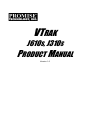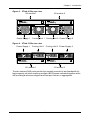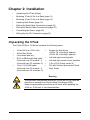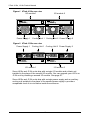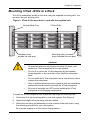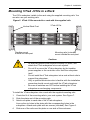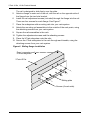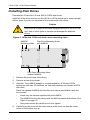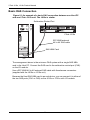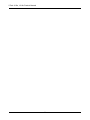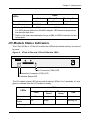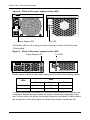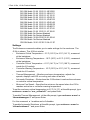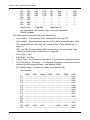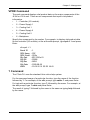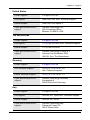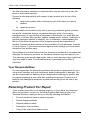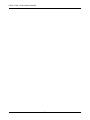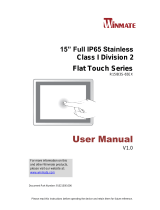VTRAK
J610
S
, J310
S
P
RODUCT
M
ANUAL
Version 1.0

VTrak J610s, J310s Product Manual
ii
Copyright
© 2007 Promise Technology, Inc. All Rights Reserved.
Copyright by Promise Technology, Inc. (Promise Technology). No part of this
manual may be reproduced or transmitted in any form without the expressed,
written permission of Promise Technology.
Trademarks
Promise, and the Promise logo are registered in U.S. Patent and Trademark
Office. All other product names mentioned herein may be trademarks or
registered trademarks of their respective companies.
Important data protection information
You should back up all data before installing any drive controller or storage
peripheral. Promise Technology is not responsible for any loss of data resulting
from the use, disuse or misuse of this or any other Promise Technology product.
Notice
Although Promise Technology has attempted to ensure the accuracy of the
content of this manual, it is possible that this document may contain technical
inaccuracies, typographical, or other errors. Promise Technology assumes no
liability for any error in this publication, and for damages, whether direct, indirect,
incidental, consequential or otherwise, that may result from such error, including,
but not limited to loss of data or profits.
Promise Technology provides this publication “as is” without warranty of any
kind, either express or implied, including, but not limited to implied warranties of
merchantability or fitness for a particular purpose.
The published information in the manual is subject to change without notice.
Promise Technology reserves the right to make changes in the product design,
layout, and driver revisions without notification to its users.
This version of the Product Manual supersedes all previous versions.
Recommendations
In this Product Manual, the appearance of products made by other companies,
including, but not limited to software, servers and disk drives, is for the purpose of
illustration and explanation only. Promise Technology does not recommend,
endorse, prefer, or support any product made by another manufacturer.

iii
Contents
Chapter 1: Introduction . . . . . . . . . . . . . . . . . . . . . . . . . . . . . . . . . . . . .1
About This Manual . . . . . . . . . . . . . . . . . . . . . . . . . . . . . . . . . . . . . . .1
Overview . . . . . . . . . . . . . . . . . . . . . . . . . . . . . . . . . . . . . . . . . . . . . .2
Architectural Description . . . . . . . . . . . . . . . . . . . . . . . . . . . . . . . . . .4
Features and Benefits . . . . . . . . . . . . . . . . . . . . . . . . . . . . . . . . . . .5
Specifications . . . . . . . . . . . . . . . . . . . . . . . . . . . . . . . . . . . . . . . . . .6
Warranty and Support . . . . . . . . . . . . . . . . . . . . . . . . . . . . . . . . .7
FCC Statement . . . . . . . . . . . . . . . . . . . . . . . . . . . . . . . . . . . . . .7
CE Statement . . . . . . . . . . . . . . . . . . . . . . . . . . . . . . . . . . . . . . .7
MIC Statement . . . . . . . . . . . . . . . . . . . . . . . . . . . . . . . . . . . . . .7
Chapter 2: Installation . . . . . . . . . . . . . . . . . . . . . . . . . . . . . . . . . . . . . .9
Unpacking the VTrak . . . . . . . . . . . . . . . . . . . . . . . . . . . . . . . . . . . . .9
Mounting VTrak J610s in a Rack . . . . . . . . . . . . . . . . . . . . . . . . . . .11
Mounting VTrak J310s in a Rack . . . . . . . . . . . . . . . . . . . . . . . . . . .13
Installing Disk Drives . . . . . . . . . . . . . . . . . . . . . . . . . . . . . . . . . . . .16
Drive Numbering . . . . . . . . . . . . . . . . . . . . . . . . . . . . . . . . . . . .19
Setting Up Data Cable Connections . . . . . . . . . . . . . . . . . . . . . . . .20
Basic DAS Connection . . . . . . . . . . . . . . . . . . . . . . . . . . . . . . .22
Cascading DAS Connection . . . . . . . . . . . . . . . . . . . . . . . . . . .23
Redundant DAS Connection . . . . . . . . . . . . . . . . . . . . . . . . . . .24
Setting Up Serial Cable Connections . . . . . . . . . . . . . . . . . . . . . . .25
Connecting the Power . . . . . . . . . . . . . . . . . . . . . . . . . . . . . . . . . . .26
Setting Up the CLI Connection . . . . . . . . . . . . . . . . . . . . . . . . . . . .27
Chapter 3: Management . . . . . . . . . . . . . . . . . . . . . . . . . . . . . . . . . . .29
Front Status Indicators . . . . . . . . . . . . . . . . . . . . . . . . . . . . . . . . . .29
Drive Status Indicators . . . . . . . . . . . . . . . . . . . . . . . . . . . . . . . . . .30
I/O Module Status Indicators . . . . . . . . . . . . . . . . . . . . . . . . . . . . . .31
CLI Command Set . . . . . . . . . . . . . . . . . . . . . . . . . . . . . . . . . . . . . .33
Cable Command . . . . . . . . . . . . . . . . . . . . . . . . . . . . . . . . . . . .33
Enclosure Command . . . . . . . . . . . . . . . . . . . . . . . . . . . . . . . .34
Information . . . . . . . . . . . . . . . . . . . . . . . . . . . . . . . . . . . . .34
Settings . . . . . . . . . . . . . . . . . . . . . . . . . . . . . . . . . . . . . . . .36
Help Command . . . . . . . . . . . . . . . . . . . . . . . . . . . . . . . . . . . . .37
Link Command . . . . . . . . . . . . . . . . . . . . . . . . . . . . . . . . . . . . .37
Route Command . . . . . . . . . . . . . . . . . . . . . . . . . . . . . . . . . . . .39
Uptime Command . . . . . . . . . . . . . . . . . . . . . . . . . . . . . . . . . . .40
VPDR Command . . . . . . . . . . . . . . . . . . . . . . . . . . . . . . . . . . .41
? Command . . . . . . . . . . . . . . . . . . . . . . . . . . . . . . . . . . . . . . .41

VTrak J610s, J310s Product Manual
iv
Chapter 4: Support . . . . . . . . . . . . . . . . . . . . . . . . . . . . . . . . . . . . . . .43
Frequently Asked Questions . . . . . . . . . . . . . . . . . . . . . . . . . . . . . .43
Contacting Technical Support . . . . . . . . . . . . . . . . . . . . . . . . . . . . .44
Limited Warranty . . . . . . . . . . . . . . . . . . . . . . . . . . . . . . . . . . . . . . .47
Returning Product For Repair . . . . . . . . . . . . . . . . . . . . . . . . . . . . .48
Appendix A: Second I/O Module . . . . . . . . . . . . . . . . . . . . . . . . . . . .51
Index. . . . . . . . . . . . . . . . . . . . . . . . . . . . . . . . . . . . . . . . . . . . . . . . . . . .53

1
Chapter 1: Introduction
• About This Manual (below)
• Overview (page 2)
• Architectural Description (page 4)
• Features and Benefits (page 5)
• Specifications (page 6)
Thank you for purchasing Promise Technology’s VTrak J610s or J310s external
disk array subsystem.
About This Manual
This Product Manual describes how to setup, use and maintain the VTrak J610s
or J310s external disk subsystem. It also describes how to use the built-in
command-line interface (CLI) software.
This manual includes a full table of contents, index, chapter task lists and
numerous cross-references to help you find the specific information you are
looking for.
Also included are four levels of notices:
Note
A Note provides helpful information such as hints or alternative
ways of doing a task.
Important
An Important calls attention to an essential step or point required
to complete a task. Important items include things often missed.
Caution
A Caution informs you of possible equipment damage or loss of
data and how to avoid them.
Warning
A Warning notifies you of probable equipment damage or loss of
data, or the possibility of physical injury, and how to avoid them.

VTrak J610s, J310s Product Manual
2
Overview
The Promise VTrak J610s and J310s are optimized for organizations deploying
cost-effective small-to-medium application clusters, disk-to-disk backup and
midrange storage solutions.
Figure 1. VTrak J610s front view with bezel removed
Figure 2. VTrak J310s front view with bezel removed
The dual 3Gb SAS host interface ports offer the ease of management and
performance required by companies running popular departmental and back-
office applications including file/print, e-mail, database and Web services
Drive Carrier LEDs
Drive Carriers Power and Status LEDs
Drive Carrier LEDs
Drive Carriers Power and Status LEDs

Chapter 1: Introduction
3
Figure 3. VTrak J610s rear view
Figure 4. VTrak J310s rear view
The two external SAS ports provide the needed connectivity and bandwidth for
large capacity solutions requiring multiple JBOD boxes cascaded together while
still providing dual server support and host port failover or aggregation.
115200
8 N 1
115200
8 N 1
Cooling Unit 1
Power Supply 1
Power Supply 2
Cooling Unit 2
I/O module 2I/O module 1
O
I
O
I
115200
8 N 1
115200
8 N 1
Cooling Unit 1
Power Supply 1
Power Supply 2
I/O module 2
Cooling Unit 2
I/O module 1

VTrak J610s, J310s Product Manual
4
Architectural Description
The VTrak J610s packs up to 16 drives per system, offering industry-leading
capacity in just 3U of standard 19-inch rack space. The VTrak J310s supports up
to 12 drives per system, in just 2U of standard 19-inch rack space. The J610s
and J310s unit’s compact form factor maximizes density, increasing capacity per
unit of rack space.
Multiple J610s and J310s systems can also be connected to the same server
using standard SAS features to deliver massive storage to capacity hungry
applications such as disk-to-disk backup, media archiving, video surveillance and
compliance storage
Promise has designed the J610s and J310s chassis to be fully compatible with all
future Promise external storage products. By using the same chassis, drive
carriers, and cooling units, upgrading the RAID controllers and JBOD modules is
fast and simple.
With the VTrak J610s and J310s, Promise has dramatically narrowed the gap
between simple fault tolerance and No Single Point of Failure. The VTrak J610s
and J310s use a fully redundant, hot-swap design and continuously monitors all
system components. It can withstand failures to disks, power supplies, cooling
and I/O modules without interrupting system operation.

Chapter 1: Introduction
5
Features and Benefits
Feature Benefit
3U or 2U 19-inch wide enclosure Installs easily in any standard rackmount.
Supports Serial Attached SCSI
disk drives
Allows you to use the new dual-port SAS
disk drives.
Supports Serial ATA disk drives Allows you to use your legacy SATA disk
drives.
Hot-swap feature for drive carriers,
I/O modules, power supplies and
fans
Allows a defective component to be
replaced without interrupting data
accessibility to the host system.
Tool-less field-replaceable units
(FRUs)
All FRUs can be replaced without tools,
saving time and effort for support personnel.
Complete cable-less design All components easily plug directly into
boards. No cables to complicate setup or
maintenance.
Redundant, hot-swappable cooling
units
Load sharing and full operation even with
multiple failed fans.
Redundant, hot-swappable power
supplies
Load sharing and full operation even with a
failed power supply.
Dual, active/active I/O Modules High level of availability even with a failed
I/O module.
One host SAS port per I/O module Two I/O modules are needed to set up
clustering.
One expansion SAS port I/O
module
Enables cascading JBOD subsystems.
Command-line interface Control and monitoring with simple,
straightforward interface.
Management through in-band SAS
or serial port
Choice of local or network management
options
Compatible with leading SAS HBA
and RAID cards
Easy, works-the-first-time connections with
your current systems

VTrak J610s, J310s Product Manual
6
Specifications
Drive Capacity: J610s, 16 drives. J310s, 12 drives.
External I/O Ports: SAS host port and SAS expansion port.
Supported Disk Interfaces: Serial Attached SCSI (SAS) and Serial ATA (SATA),
3Gb/s and 1.5Gb/s
Supported Operating Systems:
The list above refers to 32-bit and 64-bit versions of the OS in the Host PC or
server. The actual OS support depends upon your SAS HBA or RAID
adapter. Check your SAS HBA or RAID adapter user documentation.
Voltage: 100–240 VAC Auto-ranging.
Current: 8 A @ 100 VAC; 4 A @ 240 VAC Current rating with two power cords
Power Consumption (not including disk drives):
J610s, 108.38 W.
J310s, 100.87 W.
Power Consumption (including disk drives):
J610s, 523.91 W.
J310s, 412.51 W.
Power Supply:
J610s, Dual 500W, 100–240 VAC auto-ranging, 50–60 Hz, dual hot swap and
redundant with PFC, N+1 design.
J310s, Dual 400W, 100–240 VAC auto-ranging, 50–60 Hz, dual hot swap and
redundant with PFC, N+1 design.
Operating Temperature:
5° to 40°C operational
-40° to 60°C non-operational
Relative Humidity: Maximum 95%
Vibration: Random, 0.21 grms, 5 to 500 Hz, 30 Mins, X, Y, Z axis
• Windows Vista, Business,
Enterprise, or Ultimate
• Windows 2003 Server
• Windows XP Professional
• Windows 2000
• RedHat Linux
• SuSE Linux
• Novell Netware
• Sun Solaris

Chapter 1: Introduction
7
Dimensions (H x W x D):
J610s, 13.1 x 44.7 x 56.1 cm (5.2 x 17.6 x 22.1 in)
J310s, 8.8 x 44.7 x 56.1 cm (3.5 x 17.6 x 22.1 in)
Net Weight:
J610s, 30.5 kg (67.2 lb) without drives, 38.5 kg (84.9 lb) with 16 drives, assuming
0.5 kg (1.1 lb) per drive.
J310s, 26.5 kg (58.4 lb) without drives, 32.5 kg (71.7 lb) with 12 drives, assuming
0.5 kg (1.1 lb) per drive.
Gross Weight (including carton):
J610s, 37.5 kg (82.7 lb) without drives.
J310s, 33.0 kg (72.8 lb) without drives.
Safety: CE, FCC Class A, VCCI, C-Tick, cUL, TUV, CB, BSMI, MIC.
Warranty and Support
Warranty: Three years complete system limited warranty.
Support: 24x7 email and phone support (English only). 24x7 access to Promise
support site for drivers, firmware, and compatibility.
FCC Statement
This device complies with Part 15 of the FCC Rules. Operation is subject to the
following two conditions: (1) this device may not cause harmful interference, and
(2) this device must accept any interference received, including interference that
may cause undesired operation.
CE Statement
Warning: This is a class A product. In a domestic environment this product may
cause radio interference in which case the user may be required to take
adequate measures.
MIC Statement

VTrak J610s, J310s Product Manual
8

9
Chapter 2: Installation
• Unpacking the VTrak (below)
• Mounting VTrak J610s in a Rack (page 11)
• Mounting VTrak J310s in a Rack (page 13)
• Installing Disk Drives (page 16)
• Setting Up Data Cable Connections (page 20)
• Setting Up Serial Cable Connections (page 25)
• Connecting the Power (page 26)
• Setting Up the CLI Connection (page 27)
Unpacking the VTrak
The VTrak J610s or J310s box contains the following items:
• VTrak J610s or J310s Unit
•Quick Start Guide
• Front bezel and key
• RJ11-to-DB9 serial data cable
(Units with one I/O module: 1)
(Units with two I/O modules: 2)
• 1.0m (3.3 ft) SAS cable
(Units with one I/O module: 1)
(Units with two I/O modules: 2)
• Screws for disk drives
(J610s: 70, including 6 spares)
(J310s: 50, including 2 spares)
• Left and right mounting rails
• Left and right center-mount brackets
• 1.5m (4.9 ft) Power cords (2)
•CD with Product Manual and Quick
Start Guide
Warning
The electronic components within the J610s and J310s units are
sensitive to damage from Electro-Static Discharge (ESD).
Observe appropriate precautions at all times when handling the
J610s or J310s unit or its subassemblies.

VTrak J610s, J310s Product Manual
10
Figure 1. VTrak J610s rear view
Figure 2. VTrak J310s rear view
Some J610s and J310s units ship with a single I/O module and a blank unit
installed in the place of the second I/O module. You can upgrade your J610s or
J310s unit by installing a second I/O module. See page 51.
Some J610s and J310s units ship with a single power supply and an auxiliary
cooling unit installed in the place of the second power supply to provide a
comparable level of air circulation inside the enclosure.
115200
8 N 1
115200
8 N 1
Cooling Unit 1
Power Supply 1
Power Supply 2
Cooling Unit 2
I/O module 2I/O module 1
O
I
O
I
115200
8 N 1
115200
8 N 1
Cooling Unit 1
Power Supply 1
Power Supply 2
I/O module 2
Cooling Unit 2
I/O module 1

Chapter 2: Installation
11
Mounting VTrak J610s in a Rack
The J610s subsystem installs to the rack using the supplied mounting rails. You
can also use your existing rails.
Figure 3. VTrak J610s mounted in a rack with the supplied rails
To install the J610s subsystem into a rack with the supplied mounting rails:
1. Check the fit of the mounting rails in your rack system. See Figure 4.
2. Adjust the length of the mounting rails as needed.
3. Attach the mounting rail assemblies to the outside of the rack posts, using
the attaching screws from your rack system.
Be sure the support is on the bottom facing inward.
Cautions
• At least two persons are required to safely lift, place, and
attach the VTrak subsystem into a rack system.
• Do not lift or move the VTrak subsystem by the handles,
power supplies or the controller units. Hold the subsystem
itself.
• Do not install the VTrak subsystem into a rack without rails to
support the subsystem.
• Only a qualified electrician who is familiar with the installation
procedure should mount and install the VTrak subsystem.
• Be sure all switches are OFF before installing the VTrak
subsystem or exchanging components.
Vertical Rack Post VTrak J610s
Mounting rails (included)
mount outside the rack post
Handles mount
outside the rack post

VTrak J610s, J310s Product Manual
12
4. Square the rail assemblies in the rack.
5. Tighten the adjustment screws and the attaching screws.
6. Place the VTrak subsystem onto the rails.
7. Secure the VTrak subsystem to the rack through each handle, using the
attaching screws from your rack system.
Figure 4. Rack mount assembly diagram
Inside of post
Rack front post
Rail attaching screw
(not included)
Rail adjustment screw
Flange
Rail attaching screw
(not included)
Inside of post
Rack back post
Front rail
Rail adjustment screw
Rear rail
Support

Chapter 2: Installation
13
Mounting VTrak J310s in a Rack
The J310s subsytem installs to the rack using the supplied mounting rails. You
can also use your existing rails.
Figure 5. VTrak J310s mounted in a rack with the supplied rails
To install the VTrak subsystem into a rack with the supplied mounting rails:
1. Check the fit of the mounting rails in your rack system. See Figure 7.
2. Slide the plates out of the mounting rails.
3. Attach one plate to each side of the VTrak subsystem.
Line-up the six holes in the plate with the corresponding holes in the
subsystem. Attach each plate with six screws (included). See Figure 6.
4. Slide one of the rails over the plate on one side of the enclosure.
Cautions
• At least two persons are required to safely lift, place, and
attach the VTrak subsystem into a rack system.
• Do not lift or move the VTrak subsystem by the handles,
power supplies or the controller units. Hold the subsystem
itself.
• Do not install the VTrak subsystem into a rack without rails to
support the subsystem.
• Only a qualified electrician who is familiar with the installation
procedure should mount and install the VTrak subsystem.
• Be sure all switches are OFF before installing the VTrak
subsystem or exchanging components.
Vertical Rack Post
VTrak J310s
Mounting rails (included)
mount outside the rack post
Handles mount
outside the rack post

VTrak J610s, J310s Product Manual
14
The rail is designed to slide freely over the plate.
5. Attach a flange to each end of the rail, with the rail on the opposite side of
the flange from the two-hole bracket.
6. Install the rail adjustment screws (included) through the flange into the rail.
There are four screws for each flange. See Figure 7.
7. Place the subsystem with mounting rails into your rack system.
8. Attach the mounting rail assemblies to the outside of the rack posts, using
the attaching screws from your rack system.
9. Square the rail assemblies in the rack.
10. Tighten the adjustment screws and the attaching screws.
11. Place the VTrak subsystem onto the rails.
12. Secure the VTrak subsystem to the rack through each handle, using the
attaching screws from your rack system.
Figure 6. Sliding flange installation
Sliding plate
VTrak J310s
Screws (6 each side)
Rear (connector end)
of the subsystem

Chapter 2: Installation
15
Figure 7. Mounting rail installation
Inside of post
Rack front post
Rail attaching screw
(not included)
Rail adjustment screw
Mounting Rail
Rail attaching screw
(not included)
Inside of post
Rack back
Sliding plate

VTrak J610s, J310s Product Manual
16
Installing Disk Drives
Populate the VTrak with 3.5-inch SAS or SATA disk drives.
Install all of the drive carriers into the J610s or J310s enclosure to ensure proper
airflow, even if you do not populate all the carriers with disk drives.
Figure 8. J610s and J310s unit drive carrier mounting holes
1. Remove the front bezel (drive door).
2. Remove a disk drive carrier.
3. Optional. The AAMUX adapter is recommended for J610s and J310s
enclosures with two I/O modules, so that both modules can access a SATA
disk drive.
Place the optional AAMUX into the disk drive carrier and attach it with the
four screws.
• Install only the screws supplied with the AAMUX.
• The AAMUX fits into the carrier with the SAS connector at the back. See
Figure 6 on page 18
• Snug each screw. Be careful not to over tighten.
4. Carefully lay the drive into the drive carrier at the front, so that the screw
holes on the bottom line up.
Caution
Use only the counter-sink screws supplied with the J610s or J310s
unit. Use of other types of screws can damage the adjacent
drives.
WARNING:
Counter-sink screws only.
Disk Drive Mounting Holes
without AAMUX
Disk Drive Mounting Holes
with AAMUX
AAMUX
Mounting Holes
Page is loading ...
Page is loading ...
Page is loading ...
Page is loading ...
Page is loading ...
Page is loading ...
Page is loading ...
Page is loading ...
Page is loading ...
Page is loading ...
Page is loading ...
Page is loading ...
Page is loading ...
Page is loading ...
Page is loading ...
Page is loading ...
Page is loading ...
Page is loading ...
Page is loading ...
Page is loading ...
Page is loading ...
Page is loading ...
Page is loading ...
Page is loading ...
Page is loading ...
Page is loading ...
Page is loading ...
Page is loading ...
Page is loading ...
Page is loading ...
Page is loading ...
Page is loading ...
Page is loading ...
Page is loading ...
Page is loading ...
Page is loading ...
Page is loading ...
Page is loading ...
Page is loading ...
Page is loading ...
-
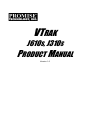 1
1
-
 2
2
-
 3
3
-
 4
4
-
 5
5
-
 6
6
-
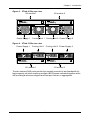 7
7
-
 8
8
-
 9
9
-
 10
10
-
 11
11
-
 12
12
-
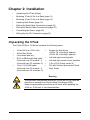 13
13
-
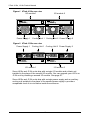 14
14
-
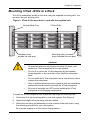 15
15
-
 16
16
-
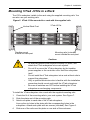 17
17
-
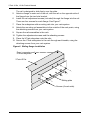 18
18
-
 19
19
-
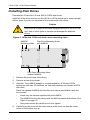 20
20
-
 21
21
-
 22
22
-
 23
23
-
 24
24
-
 25
25
-
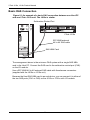 26
26
-
 27
27
-
 28
28
-
 29
29
-
 30
30
-
 31
31
-
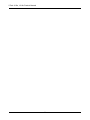 32
32
-
 33
33
-
 34
34
-
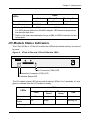 35
35
-
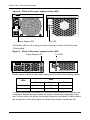 36
36
-
 37
37
-
 38
38
-
 39
39
-
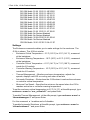 40
40
-
 41
41
-
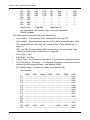 42
42
-
 43
43
-
 44
44
-
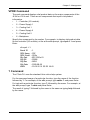 45
45
-
 46
46
-
 47
47
-
 48
48
-
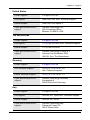 49
49
-
 50
50
-
 51
51
-
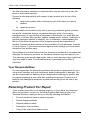 52
52
-
 53
53
-
 54
54
-
 55
55
-
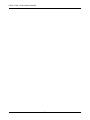 56
56
-
 57
57
-
 58
58
-
 59
59
-
 60
60
Promise Technology J310s J610s User manual
- Category
- Disk arrays
- Type
- User manual
Ask a question and I''ll find the answer in the document
Finding information in a document is now easier with AI
Related papers
-
Promise Technology J310s User manual
-
Promise Technology J630S User manual
-
Promise Technology VTrack User manual
-
Promise Technology m210p User manual
-
Promise Technology N1616 Quick start guide
-
Promise Technology VTM610I User manual
-
Promise Technology E630f User manual
-
Promise Technology SuperTrak EX4650 User manual
-
Promise Technology VTrak S3000 User manual
-
Promise Technology vERSION 0.81 User manual
Other documents
-
Intermec CN2A Operating instructions
-
RTS Replacing the kp-12 power supply User manual
-
Gateway Server E-842R User manual
-
Areca ARC-4036 User manual
-
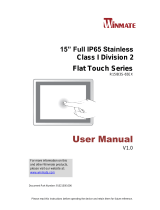 Winmate R15IB3S-65EX User manual
Winmate R15IB3S-65EX User manual
-
Seagate CORVAULT Installation and Maintenance Guide
-
Seagate CORVAULT Installation and Maintenance Guide
-
Bazooka Power Box Installation guide
-
Compaq T100 Product information
-
Bosch Computer Hardware DVA-08K User manual