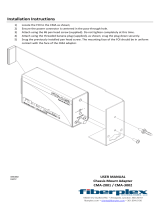Contents 5
Figures
Figure 1 Storage enclosure with rails 11
Figure 2 Top view, hot-swappable FRUs 12
Figure 3 PCBAs cutaway with callouts 13
Figure 4 Default belt straps already around the storage enclosure 17
Figure 5 Optional lift handles attached to the storage enclosure 17
Figure 6 Left and right lift handles 18
Figure 7 Separated left rail assembly, inner sides facing 20
Figure 8 Extension of left inner rail beyond mid rail 21
Figure 9 Location of inner rail safety lock 21
Figure 10 Location of mid rail release switch lever 22
Figure 11 Distance measurement of rack inside post-to-post depth 23
Figure 12 Default location of outer rail adjustment setscrews 23
Figure 13 Measurement of rail from rear to front mount bracket 24
Figure 14 Sample adjusted distance for outer rail setscrews 24
Figure 15 Alignment of CMA B bracket to rear outer rail bracket holes alignment and attachment 25
Figure 16 Attach the rear of the outer right rail assembly 26
Figure 17 Right front post detail of the inserted outer right rail assembly 27
Figure 18 Location for cage nut near top of allocated 4U space 28
Figure 19 Left and right inner rail edge details 29
Figure 20 Left inner rail alignment to storage enclosure chassis 29
Figure 21 Lock of rail against T-pins, alignment of screw holes to chassis sidewall 29
Figure 22 Attachment of the CMA A bracket 30
Figure 23 Align inner rails with mid and outer rails, detail 31
Figure 24 Leaf spring latch engaged, extension of mid rail to fully forward and locked position 32
Figure 25 Release both safety lock latches 33
Figure 26 Attachment of the CMA bracket assembly to the CMA A bracket on the chassis 35
Figure 27 Insertion of CMA bracket assembly into CMA B bracket on the outer rail 35
Figure 28 Proper installation of the CMA bracket assembly 36
Figure 29 Direction to tighten crossbar thumbscrews 37
Figure 30 Front half of unpopulated main bay 38
Figure 31 Orient disk drive carrier handle to rear 38
Figure 32 Required installation of first complete row of disk drives 39
Figure 33 Rear half of unpopulated main bay 39
Figure 34 Auxiliary bay latch 40
Figure 35 Location of cable capture clip release screw 42
Figure 36 Power cord routing up to cable capture clip 42
Figure 37 Final power cord routing 43
Figure 38 Open cable capture arms on chassis 44
Figure 39 Proper order of data cables 44
Figure 40 Route for sample data cables on either side of the CMA cable capture arm 45
Figure 41 Close all CMA bracket clips 46
Figure 42 Sample HBA data and management connections 47
Figure 43 Route power cables to redundant PDUs 49
Figure 44 Front panel LEDs 50
Figure 45 Controller module LEDs 51
Figure 46 Disk drive fault LED on top panel 53
Figure 47 SAS expander module LEDs, component side 53
Figure 48 Controller fan fault LED, rotated orientation 54
Figure 49 System fan module fault LED 55
Figure 50 PSU Fault LED 56
Figure 51 Controller module LEDs to examine for fault conditions 56
Figure 52 Removal of disk drive from the main bay (other disk drives removed for clarity) 65
Figure 53 Removal of a SAS expander module 67
Figure 54 Removal of a controller fan 68