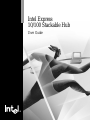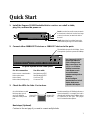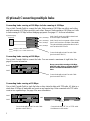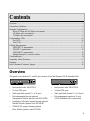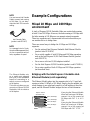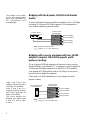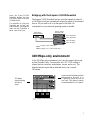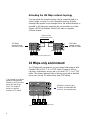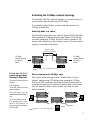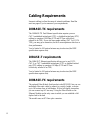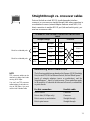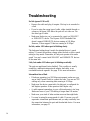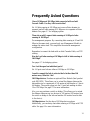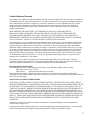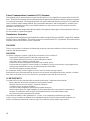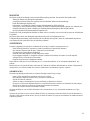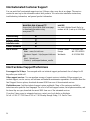Intel EE110TX24 User manual
- Category
- Network switches
- Type
- User manual
This manual is also suitable for

Intel Express
10/100 Stackable Hub
User Guide

Copyright © 1997, Intel Corporation. All rights reserved.
Intel Corporation, 5200 NE Elam Young Parkway, Hillsboro OR 97124-6497
Intel Corporation assumes no responsibility for errors or omissions in this manual. Nor does Intel make any commitment to
update the information contained herein.
* Other product and corporate names may be trademarks of other companies and are used only for explanation and to the
owners’ benefit, without intent to infringe.
First edition April 1997 662204-001
This guide covers the following products:
Intel Express 10/100 Stackable Hub - 12-port TX hub. Product code EE110TX12.
Intel Express 10/100 Stackable Hub - 24-port TX hub. Product code EE110TX24.

1
Quick Start
1. Install the Express 10/100 Stackable Hub in a rack or on a shelf or table,
plug it in, and turn the power on.
2. Connect either 100BASE-TX devices
or
10BASE-T devices to the ports.
3. Check the LEDs for links. You’re done.
Next steps (Optional)
Continue to the next page if you want to connect multiple hubs.
Rack: Use the four small screws to attach
the brackets to the hub. Use the four large
screws (not shown) to attach the hub to
the rack.
Shelf: Attach the four rubber feet to the
bottom before placing on a shelf or table.
The default hub speed is 100 Mbps. Press
Change Hub Speed to operate at 10 Mbps.
All ports operate at the same speed
For this connection Use this cable
Hub to server or workstation Straight-through TPE
Hub to print server Straight-through TPE
Hub to switch Crossover TPE
Hub to hub (10 Mbps only) Crossover TPE
Use Category 5 (CAT 5)
twisted-pair Ethernet
(TPE) cabling for 100
Mbps connections. Use
CAT 3, 4, or 5 TPE for
10 Mbps connections.
Cable distance can’t
exceed 100 meters
whether running at 10 or
100 Mbps.
Do not configure
attached devices for full-
duplex. Hubs aren’t
capable of full-duplex.
On solid indicates a valid
link (may take up to 6
seconds). Blinking
indicates activity on the
port.
Should normally be off. Blinking indicates a
speed mismatch. For example, the hub is
operating at 100 Mbps, but a 10 Mbps device
is connected to the port. See pages
10-11 for detailed descriptions.
12
3
4
Change hub speed
10
BASE-T
100
BASE-TX
Power
Intel Express
10/100 Stackable Hub
Collision
Managed
Status
8
7
6
5
910
11
12
16
15
14
13
17 18
19 24
23
22
21
20
Green (left)
Link = solid
Activity = blink
Amber (right)
Wrong speed = blink
Disabled = solid
Green LED
(left side)
Amber LED
(right side)
12
3
4
Change hub speed
10
BASE-T
100
BASE-TX
Power
Intel Express
10/100 Stackable Hub
Collision
Managed
Status
8
7
6
5
910
11
12
16
15
14
13
17 18
19 24
23
22
21
20
Green (left)
Link = solid
Activity = blink
Amber (right)
Wrong speed = blink
Disabled = solid

2
(Optional) Connecting multiple hubs
Connecting hubs running at 100 Mbps to hubs running at 10 Mbps
Use an Intel Cascade Cable to connect the hubs. Hubs running at 100 Mbps can talk to each other,
and hubs running at 10 Mbps can talk to each other. However, hubs running at 100 Mbps can’t talk
to hubs running at 10 Mbps without bridging equipment. See pages 5-7 for more information.
Connecting hubs running at 100 Mbps
Use an Intel Cascade Cable to connect the hubs. You can connect a maximum of eight hubs. See
page 4 for more information.
Connecting hubs running at 10 Mbps
Use an Intel Cascade Cable to stack the hubs or daisy-chain the hubs with TPE cable. All hubs in a
stack share 10 Mbps of bandwidth and count as one repeater hop. Hubs connected with TPE cable
count as two repeater hops. See page 4 for more information.
or
Never connect hubs running at 100 Mbps
with TPE cable. Doing so violates the IEEE
802.3u Fast Ethernet standard for Class I
hubs.
Connect hubs with CAT 3, 4, or 5 TPE cable.
Limit distance to 100 meters.
Hubs 1 and 2 are in one collision domain and
share 100 Mbps of bandwidth.
Hubs 3 and 4 are in a separate collision domain
from 1 and 2 and share 10 Mbps of bandwidth.
The optional bridging equipment allows hubs 1
and 2 to talk to hubs 3 and 4.
Connect hubs with an Intel Cascade Cable
(product code EE110CC)
Hub 1
Hub 2
Connect hubs with an Intel Cascade Cable
(product code EE110CC)
Hub 1
Hub 2
Connect hubs with an Intel Cascade Cable
(product code EE110CC)
Category 5 TPE (100m max.)
Category 3, 4, or 5 TPE (100m max.)
Hub 1 (100 Mbps)
Hub 2 (100 Mbps)
Hub 3 (10 Mbps)
Hub 4 (10 Mbps)
12
3
4
Change hub speed
10BASE-T
100BASE-TX
Power
Intel Express
10/100 Stackable Hub
Collision
Managed
Status
8
7
6
5
910
11
12
Green (left)
Link = solid
Activity = blink
Amber (right)
Wrong speed = blink
Disabled = solid
12
3
4
Change hub speed
10
BASE-T
100
BASE-TX
Power
Intel Express
10/100 Stackable Hub
Collision
Managed
Status
8
7
6
5
910
11
12
16
15
14
13
17 18
19 24
23
22
21
20
Green (left)
Link = solid
Activity = blink
Amber (right)
Wrong speed = blink
Disabled = solid
12
3
4
Change hub speed
10
BASE-T
100
BASE-TX
Power
Intel Express
10/100 Stackable Hub
Collision
Managed
Status
8
7
6
5
910
11
12
16
15
14
13
17 18
19 24
23
22
21
20
Green (left)
Link = solid
Activity = blink
Amber (right)
Wrong speed = blink
Disabled = solid
12
3
4
Change hub speed
10
BASE-T
100
BASE-TX
Power
Intel Express
10/100 Stackable Hub
Collision
Managed
Status
8
7
6
5
910
11
12
16
15
14
13
17 18
19 24
23
22
21
20
Green (left)
Link = solid
Activity = blink
Amber (right)
Wrong speed = blink
Disabled = solid
Optional bridging
equipment
12
3
4
Change hub speed
10
BASE-T
100
BASE-TX
Power
Intel Express
10/100 Stackable Hub
Collision
Managed
Status
8
7
6
5
910
11
12
16
15
14
13
17 18
19 24
23
22
21
20
Green (left)
Link = solid
Activity = blink
Amber (right)
Wrong speed = blink
Disabled = solid
12
3
4
Change hub speed
10
BASE-T
100
BASE-TX
Power
Intel Express
10/100 Stackable Hub
Collision
Managed
Status
8
7
6
5
910
11
12
16
15
14
13
17 18
19 24
23
22
21
20
Green (left)
Link = solid
Activity = blink
Amber (right)
Wrong speed = blink
Disabled = solid

33
Overview
This guide covers both the 12- and 24-port versions of the Intel Express 10/100 Stackable Hub.
• Intel product code: EE110TX12 • Intel product code: EE110TX24
• 12 fixed TPE ports • 24 fixed TPE ports
• Stack eight hubs (mixed 12- or 24-port) • Stack eight hubs (mixed 12- or 24-port)
• Hub management through optional • Hub management requires a 12-port
Management Module (product code EE110MM) 10/100 Stackable Hub in same stack
• Bridging or full-duplex support through optional
Ethernet Module (product code EE110EM)
• 100BASE-FX support through optional
Fiber Module (product code EE110FX)
Contents
Overview ..................................................................................................................................................3
Connection Guidelines.............................................................................................................................4
Example Configurations ..........................................................................................................................5
Mixed 10 Mbps and 100 Mbps environment ...................................................................................5
100 Mbps-only environment ............................................................................................................7
10 Mbps-only environment ..............................................................................................................8
Understanding LEDs..............................................................................................................................10
Port LEDs........................................................................................................................................10
Unit LEDs .......................................................................................................................................11
Cabling Requirements............................................................................................................................12
100BASE-TX requirements............................................................................................................12
10BASE-T requirements ................................................................................................................12
100BASE-FX requirements ............................................................................................................12
Straight-through vs. crossover cables.............................................................................................13
Troubleshooting .....................................................................................................................................14
Frequently Asked Questions ..................................................................................................................15
Warranty.................................................................................................................................................17
Intel Automated Customer Support .......................................................................................................20
12
3
4
Change hub speed
10BASE-T
100BASE-TX
Power
Intel Express
10/100 Stackable Hub
Collision
Managed
Status
8
7
6
5
910
11
12
Green (left)
Link = solid
Activity = blink
Amber (right)
Wrong speed = blink
Disabled = solid
12
3
4
Change hub speed
10
BASE-T
100
BASE-TX
Power
Intel Express
10/100 Stackable Hub
Collision
Managed
Status
8
7
6
5
910
11
12
16
15
14
13
17 18
19 24
23
22
21
20
Green (left)
Link = solid
Activity = blink
Amber (right)
Wrong speed = blink
Disabled = solid

4
Connection Guidelines
Connecting 100BASE-TX devices
• Use Category 5 twisted-pair Ethernet (CAT 5 TPE) cable.
• Always limit the distance between devices connected with TPE
cable to 100 meters (the IEEE specification requires this).
• Use a crossover cable to connect the hub to a switch. Use a
straight-through cable to connect the hub to a server or
workstation. See pages 12-13 for more information on cabling.
• Never connect two hubs operating at 100 Mbps with TPE cabling
(this violates the IEEE 802.3u Fast Ethernet specification for
Class I hubs). You must use an Intel Cascade Cable.
• Never connect a device to the hub at full-duplex. Only the
optional Ethernet Module or Fiber Module supports full-duplex.
Connecting 10BASE-T devices
• Use Category 3, 4, or 5 twisted-pair Ethernet (CAT 3, 4, or 5
TPE) cable.
• Use a crossover cable to connect a hub to another hub or a switch.
Use a straight-through cable to connect a hub to a server or
workstation. See pages 12-13 for more information on cabling.
• Follow the 5-4-3-2-1 general rule when daisy-chaining 10 Mbps
hubs. See page 9 for more information.
• Always limit the distance between devices connected with TPE
cable to 100 meters (the IEEE specification requires this).
• Use an Intel Cascade Cable to connect hubs when:
- you want all hubs in the stack to count as a single repeater.
- you want to use a single Management Module to manage all
hubs in the stack.
• Never connect a device to the hub at full-duplex. Only the
optional Ethernet Module or Fiber Module supports full-duplex.
NOTE
The acronym TPE (twisted-pair
Ethernet) refers to Category 3,
4, or 5 unshielded twisted-pair
(UTP) cabling or Category 5
shielded twisted-pair (STP)
cabling.
12
3
4
Change hub speed
10
BASE-T
100
BASE-TX
Power
Intel Express
10/100 Stackable Hub
Collision
Managed
Status
8
7
6
5
9 10
11
12
16
15
14
13
17 18
19
24
23
22
21
20
Green (left)
Link = solid
Activity = blink
Amber (right)
Wrong speed = blink
Disabled = solid
1 2
3
4
Change hub speed
10
BASE-T
100
BASE-TX
Power
Intel Express
10/100 Stackable Hub
Collision
Managed
Status
8
7
6
5
910
11
12
16
15
14
13
17 18
19
24
23
22
21
20
Green (left)
Link = solid
Activity = blink
Amber (right)
Wrong speed = blink
Disabled = solid
OK
No!
12
3
4
Change hub speed
10
BASE-T
100
BASE-TX
Power
Intel Express
10/100 Stackable Hub
Collision
Managed
Status
8
7
6
5
9 10
11
12
16
15
14
13
17 18
19
24
23
22
21
20
Green (left)
Link = solid
Activity = blink
Amber (right)
Wrong speed = blink
Disabled = solid
1 2
3
4
Change hub speed
10
BASE-T
100
BASE-TX
Power
Intel Express
10/100 Stackable Hub
Collision
Managed
Status
8
7
6
5
910
11
12
16
15
14
13
17 18
19
24
23
22
21
20
Green (left)
Link = solid
Activity = blink
Amber (right)
Wrong speed = blink
Disabled = solid
OK
OK
100 Mbps hubs
100 Mbps hubs
10 Mbps hubs
10 Mbps hubs

5
Example Configurations
Mixed 10 Mbps and 100 Mbps
environment
A stack of Express 10/100 Stackable Hubs can contain hubs running
at both 10 and 100 Mbps. However, the hubs running at 10 Mbps and
the hubs running at 100 Mbps are on separate network segments.
These two segments can’t communicate with each other unless you
use another device to bridge them.
There are several ways to bridge the 10 Mbps and 100 Mbps
segments:
• Use the optional Intel Express Stackable Hub Ethernet Module
(product code EE110EM).
• Use a switch capable of both 10 Mbps and 100 Mbps operation,
such as the Intel Express 10/100 Fast Ethernet Switch (product
code ES101TX).
• Use a server with two 10/100 adapters installed.
• Use the Intel Express 10/100 Downlink (product code EC100DL).
• Use a router capable of both 10 Mbps and 100 Mbps operation
(not described here).
Bridging with the Intel Express Stackable Hub
Ethernet Module (sold separately)
The Ethernet Module plugs into the expansion slot of a 12-port hub
running at either 10 Mbps or 100 Mbps. Simply plug the module into
a hub running at one speed and connect to a hub running at the other
speed, and the Ethernet Module bridges the two collision domains.
Express 10/100
Stackable Hubs
Hub 1 (100 Mbps)
Hub 2 (100 Mbps)
Hub 3 (10 Mbps)
Hub 4 (10 Mbps)
Category 3, 4, or 5 TPE
12
3
4
Change hub speed
10BASE-T
100BASE-TX
Power
Intel Express
10/100 Stackable Hub
Collision
Managed
Status
8
7
6
5
910
11
12
Green (left)
Link = solid
Activity = blink
Amber (right)
Wrong speed = blink
Disabled = solid
12
3
4
Change hub speed
10
BASE-T
100
BASE-TX
Power
Intel Express
10/100 Stackable Hub
Collision
Managed
Status
8
7
6
5
910
11
12
16
15
14
13
17 18
19 24
23
22
21
20
Green (left)
Link = solid
Activity = blink
Amber (right)
Wrong speed = blink
Disabled = solid
12
3
4
Change hub speed
10
BASE-T
100
BASE-TX
Power
Intel Express
10/100 Stackable Hub
Collision
Managed
Status
8
7
6
5
910
11
12
16
15
14
13
17 18
19 24
23
22
21
20
Green (left)
Link = solid
Activity = blink
Amber (right)
Wrong speed = blink
Disabled = solid
12
3
4
Change hub speed
10
BASE-T
100
BASE-TX
Power
Intel Express
10/100 Stackable Hub
Collision
Managed
Status
8
7
6
5
910
11
12
16
15
14
13
17 18
19 24
23
22
21
20
Green (left)
Link = solid
Activity = blink
Amber (right)
Wrong speed = blink
Disabled = solid
Auto-negotiate
100 Mbps
10 Mbps
Auto-negotiate
Full-duplex
Half-duplex
Ethernet Module
NOTE
In a managed stack of hubs,
the optional Management Mod-
ule can communicate with all
hubs, regardless of speed.
Intel Cascade Cable
(product code EE110CC)
NOTE
You must use an Intel Cascade
Cable to connect hubs running
at 100 Mbps. Do not daisy-
chain hubs with TPE crossover
cabling.
If you plug the Ethernet Module
into a hub running at 100 Mbps,
connect it to a hub running at
10 Mbps with CAT 3, 4, or 5
TPE.
If you plug the Ethernet Module
into a hub running at 10 Mbps,
connect it to a hub running at
100 Mbps with CAT 5 TPE.
The Ethernet Module acts
as a switch port plugged
into a hub. It has the added
benefit of connecting to a
switch or server configured
at full-duplex.
This is the only time you can
connect an Express 10/100
Stackable Hub to a device
at full-duplex.

6
Bridging with the Express 10/100 Fast Ethernet
Switch
A switch with individual ports capable of operating at 10 or 100 Mbps
can bridge 10 Mbps and 100 Mbps segments. No configuration of
your network operating system is needed.
Express 10/100
Fast Ethernet Switch
Category 5 TPE (100m max.)
Category 3, 4, or 5 TPE (100m max.)
Port 8
Xmt Link
Coll/
Fdpx
Rcv100 Flow
Port 1
Xmt
MDI
Link
Coll/
Fdpx
Rcv100 Flow
SNMP Power
Console
9600-N-1
MgmtFault
Port 3
Xmt Link
Coll/
Fdpx
Rcv100 Flow
Port 4
Xmt Link
Coll/
Fdpx
Rcv100 Flow
Port 5
Xmt Link
Coll/
Fdpx
Rcv100 Flow
Port 6
Xmt Link
Coll/
Fdpx
Rcv100 Flow
Port 7
Xmt Link
Coll/
Fdpx
Rcv100 Flow
Port 2
Xmt Link
Coll/
Fdpx
Rcv100 Flow
MDI-X MDI-X MDI-X MDI-X MDI-X MDI-X MDI-X MDI-X
Port 8
Xmt Link
Coll/
Fdpx
Rcv100 Flow
Port 1
Xmt
MDI
Link
Coll/
Fdpx
Rcv100 Flow
SNMP Power
Console
9600-N-1
MgmtFault
Intel Express 10/100
Fast Ethernet Switch
Port 3
Xmt Link
Coll/
Fdpx
Rcv100 Flow
Port 4
Xmt Link
Coll/
Fdpx
Rcv100 Flow
Port 5
Xmt Link
Coll/
Fdpx
Rcv100 Flow
Port 6
Xmt Link
Coll/
Fdpx
Rcv100 Flow
Port 7
Xmt Link
Coll/
Fdpx
Rcv100 Flow
Port 2
Xmt Link
Coll/
Fdpx
Rcv100 Flow
MDI-X MDI-X MDI-X MDI-X MDI-X MDI-X MDI-X MDI-X
Express 10/100
Stackable Hubs
Hub 1 (100 Mbps)
Hub 2 (100 Mbps)
Hub 3 (10 Mbps)
Hub 4 (10 Mbps)
12
3
4
Change hub speed
10BASE-T
100BASE-TX
Power
Intel Express
10/100 Stackable Hub
Collision
Managed
Status
8
7
6
5
910
11
12
Green (left)
Link = solid
Activity = blink
Amber (right)
Wrong speed = blink
Disabled = solid
12
3
4
Change hub speed
10
BASE-T
100
BASE-TX
Power
Intel Express
10/100 Stackable Hub
Collision
Managed
Status
8
7
6
5
910
11
12
16
15
14
13
17 18
19 24
23
22
21
20
Green (left)
Link = solid
Activity = blink
Amber (right)
Wrong speed = blink
Disabled = solid
12
3
4
Change hub speed
10
BASE-T
100
BASE-TX
Power
Intel Express
10/100 Stackable Hub
Collision
Managed
Status
8
7
6
5
910
11
12
16
15
14
13
17 18
19 24
23
22
21
20
Green (left)
Link = solid
Activity = blink
Amber (right)
Wrong speed = blink
Disabled = solid
12
3
4
Change hub speed
10
BASE-T
100
BASE-TX
Power
Intel Express
10/100 Stackable Hub
Collision
Managed
Status
8
7
6
5
910
11
12
16
15
14
13
17 18
19 24
23
22
21
20
Green (left)
Link = solid
Activity = blink
Amber (right)
Wrong speed = blink
Disabled = solid
Bridging with a server equipped with two 10/100
adapters (requires NOS that supports multi-
protocol routing)
If you’re using a NOS that supports multi-protocol routing, such as
Novell NetWare* or Windows NT*, an inexpensive way to bridge the
10 Mbps and 100 Mbps segments is to install two 10/100 adapters
(one running at 10 Mbps and the other at 100 Mbps) in your server
and let the server bridge the segments.
Check with your NOS manufacturer to verify support for multi-
protocol routing.
Express 10/100
Stackable Hubs
Hub 1 (100 Mbps)
Hub 2 (100 Mbps)
Hub 3 (10 Mbps)
Hub 4 (10 Mbps)
Category 5 TPE (100m max.)
Server equipped with
two 10/100 NICs
Category 3, 4, or 5 TPE (100m max.)
12
3
4
Change hub speed
10BASE-T
100BASE-TX
Power
Intel Express
10/100 Stackable Hub
Collision
Managed
Status
8
7
6
5
910
11
12
Green (left)
Link = solid
Activity = blink
Amber (right)
Wrong speed = blink
Disabled = solid
12
3
4
Change hub speed
10
BASE-T
100
BASE-TX
Power
Intel Express
10/100 Stackable Hub
Collision
Managed
Status
8
7
6
5
910
11
12
16
15
14
13
17 18
19 24
23
22
21
20
Green (left)
Link = solid
Activity = blink
Amber (right)
Wrong speed = blink
Disabled = solid
12
3
4
Change hub speed
10
BASE-T
100
BASE-TX
Power
Intel Express
10/100 Stackable Hub
Collision
Managed
Status
8
7
6
5
910
11
12
16
15
14
13
17 18
19 24
23
22
21
20
Green (left)
Link = solid
Activity = blink
Amber (right)
Wrong speed = blink
Disabled = solid
12
3
4
Change hub speed
10
BASE-T
100
BASE-TX
Power
Intel Express
10/100 Stackable Hub
Collision
Managed
Status
8
7
6
5
910
11
12
16
15
14
13
17 18
19 24
23
22
21
20
Green (left)
Link = solid
Activity = blink
Amber (right)
Wrong speed = blink
Disabled = solid
The benefits of the switch
are its port density (eight
base ports expandable to
12), performance, and
manageability.
Hubs 1 and 2 are in one
collision domain and share
100 Mbps of bandwidth.
Hubs 3 and 4 are in a
separate collision domain
from 1 and 2 and share 10
Mbps of bandwidth.
The server handles the
bridging and allows hubs
1 and 2 to talk to hubs
3 and 4.

7
Bridging with the Express 10/100 Downlink
The Express 10/100 Downlink has two ports that operate at either 10
or 100 Mbps. Each port automatically senses the speed of the attached
device. All you need to do is set the speed of the hubs. No
configuration of your network operating system is needed.
Intel Express
10/100 Downlink
Category 5 TPE (100m max.)
Category 3, 4, or 5 TPE (100m max.)
Express 10/100
Stackable Hubs
Hub 1 (100 Mbps)
Hub 2 (100 Mbps)
Hub 3 (10 Mbps)
Hub 4 (10 Mbps)
12
3
4
Change hub speed
10BASE-T
100BASE-TX
Power
Intel Express
10/100 Stackable Hub
Collision
Managed
Status
8
7
6
5
910
11
12
Green (left)
Link = solid
Activity = blink
Amber (right)
Wrong speed = blink
Disabled = solid
12
3
4
Change hub speed
10
BASE-T
100
BASE-TX
Power
Intel Express
10/100 Stackable Hub
Collision
Managed
Status
8
7
6
5
910
11
12
16
15
14
13
17 18
19 24
23
22
21
20
Green (left)
Link = solid
Activity = blink
Amber (right)
Wrong speed = blink
Disabled = solid
12
3
4
Change hub speed
10
BASE-T
100
BASE-TX
Power
Intel Express
10/100 Stackable Hub
Collision
Managed
Status
8
7
6
5
910
11
12
16
15
14
13
17 18
19 24
23
22
21
20
Green (left)
Link = solid
Activity = blink
Amber (right)
Wrong speed = blink
Disabled = solid
12
3
4
Change hub speed
10
BASE-T
100
BASE-TX
Power
Intel Express
10/100 Stackable Hub
Collision
Managed
Status
8
7
6
5
910
11
12
16
15
14
13
17 18
19 24
23
22
21
20
Green (left)
Link = solid
Activity = blink
Amber (right)
Wrong speed = blink
Disabled = solid
Intel Express 10/100 Downlink
Power
View Utilization %
View Forward %
View Filter %
View Collision %
Set Full/Half Duplex
Run Diagnostics
View %
1 5 10 20 35 50 70 90+
Port 1
Port 2
Link Xmt Rcv Full 100 Mbps
Configuring:
1. Long press to start
2. Short press to cycle
3. Long press to select
4. (To set duplex) Short press to set Port 1
5. (To set duplex) Long press to cycle
6. (To set duplex) Short press to set Port 2
Configure
100 Mbps-only environment
In the 100-Mbps only environment, you can only connect hubs using
an Intel Cascade Cable. You must also use CAT 5 TPE cabling to
connect devices (switches, workstations, servers, and so on). The
distance between a port and an attached device can’t exceed
100 meters.
5
12
3
4
Change hub speed
10
BASE-T
100
BASE-TX
Power
Intel Express
10/100 Stackable Hub
Collision
Managed
Status
8
7
6
5
910
11
12
16
15
14
13
17 18
19 24
23
22
21
20
Green (left)
Link = solid
Activity = blink
Amber (right)
Wrong speed = blink
Disabled = solid
12
3
4
Change hub speed
10
BASE-T
100
BASE-TX
Power
Intel Express
10/100 Stackable Hub
Collision
Managed
Status
8
7
6
5
910
11
12
16
15
14
13
17 18
19 24
23
22
21
20
Green (left)
Link = solid
Activity = blink
Amber (right)
Wrong speed = blink
Disabled = solid
12
3
4
Change hub speed
10BASE-T
100BASE-TX
Power
Intel Express
10/100 Stackable Hub
Collision
Managed
Status
8
7
6
5
910
11
12
Green (left)
Link = solid
Activity = blink
Amber (right)
Wrong speed = blink
Disabled = solid
Category 5 TPE (100m max.)
100 Mbps
shared among
all hubs in
stack
Here, the 2-port 10/100
Downlink bridges the two
100 Mbps hubs to the two
10 Mbps hubs.
The benefits of using the
Downlink are its low cost
and simplicity. Just plug the
hubs into the Downlink; it
takes care of the rest.
If you intend to install an optional
Management Module in a
12-port hub, place the hub at
eye level. This makes it easier
to read the module’s LCD panel.

8
Extending the 100 Mbps network topology
You can extend the network topology only by connecting hubs to a
switch, bridge, or router. You can’t extend the topology by daisy-
chaining hubs together. In the example below, the network diameter is
extended to 400 meters by connecting the two hub stacks to an Intel
Express 10/100 Fast Ethernet Switch. Each stack is a separate
collision domain.
Port 8
Xmt Link
Coll/
Fdpx
Rcv 100 Flow
Port 1
Xmt
MDI
Link
Coll/
Fdpx
Rcv 100 Flow
SNMP Power
Console
9600-N-1
Mgmt Fault
Port 3
Xmt Link
Coll/
Fdpx
Rcv 100 Flow
Port 4
Xmt Link
Coll/
Fdpx
Rcv 100 Flow
Port 5
Xmt Link
Coll/
Fdpx
Rcv 100 Flow
Port 6
Xmt Link
Coll/
Fdpx
Rcv 100 Flow
Port 7
Xmt Link
Coll/
Fdpx
Rcv 100 Flow
Port 2
Xmt Link
Coll/
Fdpx
Rcv 100 Flow
MDI-X MDI-X MDI-X MDI-X MDI-X MDI-X MDI-X MDI-X
Port 8
Xmt Link
Coll/
Fdpx
Rcv 100 Flow
Port 1
Xmt
MDI
Link
Coll/
Fdpx
Rcv 100 Flow
SNMP Power
Console
9600-N-1
Mgmt Fault
Port 3
Xmt Link
Coll/
Fdpx
Rcv 100 Flow
Port 4
Xmt Link
Coll/
Fdpx
Rcv 100 Flow
Port 5
Xmt Link
Coll/
Fdpx
Rcv 100 Flow
Port 6
Xmt Link
Coll/
Fdpx
Rcv 100 Flow
Port 7
Xmt Link
Coll/
Fdpx
Rcv 100 Flow
Port 2
Xmt Link
Coll/
Fdpx
Rcv 100 Flow
MDI-X MDI-X MDI-X MDI-X MDI-X MDI-X MDI-X MDI-X
Intel Express 10/100
Fast Ethernet Switch
Category 5 TPE (100m max.)
5
12
3
4
Change hub speed
10
BASE-T
100
BASE-TX
Power
Intel Express
10/100 Stackable Hub
Collision
Managed
Status
8
7
6
5
910
11
12
16
15
14
13
17 18
19 24
23
22
21
20
Green (left)
Link = solid
Activity = blink
Amber (right)
Wrong speed = blink
Disabled = solid
12
3
4
Change hub speed
10
BASE-T
100
BASE-TX
Power
Intel Express
10/100 Stackable Hub
Collision
Managed
Status
8
7
6
5
910
11
12
16
15
14
13
17 18
19 24
23
22
21
20
Green (left)
Link = solid
Activity = blink
Amber (right)
Wrong speed = blink
Disabled = solid
12
3
4
Change hub speed
10BASE-T
100BASE-TX
Power
Intel Express
10/100 Stackable Hub
Collision
Managed
Status
8
7
6
5
910
11
12
Green (left)
Link = solid
Activity = blink
Amber (right)
Wrong speed = blink
Disabled = solid
5
12
3
4
Change hub speed
10
BASE-T
100
BASE-TX
Power
Intel Express
10/100 Stackable Hub
Collision
Managed
Status
8
7
6
5
910
11
12
16
15
14
13
17 18
19 24
23
22
21
20
Green (left)
Link = solid
Activity = blink
Amber (right)
Wrong speed = blink
Disabled = solid
12
3
4
Change hub speed
10
BASE-T
100
BASE-TX
Power
Intel Express
10/100 Stackable Hub
Collision
Managed
Status
8
7
6
5
910
11
12
16
15
14
13
17 18
19 24
23
22
21
20
Green (left)
Link = solid
Activity = blink
Amber (right)
Wrong speed = blink
Disabled = solid
12
3
4
Change hub speed
10BASE-T
100BASE-TX
Power
Intel Express
10/100 Stackable Hub
Collision
Managed
Status
8
7
6
5
910
11
12
Green (left)
Link = solid
Activity = blink
Amber (right)
Wrong speed = blink
Disabled = solid
Express 10/100
Fast Ethernet Switch
100m
100m
100m
100m
10 Mbps-only environment
In a 10-Mbps only environment, you can connect hubs using an Intel
Cascade Cable or CAT 3, 4, or 5 TPE cables. Connect to devices
(switches, workstations, servers, and so on) with CAT 3, 4, or 5 TPE
cables. The distance between hubs or between a port and an attached
device can’t exceed 100 meters when using TPE cabling.
5
12
3
4
Change hub speed
10
BASE-T
100
BASE-TX
Power
Intel Express
10/100 Stackable Hub
Collision
Managed
Status
8
7
6
5
910
11
12
16
15
14
13
17 18
19 24
23
22
21
20
Green (left)
Link = solid
Activity = blink
Amber (right)
Wrong speed = blink
Disabled = solid
12
3
4
Change hub speed
10
BASE-T
100
BASE-TX
Power
Intel Express
10/100 Stackable Hub
Collision
Managed
Status
8
7
6
5
910
11
12
16
15
14
13
17 18
19 24
23
22
21
20
Green (left)
Link = solid
Activity = blink
Amber (right)
Wrong speed = blink
Disabled = solid
12
3
4
Change hub speed
10BASE-T
100BASE-TX
Power
Intel Express
10/100 Stackable Hub
Collision
Managed
Status
8
7
6
5
910
11
12
Green (left)
Link = solid
Activity = blink
Amber (right)
Wrong speed = blink
Disabled = solid
Category 3, 4, or 5 TPE (100m max.)
All hubs in a stack share
10 Mbps of bandwidth and
count as one repeater hop.
100 Mbps
shared among
all hubs in stack
If you intend to install an
optional Management
Module in a 12-port hub,
place the hub at eye
level. This makes it
easier to read the
module’s LCD panel.
100 Mbps
shared among
all hubs in stack

9
Extending the 10 Mbps network topology
To extend the 10BASE-T network topology, you can attach hubs to a
switch or daisy-chain the hubs using TPE cabling.
If you attach a stack of hubs to a switch, each stack gets its own
10 Mbps of bandwidth.
Attaching hubs to a switch
The illustration below shows two stacks of Express 10/100 Stackable
Hubs operating at 10 Mbps attached to Intel Express 10/100 Switch
ports also operating at 10 Mbps. Each TPE cable is extended to 100
meters, from workstation to hub and hub to switch. The total network
topology is extended to 400 meters.
Port 8
Xmt Link
Coll/
Fdpx
Rcv 100 Flow
Port 1
Xmt
MDI
Link
Coll/
Fdpx
Rcv 100 Flow
SNMP Power
Console
9600-N-1
Mgmt Fault
Port 3
Xmt Link
Coll/
Fdpx
Rcv 100 Flow
Port 4
Xmt Link
Coll/
Fdpx
Rcv 100 Flow
Port 5
Xmt Link
Coll/
Fdpx
Rcv 100 Flow
Port 6
Xmt Link
Coll/
Fdpx
Rcv 100 Flow
Port 7
Xmt Link
Coll/
Fdpx
Rcv 100 Flow
Port 2
Xmt Link
Coll/
Fdpx
Rcv 100 Flow
MDI-X MDI-X MDI-X MDI-X MDI-X MDI-X MDI-X MDI-X
Port 8
Xmt Link
Coll/
Fdpx
Rcv 100 Flow
Port 1
Xmt
MDI
Link
Coll/
Fdpx
Rcv 100 Flow
SNMP Power
Console
9600-N-1
Mgmt Fault
Port 3
Xmt Link
Coll/
Fdpx
Rcv 100 Flow
Port 4
Xmt Link
Coll/
Fdpx
Rcv 100 Flow
Port 5
Xmt Link
Coll/
Fdpx
Rcv 100 Flow
Port 6
Xmt Link
Coll/
Fdpx
Rcv 100 Flow
Port 7
Xmt Link
Coll/
Fdpx
Rcv 100 Flow
Port 2
Xmt Link
Coll/
Fdpx
Rcv 100 Flow
MDI-X MDI-X MDI-X MDI-X MDI-X MDI-X MDI-X MDI-X
Intel Express 10/100
Fast Ethernet Switch
Category 3, 4, or 5 TPE (100m max.)
5
12
3
4
Change hub speed
10
BASE-T
100
BASE-TX
Power
Intel Express
10/100 Stackable Hub
Collision
Managed
Status
8
7
6
5
910
11
12
16
15
14
13
17 18
19 24
23
22
21
20
Green (left)
Link = solid
Activity = blink
Amber (right)
Wrong speed = blink
Disabled = solid
12
3
4
Change hub speed
10
BASE-T
100
BASE-TX
Power
Intel Express
10/100 Stackable Hub
Collision
Managed
Status
8
7
6
5
910
11
12
16
15
14
13
17 18
19 24
23
22
21
20
Green (left)
Link = solid
Activity = blink
Amber (right)
Wrong speed = blink
Disabled = solid
12
3
4
Change hub speed
10BASE-T
100BASE-TX
Power
Intel Express
10/100 Stackable Hub
Collision
Managed
Status
8
7
6
5
910
11
12
Green (left)
Link = solid
Activity = blink
Amber (right)
Wrong speed = blink
Disabled = solid
5
12
3
4
Change hub speed
10
BASE-T
100
BASE-TX
Power
Intel Express
10/100 Stackable Hub
Collision
Managed
Status
8
7
6
5
910
11
12
16
15
14
13
17 18
19 24
23
22
21
20
Green (left)
Link = solid
Activity = blink
Amber (right)
Wrong speed = blink
Disabled = solid
12
3
4
Change hub speed
10
BASE-T
100
BASE-TX
Power
Intel Express
10/100 Stackable Hub
Collision
Managed
Status
8
7
6
5
910
11
12
16
15
14
13
17 18
19 24
23
22
21
20
Green (left)
Link = solid
Activity = blink
Amber (right)
Wrong speed = blink
Disabled = solid
12
3
4
Change hub speed
10BASE-T
100BASE-TX
Power
Intel Express
10/100 Stackable Hub
Collision
Managed
Status
8
7
6
5
910
11
12
Green (left)
Link = solid
Activity = blink
Amber (right)
Wrong speed = blink
Disabled = solid
Express 10/100
Fast Ethernet Switch
Daisy-chaining hubs (10 Mbps only)
Hubs can be connected using an Intel Cascade Cable, or “daisy
chained” together using TPE cabling when operating at 10 Mbps.
Hub-to-hub TPE connections should not exceed 100 meters, and no
more than five hubs can be connected (a stack of hubs counts as one
hub). Of those fives hubs or stacks of hubs, only three can have
devices attached.
Follow the 5-4-3-2-1
general rule when daisy-
chaining 10 Mbps hubs
Five
hubs (or hub stacks) are
allowed.
Four
segments.
Three
hub stacks can have
nodes attached.
Two
hub stacks can’t be
populated and are extensions
only.
All of this makes
one
colli-
sion domain with a maxi-
mum of 576 stations (if
you’re using 24-port Express
10/100 Hubs).
10 Mbps
shared among
all hubs in
stack
10 Mbps
shared among
all hubs in
stack
Segment
Node
12
3
4
Change hub speed
10
BASE-T
100
BASE-TX
Power
Intel Express
10/100 Stackable Hub
Collision
Managed
Status
8
7
6
5
910
11
12
16
15
14
13
17 18
19 24
23
22
21
20
Green (left)
Link = solid
Activity = blink
Amber (right)
Wrong speed = blink
Disabled = solid
12
3
4
Change hub speed
10
BASE-T
100
BASE-TX
Power
Intel Express
10/100 Stackable Hub
Collision
Managed
Status
8
7
6
5
910
11
12
16
15
14
13
17 18
19 24
23
22
21
20
Green (left)
Link = solid
Activity = blink
Amber (right)
Wrong speed = blink
Disabled = solid
12
3
4
Change hub speed
10
BASE-T
100
BASE-TX
Power
Intel Express
10/100 Stackable Hub
Collision
Managed
Status
8
7
6
5
910
11
12
16
15
14
13
17 18
19 24
23
22
21
20
Green (left)
Link = solid
Activity = blink
Amber (right)
Wrong speed = blink
Disabled = solid
12
3
4
Change hub speed
10
BASE-T
100
BASE-TX
Power
Intel Express
10/100 Stackable Hub
Collision
Managed
Status
8
7
6
5
910
11
12
16
15
14
13
17 18
19 24
23
22
21
20
Green (left)
Link = solid
Activity = blink
Amber (right)
Wrong speed = blink
Disabled = solid
12
3
4
Change hub speed
10
BASE-T
100
BASE-TX
Power
Intel Express
10/100 Stackable Hub
Collision
Managed
Status
8
7
6
5
910
11
12
16
15
14
13
17 18
19 24
23
22
21
20
Green (left)
Link = solid
Activity = blink
Amber (right)
Wrong speed = blink
Disabled = solid
12
3
4
Change hub speed
10
BASE-T
100
BASE-TX
Power
Intel Express
10/100 Stackable Hub
Collision
Managed
Status
8
7
6
5
910
11
12
16
15
14
13
17 18
19 24
23
22
21
20
Green (left)
Link = solid
Activity = blink
Amber (right)
Wrong speed = blink
Disabled = solid
12
3
4
Change hub speed
10
BASE-T
100
BASE-TX
Power
Intel Express
10/100 Stackable Hub
Collision
Managed
Status
8
7
6
5
910
11
12
16
15
14
13
17 18
19 24
23
22
21
20
Green (left)
Link = solid
Activity = blink
Amber (right)
Wrong speed = blink
Disabled = solid
12
3
4
Change hub speed
10
BASE-T
100
BASE-TX
Power
Intel Express
10/100 Stackable Hub
Collision
Managed
Status
8
7
6
5
910
11
12
16
15
14
13
17 18
19 24
23
22
21
20
Green (left)
Link = solid
Activity = blink
Amber (right)
Wrong speed = blink
Disabled = solid
Category 3, 4, or 5 TPE (100m max.)

10
Understanding LEDs
Port LEDs
The LEDs above a port provide information about the port’s
configuration and status.
Green LED
(left side)
Amber LED
(right side)
LED Status Meaning
Green Solid Port has a link.
Blinking Receive activity detected on port.
Off No link detected.
Amber Solid Port is disabled by management (not applicable
without optional Management Module).
Steady blink and Status LED Hub speed and device speed don’t match.
on solid
Steady blink and Status LED Out of specification cabling or a port hardware
blinking problem. Try a different cable.
Erratic blink and Status LED Port was partitioned (auto-disabled). See below.
on solid
Off Normal. No link detected if Green LED is also off.
Partitioned ports
A port is automatically disabled by the hub when a serious error
occurs, such as a series of more than 64 collisions on a single packet.
Once the hub sees a valid packet from the device or is able to transmit
a packet from the port, the hub automatically unpartitions the port.
Connected devices are usually not affected by a partitioned port
because the port is unpartitioned so quickly.
Usually a partitioned port signals an overloaded network or a
malfunctioning device on the network. Alleviate an overloaded
network by segmenting the network so that fewer devices share a
fixed amount of bandwidth. Do this by adding a switch.
NOTE
If you don’t see the Green LED
light immediately, wait. Estab-
lishing a link to a device can
take up to six seconds.

11
Unit LEDs
Unit LEDs indicate the status of a hub’s power supply, hub speed,
collision occurrences in a hub or stack of hubs, and whether a hub is
managed.
10BASE-T
100BASE-TX
Collision
Managed
Status
Power
Change hub speed
LED Status Meaning
10BASE-T On Hub is operating at 10 Mbps.
100BASE-TX On Hub is operating at 100 Mbps.
Collision Blinking Collisions detected on hub (or stack). LED brightens as
more collisions are detected. Collisions are normal in an
Ethernet environment. Continuous blinking indicates an
overloaded network.
Off No collisions detected.
Managed On Hub is managed by the optional
Management Module.
Off Hub is not managed by the Management Module.
Status On Hub is operating normally.
Blinking Hub has an internal hardware or software problem. See
the port Amber LED description on the previous page.
Managed and Blinking Hub failed to load its internal software properly. Try
Status recycling the power.
Power On Hub is receiving power.
Off Hub is not receiving power.
Changes the hub
speed. The default
speed is 100 Mbps.
NOTE
If you change the speed, the
hub keeps the setting until you
change it again, even if you
turn off the hub’s power.

12
Cabling Requirements
Incorrect cabling is often the cause of network problems. Read the
next two pages if you’re unsure of your requirements.
100BASE-TX requirements
The 100BASE-TX Fast Ethernet specification requires you use
CAT 5 unshielded twisted-pair (UTP) or shielded twisted-pair (STP)
cabling to operate at 100 Mbps (UTP and STP are collectively
referred to as TPE). If you use lower grade cabling (CAT 3 or CAT 4
TPE), you may get a connection, but will soon experience data loss or
slow performance.
You’re limited to 100 meters between any two devices (the IEEE
specification requires this).
10BASE-T requirements
The 10BASE-T Ethernet specification allows you to use CAT 3,
CAT 4, or CAT 5 unshielded twisted-pair (UTP) or shielded twisted-
pair (STP) cabling to operate at 10 Mbps (UTP and STP are
collectively referred to as TPE).
You’re limited to 100 meters between any two devices (the IEEE
specification requires this).
100BASE-FX requirements
The optional Fiber Module (Intel product code EE110FX) lets you use
multimode fiber optic cable to connect to a switch, bridge, or router
up to 160 meters away at half-duplex. With a full-duplex connection,
you can connect up to 2 km away. Using the Fiber Module or the
Ethernet Module are the only cases in which you can establish a full-
duplex link to the hub.
The module uses an SC fiber optic connector.

13
Straight-through vs. crossover cables
Ports on the hub are wired MDI-X (media dependent interface
crossover) so you can use a straight-through cable when connecting to
a workstation or server (network adapter cards are wired MDI). For
direct connection to another MDI-X port (hub and switch ports), you
must use a crossover cable.
Determining which cable to use
The following guidelines are based on the Express 10/100 Stackable
Hub, the Intel 10/100 Fast Ethernet Switch, the Intel EtherExpress™
family of network adapters (server or workstation), and the
NetportExpress™ family of print servers. These guidelines apply
to the majority of hubs and switches and all servers, workstations,
or print servers.
For this connection Use this cable
Hub to switch Crossover
Hub to hub (10 Mbps only) Crossover
Hub to server or workstation Straight-through
Hub to print server Straight-through
NOTE
TPE crossover cables can be
used only to daisy-chain hubs
running at 10 Mbps.
You can’t use TPE crossover
cables to daisy-chain hubs run-
ning at 100 Mbps. You must
use an Intel Cascade Cable.
8
1
SCHEMATICS FOR STRAIGHT & CROSSOVER TWISTED-PAIR
CABLE
Straight-Through Crossover
Hub Adapter Hub Hub/Switch
1 RX + 1 TX + 1 RX + 1 RX+
2 RX - 2 TX - 2 RX - 2 RX -
3 TX + 3 RX + 3 TX + 3 TX +
6 TX- 6 RX - 6 TX- 6 TX -
Must be a twisted-pair
Must be a twisted-pair

14
Troubleshooting
No link (green LED is off).
• Remove the cable and plug it in again. Wait up to six seconds for
a link.
• If you’re using the wrong type of cable, either straight-through or
crossover, the green LED above the port will not come on. Use
the other type of cable.
• Make sure the device you’ve connected to a port is a 10BASE-T
or 100BASE-TX device. The Express 10/100 Stackable Hub
doesn’t support 100BASE-T4 devices running at 100 Mbps.
However, it does support T4 devices running at 10 Mbps.
No link, amber LED above port is blinking slowly.
The hub speed setting doesn’t match the attached device’s speed
setting. To correct the problem, change either the hub or device speed
setting so they match. Remember, all hub ports operate at the same
speed. You can’t connect both 10BASE-T and 100BASE-TX devices
to the same hub.
Link, but amber LED above port is blinking erratically.
The port was partitioned (auto-disabled). This condition is usually
caused by a malfunctioning network adapter, bad cable, or an
overloaded network segment. See page 10 for more information.
Intermittent loss of link.
• If hubs are operating in a 100 Mbps environment, make sure you
use an Intel Cascade Cable to connect the hubs. You can use TPE
cabling only when connecting hubs running at 10 Mbps.
• Make sure the device connected to the hub port is configured for
half duplex operation. Hubs operate at half duplex only.
• A cable segment somewhere in your collision domain is too long.
Make sure none of your TPE cabling is longer than 100 meters.
• Make sure your stack of hubs contains no more than eight hubs.
• You may be using the wrong grade of cable. If you are, you will
experience intermittent performance and you may eventually lose
the connection between the port and the attached device. For more
information, see page 12.

15
Frequently Asked Questions
I have 10 Mbps and 100 Mbps hubs connected with an Intel
Cascade Cable. Can they talk to each other?
No. All hubs running at 100 Mbps are in one collision domain (or
segment) and all hubs running at 10 Mbps are in a separate collision
domain. See pages 5-7 for bridging options.
Then why would I connect hubs running at 10 Mbps to hubs
running at 100 Mbps?
For management purposes. By connecting hubs running at 10 and 100
Mbps in the same stack, you need only one Management Module to
manage the entire stack. This simplifies the network management
configuration.
Remember to connect the hubs with an Intel Cascade Cable, not TPE
cabling.
How do I get hubs running at 10 Mbps to talk to hubs running at
100 Mbps?
See pages 5-7 for bridging options.
Can I set the speed on individual ports?
No. All ports on a hub run either at 10 Mbps or 100 Mbps.
I need to connect the hub to a device that’s farther than 100
meters away. What do I do?
100 Mbps devices: Purchase an optional Fiber Module (Intel product
code EE110FX). This allows you to extend the distance between the
hub and device to a maximum of 160 meters at half-duplex or 2 km at
full-duplex. The module plugs into the 12-port hub running at either
10 or 100 Mbps. See page 12 for more information.
Also, you can purchase a switch or bridge. This allows you to extend
the distance between any two devices to 200 meters (100 meters from
the switch or bridge to the hub and another 100 meters from the hub
to the device).
10 Mbps devices: See the above 100 Mbps device options.
Additionally, you can daisy-chain hubs running at 10 Mbps with TPE
cable. See page 9 for more information.

16
Can I configure a full-duplex link between the hub and another
device?
Only to the optional Ethernet Module or Fiber Module. The external
ports on the modules are switched ports and are capable of full
duplex. The base ports of the hubs aren’t capable of full-duplex
operation.
Can I connect a 100BASE-T4 device to the hub?
If the device is capable of 10 or 100 Mbps operation, you can connect
it at 10 Mbps. You need to purchase a 100BASE-T4 hub to connect a
100BASE-T4 device at 100 Mbps.
Can I daisy-chain hubs together with TPE cabling?
Only hubs running at 10 Mbps. You must use an Intel Cascade Cable
to connect hubs running at 100 Mbps.
If I daisy-chain hubs running at 10 Mbps, can I use one network
management module to manage all connected hubs?
No. You can manage only multiple hubs connected with an Intel
Cascade Cable.
Can I stack Intel Express 10/100 Stackable Hubs with Intel
Express 100BASE-TX Stackable Hubs?
No. The hubs use a different Cascade Cable and connectors. However,
both are 100BASE-TX compliant and can easily exist in the same
network. To connect the hubs, use an optional Ethernet Module, Intel
Express 10/100 Fast Ethernet Switch, or Express 10/100 Downlink.

17
Limited Hardware Warranty
Intel warrants to the original owner that the hardware product delivered in this package will be free from defects in material and
workmanship for three (3) years following the latter of: (i) the date of purchase only if you register by returning the registration
card as indicated thereon with proof of purchase; or (ii) the date of manufacture; or (iii) the registration date if by electronic
means provided such registration occurs within 30 days from purchase. This warranty does not cover the product if it is
damaged in the process of being installed. Intel recommends that you have the company from whom you purchased this
product install the product.
INTEL RESERVES THE RIGHT TO FILL YOUR ORDER WITH A PRODUCT CONTAINING NEW OR
REMANUFACTURED COMPONENTS. THE ABOVE WARRANTY IS IN LIEU OF ANY OTHER WARRANTY,
WHETHER EXPRESS, IMPLIED OR STATUTORY, INCLUDING, BUT NOT LIMITED TO, ANY WARRANTY OF
INFRINGEMENT OF INTELLECTUAL PROPERTY, MERCHANTABILITY, FITNESS FOR A PARTICULAR PURPOSE,
OR ANY WARRANTY ARISING OUT OF ANY PROPOSAL, SPECIFICATION OR SAMPLE.
This warranty does not cover replacement of products damaged by abuse, accident, misuse, neglect, alteration, repair, disaster,
improper installation or improper testing. If the product is found to be otherwise defective, Intel, at its option, will replace or
repair the product at no charge except as set forth below, provided that you deliver the product along with a return material
authorization (RMA) number either to the company from whom you purchased it or to Intel (North America only). If you ship
the product, you must assume the risk of damage or loss in transit. You must use the original container (or the equivalent) and
pay the shipping charge. Intel may replace or repair the product with either new or remanufactured product or parts, and the
returned product becomes Intel’s property. Intel warrants the repaired or replaced product to be free from defects in material
and workmanship for a period of the greater of: (i) ninety (90) days from the return shipping date; or (ii) the period of time
remaining on the original three (3) year warranty.
This warranty gives you specific legal rights and you may have other rights which vary from state to state. All parts or
components contained in this product are covered by Intel’s limited warranty for this product; the product may contain fully
tested, recycled parts, warranted as if new. For warranty information call one of the numbers below.
Returning a Defective Product (RMA)
Before returning any product, contact an Intel Customer Support Group and obtain an RMA number by calling:
North America only: (916) 377-7000
Other locations: Return the product to the place of purchase.
If the Customer Support Group verifies that the product is defective, they will have the Return Material Authorization
Department issue you an RMA number to place on the outer package of the product. Intel cannot accept any product without an
RMA number on the package.
LIMITATION OF LIABILITY AND REMEDIES
INTEL SHALL HAVE NO LIABILITY FOR ANY INDIRECT OR SPECULATIVE DAMAGES (INCLUDING, WITHOUT
LIMITING THE FOREGOING, CONSEQUENTIAL, INCIDENTAL AND SPECIAL DAMAGES) ARISING FROM THE USE
OF OR INABILITY TO USE THIS PRODUCT, WHETHER ARISING OUT OF CONTRACT, NEGLIGENCE, TORT, OR
UNDER ANY WARRANTY, IRRESPECTIVE OF WHETHER INTEL HAS ADVANCE NOTICE OF THE POSSIBILITY OF
ANY SUCH DAMAGES, INCLUDING, BUT NOT LIMITED TO LOSS OF USE, INFRINGEMENT OF INTELLECTUAL
PROPERTY, BUSINESS INTERRUPTIONS, AND LOSS OF PROFITS, NOTWITHSTANDING THE FOREGOING, INTEL’S
TOTAL LIABILITY FOR ALL CLAIMS UNDER THIS AGREEMENT SHALL NOT EXCEED THE PRICE PAID FOR THE
PRODUCT. THESE LIMITATIONS ON POTENTIAL LIABILITIES WERE AN ESSENTIAL ELEMENT IN SETTING THE
PRODUCT PRICE. INTEL NEITHER ASSUMES NOR AUTHORIZES ANYONE TO ASSUME FOR IT ANY OTHER
LIABILITIES.
Some states do not allow the exclusion or limitation of incidental or consequential damages, so the above limitations or
exclusions may not apply to you.
Software provided with the hardware product is not covered under the hardware warranty described above. See the applicable
software license agreement which shipped with the hardware product for details on any software warranty.

18
Federal Communications Commission (FCC) Statement
This equipment has been tested and found to comply with the limits for a Class A digital device, pursuant to Part 15 of the FCC
Rules. These limits are designed to provide reasonable protection against harmful interference when the equipment is operated
in a commercial environment. This equipment generates, uses, and can radiate radio frequency energy and, if not installed and
used in accordance with the instruction manual, may cause harmful interference to radio communications. Operation of this
equipment in a residential area is likely to cause harmful interference in which case the user will be required to correct the
interference at his own expense.
The user is cautioned that changes and modifications made to the equipment without approval of the manufacturer could void
the user’s authority to operate this equipment.
Manufacturer Declaration
This certifies that the Intel Express 10/100 Stackable Hub complies with the EU Directive 89/33/EEC, using the EMC standards
EN55022 (Class A) and EN50082-1. This product also meets or exceeds EN 60950 (TUV) requirements. This product has been
tested and verified to meet CISPR 22 Class A requirements.
WARNING
This is a Class A product. In a domestic environment this product may cause radio interference in which case the user may be
required to take adequate measures.
WARNING
The system is designed to operate in a typical office environment. Choose a site that is:
· Clean and free of airborne particles (other than normal room dust).
· Well ventilated and away from sources of heat including direct sunlight.
· Away from sources of vibration or physical shock.
· Isolated from strong electromagnetic fields produced by electrical devices.
· In regions that are susceptible to electrical storms, we recommend you plug your system into a surge suppressor and
disconnect telecommunication lines to your modem during an electrical storm.
· Provided with a properly grounded wall outlet.
Do not attempt to modify or use the supplied AC power cord if it is not the exact type required.
Ensure that the system is disconnected from its power source and from all telecommunications links, networks, or modems
lines whenever the chassis cover is to be removed. Do not operate the system with the cover removed.
AVERTISSEMENT
Le système a été conçu pour fonctionner dans un cadre de travail normal. L’emplacement choisi doit être:
· Propre et dépourvu de poussière en suspension (sauf la poussière normale).
· Bien aéré et loin des sources de chaleur, y compris du soleil direct.
· A l’abri des chocs et des sources de ibrations.
· Isolé de forts champs magnétiques géenérés par des appareils électriques.
· Dans les régions sujettes aux orages magnétiques il est recomandé de brancher votre système à un supresseur de
surtension, et de débrancher toutes les lignes de télécommunications de votre modem durant un orage.
· Muni d’une prise murale correctement mise à la terre.
Ne pas utiliser ni modifier le câble d’alimentation C. A. fourni, s’il ne correspond pas exactement au type requis.
Assurez vous que le système soit débranché de son alimentation ainsi que de toutes les liaisons de télécomunication, des
réseaux, et des lignes de modem avant d’enlever le capot. Ne pas utiliser le système quand le capot est enlevé.
Page is loading ...
Page is loading ...
-
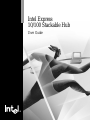 1
1
-
 2
2
-
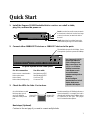 3
3
-
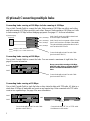 4
4
-
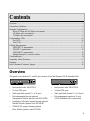 5
5
-
 6
6
-
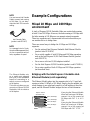 7
7
-
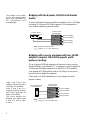 8
8
-
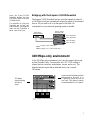 9
9
-
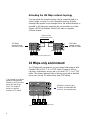 10
10
-
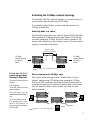 11
11
-
 12
12
-
 13
13
-
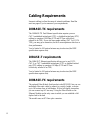 14
14
-
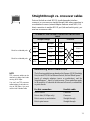 15
15
-
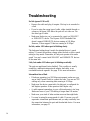 16
16
-
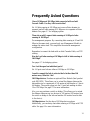 17
17
-
 18
18
-
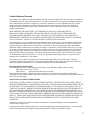 19
19
-
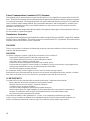 20
20
-
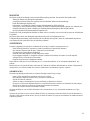 21
21
-
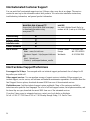 22
22
Intel EE110TX24 User manual
- Category
- Network switches
- Type
- User manual
- This manual is also suitable for
Ask a question and I''ll find the answer in the document
Finding information in a document is now easier with AI
in other languages
- italiano: Intel EE110TX24 Manuale utente
Related papers
Other documents
-
Trendnet TE100-H16R User manual
-
Trendnet TE100-DX24R User manual
-
Cabletron Systems bridges User manual
-
Edge-Core SMCGS26C-Smart User manual
-
LevelOne FHU-0803TXD User manual
-
 MRV Communications MR2228-S2C User manual
MRV Communications MR2228-S2C User manual
-
Accton Technology 12mi SNMP User manual
-
SMC Networks SMC8028L2 User manual
-
HP 100BaseT Reference guide
-
MiLAN MIL-SM4804G User manual