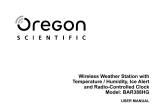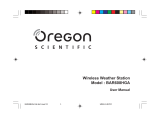Page is loading ...

1
EN
CONTENTS
Contents .................................................................. 1
Introduction ............................................................. 1
Product Overview ................................................... 2
Front View ........................................................... 2
Back View ........................................................... 2
LCD Display ........................................................ 3
Remote Sensor (THGR122NX) ........................... 3
Getting Started ........................................................ 4
Batteries .............................................................. 4
Access Front Button Panel .................................. 4
Change Settings .................................................. 4
Table Stand or Wall Mount .................................. 4
Remote Sensor (THGR122NX) ............................... 4
Setup Sensor ...................................................... 4
Data Transmission .............................................. 5
Search for Sensor ............................................... 5
Clock ........................................................................ 5
Turn Clock ON / OFF .......................................... 5
Set Clock / Calendar ........................................... 5
Switch Clock Display ........................................... 6
Alarm ........................................................................ 6
View Alarm Settings ............................................ 6
Set Alarm ............................................................ 6
Activate Alarm ..................................................... 6
Silence Alarm ...................................................... 6
Barometer ................................................................ 6
Barometric Trend ................................................ 6
Set Unit and Altitude ........................................... 6
Weather Forecast .................................................... 6
Temperature and Humidity .................................... 6
Select Temperature Unit ..................................... 6
Select Channel Number ...................................... 6
Minimum / Maximum Records ............................. 7
Moon Phase ............................................................. 7
Backlight .................................................................. 7
Reset System .......................................................... 7
Safety and Care ....................................................... 7
Warnings .................................................................. 7
Troubleshooting ...................................................... 7
Specifications .......................................................... 7
Main Unit Dimensions ......................................... 7
Remote Sensor Dimensions ............................... 7
Temperature ........................................................ 7
Relative Humidity ................................................ 8
Barometer ........................................................... 8
Weather Forecast ................................................ 8
Remote Sensor (THGR122NX) ........................... 8
Clock ................................................................... 8
Power .................................................................. 8
About Oregon Scientific ......................................... 8
EC-Declaration of Conformity ................................ 8
INTRODUCTION
Thank you for selecting the Oregon Scientific
TM
Weather
System Pro (BAR629HG / BAR629HGU). This device
bundles precise time keeping, weather forecast,
barometric trend with altitude adjustment, and indoor
and outdoor temperature and humidity monitoring features
into a single tool you can use from the convenience of
your home.
In this box, you will find:
• Main unit
• Remote sensor (THGR122NX)
• Main unit batteries, 3 x UM-3 (AA) 1.5V
• Remote sensor batteries, 2 x UM-4 (AAA) 1.5V
Keep this manual handy as you use your new product. It
contains practical step-by-step instructions, as well as
technical specifications and warnings you should know.
Weather System Pro
Model: BAR629HG /
BAR629HGU
User Manual

EN
2
PRODUCT OVERVIEW
FRONT VIEW
1. SNOOZE / LIGHT button
2. Weather Forecast & Barometric Trend Area
3. Outdoor Temperature & Humidity Area
4. Indoor Temperature & Humidity Area
5. Clock / Alarm / Calendar Area
6. Moon Phase
7.
and : Increase or decrease setting / activate or
deactivate RF Clock
8. RESET hole
9. MODE: Change display / settings
10. : View alarm status; set alarm
11. MEMORY: View current, maximum and minimum
temperature / humidity readings
12. CHANNEL: Switch remote sensor
13.
°C / °F switch
14.
: Press to activate or deactivate alarm
15. Altitude PRESSURE: Change measurement unit
(mb / hPa or inHg) and value
BACK VIEW
1. Wall mount hole
2. Battery compartment
3. Table stand
1
2
3
4
5
6
7
9
8
10
1
1
13
14
15
12
1
2
3

3
EN
LCD DISPLAY
1. Pressure trend
2. Weather display
3. Outdoor humidity trend
4. Channel number icon
5. Low battery icon for remote sensor
6. Outdoor humidity
7. Indoor humidity trend
8. Indoor icon
9. Low battery icon for main unit
10. Indoor humidity
11. Radio Frequency (RF) reception icon
12. Alarm activated
13. Alarm setting
14. Time
15. Calendar
16. Pressure reading
17. Outdoor temperature trend
18. Outdoor temperature – °C / °F
19. Indoor temperature trend
20. Indoor temperature
21. Seconds
22. Moon Phase
1. Wall mount hole
2. RESET hole
3. CHANNEL number (1-3)
4. Battery compartment
(Battery compartment cover not shown)
1
2
3
4
REMOTE SENSOR (THGR122NX)
1. LCD display
2. LED status indicator
1
16
17
19
20
18
21
22
3
4
2
5
6
7
8
9
10
11
13
15
12
14
1
2

EN
4
TABLE STAND OR WALL MOUNT
Use the stand on the back of the main unit / remote
sensor, or mount it on a wall with a nail.
To attach the main unit stand:
To use the main unit wall mount:
To use the remote sensor stand or wall mount:
REMOTE SENSOR (THGR122NX)
This product is shipped with a THGR122NX Thermo /
Hygro Sensor that collects Temperature and Humidity
data. Data can be collected from up to 3 sensors.
Additional sensors sold separately.
SETUP SENSOR
1. Open the remote sensor battery compartment with a
small Phillips screwdriver.
2. Insert the batteries, matching the polarity (+ and -) as
shown in the battery compartment.
GETTING STARTED
BATTERIES
Batteries are supplied with this product:
• Main unit 3 x UM-3 (AA) 1.5V batteries
• Remote unit 2 x UM-4 (AAA) 1.5V batteries
Insert batteries before first use, matching the polarity
(+ and -) as shown in the battery compartment. For best
results, install batteries in the remote sensor before the
main unit. Press RESET after each battery change.
NOTE Do not use rechargeable batteries.
shows when batteries are low.
NOTE It is recommended that you use alkaline batteries
with this product for longer performance.
UNIT LOCATION
Main Indoor Temperature /
Humidity Area
Remote Outdoor Temperature /
Humidity Area
Installing the batteries:
ACCESS FRONT BUTTON PANEL
The front button panel is located inside the right portion
of the main unit. Slide it right to access the buttons.
CHANGE SETTINGS
To change, time, calendar and language settings:
1. Press and hold MODE for 2 seconds to enter setting
mode.
2. Press
or to change settings. (To reach the
setting you want quickly, press and hold or .)
3. Press MODE to confirm.

5
EN
3. Set the channel. The switch is located in the battery
compartment.
4. Place the sensor near the main unit. Press RESET
on the sensor. Then, press and hold MEMORY and
CHANNEL on the main unit to initiate signal sending
between the sensor and the main unit. The reception
icon on the main unit will blink for approximately 3
minutes while it is searching for the sensor. (Refer to
the “Sensor Data Transmission” section for more
information.)
5. Close the remote sensor battery compartment.
6. Secure the sensor in the desired location using the
wall mount or table stand.
For best results:
•Insert the batteries and select the channel before
you mount the sensor.
• Place the sensor out of direct sunlight and moisture.
• Do not place the sensor more than 30 metres
(98 feet) from the main (indoor) unit.
• Position the sensor so that it faces the main
(indoor) unit, minimizing obstructions such as
doors, walls, and furniture.
• Place the sensor in a location with a clear view to
the sky, away from metallic or electronic objects.
• Position the sensor close to the main unit during
cold winter months as below-freezing temperatures
may affect battery performance and signal
transmission.
You may need to experiment with various locations to
get the best results.
DATA TRANSMISSION
Data is sent from the sensor(s) every 40 seconds. The
reception icon shown in the Temperature and Humidity
Areas show the status.
SEARCH FOR SENSOR
To search for a sensor, press and hold MEMORY and
CHANNEL (on the main unit) for 2 seconds.
NOTE If the sensor is still not found, check the batteries,
obstructions, and remote unit location.
NOTE Signals from household devices such as doorbells,
electronic garage doors, and home security systems
may cause temporary reception failure. This is normal
and does not affect general product performance. The
reception will resume once the interference ends.
CLOCK
The clock automatically synchronizes the current time
and date when it is brought within range of the radio
signal DCF77 generated from Frankfurt, Germany for
Central Europe (model BAR629HG) or MSF60 generated
from Rugby, England (model BAR629HGU).
NOTE The signals are collected by the main unit when
it is within 1500 km (932 miles) of a signal.
Initial reception takes 2-10 minutes, and is initiated when
you first setup the unit, and whenever you press RESET.
Once complete, the reception icon will stop blinking. The
icon is shown in the Clock Area.
To force a manual search for clock signals, press and
hold
for 2 seconds. If no signal is found, check the
batteries.
TURN CLOCK ON / OFF
Perform this step if you cannot receive clock signals.
Press and hold
for 2 seconds. Then, manually set the
clock following the “Set Clock” instructions (below).
The signal icon indicates that the clock feature is ON.
No icon means that it is OFF.
SET CLOCK / CALENDAR
You only need to do this if you have disabled the clock
feature (for example, if you are too far from or cannot
receive a signal).
1. Press and hold MODE for 2 seconds. The Clock Area
will blink.
2. Select the hour, minute, year, month, day, and day of
the week language. Press
or to change the
setting.
3. Press MODE to confirm.
The language options are (E) English, (F) French, (D)
German, (I) Italian, and (S) Spanish.
STRONG SIGNAL WEAK SIGNAL NO SIGNAL
SWITCH OPTION
Channel Channel 1-3. If you are using more than
one sensor, select a different channel for
each sensor.
ICON DESCRIPTION
Main unit is searching for
sensors.
At least 1 channel has been
found.
Channel 1 is selected (number
will change depending on the
sensor you select)
---
shows in Outdoor The selected sensor cannot
Temp / Humidity Area be found. Search for the
sensor or check batteries.

EN
6
SET UNIT AND ALTITUDE
You can set the barometric unit of measurement (mb /
hPa or inHg) and altitude. Doing this allows the product
to take more accurate barometric measurements.
1. Press PRESSURE to select the unit of
measurement: mb / hPa or inHg.
2. Press and hold PRESSURE for 2 seconds.
3. Select the altitude (-100 to 2500 metres) in
increments of 10). Press
or to change the
setting. Press PRESSURE to confirm.
WEATHER FORECAST
This product forecasts the next 12 to 24 hours of weather
within a 30-50 km (19-31 mile) radius with 70 to 75
percent accuracy. The weather forecast is always
displayed.
TEMPERATURE AND HUMIDITY
This product can display current, minimum, and maximum
temperatures and humidity percentage information
collected by the remote sensors and main (indoor) unit.
Outdoor data is collected and displayed every 40 seconds.
Indoor data is collected and displayed every 10 seconds.
SELECT TEMPERATURE UNIT
Slide the
°C / °F switch into the desired location. The
switch is located on the front button panel. The setting for
the main unit overrides the remote sensor setting.
SELECT CHANNEL NUMBER
Press CHANNEL to switch between sensors 1-3.
The icon shows the selected sensor.
To auto-scan between sensors, press and hold
CHANNEL for 2 seconds. Each sensor's data will be
displayed for 3 seconds. To end auto-scan, press
CHANNEL or MEMORY.
NOTE If you use a sensor that collects only temperature
data, humidity will not be shown.
NOTE For more information on the sensor see "Remote
Sensor THGR122NX" Section.
SWITCH CLOCK DISPLAY
Press MODE to toggle between Clock with Seconds and
Clock with Weekday display.
ALARM
This product is equipped with a 2-minute crescendo
alarm.
VIEW ALARM SETTINGS
Press . The alarm time and alarm status will show
in the Clock Area.
SET ALARM
1. Press to switch to alarm display.
2. Press and hold again for 2 seconds. The alarm
settings will blink.
3. Select the hour and minute. Press
or to change
settings. Press to confirm.
ACTIVATE ALARM
Press to activate or deactivate the alarm. shows in
the Clock / Alarm Area when the alarm is activated.
SILENCE ALARM
When the alarm time is reached, the crescendo alarm
will sound for 2 minutes. To silence the alarm:
•Press SNOOZE / LIGHT to silence it for 8 minutes.
OR
•Press any key except SNOOZE to mute the alarm
and activate it again after 24 hours.
If no button is pressed, the alarm will automatically
silence after 2 minutes. It will then sound again after 8
minutes.
BAROMETER
This product tracks barometric pressure changes over
the past 24 hours to provide the weather forecast and a
trend line showing the direction of barometric change.
Barometric changes are measured by the main (indoor)
unit.
BAROMETRIC TREND
TREND DESCRIPTION
Rising
Steady
Falling
SUNNY PARTLY CLOUDY RAINY
CLOUDY
KINETIC-
WAVE
ICON
DESIG- Indoor Remote Remote Remote
NATED Display Display Display Display
DISPLAY Channel 1 Channel 2 Channel 3

7
EN
MINIMUM / MAXIMUM RECORDS
Press MEMORY to toggle between current, maximum
(MAX) and minimum (MIN) records. To clear the records,
press and hold MEMORY for 2 seconds. A beep will
sound to confirm that the memory has been cleared.
MOON PHASE
The Calendar must be set for this feature to work, see
"Set Clock" section.
• Press or to view the moon phase for the next
or previous day.
• Press and hold or to scan quickly through the
years (2001 to 2099).
BACKLIGHT
Press SNOOZE / LIGHT to activate the backlight for 8
seconds.
RESET SYSTEM
The RESET button is located behind the front button
panel for the main unit. Press RESET when you change
the batteries and whenever performance is not behaving
as expected (for example, unable to establish radio
frequency link with remote sensor or clock).
SAFETY AND CARE
Clean the product with a slightly damp cloth and alcohol-
free, mild detergent. Avoid dropping the product or
placing it in a high-traffic location.
WARNINGS
This product is designed to give you years of service if
handled properly. Oregon Scientific will not be responsible
for any deviations in the usage of the device from those
specified in the user instructions or any unapproved
alterations or repairs of the product. Observe the following
guidelines:
• Never immerse the product in water. This can
cause electrical shock and damage the product.
• Do not subject the main unit to extreme force,
shock, or fluctuations in temperature or humidity.
• Do not tamper with the internal components.
• Do not mix new and old batteries or batteries of
different types.
• Do not use rechargeable batteries with this product.
• Remove the batteries if storing this product for a
long period of time.
• Do not scratch the LCD display.
NOTE The technical specification of this product and
contents of this user guide are subject to change without
notice. Images not drawn to scale.
TROUBLESHOOTING
PROBLEM SYMPTOM REMEDY
Calendar Strange date / Change language
month (➔5)
Clock Cannot adjust clock Disable clock (➔5)
Cannot auto- 1. Adjust batteries
synchronize the (➔4)
date and time 2. Press RESET
(➔7)
3. Manually activate
clock feature (➔5)
Temp Shows “LLL” or Temperature is
“HHH” out-of-range
Remote Cannot locate Check batteries(➔4)
sensor remote sensor Check location (➔5)
Cannot change Check sensors. Only
channel one sensor is
working (➔5)
Data does not Initiate a manual
match main unit sensor search (➔5)
SPECIFICATIONS
MAIN UNIT DIMENSIONS
L x W x H 142 x 63 x 158 mm
(5.5 x 2.5 x 6.2 inches)
Weight 296 g (10.4 ounces)
without battery
REMOTE SENSOR DIMENSIONS
L x W x H 92 x 60 x 20 mm
(3.6 x 2.4 x 0.79 inches)
Weight 63 grams (2.22 ounces)
without battery
TEMPERATURE
Unit °C / °F
Indoor range -5°C to 50°C
(23°F to 122°F)
Outdoor range -20°C to 60°C
(-4°F to 140°F)
Resolution 0.1°C (0.2°F)
New Moon
Waxing Crescent
First Quarter
Waxing Gibbous
Full Moon
Waning Gibbous
Last Quarter
Waning Crescent

EN
8
ABOUT OREGON SCIENTIFIC
Visit our website (www.oregonscientific.com) to learn
more about Oregon Scientific products such as digital
cameras; MP3 players; children's electronic learning
products and games; projection clocks; health and fitness
gear; weather stations; and digital and conference
phones. The website also includes contact information
for our customer care department in case you need to
reach us, as well as frequently asked questions and
customer downloads.
We hope you will find all the information you need on our
website, however if you'd like to contact the Oregon
Scientific Customer Care department directly, please
visit www2.oregonscientific.com/service/support or call
949-608-2848 in the US. For international enquiries,
please visit www2.oregonscientific.com/about/
international/default.asp.
EC-DECLARATION OF CONFORMITY
This product contains the approved transmitter module
that complies with the essential requirements of Article
3 of the R&TTE 1999 / 5 / EC Directive, if used as
intended and the following standards have been applied:
Safety of information technology equipment
(Article 3.1.a of the R&TTE Directive)
Applied Standard EN 60950: 2000
Electromagnetic compatibility
(Article 3.1.b of the R&TTE Directive)
Applied Standards
ETSI EN 301 489-1-3 (Ver.1.4.1) : 2002-08
Efficient use of radio frequency spectrum
(Article 3.2 of the R&TTE Directive)
Applied Standards
ETSI EN 300 220-3 (Ver1.1.1) : 2000-09
Additional information:
The product herewith complies with the requirements of
the Low Voltage Directive 73 / 23 / EC, the EMC Directive
89 / 336 / EC and carries the CE marking accordingly.
Carmelo Cubito
Agrate Brianza (MI) / Italy January 2004
Manufacturer’s EU R&TTE Representative
COUNTRIES RTTE APPROVAL COMPLIED
All EC countries, Switzerland
and Norway
RELATIVE HUMIDITY
Range 25% to 95%
Resolution 1%
Memory Minimum / maximum
BAROMETER
Unit mb/hPa or inHg
Range 700 to 1050 mb
(20.67 to 30.01 inHg)
Resolution 1 mb (0.03 inHg)
Altitude -100 to 2500 metres
WEATHER FORECAST
Display Rainy, cloudy,
partly cloudy, sunny
REMOTE SENSOR (THGR122NX)
RF frequency 433 MHz
Range 30 metres (98 feet) with
no obstructions
Transmission Every 40 seconds
Channel No. 1 - 3
CLOCK
RF Clock Auto or manual (disabled)
Clock display HH:MM:SS
Hour format 12hr AM / PM
(Model BAR629HGU)
24hr (Model BAR629HG)
Calendar DD / MM; weekday in
5 languages (E, D, F, I, S)
Alarm Single alarm with
2-minute crescendo and
8-minute Snooze
POWER
Main unit batteries 3 x UM-3 (AA) 1.5V
Sensor batteries 2 x UM-4 (AAA) 1.5V
NOTE It is recommended that you use alkaline batteries
with this product for longer performance.
CH
N

9
EN
© 2004 Oregon Scientific. All rights reserved.
P/N: 086-003533-017

EN
10
Easy Weather System Pro
Model: BAR629HG / BAR629HGU
User Manual

9
SWE
CH
N
Carmelo Cubito
Agrate Brianza (MI) / Italien January 2004
R&TTE representant för tillverkaren
LÄNDER SOM OMFATTAS RTTE-DIREKTIVET
Alla länder inom EU, Schweiz
och Norge
/