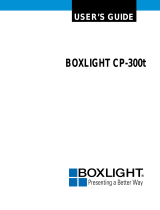Copyright © 2001 by B
OXLIGHT
Poulsbo, Washington. All rights reserved.

FCC Warning
This equipment has been tested and found to comply with the limits for a Class A
digital device, pursuant to part 15 of the FCC Rules. These limits are designed to
provide reasonable protection against harmful interference when the equipment
is operated in a commercial environment. This equipment generates, uses, and
can radiate radio frequency energy and, if not installed and used in accordance
with the instruction manual, may cause harmful interference to radio communi-
cations. Operation of this equipment in a residential area is likely to cause harm-
ful interference in which case the user will be required to correct the interference
at his own expense.
Canada
This Class A digital apparatus complies with Canadian ICES-003.
Cet appareil numérique de la classe A est conforme à la norme NMB-003 du Can-
ada.
Safety Certifications
UL, CUL, TÜV, NOM
EN 55022 Warning
This is a Class A product. In a domestic environment it may cause radio interfer-
ence, in which case the user may be required to take adequate measures. The typ-
ical use is in a conference room, meeting room or auditorium.

Declaration of Conformity
Manufacturer: B
OXLIGHT
19332 Powder Hill Place, Poulsbo, Washington, USA
We declare under our sole responsibility that the CD-454m/455m/555m projec-
tors conform to the following directives and norms:
Directive 89/336/EEC, Amended by 93/68/EEC
EMC: EN 55022
EN 55024
EN 61000-3-2
EN 61000-3-3
Directive 73/23/EEC, Amended by 93/68/EEC
Safety: EN 60950: 1992 + A1 + A2 + A3 + A4: 1997
April, 2001
Trademarks
Apple, Macintosh, and PowerBook are trademarks or registered trademarks of
Apple Computer, Inc. IBM and PS/2 are trademarks or registered trademarks of
International Business Machines, Inc. Microsoft, PowerPoint, and Windows are
trademarks or registered trademarks of Microsoft Corporation. Digital Light Pro-
cessing is a trademark or registered trademark of Texas Instruments.


i
TABLE OF CONTENTS
Safety Instructions iii
Introduction 1
Image Resolution 1
Compatibility 2
Unpacking the Projector 2
Usage Guidelines 4
If You Need Assistance 5
Warranty 5
Setting up the Projector 7
Connecting a Computer 9
Connecting a Video Player 11
Powering up the Projector and Adjusting the Image 13
Turning Off the Projector 14
Using the Projector 15
Basic Image Adjustment 15
Using the Remote Control 15
Adjusting the Projector 17
Using the Keypad and Remote Buttons 18
Using the On-Screen Menus 20
Display Menu 21
Audio Menu 23
Image Menu 24
Controls Menu 27
Language Menu
29
Status Menu 30
Maintenance & Troubleshooting 33
Cleaning the Lens 33
Replacing the Projection Lamp 33
Replacing the Batteries in the Remote Control 36
Using the Security Lock 36
Troubleshooting 37

iii
SAFETY INSTRUCTIONS
Please read and follow all safety instructions provided BEFORE
using your new projector. Failure to comply with safety instruc-
tions may result in fire, electrical shock, or personal injury and
may damage or impair protection provided by equipment. Please
save all safety instructions.
Safety Definitions:
•
Warning:
Statements identify conditions or practices that
could result in personal injury.
•
Caution:
Statements identify conditions or practices that could
result in damage to your equipment.
Safety Symbols:
Attention:
For information about usage of a feature, please
refer to the User’s Guide.
Warning:
Hot surface. Do not touch.
An arrow pointing to the lamp door on the projector.
Safety Terms:
•
Warning:
Don’t look directly into the lens when the lamp is
turned on.
•
Warning:
To replace the lamp, turn off the projector
and unplug the power cord. To avoid burns, wait 30 min-
utes before opening the lamp door. Follow all instructions pro-
vided in this User’s Guide.
•
Warning:
Please use the power cord provided. Connect
the power cord to a receptacle with a protective safety
(earth) ground terminal.
•
Warning:
Refer all service to qualified service personnel. Ser-
vicing your own projector will void the warranty. See the fol-
lowing page for the customer service contact information.
•
Caution:
Don’t block ventilation openings.

iv
Safety Instructions
•
Caution:
Don’t set liquids on the projector. Spilled liquids may
damage your projector.
•
Caution:
Don’t place the projector on a hot surface or in direct
sunlight.
•
Caution:
Do not drop the projector. Transport the projector in a
B
OXLIGHT
-approved case; see page 43 for a list of cases.
Important Operating Considerations
Do not place the projector on a tablecloth or other soft covering
that may block the vents. In the unlikely event of the bulb ruptur-
ing, thoroughly clean the area behind the projector and discard
any edible items placed in that area.
Customer Service
If you need assistance, call B
OXLIGHT
at
1-800-762-5757
or
360-779-7901
.
Do not place objects in
this area behind the projector
2
f
t
(
.
6
m
)

1
INTRODUCTION
The B
OXLIGHT
®
CD-454m™, CD-455m™ and CD-555m™ multi-
media projectors are specifically designed for multipurpose use.
They generate crisp, clear images using Digital Light Process-
ing™ (DLP) technology. They are easy to connect, easy to use,
easy to transport, and easy to maintain. The CD-454m and
CD-455m have native SVGA 800x600 resolution, the CD-555m
has XGA 1024x768 resolution. The user interfaces of the products
are identical except where noted; information in this user’s guide
applies to all products.
NOTE: The CD-454m and
CD-455m automatically expand
640x480 images to 800x600. You
can display these images at their
native resolutions by turning off
the Auto Resize feature. See
“Resize” on page 24 for more
information.
Image Resolution
CD-454m and CD-455m
The SVGA resolution of the CD-454m/455m’s projected image is
800x600. The projectors are compatible with screen resolutions up
to 1024x768. If your computer’s screen resolution is higher than
1024x768, reset it to a lower resolution before you connect the
projector
.
CD-555m
The XGA resolution of the CD-555m’s projected image is
1024x768. The projector is compatible with screen resolutions up
to 1024x768. If your computer’s screen resolution is higher than
1024x768, reset it to a lower resolution before you connect the
projector
.
NOTE: The CD-555m automati-
cally expands 640x480 and
800x600 images to 1024x768.
You can display these images at
their native resolutions by turning
off the Auto Resize feature. See
“Resize” on page 24 for more
information.

2
Introduction
Compatibility
The projector is compatible with a wide variety of computers and
video devices, including:
•
IBM-compatible computers, including laptops, up to 1024x768
resolution.
•
Apple
®
Macintosh
®
and PowerBook
®
computers up to
1024x768 resolution.
NOTE: The projector is
compatible with 1080i and 720P
HDTV formats.
•
Most standard VCRs, DVD players, HDTV sources, camcord-
ers and laser disc players.
Unpacking the Projector
The projector comes with the items shown in Figure 1. Check to
make sure all are included.
Contact B
OXLIGHT
immediately if
anything is missing
.
If you are experienced in setting up presentation systems, use the
Quick Start
card that was included in the shipping box. For com-
plete details on connecting and operating the projector, refer to
this User’s Guide.

3
FIGURE 1
Shipping box contents
1. Projector + lens cap 6. Computer cable
2. Soft carry case 7. Audio cable adapter
3. User’s Guide and quick start
card
8. Audio cable
4. Power cord 9. Composite video cable
5. Remote control
1
2
3
4
5
6
7
8
9

4
Introduction
F
IGURE 2
Side view of projector
Usage Guidelines
•
Do not look directly into the projection lens when the lamp is
turned on. The bright light may harm your eyes.
•
Do not block the grills on the projector. Restricting the air flow
can cause it to overheat and turn off. If this happens, you must
wait a minute before attempting to turn it back on.
•
Handle the projector as you would any product with glass
components. Be especially careful not to drop it.
•
Avoid leaving the projector in direct sunlight or extreme cold
for extended periods of time. If this happens, allow it to reach
room temperature before use.
•
Transport the projector in a vendor-approved hard or soft case.
Part numbers for these cases are listed on page 43.
connector panel
speaker
focus ring
zoom ring
power
cord
connector
keypad
Security
power
button
lock

5
If You Need Assistance
The first place to look for help is in this manual. Be sure to check
the guidelines in “Troubleshooting” on page 37.
If this manual doesn’t answer your question, call B
OXLIGHT
at
1-800-762-5757
or
360-779-7901
.
Warranty
This product is backed by a limited two-year warranty. The
details of the warranty are printed at the back of this manual.

6
Introduction

7
SETTING UP THE PROJECTOR
1
Place the projector on a flat surface.
•
The projector must be within 10 feet (3 m) of your power
source and within 6 feet (1.8 m) of your computer.
•
If you want to project from behind a translucent screen, set
up the projector behind your screen. See “Rear Projection”
on page 28 to reverse the image.
•
If you are installing the projector on the ceiling, refer to the
installation guide that comes with the Ceiling Mount Kit for
more information. To turn the image upside down, see
“Ceiling Projection” on page 27. The Ceiling Mount Kit is
sold separately, see “Optional Accessories” on page 43.
2
Position the projector the desired distance from the screen.
NOTE: The projector must be at
least 5 feet (1.5 m) from the pro-
jection screen.
•
The distance from the lens of the projector to the screen and
the zoom setting determine the size of the projected image.
Figure 3 shows three projected image sizes. For more infor-
mation about image size, see “Projected Image Size” on
page 50.
F
IGURE
3
Projected image size at minimum zoom
3
Make sure the projector and the computer are turned off.
2
.
5
f
t
.
0
,
7
6
m
1
0
f
t
.
3
,
0
5
m
6
f
t
.
1
,
8
m
5 ft
.
12 ft.
20 ft.
1,5 m
3,66 m
6,1 m

8
Setting up the Projector
NOTE: Before you continue,
make sure the projector and all
other equipment is turned off. If
you’re connecting a computer,
make sure the distance between it
and the projector is 6 feet or less.
F
IGURE 4
Connector panel
NOTE: The CablePro connector is
used with the optional CablePro, a
connection hub containing mouse,
audio, monitor and computer
connectors. It is optimized for
ceiling -mounted installations. See
“Optional Accessories” on
page 43.
F
IGURE 5
Computer cable
in
in
S-video
composite
video
Audio in
data interface
M1
data interface
CablePro
to computer video
to projector
to computer
to USB mouse

9
Connecting a Computer
The projector ships with an analog computer cable. If your com-
puter has a digital output, you can order the optional digital com-
puter cable for use with the CD-455m and CD-555m only.
1
Plug the end of the computer cable with one cable into the
connector on the projector.
NOTE: Many laptop computers
do not automatically turn on their
external video port when a sec-
ondary display device such as a
projector is connected. Refer to
your computer manual for the
command that activates the exter-
nal video port. Activation com-
mands for some laptop computers
are listed in the Appendix of this
manual on page 44 and in the
Technical Support section of our
website.
2
Plug the blue end of the computer cable into the video connec-
tor on your computer.
FIGURE 6
Connecting the projector to a computer
NOTE: If you are connecting an
older Macintosh computer that
does not have a 15-pin connector,
you must use a Mac adaptor
between the computer and the
projector. See “Optional Accesso-
ries” on page 43.
in
in
audio cable
computer cable
USB mouse

10
Setting up the Projector
Do you want to control the computer’s mouse from the projector’s
remote or keypad?
NOTE: The USB mouse is
supported for use with
Windows 98, Windows 2000, and
Apple OS 8.5 and higher only.
1
Plug the USB cable into the USB mouse connector on your
computer. If your computer has a PS/2 mouse connector and
not a USB mouse connector, you can purchase the optional
CablePro III which has a PS/2 mouse connector or the Execu-
tive Remote IR Receiver. See “Optional Accessories” on
page 43.
Do you want to play your computer’s audio on the projector?
1
Plug either end of the audio cable into the audio connector on
your computer.
NOTE: You do not need to restart
your computer after connecting a
USB mouse to use it (it is hot-
pluggable).
2
Plug the other end of the audio cable into the connector
on the projector.
Now you’re ready to power up the projector and your laptop.
Skip to “Powering up the Projector and Adjusting the Image” on
page 13.

11
Connecting a Video Player
1
If your video player uses a round, one-prong composite video
connector, you’ll need only the audio cable, audio adapter,
and composite video cable that shipped with the projector.
NOTE: HDTV sources must be
connected to the projector using
the computer cable (not a com-
posite or S-video cable). See the
previous pages for details on con-
necting this cable.
•
If your video player uses a round, four-prong S-video con-
nector, you’ll need an S-video cable in addition to the audio
cable and audio adapter. The S-video cable is sold sepa-
rately. (See “Optional Accessories” on page 43.)
2
Plug the composite video cable’s yellow connector into the
“video-out” connector on your video player (Figure 7). This
connector may be labeled “To Monitor.”
•
If you’re using an S-video cable, connect it to the “S-video
out” connector on the video player (Figure 8).
3
Plug the other yellow connector into the composite video con-
nector
on the projector.
•
If you’re using S-video, plug the other end of the cable into
the “S-video” connector
on the projector (Figure 8).
F
IGURE
7
Connecting the projector to a video player using the standard video cable (with com-
posite video connector) and the audio cable and adapter
in
in
composite video
audio cable
audio
adapter
cable

12
Setting up the Projector
F
IGURE 8
Connecting the projector to a video player using an S-video cable and the audio cable
and adapter
NOTE: The audio adapter is
provided so that the same audio
cable used to connect a computer
can be used with the adapter to
connect a video player.
4
Plug the audio adapter’s white connector into the left “audio
out” connector on your video player. Plug the adapter’s red
connector into the right “audio out” connector on the video
player (Figure 7 and Figure 8).
5
Plug the audio adapter’s other end into the audio cable.
6
Plug the audio cable into the “audio in” connector on the
projector.
CAUTION: Your video player
may also have a “Video Out”
connector for a coaxial cable
connection. DO NOT use this to
connect to the projector.
The projector is compatible with these major broadcast video
standards: NTSC, NTSC 4.43, PAL, PAL-M, PAL-N, PAL-60, and
SECAM. It automatically adjusts to optimize its performance for
the incoming video.
in
in
audio cable
S-video
audio
adapter
cable
Page is loading ...
Page is loading ...
Page is loading ...
Page is loading ...
Page is loading ...
Page is loading ...
Page is loading ...
Page is loading ...
Page is loading ...
Page is loading ...
Page is loading ...
Page is loading ...
Page is loading ...
Page is loading ...
Page is loading ...
Page is loading ...
Page is loading ...
Page is loading ...
Page is loading ...
Page is loading ...
Page is loading ...
Page is loading ...
Page is loading ...
Page is loading ...
Page is loading ...
Page is loading ...
Page is loading ...
Page is loading ...
Page is loading ...
Page is loading ...
Page is loading ...
Page is loading ...
Page is loading ...
Page is loading ...
Page is loading ...
Page is loading ...
Page is loading ...
Page is loading ...
Page is loading ...
Page is loading ...
Page is loading ...
Page is loading ...
Page is loading ...
Page is loading ...
/