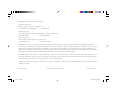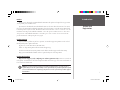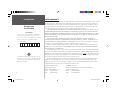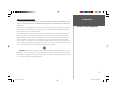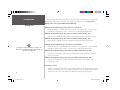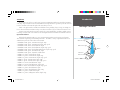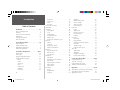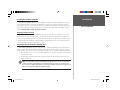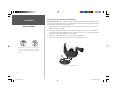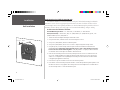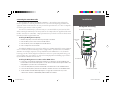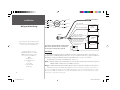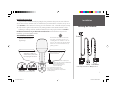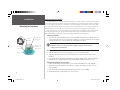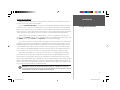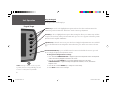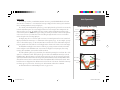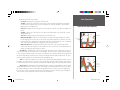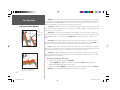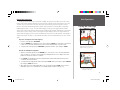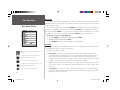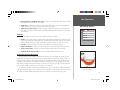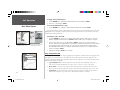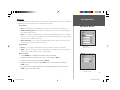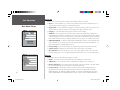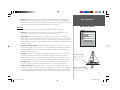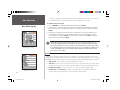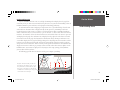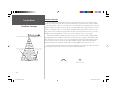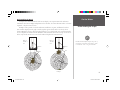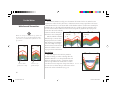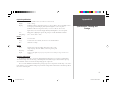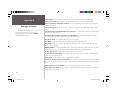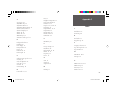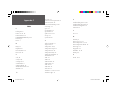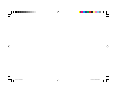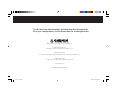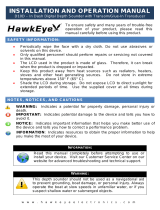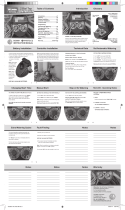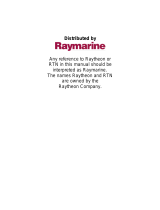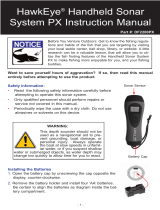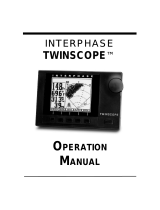Fishfi nder 250/250C
high-resolution sonar
owner’s manual
(Fishfi nder 250C shown)
250C Cover.indd 1 1/27/2004, 2:37:44 PM

© Copyright 2004 Garmin Ltd. or its subsidiaries
Garmin International, Inc.
1200 East 151
st
Street, Olathe, KS 66062, U.S.A.
Tel. 913/397.8200 or 800/800.1020 Fax 913/397.8282
Garmin (Europe) Ltd.
Unit 5, The Quadrangle, Abbey Park Industrial Estate, Romsey SO51 9DL, U.K.
Tel. 44/1794.519944 Fax 44/1794.519222
Garmin Corporation
No. 68, Jangshu 2
nd
Road, Shijr, Taipei County, Taiwan
Tel. 886/2.2642.9199 Fax 886/2.2642.9099
All Rights Reserved. Except as expressly provided herein, no part of this manual may be reproduced, copied, transmitted, disseminated, downloaded or
stored in any storage medium, for any purpose without prior written consent of Garmin. Garmin hereby grants permission to download a single copy of this
manual and of any revision of this manual onto a hard drive or other electronic storage medium to be viewed and to print one copy of this manual or any
revision hereto, provided that such electronic or printed copy of this manual or revision must contain the complete text of this copyright notice and provided
further that any unauthorized commercial distribution of this manual or any revision hereto is strictly prohibited.
Information in this manual is subject to change without notice. Garmin reserves the right to change or improve its products and to make changes in the con-
tent without obligation to notify any person or organization of such changes. Visit the Garmin web site (www.garmin.com) for current updates and supple-
mental information concerning the use and operation of this and other Garmin products.
GARMIN
®
, See-Thru
®
and DCG (Depth Control Gain)
®
are registered trademarks of Garmin Ltd. or its subsidiaries and may not be used without the express
permission of Garmin.
February 2004 Part Number 190-00328-00 Rev. A Printed in Taiwan
250C Cover.indd 2 1/27/2004, 2:38:34 PM

i
Introduction
Preface and
Registration
Preface
Thank you for choosing the Garmin Fishfi nder 250/250C. This product is designed for easy operation
and to provide years of reliable service.
Operations for the Fishfi nder 250 and Fishfi nder 250C are the same unless othewise noted. To ensure
that you get the most from the Fishfi nder 250/250C, please take the time to read this Owner’s Manual and
learn the operation of your new unit. This manual is broken down into three sections. Section One covers the
installation and testing for the
Fishfi nder 250/250C. Section Two provides detailed references to the features
and operations of the
Fishfi nder 250/250C. Section Three gives a basic overview of how sonar works and
provides information on interpreting the sonar graph.
Product Support
If you encounter a problem or just have a question, our Product Support Department can be reached
Monday-Friday 8am to 5pm Central Time.
By phone at— 1-800-800-1020 or (913)397-8200
Online at— http://www.garmin.com/contactUs/techSupport.jsp
Check the Garmin Web Site (www.garmin.com) for links to Product Support and Product FAQ’s
Enjoy your new Fishfi nder 250/250C and once again thank you for choosing Garmin.
Product Registration
Help us better support you by completing our on-line registration today! Connect to our web site
(www.garmin.com) and look for the Product Registration link on the Home page. Your unit’s serial number is
located on the back of the unit.
NOTE: If you have previously registered a Garmin product purchase, we invite you to re-
register using our on-line system. Many services provided by our product registration system
are now automated and re-registering your purchase ensures you the best possible support
from Garmin.
)
250C Manual.indd i 1/27/2004, 3:54:40 PM

ii
Introduction
Warranty and
Serial Number
The Fishfi nder 250/250C is fastened shut with screws. Any
attempt to open the case to change or modify the unit in any
way will void your warranty and may result in permanent
damage to the equipment.
LIMITED WARRANTY
This Garmin product is warranted to be free from defects in materials or workmanship for one year from
the date of purchase. Within this period, Garmin will at its sole option, repair or replace any components
that fail in normal use. Such repairs or replacement will be made at no charge to the customer for parts or
labor, provided that the customer shall be responsible for any transportation cost. This warranty does not
cover failures due to abuse, misuse, accident or unauthorized alteration or repairs.
THE WARRANTIES AND REMEDIES CONTAINED HEREIN ARE EXCLUSIVE AND IN LIEU OF ALL
OTHER WARRANTIES EXPRESS OR IMPLIED OR STATUTORY, INCLUDING ANY LIABILITY ARISING
UNDER ANY WARRANTY OF MERCHANTABILITY OR FITNESS FOR A PARTICULAR PURPOSE, STATU-
TORY OR OTHERWISE. THIS WARRANTY GIVES YOU SPECIFIC LEGAL RIGHTS, WHICH MAY VARY
FROM STATE TO STATE.
IN NO EVENT SHALL GARMIN BE LIABLE FOR ANY INCIDENTAL, SPECIAL, INDIRECT OR
CONSEQUENTIAL DAMAGES, WHETHER RESULTING FROM THE USE, MISUSE, OR INABILITY TO
USE THIS PRODUCT OR FROM DEFECTS IN THE PRODUCT. Some states do not allow the exclusion of
incidental or consequential damages, so the above limitations may not apply to you.
Garmin retains the exclusive right to repair or replace the unit or software or offer a full refund of the
purchase price at its sole discretion. SUCH REMEDY SHALL BE YOUR SOLE AND EXCLUSIVE REMEDY
FOR ANY BREACH OF WARRANTY.
To obtain warranty service, contact your local Garmin authorized dealer. Or call Garmin Customer Ser-
vice at one of the numbers shown below, for shipping instructions and an RMA tracking number. The unit
should be securely packed with the tracking number clearly written on the outside
of the package. The unit
should then be sent, freight charges prepaid, to any Garmin warranty service station. A copy of the original
sales receipt is required as the proof of purchase for warranty repairs.
Products sold through online auctions are not eligible for rebates or other special offers from Garmin.
Online auction confi rmations are not accepted for warranty verifi cation. To obtain warranty service, an
original or copy of the sales receipt from the original retailer is required. Garmin will not replace missing
components from any package purchased through an online auction.
Garmin International, Inc. Garmin (Europe) Ltd.
1200 East 151
st
Street Unit 4, The Quadrangle, Abbey Park Industrial Estate
Olathe, Kansas 66062, U.S.A. Romsey, SO51 9DL, U.K.
Phone: 913/397.8200 Phone: 44/1794.519944
FAX: 913/397.0836 FAX: 44/1794.519222
,
Serial Number
Use this area to record the serial number (8-digit number
located on the back of the unit) in case it is lost, stolen, or
needs service. Be sure to keep your original sales receipt in a
safe place or attach a photocopy inside the manual.
Serial Number:
*
*
250C Manual.indd ii 1/27/2004, 3:54:47 PM

iii
Introduction
,
Software License Agreement
Software License Agreement
BY USING THE FISHFINDER 250/250C, YOU AGREE TO BE BOUND BY THE TERMS AND CONDI-
TIONS OF THE FOLLOWING SOFTWARE LICENSE AGREEMENT. PLEASE READ THIS AGREEMENT
CAREFULLY.
Garmin grants you a limited license to use the software embedded in this device (the “Software”) in binary
executable form in the normal operation of the product. Title, ownership rights and intellectual property
rights in and to the Software remain in Garmin.
You acknowledge that the Software is the property of Garmin and is protected under the United States of
America copyright laws and international copyright treaties. You further acknowledge that the structure,
organization and code of the Software are valuable trade secrets of Garmin and that the Software in source
code form remains a valuable trade secret of Garmin. You agree not to decompile, disassemble, modify,
reverse assemble, reverse engineer or reduce to human readable form the Software or any part thereof, or to
create any derivative works based on the Software. You agree not to export or re-export the Software to any
country in violation of the export control laws of the United States of America.
WARNING: This product, its packaging, and its components contain chemicals known to the State of
California to cause cancer, birth defects, or reproductive harm. This Notice is being provided in accordance
with California’s Proposition 65. If you have any questions or would like additional information, please refer
to our web site at http://www.garmin.com/prop65.
250C Manual.indd iii 1/27/2004, 3:54:48 PM

For the most recent list of available accessories for your
unit, current user manuals and software updates, visit our
web site at www.garmin.com.
iv
Packing List
Introduction
Before installing and getting started with your unit, please check to see that your package includes the
following items. The package part number can be found on the outside of the box. If any parts are
missing, please contact your Garmin dealer immediately.
Fishfi nder 250 Standard Package (010-00343-00 w/o transducer):
• Fishfi nder 250 Unit • Swivel Mount Bracket and Knobs • Power/Data Cable • Owner’s Manual
• Self-Adhesive Quick Reference Guide • Protective Cover • Flush-Mount Hardware Kit
Fishfi nder 250 Optional Package (010-00343-01) includes Standard Package, plus:
• Dual Frequency (200/50kHz, 10/40°) Plastic Transom Mount Transducer with Depth and Temp
Fishfi nder 250 Optional Package (010-00343-02) includes Standard Package, plus:
• Single Frequency (200kHz, 14°) Plastic Transom Mount Transducer with Depth and Temp
Fishfi nder 250C Standard Package (010-00341-00 w/o transducer):
• Fishfi nder 250C Unit • Swivel Mount Bracket and Knobs • Power/Data Cable • Owner’s Manual
• Self-Adhesive Quick Reference Guide • Protective Cover • Flush-Mount Hardware Kit
Fishfi nder 250C Optional Package (010-00341-01) includes Standard Package, plus:
• Dual Frequency (200/50kHz, 10/40°) Plastic Transom Mount Transducer with Depth and Temp
• Separate Speed Sensor
Fishfi nder 250C Optional Package (010-00341-02) includes Standard Package, plus:
• Single Frequency (200kHz, 14°) Plastic Transom Mount Transducer with Depth and Temp
• Separate Speed Sensor
Optional Accessories:
• Quick-Release Flush Mount Bracket; US A/C PC Adapter; EURO A/C PC Adapter; Cigarette Lighter
Adapter; 2nd Mounting Station; 10 ft. Transducer Extension cable; 20 ft. Transducer Extension cable;
Temperature probe; Speed sensor; Plastic, thru-hull mount, Temp & Speed sensor only.
)
250C Manual.indd iv 1/27/2004, 3:54:48 PM

v
Selecting a Transducer
Introduction
Transducers
The transducer acts as the eyes and ears of your sonar, transmitting sound waves toward the bottom in a
cone shape. Proper transducer selection and installation are important to the operation of your unit. It is best
to select a transducer that suits the depth of the water that you are on.
A wide cone angle transducer works best in shallower water, providing a large coverage or viewing area,
but at a decreased bottom resolution. In deep water this can result in a large area where fish cannot be seen.
A narrow cone angle transducer is better suited to deep water installations, providing a smaller coverage
or viewing area than a wide cone transducer, but with improved bottom resolution and a smaller dead zone.
Optional Transducers:
Included in the Optional Packages (p. iv) are transom mount transducers and separate speed sensors.
These transducers provide good all-around performance. In addition, a variety of optional transducers are
available from your local dealer or direct from Garmin.
• 200/50kHz, 12/45°, plastic, transom mount, depth, temp
• 200/50kHz, 12/45°, plastic, transom mount, depth, temp, speed
• 200/50kHz, 12/45°, bronze, thru-hull mount, depth
• 200/50kHz, 12/45°, bronze, thru-hull mount, depth, temp, speed
• 200/50kHz, 12/45°, bronze, thru-hull mount/long stem, depth, temp, speed
• 200/50kHz, 12/45°, plastic, thru-hull mount, depth
• 200/50kHz, 12/45°, plastic, adjustable. in-hull mount
• 200kHz, 14°, plastic, transom mount, depth
• 200kHz, 14°, plastic, transom mount, depth, temp
• 200kHz, 14°, plastic, transom mount, depth, temp, speed
• 200kHz, 8°, plastic, transom mount, depth, temp
• 200kHz, 8°, plastic, transom mount, depth, temp, speed
• 200kHz, 12°, bronze, thru-hull mount, depth
• 200kHz, 12°, bronze, thru-hull mount, depth, temp
• 200kHz, 9°, bronze, thru-hull mount, depth, temp, speed
• 200kHz, 12°, plastic, thru-hull mount, depth
• 200kHz, 12°, plastic, thru-hull mount, depth, temp
• 200kHz, 14°, plastic, in-hull mount, depth
• 200kHz, 14°, plastic, trolling motor mount, depth, temp
X
X
dead zone
fish not seen
Wide cone angle
Narrow cone angle
250C Manual.indd v 1/27/2004, 3:54:48 PM
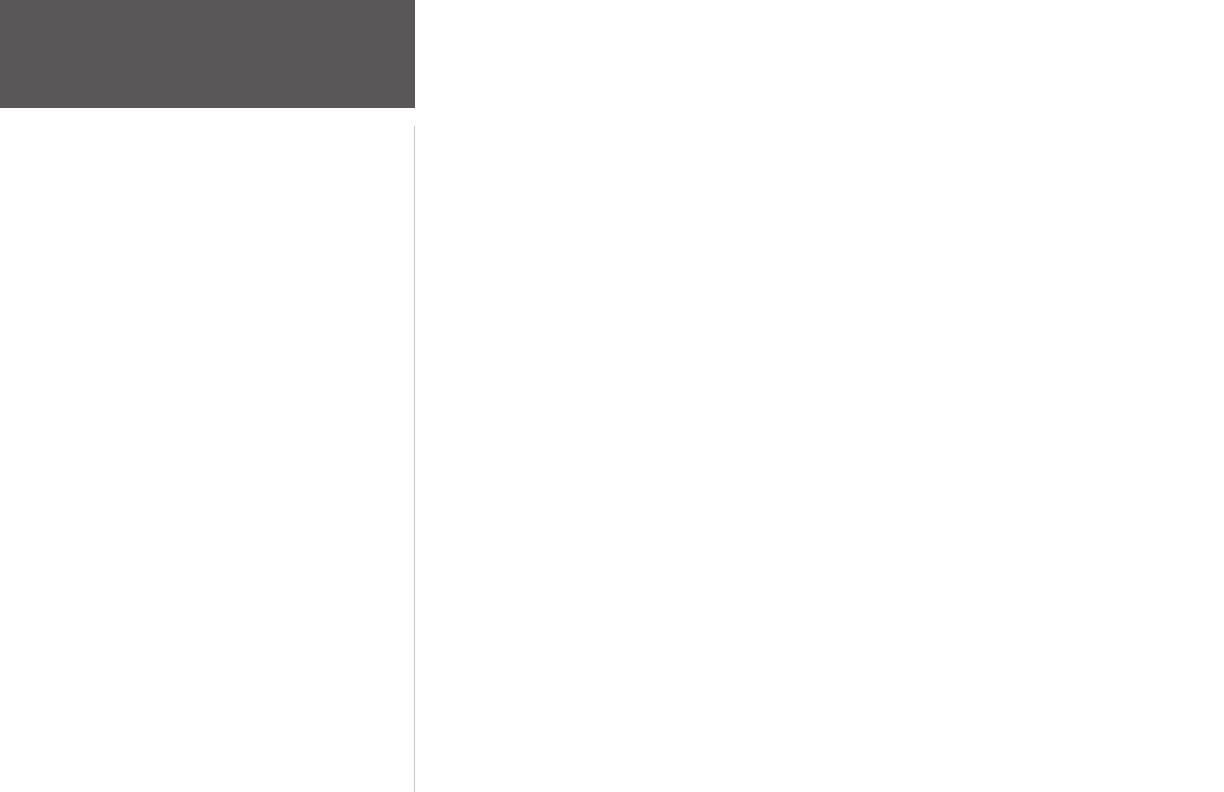
vi
Introduction
Table of Contents
Introduction . . . . . . . . . . . . . . . . . . . . . . . . . . . i-vi
Preface and Registration . . . . . . . . . . . . . . . . . . i
Warranty . . . . . . . . . . . . . . . . . . . . . . . . . . . . .ii
Software License Agreement . . . . . . . . . . . . . . iii
Packing List . . . . . . . . . . . . . . . . . . . . . . . . . . iv
Selecting a Transducer . . . . . . . . . . . . . . . . . . . v
Table of Contents . . . . . . . . . . . . . . . . . . . . . . vi
Section One: Installation . . . . . . . . . . . . . . . . . 1-9
Unit Installation . . . . . . . . . . . . . . . . . . . . . . . .1
Wiring and Interfacing . . . . . . . . . . . . . . . . . . .5
Mounting the Transducer . . . . . . . . . . . . . . . . .7
Testing the Installation . . . . . . . . . . . . . . . . . . .9
Section Two: Unit Operation . . . . . . . . . . . . 10-22
Keypad Usage . . . . . . . . . . . . . . . . . . . . . . . . .10
Sonar Page . . . . . . . . . . . . . . . . . . . . . . . . . . .11
Using the Adjustment Menu . . . . . . . . . . . . . .12
Adjustment Menu Options . . . . . . . . . . . . . . .12
Range . . . . . . . . . . . . . . . . . . . . . . . . . . . .12
Zoom . . . . . . . . . . . . . . . . . . . . . . . . . . . .12
View/Span . . . . . . . . . . . . . . . . . . . . . . . .13
Gain . . . . . . . . . . . . . . . . . . . . . . . . . . . . .13
Target Level . . . . . . . . . . . . . . . . . . . . . . .13
Whiteline . . . . . . . . . . . . . . . . . . . . . . . . .14
Frequency . . . . . . . . . . . . . . . . . . . . . . . . .14
Depth Line . . . . . . . . . . . . . . . . . . . . . . . .14
Noise Reject . . . . . . . . . . . . . . . . . . . . . . .14
Scroll . . . . . . . . . . . . . . . . . . . . . . . . . . . .14
Size Split . . . . . . . . . . . . . . . . . . . . . . . . . .14
Pausing the Sonar Page . . . . . . . . . . . . . . . . . .15
Main Menu . . . . . . . . . . . . . . . . . . . . . . . . . . .16
Graph Tab . . . . . . . . . . . . . . . . . . . . . . . . . . .16
Fish Symbols . . . . . . . . . . . . . . . . . . . . . .16
Scale . . . . . . . . . . . . . . . . . . . . . . . . . . . . .16
Custom Range . . . . . . . . . . . . . . . . . . . . .16
Background Color . . . . . . . . . . . . . . . . . .17
Number Size . . . . . . . . . . . . . . . . . . . . . . .17
Temperature and Water Speed . . . . . . . . .17
Tools Tab . . . . . . . . . . . . . . . . . . . . . . . . . . . .17
Flasher . . . . . . . . . . . . . . . . . . . . . . . . . . .17
Color Bar . . . . . . . . . . . . . . . . . . . . . . . . .17
Temperature Graph . . . . . . . . . . . . . . . . .17
Advanced Data Fields . . . . . . . . . . . . . . . .17
Temp Tab . . . . . . . . . . . . . . . . . . . . . . . . . . . .18
Log and Graph Scale . . . . . . . . . . . . . . . . .18
Reset (Scale) . . . . . . . . . . . . . . . . . . . . . . .18
Log Duration . . . . . . . . . . . . . . . . . . . . . .18
Alarms Tab . . . . . . . . . . . . . . . . . . . . . . . . . . .19
Fish Alarm . . . . . . . . . . . . . . . . . . . . . . . .19
Shallow/Deep Water Alarms . . . . . . . . . . .19
Drift Alarm . . . . . . . . . . . . . . . . . . . . . . . .19
Water Temperature Alarm . . . . . . . . . . . . .19
Battery Alarm . . . . . . . . . . . . . . . . . . . . . .19
Timer Alarm . . . . . . . . . . . . . . . . . . . . . . .19
System Tab . . . . . . . . . . . . . . . . . . . . . . . . . . .20
Beeper . . . . . . . . . . . . . . . . . . . . . . . . . . .20
Display Mode . . . . . . . . . . . . . . . . . . . . . .20
Language . . . . . . . . . . . . . . . . . . . . . . . . .20
Simulator . . . . . . . . . . . . . . . . . . . . . . . . .20
NMEA Input/Output . . . . . . . . . . . . . . . .20
Factory Settings . . . . . . . . . . . . . . . . . . . .20
Software Version . . . . . . . . . . . . . . . . . . . .20
Reset Odometer . . . . . . . . . . . . . . . . . . . .20
Units Tab . . . . . . . . . . . . . . . . . . . . . . . . . . . .20
Depth . . . . . . . . . . . . . . . . . . . . . . . . . . . .20
Temperature . . . . . . . . . . . . . . . . . . . . . . .20
Distance and Speed . . . . . . . . . . . . . . . . .20
Position Format . . . . . . . . . . . . . . . . . . . .20
Heading . . . . . . . . . . . . . . . . . . . . . . . . . .21
Sonar Tab . . . . . . . . . . . . . . . . . . . . . . . . . . . .21
Water Type . . . . . . . . . . . . . . . . . . . . . . . .21
Depth Number . . . . . . . . . . . . . . . . . . . . .21
Automatic Scroll Speed Limit . . . . . . . . . .21
Keel Offset . . . . . . . . . . . . . . . . . . . . . . . .21
Transducer Type . . . . . . . . . . . . . . . . . . . .21
Calibrate Water Speed . . . . . . . . . . . . . . .21
Time Tab . . . . . . . . . . . . . . . . . . . . . . . . . . . .22
Time Format . . . . . . . . . . . . . . . . . . . . . . .22
Time Zone . . . . . . . . . . . . . . . . . . . . . . . .22
Daylight Saving Time . . . . . . . . . . . . . . . .22
Current Time and Date . . . . . . . . . . . . . . .22
Section Three: On the Water . . . . . . . . . . . . 23-26
Understanding Sonar . . . . . . . . . . . . . . . . . . .23
Transducer Coverage . . . . . . . . . . . . . . . . . . .24
Understanding the Graph . . . . . . . . . . . . . . . .25
Whiteline and Thermoclines . . . . . . . . . . . . .26
Appendices . . . . . . . . . . . . . . . . . . . . . . . . . 27-30
Appendix A: Specifi cations and Cleaning . . . .27
Appendix B: Messages and Alarms . . . . . . . . .28
Appendix C: Index . . . . . . . . . . . . . . . . . . . . .29
250C Manual.indd vi 1/27/2004, 3:54:51 PM

1
Installation
Installing the Fishfi nder 250/250C
The Fishfi nder 250/250C must be properly installed according to the following instructions to get the
best possible performance. To complete the installation, you’ll need the appropriate fasteners and tools.
Verify that all cables can reach the unit mounting location and also take time to read through these instruc-
tions prior to installation. Be sure to always wear safety goggles and a dust mask when drilling, cutting or
sanding. When in doubt, seek professional assistance.
Selecting a Proper Location
Choose a location that provides optimal viewing while operating the vessel and allows easy access to
the unit’s keypad. Select a mounting surface strong enough to support the weight of the unit and protect
it from excessive vibration and shock. DO NOT mount the bracket in a location where the unit is exposed
to extreme temperature conditions. When installing the mounting bracket, be sure to allow room for the
connection/routing of the power and transducer cables.
Swivel Mounting the Fishfi nder 250/250C Unit
The Fishfi nder 250/250C’s compact, waterproof case is suitable for mounting in exposed locations or
at the nav station. The unit comes with a swivel-mount bracket that can be used for console or overhead
mounting. When choosing a location for the display unit, make sure you consider the following conditions:
• There should be at least a 3” (8 cm) clearance behind the case to allow connection of the transducer
and power/data cables.
• The mounting surface should be sturdy enough to support the unit and protect it from excessive
vibration and shock.
NOTE
: The temperature range for the Fishfi nder 250/250C is 5°F to 130°F (-15°C to 55°C).
Extended exposure to temperatures exceeding this range (in storage or operating condi-
tions) may cause failure of the LCD screen. This type of failure and related consequences are
NOT covered by the manufacturer’s limited warranty.
,
Unit Installation
250C Manual.indd 1 1/27/2004, 3:54:51 PM

2
To swivel mount the Fishfi nder 250/250C display:
Tools (not included) — Drill, Screwdriver (Phillips or Standard), three #8 (4mm) pan head machine bolts
with matching nuts and washers and a 5/32” (5mm) drill bit, OR three #8 pan head self-tapping screws and
an appropriately-sized drill bit for drilling starter holes.
1. Using the swivel base as a template, mark the location of the three holes that are used to secure the
bracket to the mounting surface.
2. If securing the base with machine bolts, drill three 5/32” (5mm) holes at the locations you marked. OR,
if securing the base with self-tapping screws, drill starter holes at the locations you marked. Starter holes
should generally be no deeper than half the screw length.
3. Secure the swivel base with three bolts or screws. DO NOT OVERTIGHTEN.
4. Place the rest of the mount over the swivel base and secure with the short knob.
Installation
Unit Installation
Secure the base and attach the mount
The swivel base is designed to be secured using a pan
head screw or machine bolt. If you use a screw with a
countersunk head, you risk damaging the Mounting
Bracket.
OK
250C Manual.indd 2 1/27/2004, 3:54:51 PM

3
Installation
Unit Installation
Installing the Unit on the Mounting Bracket
1. Align the slot on the back of the unit with the long mounting knob and slide in place. It may be neces-
sary to adjust the long mounting knob to spread the bracket arms apart. (Turn counter-clockwise to
widen the bracket arms, clockwise to tighten.)
2. Adjust the unit angle and tighten the long mounting knob until snug.
3. To tilt the unit, loosen the long mounting knob on the right side of the bracket assembly.
4. To rotate the entire bracket, twist it left or right. The bracket clicks as you turn it.
5. Tighten all knobs once the desired viewing angle is obtained.
Slide the unit onto the bracket
Adjust for optimal viewing
250C Manual.indd 3 1/27/2004, 3:54:53 PM

4
Installation
Flush Mounting the Fishfi nder 250/250C Unit
The Fishfi nder 250/250C can be fl ush mounted on a fl at panel. When fl ush mounting the Fishfi nder
250/250C, be sure to choose an appropriately sized location for the unit. Check that all cables reach the
unit mounting location before beginning installation. Use the Flush Mount Template provided in the box to
determine a location. Always wear safety goggles and a dust mask when drilling, cutting or sanding.
To fl ush mount the Fishfi nder 250/250C:
Included Mounting Hardware — 4 - 3mm Studs, 4 - Flat Washers, 8 - 3mm Hex Nuts.
Tools (not included) — Center Punch, Drill, 1/8” (3mm) Drill Bit, 3/8” (6mm) Drill Bit, Jig Saw, 1/16”
(2mm) Allen Wrench, 9/35” (7mm) Wrench.
1. Trim the Flush Mount Template and tape in the desired location.
2. Using a Center Punch, indent the center of each Mounting Hole location.
3. Using a 1/8” (3mm) drill bit, drill the four Mounting Holes.
4. Using a 3/8” (6mm) drill bit, drill a hole for a location to begin cutting the mounting surface.
5. Using the Jig Saw, cut the mounting surface along the inside of the dashed line indicated on the
template. Be very careful when cutting this hole, there is only a small amount of clearance
between the unit and the Mounting Holes. It may be prudent to cut slightly inside the indicated
line and then sand or fi le the panel as needed to obtain the best fi t.
6. Install the four Mounting Studs into the unit by screwing the shorter section into the back of the unit.
Use a 1/16” (2mm) Allen Wrench to tighten the Mounting Studs until the stops contact the case. Be
careful not to overtighten as this may damage the Mounting Stud. The studs have a reusable thread-
locking patch pre-applied from the factory.
7. Place the unit in position inside the cutout area of the mounting surface.
8. Place washers over the Mounting Studs, then thread on one Hex Nut per Mounting Stud. Tighten all four
Hex Nuts until the unit is snug against the mounting surface. Install and tighten the second Hex Nut on
all four Mounting Studs to lock the fi rst Hex Nut in place.
Studs
Unit Installation
Washer
Hex Nuts
250C Manual.indd 4 1/27/2004, 3:54:55 PM

5
To 10-35 Volt Boat Supply
2A
-
+
Boat Ground
Black Wire
Red Wire
Install 2-Amp
Fuse
To Fishfi nder 250/250C
Installation
Connecting the Power/Data Cable
The power/data cable connects the Fishfi nder 250/250C to a 10-35 volt DC system and provides
interface capabilities for connecting external devices. The color code in the diagram (pg. 6) indicates the
appropriate harness connections. If it is necessary to extend the power/data wires, use a wire of comparable
size and keep your extension as short as possible.
The unit can be wired directly to your boat’s battery or to an unused holder on your boat’s fuse block.
When connecting the unit directly to the battery, make sure the 2-Amp in-line fuse supplied with the unit is
installed . If needed, use an ACG/3AG - 2 Amp replacement fuse. If you decide to use the fuse block, remove
the in-line fuse holder supplied with the unit.
Installing the Wiring Harness (Basic):
1. Determine the polarity of the fuse holder using a Test Light or Volt Meter.
2. Install the Red (+) wire on the Positive Fuse Holder Terminal.
3. Install the Black (-) wire on the Negative Fuse Holder Terminal.
4. Install a 2 amp fuse in the Fuse Holder.
The Fishfi nder 250/250C can be connected to another piece of NMEA compatible electronic equipment,
such as a Garmin GPS (Global Positioning System). If equipped with a capable transducer, the Fishfi nder
250/250C can send depth, temperature, and speed information to the NMEA device. It can also mark a
location (pg. 15) that could be displayed on another device and can accept GPS navigational data (pg. 17),
such as position, time, course, distance, etc. Refer to the wiring diagram on the following page for interfac-
ing the Fishfi nder 250/250C with other devices.
Installing the Wiring Harness to a GPS or other NMEA device:
1. Follow steps 1-4 of the above wiring harness installation. For Garmin units, the Ground (black) wires
from both devices must be attached together or on the same fuse terminal for data ground. Refer to the
wiring diagram of your GPS unit for wire identifi cation.
2. Connect the Blue (Data Out) wire from the Fishfi nder to the Data IN wire on the GPS/NMEA harness.
3. Connect the Brown (Data In) wire from the Fishfi nder to the Data OUT wire on the GPS/NMEA harness.
4. Set the Fishfi nder 250/250C NMEA Input/Output to ‘On’ (pg. 20). For Garmin GPS units, set the
communications interface to NMEA/NMEA, NMEA In/NMEA Out or NMEA.
Wiring and Interfacing
250C Manual.indd 5 1/27/2004, 3:54:56 PM

6
Interfacing
The Fishfi nder 250/250C allows for NMEA 0183, Version 2.3 input/output with a compatible GPS or
navigation device. NMEA Input/Output must be set to ‘On’ to send/receive data (see pg. 20). For additional
information on using your Fishfi nder 250/250C with NMEA devices, see pages 5, 15, and 20.
The following are the sentences for NMEA 0183, version 2.3:
Input — GPBOD, GPBWC (only used if RMB not present), GPGGA, GPGLL (only used if GGA not present),
GPRMB, GPRMC, GPXTE (only used if RMB not present)
Output — SDDBT, SDDPT, SDMTW, SDVHW, SDWPL* (only if a waypoint is “marked” in Pointer Mode)
*Garmin GPS units will accept the SDWPL (WPL) NMEA sentence and create a waypoint (saved location) at that position (see
pg. 15). For compatibility with other brands of GPS or NMEA capable navigation devices, check with that manufacturer to see if their
unit accepts/stores NMEA 0183 SDWPL sentences/waypoints. The Fishfi nder 250/250C does not store the actual waypoint. Only the
receiving device, if capable, will store the waypoint.
Note: During a typical installation, only the Red and
Black wires are used. The other wires do not have to
be connected for normal operation of the unit.
Complete information concerning
National Marine Electronics Association
(NMEA) format and sentences is avail-
able for purchase from NMEA at:
NMEA
Seven Riggs Avenue
Severna Park, MD 21146
U.S.A.
410-975-9425
410-975-9450 FAX
www.nmea.org
You can download a copy of Garmin's proprietary
communication protocol document from the Support
section of our web site at www.garmin.com.
Installation
Wiring and Interfacing
DC Positive
(RX COM 1)
(TX COM 1)
(RX COM 2)
(TX COM 2)
(red) + 10-35 VDC
(black) - Ground (Power/Data)
(blue) Port 1 Data OUT
(brown) Port 1 Data IN
(white) Port 2 Data IN (N/C)
(green) Port 2 Data OUT
(yellow) Alarm Low
GPS/NMEA
Device
RXD +
NMEA Device
10-35 volts
Power
and RXD -
RXD +
TXD +
Alarm Relay
100ma max
coil current
To Transducer
To Unit
250C Manual.indd 6 1/27/2004, 3:54:57 PM

7
Do not mount transducer directly in the
path of the prop. The transducer can cause
cavitation that may degrade the boat's performance
and damage the prop.
Make sure that the transducer is
below water level when the boat
is on plane at high speed
Apply marine sealant to all
screw threads to prevent water
from seeping into the transom.
Mount the transducer cable cover
well above the waterline.
Transducer should extend 1/8" (3mm) below
fiberglass hull or 3/8" (10mm) below aluminum hull
OK
Mount the transducer parallel with the bottom.
USS Jayhawk
Installing the Transducer
Proper transducer installation is key to getting the best performance from your new unit. If the trans-
ducer lead is too short, extension cables are available from your Garmin dealer. Coil and secure any excess
cable. DO NOT cut the transducer lead or any part of the transducer cable, as this will void your warranty.
The cable cannot be spliced and connected to any existing (Garmin or non-Garmin) transducer cables.
Following are some tips and basic installation instructions for some popular transducers. Detailed
installation instructions are provided in the transducer kits. Some transducers may need to be
installed by a professional marine installer.
Transom Mount Installation
Transom Mount Transducer
(depth/temp)
Connecting a Transducer to Multiple Sensors
Installation
,
DO NOT mount the transducer behind strakes,
struts, fi ttings, water intake or discharge ports,
or anything that creates air bubbles or causes the
water to become turbulent. It is important that the
transducer be in clean (non-turbulent) water for
optimal performance.
Mounting the Transducer
Speed Temp Transducer
To Unit
250C Manual.indd 7 1/27/2004, 3:54:59 PM

8
Installation
Testing the Location
Strip Caulk
or RTV Sealer
Hull Surface
PVC Pipe
or a Can
Weight transducer
to hold it in place
Fill Pipe or Can
with water or a
light mineral oil
Mounting the Transducer
Shoot-Thru-Hull Installation
To avoid drilling a hole to mount a thru-hull transducer, a transducer may be secured with epoxy inside
a boat (“shoot-thru-hull” installation). This type of installation can provide better noise reduction and allow
you to use a higher gain setting. For a transducer to be mounted inside the hull (shoot-thru, not thru-hull),
the boat must be fi berglass, with no core. Contact your boat manufacturer if you are unsure. Professional
installation may be necessary. Be sure to always wear a dust mask and safety goggles when installing.
Some transducers are specifi cally designed to be mounted inside a fi berglass hull. The standard plastic
transom mount transducer can also be mounted in this fashion using the following method. If using a
temperature sensing transducer, the temperature displayed refl ects the hull temperature.
Selecting a location:
1. The location has to be solid fi berglass, devoid of any air bubbles, laminates, fi llers or dead air space. The
location needs to be in an area of clean water at all speeds. Do not place the transducer over any strakes
or behind any obstruction on the hull that would create turbulence at speed.
NOTE: Many modern hulls have a prelocated pocket for shoot-thru-hull transducer
installation. If you are unsure if your hull is equipped with a pre-located pocket,
contact your hull manufacturer.
Testing the location:
1. Fabricate a test device from a section of PVC pipe or a can, as shown in the side bar.
2. Temporarily seal the test device to the hull with caulking or RTV sealer, and fi ll with water or light
mineral oil.
3. Place the transducer in the water, pointed directly at the bottom. Weight it down. Set unit for optimum
performance. If the sonar performance is signifi cantly degraded, fi nd and test another location.
Permanently installing the transducer:
1. Lightly sand the surface of the hull and face of the transducer with 400 grit wet or dry sandpaper.
2. Build a dam using strip caulk about 1/4” (6mm) tall. Pour about 1/8” (3mm) of two part, slow cure
epoxy in the dam.
3. Place the transducer in the epoxy, turning the transducer to work out any air bubbles.
4. Weight the transducer in place and allow to cure for 24 hours.
)
250C Manual.indd 8 1/27/2004, 3:55:00 PM

9
Testing the Installation
While it is possible to perform some checks with the boat trailered, the boat should be in the water to
properly test the sonar portion of the installation.
Press the POWER/BACKLIGHT key (see pg. 10) and the Fishfi nder 250/250C should power on. If the
unit fails to power on, verify that the wiring adapter is seated properly in the back of the unit, the Red and
Black wires are connected to the correct polarity, and that the 2-Amp fuse is installed and not blown. If the
unit is connected to a power supply that exceeds 35 volts DC, a “Battery Voltage High” warning is displayed
and the unit turns off. If the unit does not detect a transducer, it automatically enters Simulator Mode.
When the unit detects a transducer on initial power up, a “Please set up transducer” message is dis-
played. Press the ENTER key (see pg. 10) to select the transducer type. Highlight your transducer type with
the ARROW keys and press ENTER. Press ADJ/MENU to return to the Sonar display.
Since water is necessary to carry the sounder’s sonar signal, the transducer must be in the water to work
properly. It is not possible to get a depth/distance reading when out of the water. As the unit powers on, it
should immediately start showing the bottom. Verify that the unit is not in the simulator mode. If the unit
is in the simulator mode, make sure that the transducer is connected properly to the unit. When you place
your boat in the water CHECK FOR LEAKS around any screw holes that have been added below the water
line. DO NOT leave your boat in the water for an extended period of time without checking for leaks.
Begin testing the installation at a slow speed. If the sonar appears to be working properly, gradually
increase the boat’s speed while observing the sonar’s operation. If the sonar signal suddenly is lost or the
bottom return is severely degraded, note the speed at which this occurs. Return the boat to the speed the
signal was lost. Make moderate turns in both directions and see if the signal improves. If the signal strength
improves while turning, adjust the transducer so that it extends another 1/8" (3mm) below the transom of
the boat. It may take several adjustments to eliminate the degradation. If the signal does not improve, it may
be necessary to move the transducer to a different location.
NOTE: When adjusting the depth of the transducer, make the adjustments in small incre-
ments. Placing the transducer too deep can adversely affect the boat’s performance and put
the transducer at greater risk of striking underwater objects.
)
Installation
Testing the Installation
250C Manual.indd 9 1/27/2004, 3:55:01 PM

10
Using the Keypad
The keypad contains the following keys:
ARROW Keys— used to select (highlight) menu options and enter data. Also control movement of the
cursor when paused in Pointer mode. Allow direct control of Sonar Page Adjustments.
ENTER Key— selects a highlighted menu option. When entering data, allows you to initiate entry and then
accept the selected value(s). When paused in Pointer mode, press to create a waypoint at the Pointer position
(if interfaced with compatible NMEA GPS).
ADJ/MENU Key— from the sonar screen, press and release to display the Adjustment Menu. Press and hold
to access the Main Menu for unit confi guration. From either menu, press and release to return to the sonar
page.
POWER/BACKLIGHT Key— press and hold to turn the unit on and off. While the unit is on, press and
release to display the light/ contrast adjustment window.
To change the backlight/contrast settings:
1. Press and release POWER/BACKLIGHT to display the light/contrast adjustment window. The adjustment
window automatically disappears when idle for 20 seconds.
2. Press the UP or DOWN ARROW keys to change the backlight setting. Press and release
POWER/BACKLIGHT to toggle the backlight setting between maximum, user-set, and minimum
brightness levels.
3. Press the LEFT or RIGHT ARROW keys to change the contrast setting.
4. Press ENTER to return to the Sonar Page.
)
NOTE: Always press and release a key to perform
its primary function. Pressing and holding a key will
activate its secondary function (if available).
Keypad Usage
Unit Operation
ADJ
MENU
250C Manual.indd 10 1/27/2004, 3:55:01 PM

11
Unit Operation
Understanding the Display
Sonar Page
The Sonar Page is where your Fishfi nder 250/250C becomes a powerful fi shfi nder/fl asher. If the unit
does not detect a transducer, a “Sonar Turned Off” message is displayed on the Sonar Page. If in Simulator
mode, a “Running Simulator” message is displayed.
The currently selected Adjustment option (see pg. 12) is displayed in the top left of the screen. Directly
below the Adjustment option, the screen displays numeric data such as Depth, Water Temperature and
Water Speed (see pg. 17-18). The middle of the page contains a right-to-left moving sonar image of the
water beneath your boat. (NOTE: Items appear as they pass under your transducer. Items on the right side
of the screen are closer to you than those on the left.) Along the right side of the screen is a scale which
refl ects the depth of the area being displayed.
The display may also be set to show a split screen view of a zoomed portion of the sonar, bottom lock
(display scaled from the bottom up), or a combination of these options (see pg. 13). For example, you may
choose to show dual frequency at a 2X zoom (Dual 2X) on one half of the screen, with normal range dual
frequency (Dual) on the other half. The current display mode is shown at the bottom of each sonar display.
The Fishfi nder 250 displays sonar returns as shades of gray; stronger returns are darker, and weaker
returns are lighter. On the Fishfi nder 250C, sonar returns are displayed as red (strongest), then orange
(strong), yellow (medium), green (weaker) and blue (weakest).
The ‘ Fish Symbols’ option (see page 16) allows you to fi nd fi sh by viewing the actual sonar data, a fi sh
symbol or a combination of both. ‘Fish Symbols’ appear as black on the Fishfi nder 250 and green on the
Fishfi nder 250C. When the unit is set to ‘Dual’ frequency mode (see page 14), the appearance of the fi sh
symbols (and simulated fi sh returns) will change. Fish symbols from the narrower beam (200kHz) will be
solid (narrow returns), but the returns from the wider beam (50kHz) will be hollow (wide returns). Simu-
lated fi sh icons are displayed in three different sizes based on the size of the return. Actual fi sh returns may
not always appear as perfect arches, due to the speed, fi sh orientation, and/or other conditions.
For more information on understanding the sonar, see pages 23-25.
Wide beam
returns
Numeric
Data
Depth
Scale
Flasher
Current
Adjustment
Option
Fish Arches
(Simulated)
Bottom
Thermocline
Narrow
beam returns
Frequency
mode
Fish Symbol
250C Manual.indd 11 1/27/2004, 3:55:04 PM

12
Using the Adjustment Menu
The Adjustment Menu allows direct access to the settings and features most commonly used on the
Sonar Page. There are 10 main adjustment options available: Range, Zoom, View, Gain, Target Level,
Whiteline, Frequency, Depth Line, Noise Reject, and Scroll. All adjustments may be made by using the
ARROW keys and ENTER key. The currently selected option will appear in the upper left of the display
with an up and down arrow on each side of the name.
To change an Adjustment Menu setting:
1. Press ADJ/MENU to display a list of all options and their current settings. The adjustment window
automatically disappears when idle for 20 seconds or you may press ADJ/MENU to exit.
2. Press the UP or DOWN ARROW keys to highlight the desired option and press ENTER to display the
Adjustment window.
3. Press the UP or DOWN ARROW keys to move the setting bar (or pointer) to the desired percentage (Off,
1-100%), setting or range. When changing most adjustments, an open space is displayed on the scale
to indicate the ‘Normal’ or default setting. Once set to ‘Normal’, the setting bar is replaced by the word
‘Normal’.
4. Press ENTER to accept the new setting and return to the Sonar Page.
The current adjustment option is displayed in the upper left corner of the screen. For fast adjustment
from the Sonar Page, press the LEFT or RIGHT ARROW keys to scroll through the options, then press the
UP or DOWN ARROW keys to immediately change the current option or press the ENTER key to review
the current setting before making changes.
Adjustment Options
The Adjustment Menu allows direct access to the settings and features most commonly used. These
available adjustments are:
• Range — sets the display depth range used for viewing. The unit can be set to automatically track the
bottom or set to a user-specifi ed depth range (see “Custom Range” pg. 16).
• Zoom — used to quickly select a display zoom scale or to split the display. When a scale other than
‘No Zoom’ is selected, the ‘View’ or ‘Span’ options are activated in the Adjustment Menu.
Adjustment Menu options
Adjustment
window
Current option
Pointer
Current
adjustment
setting
‘Normal’
setting
area
Unit Operation
Adjustment Menu Options
250C Manual.indd 12 1/27/2004, 3:55:05 PM
Page is loading ...
Page is loading ...
Page is loading ...
Page is loading ...
Page is loading ...
Page is loading ...
Page is loading ...
Page is loading ...
Page is loading ...
Page is loading ...
Page is loading ...
Page is loading ...
Page is loading ...
Page is loading ...
Page is loading ...
Page is loading ...
Page is loading ...
Page is loading ...
Page is loading ...
Page is loading ...
-
 1
1
-
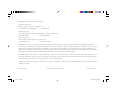 2
2
-
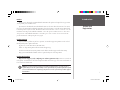 3
3
-
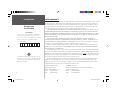 4
4
-
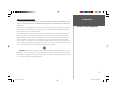 5
5
-
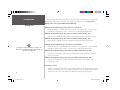 6
6
-
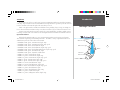 7
7
-
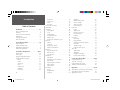 8
8
-
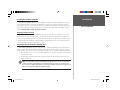 9
9
-
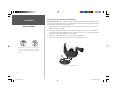 10
10
-
 11
11
-
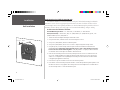 12
12
-
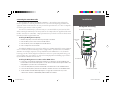 13
13
-
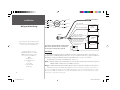 14
14
-
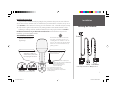 15
15
-
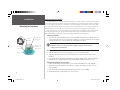 16
16
-
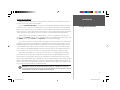 17
17
-
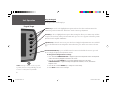 18
18
-
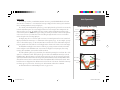 19
19
-
 20
20
-
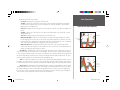 21
21
-
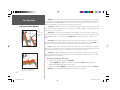 22
22
-
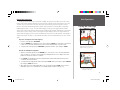 23
23
-
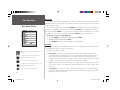 24
24
-
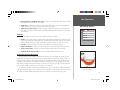 25
25
-
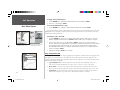 26
26
-
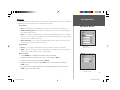 27
27
-
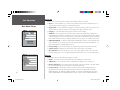 28
28
-
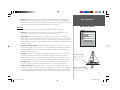 29
29
-
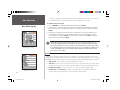 30
30
-
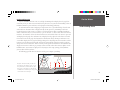 31
31
-
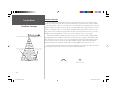 32
32
-
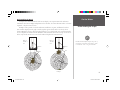 33
33
-
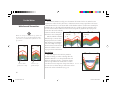 34
34
-
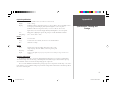 35
35
-
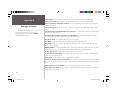 36
36
-
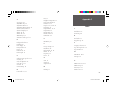 37
37
-
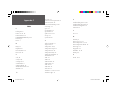 38
38
-
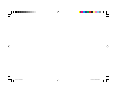 39
39
-
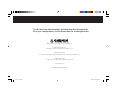 40
40
Ask a question and I''ll find the answer in the document
Finding information in a document is now easier with AI
Related papers
-
New Transducers 250 User manual
-
Garmin Fishfinder 250 Installation guide
-
Garmin GPSMAP 172C - Marine GPS Receiver Flush Mount Template
-
Garmin 240 User manual
-
Garmin 010-10272-00 User manual
-
Garmin echo™ 100 Owner's manual
-
Garmin GT23M-TM, sonde plastique de montage sur tableau arriere, CHIRP bande moyenne (80-160kHz, 600W)/CHIRP ClearVu (260/455kHz, 500W) (8broches) Installation guide
-
Garmin echo201 Owner's manual
-
Garmin echo201 Owner's manual
-
Garmin 320C User manual
Other documents
-
Falcon NL/HB Cylinder Template
-
 Whitelines 17001 User guide
Whitelines 17001 User guide
-
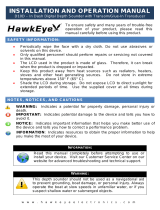 Hawkeye DT2B-TM User manual
Hawkeye DT2B-TM User manual
-
 Yachting NAKI 810C Installation And Operation Instructions Manual
Yachting NAKI 810C Installation And Operation Instructions Manual
-
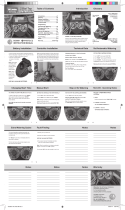 Holman CO3001 User manual
Holman CO3001 User manual
-
Lowrance Transducer Installation guide
-
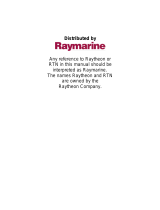 Apelco 530 User manual
Apelco 530 User manual
-
Si-tex 54169 User manual
-
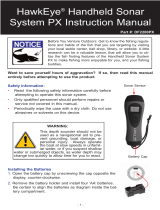 NorCross HawkEye Handheld Sonar System PX User manual
NorCross HawkEye Handheld Sonar System PX User manual
-
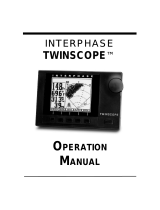 Interphase Color Twinscope Operating instructions
Interphase Color Twinscope Operating instructions