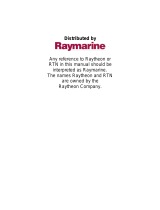Page is loading ...

owner’s
manual
Fishfi nder 240 Blue
FF 240 Blue covers.indd 02/19/02, 11:37 AM1

© 2001 GARMIN Corporation
GARMIN International, Inc.
1200 East 151st Street, Olathe, Kansas 66062, U.S.A.
Tel. 913/397.8200 or 800/800.1020
Fax 913/397.8282
GARMIN (Europe) Ltd.
Unit 5, The Quadrangle, Abbey Park Industrial Estate, Romsey, SO51 9AQ, U.K.
Tel. 44/1794.519944
Fax 44/1794.519222
GARMIN Corporation
No. 68, Jangshu 2nd Road, Shijr, Taipei County, Taiwan
Tel. 886/2.2642.9199
Fax 886/2.2642.9099
All rights reserved. Except as expressly provided herein, no part of this manual may be reproduced, copied, transmitted, disseminated,
downloaded or stored in any storage medium, for any purpose without prior written consent of GARMIN Corporation. GARMIN Corporation
hereby grants permission to download a single copy of this manual onto a hard drive or other electronic storage medium to be viewed for
personal use, provided that such electronic or printed copy of this manual contains the complete text of this copyright notice and provided
further that any unauthorized commercial distribution of this manual is strictly prohibited.
Information in this manual is subject to change without notice. GARMIN Corporation reserves the right to change or improve its products
and to make changes in the content without obligation to notify any person or organization of such changes. Visit the GARMIN web site
(www.garmin.com) for current updates and supplemental information concerning the use and operation of this and other GARMIN products.
GARMIN, DCG, and See-Thru are registered trademarks and Fishfi nder 240 Blue is a trademark of GARMIN Corporation and may not be used
without the express permission of GARMIN Corporation.
February 2002 Part Number 190-00200-00 Rev. B Printed in Taiwan
FF 240 Blue covers.indd 02/19/02, 11:37 AM2

i
Introduction
Help us better support you by completing our
on-line registration today! Have the serial number
of your Fishfi nder 240 Blue handy and connect
to our web site (www.garmin.com). Look for the
Product Registration link on the Home page.
Why should you register your Fishfi nder 240
Blue?
• Notifi cation of product updates
• Notifi cation of new products
• Lost or stolen unit tracking
Customer Service
Product Registration
Thank you for choosing the GARMIN Fishfi nder 240 Blue™. This
product is designed for easy operation and to provide years of reliable
service.
Please take the time to read this Owner’s Manual, and learn the opera-
tion of your new unit. This will help ensure that you get the most from
the Fishfi nder 240 Blue.
If you encounter a problem, or just have a question, contact
our Product Support Department at 913-397-8200 or 800-800-1020,
Monday — Friday 8:00 a.m. to 5:00 p.m. Central Time.
Enjoy your new Fishfi nder 240 Blue and once again thank you for
choosing GARMIN.
190-00200-00_B.indd 02/19/02, 11:28 AM1

ii
Introduction
GARMIN Corporation warrants this product to be free from defects in materials
and manufacture for one year from the date of purchase. GARMIN will, at its sole
option, repair or replace any components that fail in normal use. Such repairs or
replacement will be made at no charge to the customer for parts or labor. The
customer is, however, responsible for any transportation costs. This warranty does
not cover failures due to abuse, misuse, accident or unauthorized alteration or
repairs.
THE WARRANTIES AND REMEDIES CONTAINED HEREIN ARE EXCLUSIVE
AND IN LIEU OF ALL OTHER WARRANTIES EXPRESS OR IMPLIED OR
STATUTORY, INCLUDING ANY LIABILITY ARISING UNDER ANY WARRANTY
OF MERCHANTABILITY OR FITNESS FOR A PARTICULAR PURPOSE,
STATUTORY OR OTHERWISE. THIS WARRANTY GIVES YOU SPECIFIC LEGAL
RIGHTS, WHICH MAY VARY FROM STATE TO STATE.
IN NO EVENT SHALL GARMIN BE LIABLE FOR ANY INCIDENTAL,
SPECIAL, INDIRECT OR CONSEQUENTIAL DAMAGES, WHETHER RESULTING
FROM THE USE, MISUSE, OR INABILITY TO USE THIS PRODUCT OR
FROM DEFECTS IN THE PRODUCT. SOME STATES DO NOT ALLOW THE
EXCLUSION OF INCIDENTAL OR CONSEQUENTIAL DAMAGES, SO THE
ABOVE LIMITATIONS MAY NOT APPLY TO YOU.
To obtain warranty service, call the GARMIN Customer Service department
(913-397-8200 or 800-800-1020) for a returned merchandise tracking number.
The unit should be securely packaged with the tracking number clearly marked
on the outside of the package and sent freight prepaid and insured to a GARMIN
warranty service station. A copy of the original sales receipt is required as the proof
of purchase for warranty repairs. GARMIN retains the exclusive right to repair or
replace the unit or software or offer a full refund of the purchase price at its sole
discretion. SUCH REMEDY SHALL BE YOUR SOLE AND EXCLUSIVE REMEDY
FOR ANY BREACH OF WARRANTY.
Limited Warranty
190-00200-00_B.indd 02/19/02, 11:28 AM2

iii
Introduction
Packaging and Accessories
The Fishfi nder 240 Blue Standard Package Includes:
• Fishfi nder 240 Blue
• Protective Front Cover
• Surface Mount Bracket with Knobs
• Power/Data Cable
• Owner’s Manual and Quick Reference Guide Label
• Dual Frequency Transom Mount Transducer (with depth/temp)* and
separate Speed Sensor*
Optional Dual Frequency Transducers and Accessories:
Plastic Transom Mount (with depth/temp)*
Bronze Thru-Hull (depth only)
Plastic Thru-Hull (depth only)
Speed Sensor*
Temperature Sensor
10’ Transducer Extension Cable
20’ Transducer Extension Cable
Second Mounting Station
Flush Mounting Kit
Swivel Mount, 1” RAM
Cigarette Lighter Adapter
Power/Data Cable
18-Pin A/C PC Adapter (US)
18-Pin A/C PC Adapter (EURO)
* Included with Optional Package
190-00200-00_B.indd 02/19/02, 11:28 AM3

iv
Introduction
Table of Contents
Unit Operation...................................................10-29
Keypad Functions ................................................................. 10
Backlight ................................................................................ 10
Display Information ............................................................... 11
Using the Adjustment Bar:
Range ..................................................................................... 12
Zoom .....................................................................................13
View....................................................................................... 13
Gain ....................................................................................... 14
Setup Menu:
Chart Tab
Frequency .............................................................................. 15
Fish Symbols.......................................................................... 16
Whiteline ............................................................................... 17
Scroll Speed ...........................................................................17
Scale....................................................................................... 18
Tools Tab
Depth Line ............................................................................. 18
Flasher ................................................................................... 19
Simulator ...............................................................................19
Noise Reject ...........................................................................19
Numbers Tab
Number Size ..........................................................................20
Battery Voltage........................................................................ 21
Temperature........................................................................... 21
Speed ..................................................................................... 22
Depth Number ....................................................................... 22
Introduction..........................................................i-vi
Customer Service ..................................................................... i
Limited Warranty .................................................................... ii
Packaging and Accessories...................................................... iii
Unit Display ........................................................................... vi
Installation ...........................................................1-9
Transducers............................................................................. 1
Transom Mount Installation ................................................... 2
In-hull Installation .................................................................. 3
Speed Sensor Installation......................................................... 4
Wiring Harness Installation ..................................................... 5
Wiring to a Fuse Block ............................................................ 5
Display Installation (Surface Mount) ....................................... 7
Display Installation (Flush Mount) .......................................... 8
Testing the Installation ............................................................ 9
190-00200-00_B.indd 02/19/02, 11:28 AM4

v
Introduction
Table of Contents
Alarms Tab
Fish Alarm ............................................................................23
Shallow Water ........................................................................24
Deep Water ............................................................................24
Battery Voltage .......................................................................25
System Tab
Contrast .................................................................................25
Beeper ....................................................................................26
NMEA Output........................................................................26
Language................................................................................26
Calibrations Tab
Keel Offset..............................................................................27
Water Type .............................................................................27
Calibrate Speed ......................................................................27
Units Tab
Depth ...................................................................................28
Temperature...........................................................................28
Speed .....................................................................................28
Memory Tab
Remember..............................................................................29
Factory Setup .........................................................................29
Software Version.....................................................................29
On the Water .................................................... 30-35
Understanding Sonar..............................................................30
Transducer Coverage ..............................................................31
Understanding the Chart........................................................32
Whiteline ...............................................................................33
Thermoclines .........................................................................34
Simulator Mode......................................................................35
Appendix A: Specifi cations .................................... 36
Appendix B: Alarm Messages and Icons................ 37
Appendix C: Index ................................................. 38
190-00200-00_B.indd 02/19/02, 11:28 AM5

vi
Introduction
What can the Fishfi nder 240 Blue
Display?
The Fishfi nder 240 Blue is capable of displaying a variety of useful
information about the underwater environment. Below are a few things
the unit will help you see.
Water Depth
The unit displays water depth and can provide a warning for shallow
or deep-water conditions.
Battery Voltage
The unit can display the battery voltage that is available to the unit.
Water Temperature
If equipped with a capable transducer or temperature sensor, the unit
can display the water temperature.
Speed Over Water*
If equipped with a capable transducer or speed sensor, the unit can
display the boat’s speed over water.
Fish
The unit displays fi sh as arches or fi sh symbols, and can alert you when
a fi sh is detected.
Thermocline and Structure
With GARMIN’s See-Thru® technology, the Fishfi nder 240 Blue can
display more than just the thermocline and structure. The unit displays
fi sh in and below the thermocline, trees, brush and deadfall like you
have never seen before!
Bottom Shape and Type
Garmin’s unique DCG® (Depth Control Gain) system provides a clear
graphic representation of the bottom type and its shape.
Transducer Frequency*
If equipped with a capable transducer, the unit will display the
frequency selected for use; either 200kHz, 50kHz or Dual.
* Requires optional transducer or speed sensor
The screen shots shown in this manual are simulated.
Images seen during actual operation will be infl u-
enced by environmental conditions and may differ
from the images shown here.
190-00200-00_B.indd 02/19/02, 11:28 AM6

1
Installation
Transducers
Transducers
The transducer acts as the eyes and ears of your new sonar. Proper
transducer selection and installation are critical to the operation of your
unit.
Included in the Optional Package is a 200/50kHz frequency (10°/40°
cone angle), depth and temperature sensing, transom mount transducer.
This transducer provides good all-around performance. Other optional
dual frequency transducers are available from your local dealer or GARMIN.
The transducer transmits sound waves toward the bottom in a cone
shape. The wider the cone angle, the larger the coverage area at a given
depth. While it is good to see as large of an area as possible, it is best to
select a frequency setting that suits the water that you are on.
With a dual frequency transducer, you may select either a 200kHz
frequency, a 50kHz frequency or both. The 50kHz frequency setting
provides a wide cone angle. This wide cone angle produces a large coverage
area, but less detailed bottom resolution. In areas where bottom contours
change quickly, this can result in “dead zones” where fish cannot be seen.
In contrast, the 200kHz frequency setting provides a narrow cone
angle. This narrow cone angle produces a smaller viewing area (compared
to a wide cone angle at the same depth), but with improved bottom
resolution and a smaller dead zone.
The Dual frequency setting will provide you the most accurate depth
and fish returns by transmitting signals at both 200kHz and 50kHz.
X
X
50 kHz
wide cone angle
200 kHz
narrow cone angle
dead zone
fish not seen
190-00200-00_B.indd 02/19/02, 11:28 AM1

2
Installation
Mounting the Transducer
Proper transducer installation is key to getting the best performance
from your new unit. If the transducer lead is too short, extension cables
are available from you GARMIN dealer. DO NOT cut the transducer lead
or any part of the transducer cable, as this will void your warranty. The
cable cannot be spliced and connected to any existing (GARMIN or non-
GARMIN) transducer cables.
Following are some tips and basic installation instructions for the
optional dual frequency transducer and speed sensor. Detailed installation
instructions are provided in the transducer kits.
Transom Mount Installation
Dual Frequency Transom Mount Transducer (with depth/temp).
DO NOT mount the transducer behind strakes,
struts , fi ttings, water intak e or discharge ports, or
anything that creates air bubbles or causes the
water to become turbulent. It is important that
the transducer be in calm, non-turbulent water for
optimal performance.
Do not mount transducer directly in the
path of the prop. The transducer can cause
cavitation that may degrade the boat's performance
and damage the prop.
Make sure that the transducer is
below water level when the boat
is on plane at high speed
Mount the transducer cable cover
well above the waterline.
Transducer should extend 1/8" below
fiberglass hull or 3/8" below aluminum hull
Apply marine sealant to all
screw threads to prevent water
from seeping into the transom.
Mount the transducer parallel with the bottom.
OK
NOTICE: The Transom Mount Transducer and
the Speed Sensor must be installed separately.
These two devices may not be combined.
190-00200-00_B.indd 02/19/02, 11:28 AM2

3
Installation
Mounting the Transducer
In-Hull Installation
To avoid drilling a hole to mount a thru-hull transducer, a transom
mount transducer may be used with epoxy inside a boat (also called “shoot-
thru-hull” installation). For a transducer to be mounted inside the hull
(shoot-thru, not thru-hull), the boat must be fi berglass, no core (contact
your boat manufacturer if you are unsure). Test by placing a small amount
of water inside the hull, placing the transducer on top of the water, then
verifying the accuracy of the locators versus the current water depth. If
they are the same, use epoxy (non-silicone based) to affi x the transducer
to the inside of the hull. If using a temperature sensing transducer, the
temperature displayed will reflect the hull temperature.
Selecting a Location
The location has to be solid fi berglass, devoid of any air bubbles,
laminates, fi llers or dead air space. The location needs to be in an
area of clean water at all speeds. Do not place the transducer over
any strakes or behind any obstruction on the hull that would create
turbulence.
Testing the Location
Place the transducer in the water, pointed directly at the bottom, and
set the unit for optimum performance. Place the transducer in the test
device as show on the side bar. If the sonar performance is signifi cantly
degraded, another location will need to be tested.
Continued on page 4
Testing the Location
Many modern hulls have a pre located pocket for
In-hull transducer installation. If you are unsure
if your hull is equipped with a prelocated pocket,
contact your hull manufacturer.
PVC Pipe
or a Can
Strip Caulk or
RTV Sealer
Hull Surface
Weight
transducer to
hold it in place
Fill Pipe or Can
with water or a
light mineral oil
190-00200-00_B.indd 02/19/02, 11:28 AM3

4
Installation
Mounting the Transducer/
Speed Sensor
In-Hull Installation (continued)
Installing the Transducer:
1. Lightly sand the surface of the hull and face of the transducer with 400
grit wet or dry sandpaper.
2. Build a dam using strip caulk about 1/4” tall. Pour about 1/8” of 2-part,
slow cure epoxy in the dam. Place the transducer in the epoxy, turning
the transducer to work out any air bubbles.
3. Weight the transducer in place and allow to cure for 24 hours.
Speed Sensor Installation
The speed sensor should be mounted as near the center of the boat
as possible. Like the transducer, for the speed sensor to operate properly,
it should be located in non-turbulent water. Follow the directions in the
speed sensor installation instructions to assemble the speed sensor with
the mounting bracket, drill holes in the transom, mount the assembly and
route the cable.
Installing the Transducer
OK
Adjust the speed sensor so it is parallel with the bottom
of the boat. If the speed sensor is not adjusted properly,
the sonar may experience inaccurate or degraded speed
readings.
Strip Caulk or
RTV Sealer
Slow cure
2-part epoxy
Apply twisting motion
to eliminate any
trapped air bubbles
Weight transducer in place
for at least 24 hours
Drill a 3/4” hole well above the water line.
Coat the inside of the hole with Marine Sealant.
Position Cable Clamps about one-third of
the distance from the hole to the transducer.
Drill 1/8” pilot holes 3/8” deep for the mounting screws.
Coat the screws with Marine Sealant before installing them.
190-00200-00_B.indd 02/19/02, 11:28 AM4

5
Installation
Installing the Wiring Harness
Wiring Harness Installation
The Fishfinder 240 Blue comes with a wiring harness that connects
the unit to power and the transducer with one easy-to-remove connection.
Make sure the wiring harness will reach the unit before beginning
installation.
If it is necessary to extend the power/data wires, use a wire of compa-
rable size and keep your extension as short as possible. If the transducer
lead is too short, DO NOT cut the transducer lead to lengthen the cable.
This will void the warranty. Transducer extension cables are available in 10’
or 20’ lengths from your GARMIN dealer.
Wiring to a Fuse Block
If your boat has an electrical system, it may be possible to wire the unit
directly to an unused holder on your current fuse block. If you are using the
boat’s fuse block, remove the in-line fuse holder supplied with the unit.
Installing the Wiring Harness:
1. Determine the polarity of the fuse holder using a Test Light or Volt Meter.
2. Install the Red (+) wire on the Positive Fuse Holder Terminal.
3. Install the Black (-) wire on the Negative Fuse Holder Terminal.
4. Install a 2 amp fuse in the Fuse Holder.
Continued on page 6
2A
-
+
During a typical installation, only the Red and Black wires are used. The
Blue wire supplies NMEA data, and doesn’t have to be connected for normal
operation of the unit. T he Yellow (alarm) wire is not used, because the Fishfi nder
240 Blue does not support external alarms.
Boat Ground
Black Wire
Red Wire
Install 2-Amp Fuse
Fishfi nder 240 Blue
10-18 Volt Boat Supply
190-00200-00_B.indd 02/19/02, 11:28 AM5

6
Installation
Wiring Harness Installation (continued)
If your boat does not have a fuse block, the unit can be wired directly
to the battery. Make sure the 2-Amp in-line fuse supplied with the unit
is installed.
The Fishfi nder 240 Blue can be connected to another piece of NMEA-
compatible electronic equipment. If equipped with a capable transducer
and speed sensor, the Fishfi nder 240 Blue sends depth, temperature and
speed information that could be displayed on another device.
2-Amp
In-Line Fuse
(BLUE) NMEA Out
NMEA Device
Power Source
(BLACK) Ground
(RED) +10 to +15 VDC
TRANSDUCER
CONNECTION
Connecting a Transducer to Multiple Sensors
Installing the Wiring Harness
Speed Temp Transducer
Power/Dataer/Data
ConnectionConnection
190-00200-00_B.indd 02/19/02, 11:29 AM6

7
Installation
Installing the Display
Display Installation (Surface Mount)
The Fishfi nder 240 Blue can be mounted to a fl at surface using the
supplied Surface Mount Bracket.
Surface Mounting the Display:
1. Position the Surface Mount Bracket in the desired location. Leave
approximately 2” behind the unit for cable clearance.
2. Mark the location of the four mounting holes with a pencil.
3. Drill pilot holes for the mounting fasteners (not included in kit).
4. Secure the Surface Mount Bracket using the mounting fasteners.
5. Slip the unit into the Surface Mount Bracket.
6. Tighten the knobs to secure the unit to the bracket.
The Surface Mount Bracket is designed to be secured using a fl at head screw.
If you use a screw with a countersunk head, you risk damaging the Surface
Mount Bracket.
OK
Mounting Bracket
Surface Mount
Bracket
190-00200-00_B.indd 02/19/02, 11:29 AM7

8
Installation
Installing the Display
Display Installation (Flush Mount)
The Fishfi nder 240 Blue can be mounted fl ush against a dash or
electronics rack that is no more than 1/4” thick.
Flush Mounting the Display:
1. Remove the Mounting Bracket from the back of the unit by removing
its four screws.
2 Using the Mounting Bracket as a template, mark the location of the four
mounting holes and the center relief hole.
3. Drill the mounting holes using a 6mm or 15/64” drill.
4. Using a 1-7/8” hole saw, cut the center relief.
5. Secure the unit to the mounting surface using four M5 screws.
If you are fl ush mounting the unit on a sheet metal surface, use the
mounting bracket on the back to help reinforce the metal. You may also
purchase the optional Flush Mounting Kit and follow the fl ush mounting
instructions included with the kit.
Mounting Bracket
Be careful not to install screws that are too long!
The mounting holes in the unit are approximately 1/4”
deep. Installing screws that are too long will damage
the unit and void the warranty.
190-00200-00_B.indd 02/19/02, 11:29 AM8

9
Installation
Testing the Installation
Testing the Installation
While it is possible to perform some checks with the boat trailered, the
boat should be in the water to properly test the installation.
Press the POWER button and the Fishfinder 240 Blue should power
on. If the unit fails to power on, verify that the wiring adapter is seated
properly in the back of the unit, the Red and Black wires are connected to
the correct polarity, and the 2-Amp fuse is installed and not blown. If the
unit is connected to a power supply that exceeds 18 VDC, a ‘Battery Voltage
High’ warning will be displayed and the unit will turn off.
As the unit powers on, it should immediately start showing the bottom.
Verify that the unit is not in the simulator mode. If the unit is in the
simulator mode, make sure that the transducer is connected to the wiring
harness.
To test the transducer and speed sensor installation, gradually increase
the boat’s speed while checking the unit operation. If the unit displays
intermittently or fails to display, verify that the transducer and speed sensor
are aligned parallel with the bottom. If necessary, adjust their heights until
the unit operates correctly. It may be necessary to make several adjustments
to ensure proper operation throughout the speed range. If the signals do
not improve, it may be necessary to move the transducer or speed sensor
to a different location.
When adjusting the depth of the transducer, make the adjustments in small
increments, like 1/8”. Placing the transducer or speed sensor too deep can
adversely affect the boat’s performance and increase the risk that they may
strike underwater objects.
If the Fishfi nder 240 Blue is in Simulator Mode, the message
“Simulator On” will be displayed along the bottom of the
screen. The message will be replaced by the “S” icon indicat-
ing that the unit is running in simulator mode.
Simulator Message and Icon
190-00200-00_B.indd 02/19/02, 11:29 AM9

10
Unit Operation
Keypad Functions
Arrow Keys
The ARROW keys are used to select items on the Adjustment Bar and
Setup Menu and to change fi eld data.
Enter Key
The ENTER key is used to activate/deactivate the Adjustment Bar and
Setup Menu data fi elds for review or change.
Setup Key
The SETUP key is used to activate/deactivate the Setup Menu.
Power and Backlight Key
The POWER key is used to turn the unit on/off and to activate the
display backlight. Press and hold to turn the unit on or off.
Pressing the POWER key briefl y will activate the Backlight Adjustment
Window. The backlight has three settings: ‘Off’, ‘User Defi ned’ and ‘Full
Brightness’. With the Backlight Adjustment Window displayed and the
backlight ‘Off’, pressing the POWER key will cycle the backlight to the
‘User Defi ned’ setting. Pressing it again will cycle the backlight to its
maximum brightness. Pressing it again will turn the backlight ‘Off’.
With the Backlight Adjustment Window displayed, press the Up or
Down ARROW key to set the ‘User Defi ned’ level. This will increase
or decrease the backlight brightness. When the backlight is adjusted
to your desired setting, press the ENTER key to hide the adjustment
window.
190-00200-00_B.indd 02/19/02, 11:29 AM10

11
Unit Operation
At the top left of the display you will find the Adjustment Bar and
a variety of user-selectable information including Depth, Battery Voltage,
Water Temperature, and Speed Over Water. To provide data on Speed Over
Water, the Fishfinder 240 Blue requires an additional speed sensor.
The Depth Scale and the Flasher are displayed from top to bottom
along the right side of the display. Messages and Alarm Icons are displayed
along the bottom.
If the unit is unable to track the bottom for any reason, the digits in the depth
window will fl ash on and off to alert the user that the unit is not tracking the
bottom.
Describing The Display
Adjustment Bar
Battery Voltage
Water Temperature
Speed Over Water
Depth Line
Flasher
Alarm/Message Icons
Depth
Transducer Frequency
Depth Scale
190-00200-00_B.indd 02/19/02, 11:29 AM11

12
Unit Operation
The Adjustment Bar
Using the Adjustment Bar
The Adjustment Bar allows direct access to the most commonly
changed settings. These include the Depth Range, Zoom setting, and the
Gain (sensitivity) of the unit.
Place the highlight (white bar) over the desired selection using the
RIGHT or LEFT Arrow key, and the current setting will be displayed in
the highlight. To immediately change the setting, press the UP or DOWN
Arrow key. If you wish to review the available settings before making a
change, press the ENTER key to activate the adjustment list.
Range
The Range Adjustment is used to set the display depth range. The
unit can be set to automatically track the bottom or set to a user-specified
depth range.
To select a Depth Range:
1. Highlight ‘Range’ on the Adjustment Bar.
2. Using the UP or DOWN Arrow, place the pointer at the desired depth
range.
To set the unit to automatically track the bottom:
1. Highlight ‘Range’ on the Adjustment Bar.
2. Using the UP or DOWN Arrow, select ‘Auto’ at the top of the
adjustment list.
Current Setting
Adjustment List
Range Adjustment
190-00200-00_B.indd 02/19/02, 11:29 AM12
/