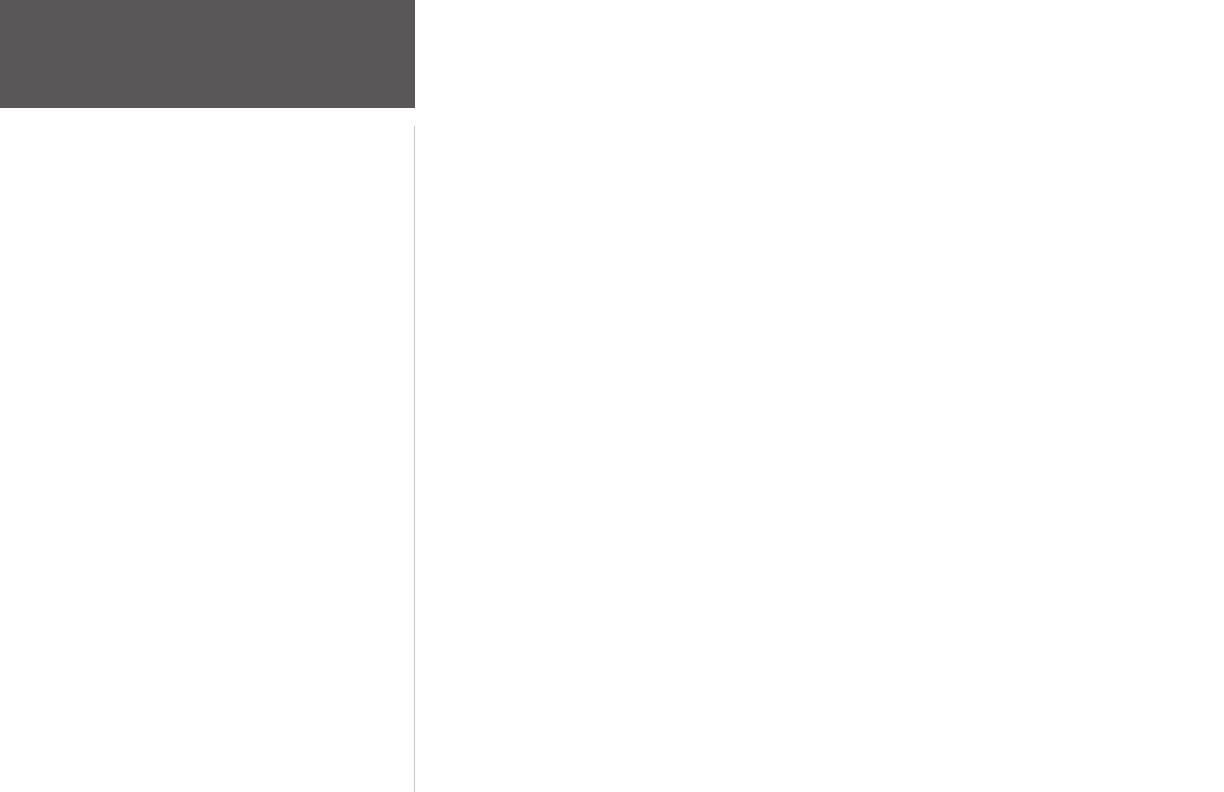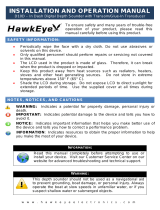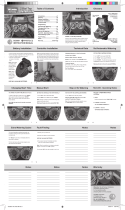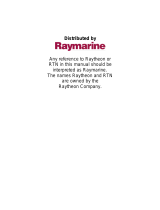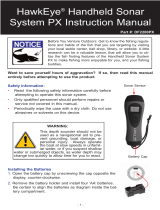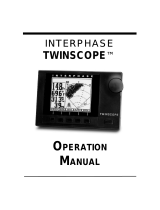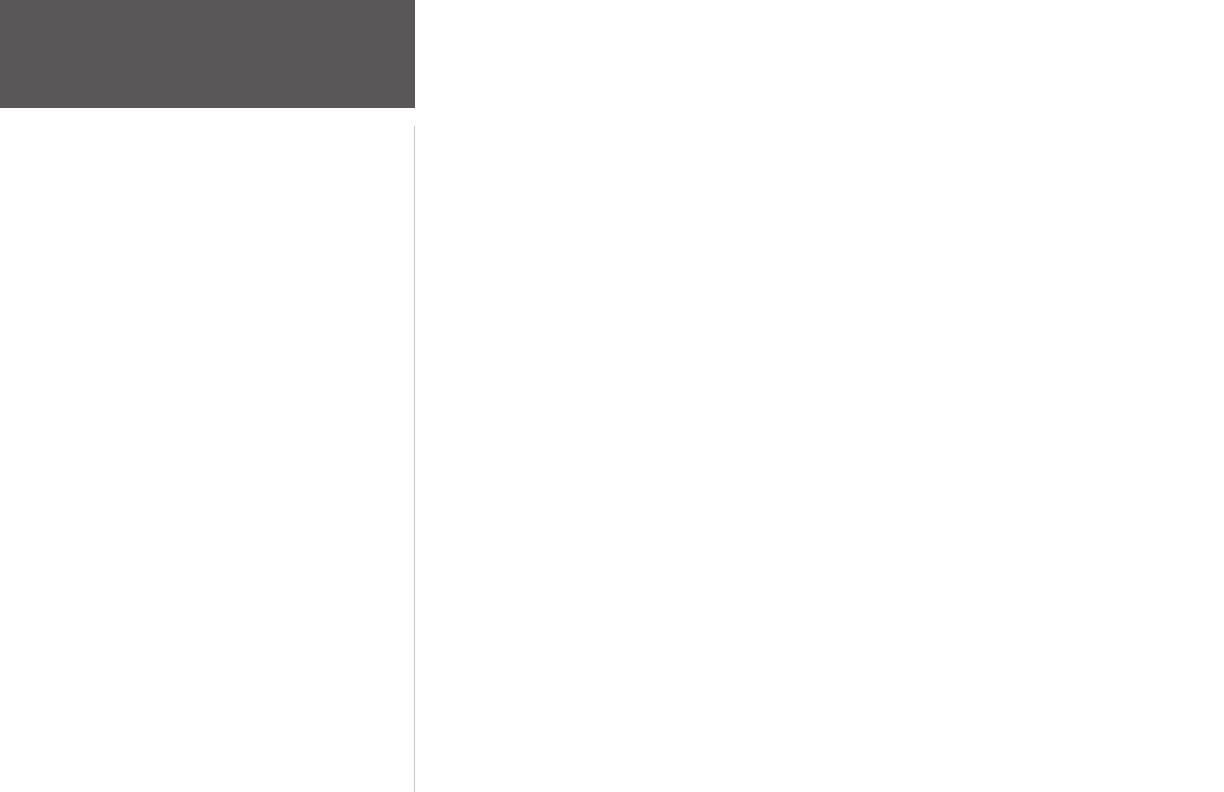
vi
Introduction
Table of Contents
Introduction . . . . . . . . . . . . . . . . . . . . . . . . . . . i-vi
Preface and Registration . . . . . . . . . . . . . . . . . . i
Warranty . . . . . . . . . . . . . . . . . . . . . . . . . . . . .ii
Software License Agreement . . . . . . . . . . . . . . iii
Packing List . . . . . . . . . . . . . . . . . . . . . . . . . . iv
Selecting a Transducer . . . . . . . . . . . . . . . . . . . v
Table of Contents . . . . . . . . . . . . . . . . . . . . . . vi
Section One: Installation . . . . . . . . . . . . . . . . . 1-9
Unit Installation . . . . . . . . . . . . . . . . . . . . . . . .1
Wiring and Interfacing . . . . . . . . . . . . . . . . . . .5
Mounting the Transducer . . . . . . . . . . . . . . . . .7
Testing the Installation . . . . . . . . . . . . . . . . . . .9
Section Two: Unit Operation . . . . . . . . . . . . 10-22
Keypad Usage . . . . . . . . . . . . . . . . . . . . . . . . .10
Sonar Page . . . . . . . . . . . . . . . . . . . . . . . . . . .11
Using the Adjustment Menu . . . . . . . . . . . . . .12
Adjustment Menu Options . . . . . . . . . . . . . . .12
Range . . . . . . . . . . . . . . . . . . . . . . . . . . . .12
Zoom . . . . . . . . . . . . . . . . . . . . . . . . . . . .12
View/Span . . . . . . . . . . . . . . . . . . . . . . . .13
Gain . . . . . . . . . . . . . . . . . . . . . . . . . . . . .13
Target Level . . . . . . . . . . . . . . . . . . . . . . .13
Whiteline . . . . . . . . . . . . . . . . . . . . . . . . .14
Frequency . . . . . . . . . . . . . . . . . . . . . . . . .14
Depth Line . . . . . . . . . . . . . . . . . . . . . . . .14
Noise Reject . . . . . . . . . . . . . . . . . . . . . . .14
Scroll . . . . . . . . . . . . . . . . . . . . . . . . . . . .14
Size Split . . . . . . . . . . . . . . . . . . . . . . . . . .14
Pausing the Sonar Page . . . . . . . . . . . . . . . . . .15
Main Menu . . . . . . . . . . . . . . . . . . . . . . . . . . .16
Graph Tab . . . . . . . . . . . . . . . . . . . . . . . . . . .16
Fish Symbols . . . . . . . . . . . . . . . . . . . . . .16
Scale . . . . . . . . . . . . . . . . . . . . . . . . . . . . .16
Custom Range . . . . . . . . . . . . . . . . . . . . .16
Background Color . . . . . . . . . . . . . . . . . .17
Number Size . . . . . . . . . . . . . . . . . . . . . . .17
Temperature and Water Speed . . . . . . . . .17
Tools Tab . . . . . . . . . . . . . . . . . . . . . . . . . . . .17
Flasher . . . . . . . . . . . . . . . . . . . . . . . . . . .17
Color Bar . . . . . . . . . . . . . . . . . . . . . . . . .17
Temperature Graph . . . . . . . . . . . . . . . . .17
Advanced Data Fields . . . . . . . . . . . . . . . .17
Temp Tab . . . . . . . . . . . . . . . . . . . . . . . . . . . .18
Log and Graph Scale . . . . . . . . . . . . . . . . .18
Reset (Scale) . . . . . . . . . . . . . . . . . . . . . . .18
Log Duration . . . . . . . . . . . . . . . . . . . . . .18
Alarms Tab . . . . . . . . . . . . . . . . . . . . . . . . . . .19
Fish Alarm . . . . . . . . . . . . . . . . . . . . . . . .19
Shallow/Deep Water Alarms . . . . . . . . . . .19
Drift Alarm . . . . . . . . . . . . . . . . . . . . . . . .19
Water Temperature Alarm . . . . . . . . . . . . .19
Battery Alarm . . . . . . . . . . . . . . . . . . . . . .19
Timer Alarm . . . . . . . . . . . . . . . . . . . . . . .19
System Tab . . . . . . . . . . . . . . . . . . . . . . . . . . .20
Beeper . . . . . . . . . . . . . . . . . . . . . . . . . . .20
Display Mode . . . . . . . . . . . . . . . . . . . . . .20
Language . . . . . . . . . . . . . . . . . . . . . . . . .20
Simulator . . . . . . . . . . . . . . . . . . . . . . . . .20
NMEA Input/Output . . . . . . . . . . . . . . . .20
Factory Settings . . . . . . . . . . . . . . . . . . . .20
Software Version . . . . . . . . . . . . . . . . . . . .20
Reset Odometer . . . . . . . . . . . . . . . . . . . .20
Units Tab . . . . . . . . . . . . . . . . . . . . . . . . . . . .20
Depth . . . . . . . . . . . . . . . . . . . . . . . . . . . .20
Temperature . . . . . . . . . . . . . . . . . . . . . . .20
Distance and Speed . . . . . . . . . . . . . . . . .20
Position Format . . . . . . . . . . . . . . . . . . . .20
Heading . . . . . . . . . . . . . . . . . . . . . . . . . .21
Sonar Tab . . . . . . . . . . . . . . . . . . . . . . . . . . . .21
Water Type . . . . . . . . . . . . . . . . . . . . . . . .21
Depth Number . . . . . . . . . . . . . . . . . . . . .21
Automatic Scroll Speed Limit . . . . . . . . . .21
Keel Offset . . . . . . . . . . . . . . . . . . . . . . . .21
Transducer Type . . . . . . . . . . . . . . . . . . . .21
Calibrate Water Speed . . . . . . . . . . . . . . .21
Time Tab . . . . . . . . . . . . . . . . . . . . . . . . . . . .22
Time Format . . . . . . . . . . . . . . . . . . . . . . .22
Time Zone . . . . . . . . . . . . . . . . . . . . . . . .22
Daylight Saving Time . . . . . . . . . . . . . . . .22
Current Time and Date . . . . . . . . . . . . . . .22
Section Three: On the Water . . . . . . . . . . . . 23-26
Understanding Sonar . . . . . . . . . . . . . . . . . . .23
Transducer Coverage . . . . . . . . . . . . . . . . . . .24
Understanding the Graph . . . . . . . . . . . . . . . .25
Whiteline and Thermoclines . . . . . . . . . . . . .26
Appendices . . . . . . . . . . . . . . . . . . . . . . . . . 27-30
Appendix A: Specifi cations and Cleaning . . . .27
Appendix B: Messages and Alarms . . . . . . . . .28
Appendix C: Index . . . . . . . . . . . . . . . . . . . . .29
250C Manual.indd vi 1/27/2004, 3:54:51 PM