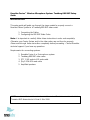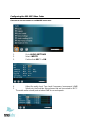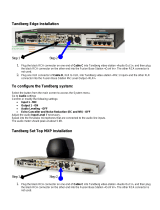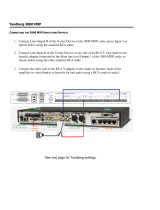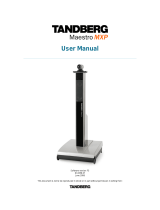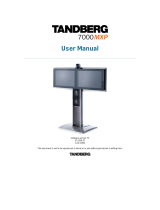Revolabs Fusion™ Wireless Microphone System- Tandberg 880 MXP Setup
Guide
NOTES AND CAUTIONS:
This setup guide will guide you through the steps needed to properly connect a
Revolabs Fusion System to a Tandberg 880 MXP video codec.
1. Connecting the Cables
2. Configuring the 880 MXP Video Codec
Note:
It is important to carefully follow these instructions in order and completely.
Otherwise your Fusion System and/or the video codec may not function properly.
Please read through these instructions completely before proceeding. Contact Revolabs
technical support if you have any questions.
Requirements for connecting systems:
1. Revolabs Fusion 4 or 8 microphone system
2. Tandberg 880 MXP video codec
3. QTY 1 XLR male to XLR male cable
4. Qty 2 RCA-RCA male cable
5. Amplified speakers
NOTE: IMAGES OF SET UP SCREENS ARE DEFAULT SETTINGS FROM TANDBERG AND ARE PART OF THE
TANDBERG MXP ADMINISTRATOR’S GUIDE © MAY 2008

Connecting the Cables
CONNECTING A REVOLABS FUSION TO TANDBERG 880 MXP VIDEO CODEC
1. Connect a Male RCA-RCA audio cable between the “Conf. In” port on the Fusion
and the “VCR 1” port on the 880 MXP.
2. Connect a Male XLR audio cable between the “Mic Conf. Out” port on the Fusion
and the “Mic 1” port on the 880 MXP.
3. Connect a Male RCA audio cable between the “Room Out” port on the Fusion and
the Speakers.
Note: The speakers used for audio and video conferencing
with this configuration must be connected to the Fusion for
proper echo cancelation.

Configuring the 880 MXP Video Codec
CONFIGURING THE AUDIO MENUS OF THE 880 MXP VIDEO CODEC
1. Go to AUDIO SETTINGS
2. Select INPUTS
3. Confirm that MIC 1 is ON
4. Adjust the audio Input Type Level if necessary (recommend +0dB)
5. Speak into the Revolabs microphones that are connected to MIC 1.
The audio meter should peak at about 5dB for normal speech.

6. Return to previous menu and select OUTPUTS
7. Confirm that Out1 is ON
8. Adjust the audio Output Type Level if necessary (recommend +0dB)
9. Return to previous menu and select ECHO CONTROL
10. Enable MIC 1 Echo Canceller (ON)
11. Return to previous menu and select AUDIO LEVELING (AGC)
12. Turn MIC Audio Leveling (AGC) OFF
NOTE: You must use your Fusion remote control to control the room
volume for both the audio and video conference calls. Adjusting the
volume in the video codec will cause echo.
-
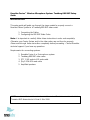 1
1
-
 2
2
-
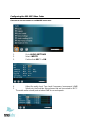 3
3
-
 4
4
Ask a question and I''ll find the answer in the document
Finding information in a document is now easier with AI
Related papers
-
Revolabs 75 User manual
-
Revolabs 75 User manual
-
Revolabs 8000 User manual
-
Revolabs IP 7000 User manual
-
Revolabs 01-4FUSIONEU-NM-1Y Datasheet
-
Revolabs 07-STEMIC-PPP User manual
-
Revolabs Microphone HDX 7000 User manual
-
Revolabs Microphone 200 User manual
-
Revolabs HDX 7000 User manual
-
Revolabs HD Dual Channel Product information
Other documents
-
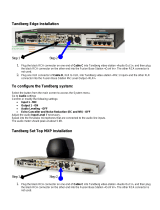 TANDBERG Edge MXP Series Installation guide
TANDBERG Edge MXP Series Installation guide
-
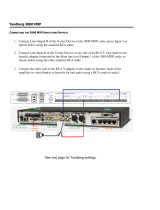 TANDBERG 3000 MXP Profile Connecting Manual
TANDBERG 3000 MXP Profile Connecting Manual
-
Cisco Edge 95 MXP Maintenance Manual
-
TANDBERG 880 MXP User manual
-
Tandberg Data 119174PR Datasheet
-
 TANDBERG 3000 MXP Profile User manual
TANDBERG 3000 MXP Profile User manual
-
 TANDBERG TacticalMXP User manual
TANDBERG TacticalMXP User manual
-
TANDBERG 6000 MXP User manual
-
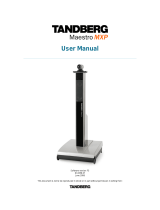 TANDBERG Projector Maestro MXP User manual
TANDBERG Projector Maestro MXP User manual
-
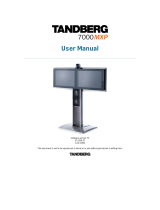 TANDBERG 7000 MXP User manual
TANDBERG 7000 MXP User manual