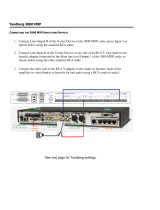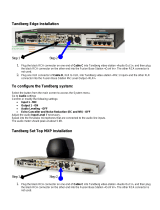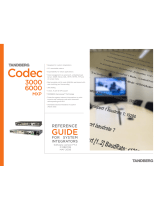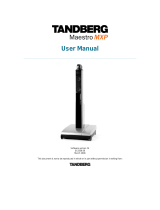Page is loading ...

Revolabs Single Channel Wireless Microphone System- Tandberg 6000 / 8000
MXP Setup Guide
NOTES AND CAUTIONS:
This setup guide will guide you through the steps needed to properly connect a Revolabs
Single Channel System to a Tandberg 6000 / 8000 MXP video codec.
1. Connecting the Cables
2. Configuring the 6000 / 8000 MXP Video Codec
Note:
It is important to carefully follow these instructions in order and completely.
Otherwise your Single Channel System and/or the video codec may not function properly.
Please read through these instructions completely before proceeding. Contact Revolabs
technical support if you have any questions.
Requirements for connecting systems:
1. Revolabs Single Channel System
2. Tandberg 6000 / 8000 MXP video codec
3. QTY 1 07-STEMIC-PPP Line-to-Mic Interface Cable*
* OPTIONAL FROM REVOLABS
NOTE: IMAGES OF SET UP SCREENS ARE DEFAULT SETTINGS FROM TANDBERG AND ARE PART OF THE
TANDBERG MXP ADMINISTRATOR’S GUIDE © MAY 2008

Connecting the Cables
CONNECTING A REVOLABS SINGLE CHANNEL TO TANDBERG 6000 / 8000 MXP VIDEO CODEC
1. Connect the 07-STEMIC-PPP cable between the 2.5mm analog output of the
Revolabs Single Channel to the MIC 1 input of the Tandberg 6000 / 8000 MXP

Configuring the 6000 / 8000 MXP Video Codec
CONFIGURING THE AUDIO MENUS OF THE 6000 / 8000 MXP VIDEO CODEC
1. Go to AUDIO SETTINGS
2. Select INPUTS
3. Confirm that MIC 1 is ON
4. Adjust the audio Input Type Level if necessary (recommend +8dB)
5. Speak into the Revolabs microphones that are connected to MIC 1.
The audio meter should peak at about 5dB for normal speech.

6. Return to previous menu and select ECHO CONTROL
7. Enable MIC 1 Echo Canceller (ON)
8. Return to previous menu and select AUDIO LEVELING (AGC)
9. Turn MIC Audio Leveling (AGC) OFF
/