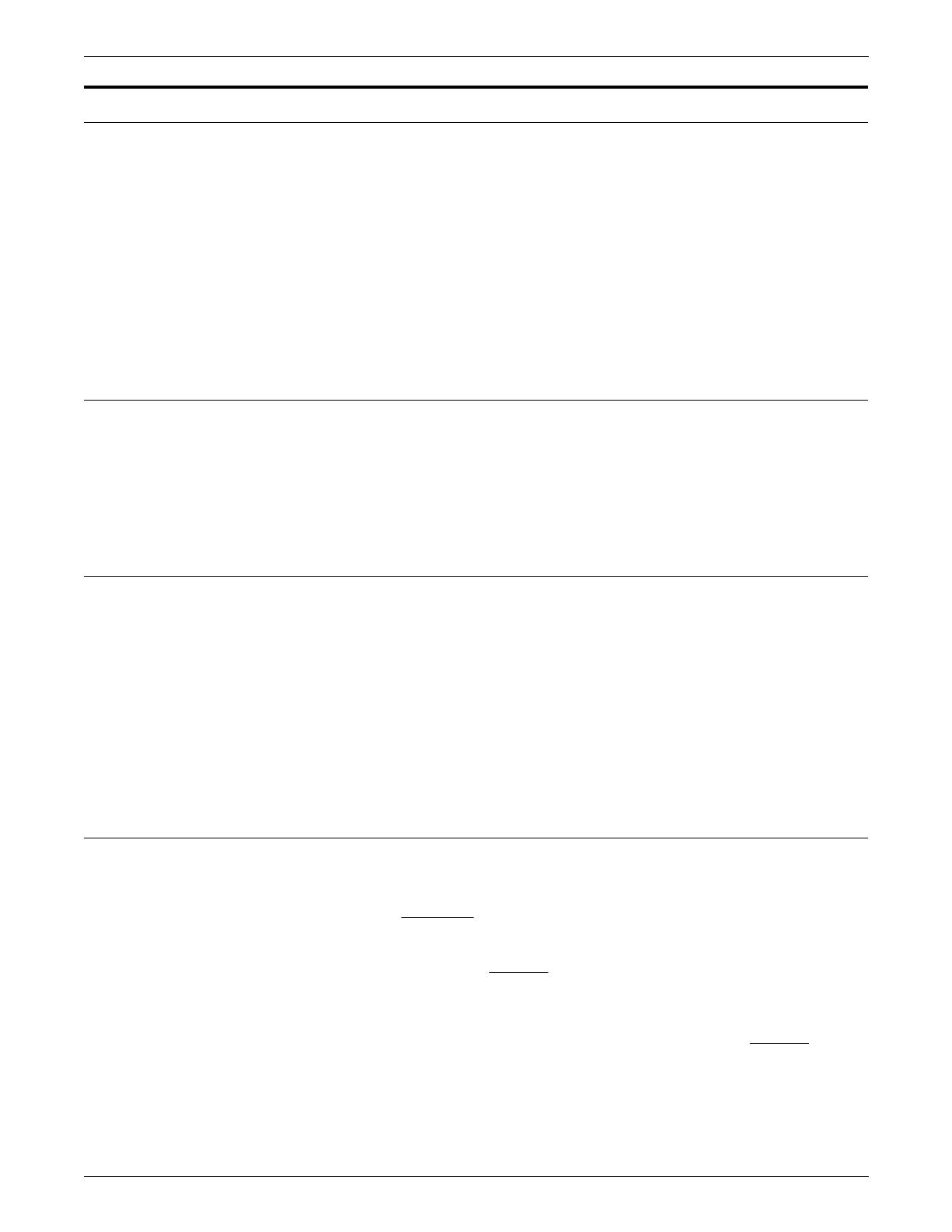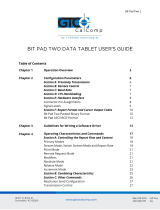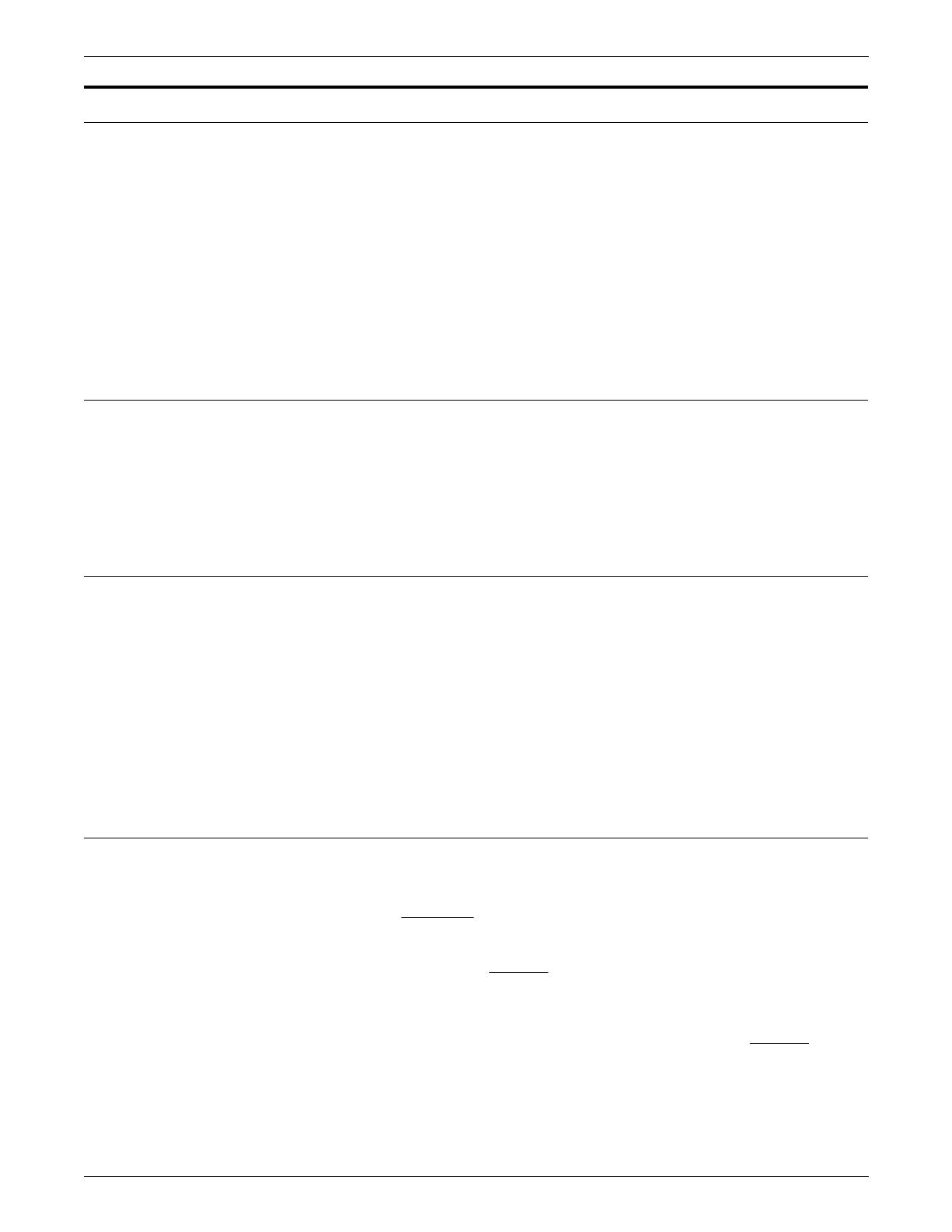
INTRODUCTION
xiv XEROX DOCUPRINT 180 LPS PC USER INTERFACE REFERENCE
How to use this manual
The windows in this reference are meant to simulate the windows
that appear on your PC UI screen. Use this reference to find
information on the function of a particular window, or the type of
information that should be entered in a field.
To locate information on a particular window, look up the name of the
window (upper left corner of window) in either the table of contents of
the index.
Underneath each figure is a description of the window functions, as
well as the parameters that are displayed in the window, and any
notes or hints that relate to the task.
Conventions and symbols
The following conventions are used in this manual:
• Icons for warnings, cautions, and so on.
• The names of keys on the PC UI are depicted inside angle
brackets and capitalized, for example, the <ALT> key.
Figure headings
A numbered figure heading above each window shows the name of
the window and the pathway to get to that window.
Figure 1-2. Disks>Reallocate>Print File Data window
For example, in the figure heading above, the name of the displayed
window is the Print File Data window. If your PC UI was at the
desktop window, to get to the Print File Data window you would first
select the Disks icon, then select the Reallocate option, and finally
the Print File Data option. To return to the PC UI desktop, you would
close all open windows.
Defaults
If you do not specify an option or value, one may automatically be
selected by the PCUI software. This automatically-selected option is
the default. In this manual, where applicable, system defaults are
underlined
.
For example:
Device: All Disks
, DP0, DP1, DP2, DP3, TD0, TD1, TD2.
Select/enter the system disk or tape reference.
In this example, unless you specify another system disk or tape
device, the system will automatically default to the All Disks
option.