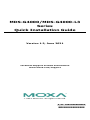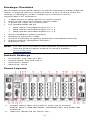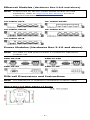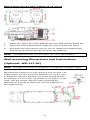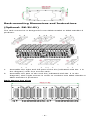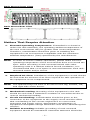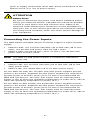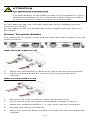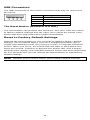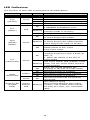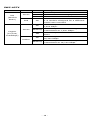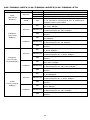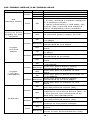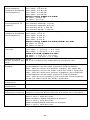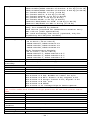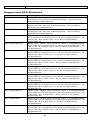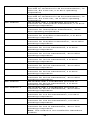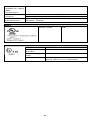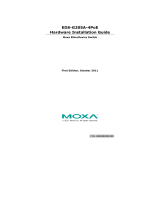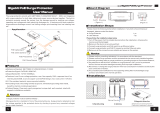P/N: 1802040000004
*1802040000004*
MDS-G4000/MDS-G4000-L3
Series
Quick Installation Guide
Version 1.2, June 2021
Technical Support Contact Information
www.moxa.com/support
2021 Moxa Inc. All rights reserved.

- 2 -
Package Checklist
Moxa’s MDS-G4000/MDS-G4000-L3 Series industrial modular DIN-rail
switch is shipped with the following items. If any of these items are
missing or damaged, please contact your customer service
representative for assistance.
• 1 MDS-G4000 or MDS-G4000-L3 Series switch
• RJ45-to-RS-232 9-pin female console cable
• 2 protective caps for unused ports
• Pre-installed DIN-rail kit
MDS-G4012 and MDS-G4012-L3: x 1
MDS-G4020 and MDS-G4020-L3: x 2
MDS-G4028 and MDS-G4028-L3: x 2
• Quick installation guide (printed)
• Substance Disclosure Table
• Product Certificate of Quality Inspection (Simplified Chinese)
• Product Notices (Simplified Chinese)
• Warranty card
NOTE
You can find information and software downloads on the
relevant p
roduct pages located on Moxa’s website:
www.moxa.com
Default Settings
• IP address: 192.168.127.253
• Subnet Mask: 255.255.255.0
• Username: admin
• Password: moxa
Panel Layouts
1. System status LEDs (from left to right, top to bottom)
STATE, FAULT, MASTER/HEAD, COUPLER/TAIL, and SYNC LED
indicators
2. USB port (Reserved for future use)

- 3 -
3. Module status
4. Switch and Control module slot 1 (Embedded)
5. Ethernet module slot 2
6. Ethernet module slot 3
7. Ethernet module slot 4 (For MDS-G4020/28, MDS-G4020/28-L3)
8. Ethernet module slot 5 (For MDS-G4020/28, MDS-G4020/28-L3)
9. External power input status from EPS
10. Ethernet module slot 6 (For MDS-G4028, MDS-G4028-L3)
11. Ethernet module slot 7 (For MDS-G4028, MDS-G4028-L3)
12. External power supply input for PoE
13. Redundant power module slot 1
14. Redundant power module slot 2
15. RS232 console port with RJ45 interface
16. Reset button (Pin hole 0.9 mm)
17. Relay output and Digital Input port
18. Relay output
19. Power input
20. Grounding screw
Dimensions
MDS-G4012 and MDS-G4012-L3 Series
MDS-G4020 and MDS-G4020-L3 Series
MDS-G4028 and MDS-G4028-L3 Series
Unit: mm (inch)

- 4 -
Ethernet Modules (Hardware Rev.2.0.0 and above)
NOTE
Transceivers for the LM-7000H-4GSFP module are sold
separately. Refer to
Supported SFP Modules for list of
supported transceivers.
LM-7000H-4GTX
LM-7000H-4GSFP
LM-7000H-4GPoE
LM-7000H-4TX
LM-7000H-4PoE
Power Modules (Hardware Rev.2.1.0 and above)
NOTE
The PWR-LV-P48 power module is certified for Hazardous
Location use.
PWR-HV-P48
PWR-LV-P48
PWR-HV-NP
PWR-LV-NP
DIN-rail Dimensions and Instructions
NOTE
The DIN rail kit is certified for Hazardous Location usage.
MDS-G4012 and MDS-G4012-L3 Series

- 5 -
MDS-G4020/28 and MDS-G4020/28-L3 Series
1. Insert the upper lip of the DIN rail into the DIN-rail mounting kit.
2. Press the device towards the DIN rail until it snaps into place.
3. Pull down the two latches one by one to release the DIN-rail kit
and lift up to remove the device from the DIN rail.
NOTE
The DIN rail must use the TS35 (15 mm) specification.
Wall-mounting Dimensions and Instructions
(Optional: WK-112-01)
NOTE
The wall-mount kit is certified for Hazardous Location usage.
Mounting the switch to a wall requires
four
screws. The
heads of the screws should be between 6.0 to
9.0 mm
in diameter, and the diameter of screw thread should
be between 3.5 to 4 mm, as shown in the figure on the
right
. Use the switch with the wall-mounting kit
attached as a guide to mark the correct locations of
the eight screws.

- 6 -
Rack-mounting Dimensions and Instructions
(Optional: RK-3U-01)
The rack mount kit is designed for two MDS-G4028 or MDS-G4028-L3
products.
1. Assemble the right and left part of the kit (indicated with No. 1 in
the diagram) with four screws each.
2. Assemble the part of the rack kit (indicated with No. 2 in the
diagram) with eight screws in order to combine two MDS-G4028 or
MDS-G4028-L3 products.
Rack Mount Top View

- 7 -
Rack Mount Front View
Rack Mount Rear View
Matters That Require Attention
1. Elevated Operating Temperature: If installed in a closed or
multi-unit rack assembly, the operating ambient temperature of
the rack environment may be greater than room temperature.
Therefore, consideration should be given to installing the
equipment in an environment compatible with the maximum
ambient temperature (Tma) specified by the manufacturer.
NOTE
In order to ensure reliable operations, please make sure the
operating temp
erature of the environment does not exceed the
spec. When moun
ting a rack-mounted switch with other
operating units in a cabinet without forced ventilation, it is
recommended that 1U of space is reserved between each rack
-
mounted switch and/or device.
2. Required Air Flow: Installation of the equipment in a rack should
be such that the amount of air flow required for safe operation of
the equipment is not compromised.
NOTE
The optimal keep-out zone is 50 mm for the top, bottom, left,
and right side of the device.
3. Mechanical Loading: Mounting of the equipment in the rack
should be such that a hazardous condition is not achieved due to
uneven mechanical loading.
4. Circuit Overloading: Consideration should be given to the
connection of the equipment to the supply circuit and the effect
that overloading of the circuits might have on overcurrent
protection and supply wiring. Appropriate consideration of
equipment nameplate ratings should be used when addressing this
concern.
5. Reliable Grounding: Reliable grounding of rack-mounted
equipment should be maintained. Particular attention should be

- 8 -
given to supply connections other than direct connections to the
branch circuit (e.g. use of power strips).
ATTENTION
Safety First
!
Be sure to disconnect the power cord
before installing and/or
wiring your Ethernet Switch. Calculate the maximum possible
current in each power wire and common wire. Observe all
electrical codes dictating the maximum current allowable for
each wire size. If the current goes above the maximum ratings,
the wiring could overheat,
which can cause serious damage to
your equipment.
Connecting the Power Inputs
The MDS-G4000 and MDS-G4000-L3 Series support 4 types of power
supply:
• PWR-HV-P48: one 110/220 VAC/VDC (90 to 264 VAC, 88 to 300
VDC), one 48 VDC PoE power input for PoE+ ports.
• PWR-LV-P48: one 24/48 VDC (18 to 72 VDC), one 48 VDC PoE
power input for PoE+ ports.
NOTE
The PWR-LV-P48 power module is certified for Hazardous
Location use.
• PWR-HV-NP: one 110/220 VAC/VDC (90 to 264 VAC, 88 to 300
VDC) power input.
• PWR-LV-NP: one 24/48 VDC (18 to 72 VDC) power input.
For the PWR-HV-P48, the 110/220 VAC/VDC power supplies provide
power to the switch. Separate 48 VDC power supplies are required to
provide power to all PoE+ ports (50 to 57 VDC is recommended for
IEEE 802.3at devices. The max. PoE output from an external power
supply is 720 W when the operating temperature is under 60°C; 360 W
when the operating temperature is under 75°C.).
For the PWR-LV-P48 models, the 24/48 VDC power supplies provide
power to the switch. Separate 48 VDC power supplies are required to
provide power to all PoE+ ports (50 to 57 VDC is recommended for
IEEE 802.3at devices. The max. PoE output from an external power
supply is 720 W when the operating temperature is under 60°C; 360 W
when the operating temperature is under 75°C.).

- 9 -
ATTENTION
F
or Hazardous Location Use
The
PoE capacity of the PWR-LV-P48 is only certified for use in
h
azardous locations up to a maximum power budget of 369.6
W and a maximum output of up to 15.4 W per port.
For the PWR-HV-NP, the 110/220 VAC/VDC power supplies provide
power to the switch.
For the PWR-LV-NP, the 24/48 VDC power supplies provide power to
the switch.
Power Terminal Blocks
The connection for power input and PoE external power supply is on the
power modules.
PWR-HV-P48/PWR-HV-NP
1. Insert the neutral/line (L/N/Ground) AC wires into the terminals.
2. Insert the terminal block connector into the terminal block
receptor.
PWR-LV-P48/PWR-LV-NP
1. Remove 8 to 9 mm of the DC wires’ protective cover.
2. Use a tool to push the spring mechanism inwards to open it.
3. Insert the negative/positive (-/+) DC wires into the terminals.
4. Release the spring mechanism.
5. Insert the terminal block connector prongs into the terminal block
receptor.

- 10 -
PoE Power Terminal Blocks
1. Remove 8 to 9 mm of the DC wires’ protective cover.
2. Use a tool to push the spring mechanism inwards to open it.
3. Insert the negative/positive (-/+) DC wires into the terminals.
4. Release the spring mechanism.
5. Insert the terminal block connector prongs into the terminal block
receptor.
NOTE
In order to have higher l
evels of protection against surge, it is
suggested to install a surge protector in front of the power
input
of the PoE powered device so that it is suitable for use in
IEC 61850 conditions.
NOTE
When wiring the power input, we suggest using the cable type -
AWG (American Wire Gauge) 1
6-20 (1.31-0.519 mm
2
) and the
corresponding pin type cable terminals. The rated temperature
of wiring should be at least 105°C.
NOTE
When wiring the PoE power input, we suggest using the cable
type
- AWG (American Wire Gauge) 16 (1.31 mm
2
) and the
corresponding pin type cable terminals. The rated temperature
of wiring should be at least 105°C.
NOTE
When two power units are installed on the switch, both power
units will be activated simultaneously, which will
enable power
redundancy.
NOTE
The reverse power input connection will not activate the device
or PoE input
. In addition, the PoE will only activate when the
external power supply is installed on the same power unit.

- 11 -
Wiring the Relay Contact
Each power module has one relay output that can provide two types of
relay output. Refer to the table below for detailed information.
The relay contact is used to detect user-configured events. Two wires
are attached to the relay pins with normally close and normally open
options.
1. Remove 8 to 9 mm of the DC wires’ protective cover.
2. Use a tool to push the spring mechanism inwards to open it.
3. Insert the wires into the terminals.
4. Release the spring mechanism.
5. Insert the terminal block connector prongs into the terminal block
receptor.
FAULT:
The relay contact of the 3-pin terminal block connector is used to detect
user-configured events. The module provides normally open and
normally closed circuits depending on what the user chooses. For pin
definitions refer to the table below.
Relay Connection
Power Off
Boot up Ready
Event Trigger
NO and COM
Closed Circuit
Open Circuit
Closed Circuit
NC and COM
Open Circuit
Closed Circuit
Open Circuit
NOTE
When wiring the relay contact, we suggest using the cable type
-
AWG (American Wire Gauge) 16-20 (1.31-0.519 mm
2
) and
the corresponding pin type cable terminals. The rated
temperature of wiring should be at least 105°C.
Digital Input/Output
Digital Output
1 relay output with current carrying capacity of 2 A @ 30 VDC
NOTE
For Hazardous Location certified models, the current carrying
capacity is 1 A @ 30 VDC.
Digital Input
1 digital output with the same ground, but electrically isolated from the
electronics
• +13 to +30 V for state 1
• -30 to +1 V for state 0
• Max. input current: 8 mA
Wiring the Digital Input/Output

- 12 -
NOTE
When wiring the digital input, we suggest using the cable type -
AWG (American Wire Gauge) 1
6-28 (1.31-0.0804 mm
2
) and the
correspo
nding pin type cable terminals. The rated temperature
of wiring should be at least 105°C.
1. Remove 8 to 9 mm of the DC wires’ protective cover.
2. Use a tool to push the spring mechanism inwards to open it.
3. Insert the wires into the terminals.
4. Release the spring mechanism.
5. Insert the terminal block connector prongs into the terminal block
receptor.
Installing and Removing the Ethernet Modules
The Ethernet modules are hot-swappable for the same module type.
You have the option to mount or remove the Ethernet module while the
device is operating.
NOTE
When performing a cold start, you cannot remove and insert
a module before booting up as it will cause the module to
initially fail.
NOTE
The default module is 4GTX, if it is the first time you are
mounting a 4TX, PoE, or SFP module, please reboot the
switch after inserting it. The hot-swappable function, as
defined above, will only work after the device is rebooted for
the first time.
NOTE
If a different model type module is changed on the same slot, it
is recommend
ed to reconfigure the settings or reset the device
to default settings after rebooting the switch.
To install an Ethernet module:
1. Insert the Ethernet module straight into the slot.
2. Fasten the module to the device by tightening the 2 screws. The
tightening torque is 3.5 kgf-cm (0.35 Nm).
To remove an Ethernet module:
1. Loosen the 2 screws of the module.
2. Pull the module out of the slot.
3. Insert the dummy module into the slot in order to have better
protection against dust and EMI.
4. Fasten the dummy module using 2 screws. The tightening torque is
4 kgf-cm (0.4 Nm).

- 13 -
Installing and Removing the Power Modules
The power supply units are hot-swappable when both power modules
are installed. You have the option to mount or remove the power
supply units while the device is operating.
To install a power module:
1. Insert the power unit straight into the slot
2. Fasten the unit to the device by tightening the 2 screws. The
tightening torque is 3.5 kgf-cm (0.35 Nm)
To remove a power module:
1. Loosen the 2 screws of the module
2. Pull the module out of the slot
3. Insert the dummy module in to the slot in order to have better
protection against dust and EMI.
4. Fasten the dummy module using 2 screws. The tightening torque is
4 kgf-cm (0.4 Nm)
NOTE
If one of the modules is removed from the device, it is
advisable to insert a dummy module in order to provide better
protection against dust and EMI.
Grounding the Moxa Industrial DIN-rail Switch
Grounding and wire routing help limit the effects of noise due to
electromagnetic interference (EMI). Run the ground connection from
the ground screw to the grounding surface prior to connecting devices.
NOTE
Using a shielded cable achieves better electromagnetic
resistance.
NOTE
When grounding, we suggest using the cable type - AWG
(American Wire Gauge) 16 (1.31 mm
2
).
RS-232 with RJ45 Interface Console Connection
The switch has an RS-232 serial console with an RJ45 interface. Use a
Moxa 9-pin female console cable to connect to your PC's COM port (or
via USB-to-Serial converters or hubs). You can then use a console
terminal program, such as Moxa’s PComm Terminal Emulator, to access
the console configuration utility of the switch.
RS-232 Setup:
• Baud rate: 115,200
• Data Bits: 8
• Parity: None
• Stop Bits: 1
• Terminal Type: VT100

- 14 -
USB Connection
The USB connection is reserved for functions that may be required in
the future.
Pin
Description
1
VCC (+5V)
2
D- (Data-)
3
D+ (Data+)
4
GND (Ground)
The Reset Button (Diameter 0.9 mm)
The reset button can perform two functions. One is to reset the switch
to factory default settings and the other is to reboot the switch if the
button has been depressed and release immediately.
Reset to Factory Default Settings
Depress the Reset button for five seconds to load the factory default
settings. Use a pointed object, such as a straightened paper clip or
needle (the diameter must not exceed 0.9 mm), to depress the Reset
button. When you do so, the STATE LED will start to blink about four
times per second. Continue to depress the STATE LED until it begins
blinking more rapidly; this indicates that the button has been depressed
for five seconds and you can release the Reset button to load factory
default settings.
NOTE
DO NOT power off the switch when loading default settings.

- 15 -
LED Indicators
The function of each LED is described in the table below.
LED
Color
State
Description
System LEDs
STA
(STATE)
Green
On
Normal operation.
Blinking
1. The system is booting up.
Off
N/A
Red
On
The system failed to initialize.
FLT
(FAULT)
Red
On
1. Switch failed to initialize.
2. EEPROM information error.
Blinking
When the switch boots up and the
firmware loads to memory.
Off
The system is operating normally.
M/H
(MSTR/
HEAD)
Green
On
When the switch is the Master/Head
of Turbo Ring/Turbo Chain.
Blinking
When the switch is Ring Master/Head
of Turbo Ring/Turbo Chain and the
Turbo Ring/Turbo Chain is broken.
Off
When the switch is not the
Master/Head of this Turbo
Ring/Turbo Chain.
C/T
(CPRL/TAIL)
Green
On
1. When the switch enables the
coupling function to form a back-up
path, or
2. When the switch is the tail of
Turbo Chain.
Blinking
This is the switch that enables Turbo
Chain, but the Turbo Chain function
is not working.
Off
When the switch disables the
coupling or tail role of Turbo Chain.
SYNC
(Reserved)
Amber
On
The PTP function is enabled.
Blinking
The switch receives sync packets.
Off
The PTP function is disabled.
Green On
The PTP function has successfully
converged.
System LED
(Except
PWR)
Green/
Amber/
Red
Blinking
The switch is being
discovered/located by the locator
function. The system LEDs include
the STA, FLT, M/H, C/T, and SYNC
LEDs.

- 16 -
SWC-4GTX
LED
Color
State
Description
MS
(Module
State)
Green
On
Normal operation.
Blinking
This module is booting up.
Off
The module is out of service.
Red On
1. The module failed to initialize.
2. A module designed for a different
model was inserted.
Copper
(10/100/
1000Mbps)
Green
On
When the port is active and links on
1,000 Mbps.
Blinking
When the port’s data is being
transmitted at 1,000 Mbps.
Off
When the port is inactive or link
down.
Amber
On
When the port is active and links on
10/100 Mbps.
Blinking
When the port’s data is being
transmitted at 10/100 Mbps.

- 17 -
LM-7000H-4GTX/LM-7000H-4GSFP/LM-7000H-4TX
LED
Color
State
Description
MS
(Module
State)
Green
On
Normal operation.
Blinking
This module is booting up.
Off
The module is out of service.
Red On
1. The module failed to initialize.
2. A module designed for a different
model was inserted.
Copper
(10/100
Mbps)
Green
On
When the port is active and links on
at 100 Mbps.
Blinking
When the port’s data is being
transmitted at 100 Mbps.
Off
When the port is inactive or link
down.
Amber
On
When the port is active and links on
10 Mbps.
Blinking
When the port’s data is being
transmitted at 10 Mbps.
Off
When the port is inactive or link
down.
Copper
(10/100/
1000Mbps)
Green
On
When the port is active and links on
1,000 Mbps.
Blinking
When the port’s data is being
transmitted at 1,000 Mbps.
Off
When the port is inactive or link
down.
Amber
On
When the port is active and links on
10/100 Mbps.
Blinking
When the port’s data is being
transmitted at 10/100 Mbps.
Off
When the port is inactive or link
down.
SFP
(100/1000
Mbps)
Green
On
When the port is active and links on
1,000Mbps.
Blinking
When the port’s data is being
transmitted at 1,000 Mbps.
Off
When the port is inactive or link
down.
Amber
On
When the port is active and links on
100 Mbps.
Blinking
When the port’s data is being
transmitted at 100 Mbps.
Off
When the port is inactive or link
down.

- 18 -
LM-7000H-4GPoE/LM-7000H-4PoE
LED
Color
State
Description
MS
(Module State)
Green
On
Normal operation.
Blinking
The module is booting up.
Off
This module is out of service.
Red On
1. The module failed to initialize.
2. A user inserted a module designed
for a different model.
3. When performing a cold start, the
module was removed and inserted
before initialization was complete.
EPS
(External Power
Supply for PoE
module)
Amber
On
Normal operation.
Off No external power supply for PoE.
Copper
(10/100
Mbps)
Green
On
When the port is active and links on
100 Mbps.
Blinking
When the port’s data is being
transmitted at 100 Mbps.
Off
When the port is inactive or link
down.
Amber
On
When the port is active and links on
10 Mbps.
Blinking
When the port’s data is being
transmitted at 10 Mbps.
Off
When the port is inactive or link
down.
Copper
(10/100/
1000Mbps)
Green
On
When the port is active and links on
1,000 Mbps.
Blinking
When the port’s data is being
transmitted at 1,000 Mbps.
Off
When the port is inactive or link
down.
Amber
On
When the port is active and links on
10/100Mbps.
Blinking
When the port’s data is being
transmitted at 10/100 Mbps.
Off
When the port is inactive or link
down.
PoE/PoE+
Green
On
When the port is connected to IEEE
802.3at powered device (PD).
Off
1. When the power is not being
supplied to a powered device (PD), or
2. The port is not connected to an
IEEE 802.3at standard PD.
Amber
On
When the port is connected to IEEE
802.3af powered device (PD).
Blinking
The PoE power has been shut off
because of low power budget.
Red
On
Powered device (PD) detection
failure.
Blinking
When detecting over current or short
circuit on the powered Device (PD).

- 19 -
PWR-HV-P48/PWR-LV-P48
LED
Color
State
Description
EPS (External
Power Supply)
Amber
On
External power is being supplied to
the module's EPS input.
Off
No external power supply for PoE.
PWR Amber
On
Power is being supplied to the
module's power input.
Off
Power is not being supplied to the
module's power input.
PWR-HV-NP/PWR-LV-NP
LED
Color
State
Description
PWR Amber
On
Power is being supplied to the
module's power input.
Off
Power is not being supplied to the
module's power input.
Specifications
Interface
Gigabit Ethernet
4-ports 10/100/1000BaseT(X)
Console Port
RS-232 console with an RJ45 interface
LED Indicators PWR, EPS, STATE, SYNC, FAULT, MSTR/HEAD,
CPLR/TAIL
Relay Output
2 A @ 30 VDC (for Hazardous Location certified
models, the current carrying capacity is 1 A @ 30
VDC.)
Power Requirements
Input Voltage PWR-HV-P48:
110/220 VDC, 110 VAC, 60 Hz, 220 VAC, 50 Hz,
PoE: 48 VDC
PWR-LV-P48 (certified for Hazardous Location
use):
24/48 VDC
PoE: 48 VDC
PWR-HV-NP:
110/220 VDC, 110 VAC, 60 Hz, 220 VAC, 50 Hz
PWR-LV-NP: 24/48 VDC
Operating
Voltage
PWR-HV-P48:
88 to 300 VDC, 90 to 264 VAC, 47 to 63 Hz, PoE: 46
to 57 VDC
PWR-LV-P48: 18 to 72 VDC (24 to 48 VDC for
Hazardous Location), PoE: 46 to 57 VDC (48 VDC for
Hazardous Location)
PWR-HV-NP:
88 to 300 VDC, 90 to 264 VAC, 47 to 63 Hz
PWR-LV-NP:18 to 72 VDC

- 20 -
Power
Consumption
(without
modules
consumption)
When using PWR-HV-P48:
110 VDC: 12.43 W
220 VDC: 12.87 W
110 VAC: 13.42 W
220 VAC: 14.08 W
When using PWR-LV-P48:
24 VDC: 12.67 W
48 VDC: 13.2 W
Power
Consumption of
module
LM-7000H-4GTX: 3.63 W
LM-7000H-4GPoE: 3.8 W
LM-7000H-4GSFP: 4.8 W
LM-7000H-4TX: 1.85 W
LM-7000H-4PoE: 1.85 W
Input Current
(without modules
consumption)
When using PWR-HV-P48/PWR-HV-NP:
110 VDC: 0.11 A
220 VDC: 0.06 A
110 VAC: 0.29 A
220 VAC: 0.18 A
When using PWR-LV-P48/PWR-LV-NP:
24 VDC: 0.53 A
48 VDC: 0.28 A
Peak Inrush
Current
PWR-HV-P48/PWR-HV-NP:
110 VAC: < 10 A (t > 0.1 ms)
220 VAC: < 20 A (t > 0.1 ms)
PWR-LV-P48/PWR-LV-NP:
24 VDC: < 5 A (t > 0.1 ms)
48 VDC: < 10 A (t > 0.1 ms)
Maximum PoE
Power Output per
Port
36 W
15.4 W certified for Hazardous Location use
Total PoE Power
Budget
Max. 360 W (with one power supply) for total PD
consumption at 48 VDC input for PoE systems
Max. 360 W (with one power supply) for total PD
consumption at 53-57 VDC input for PoE+ systems
Max. 720 W (with two power supplies) for total PD
consumption at 48 VDC input for PoE systems
Max. 720 W (two powers) for total PD consumption
at 53-57 VDC input for PoE+ systems
Overload Current
Protection
Present
Reverse Polarity
Protection
Present
Physical Characteristics
Ingress
Protection Rating
IP40
(This rating will only be achieved when the relay
output terminal block and all modules are installed.)
Dimensions
MDS-G4012/MDS-G4012-L3 Series:
134 x 115 x 163.25 mm
MDS-G4020/ MDS-G4020-L3 Series:
176 x 115 x 163.25 mm
MDS-G4028/MDS-G4028-L3 Series:
218 x 115 x 163.25 mm
Page is loading ...
Page is loading ...
Page is loading ...
Page is loading ...
Page is loading ...
-
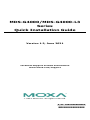 1
1
-
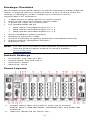 2
2
-
 3
3
-
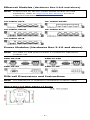 4
4
-
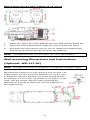 5
5
-
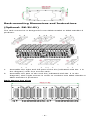 6
6
-
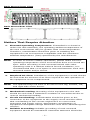 7
7
-
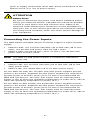 8
8
-
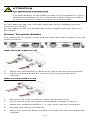 9
9
-
 10
10
-
 11
11
-
 12
12
-
 13
13
-
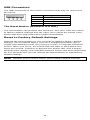 14
14
-
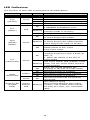 15
15
-
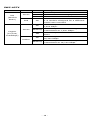 16
16
-
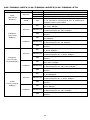 17
17
-
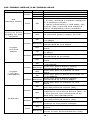 18
18
-
 19
19
-
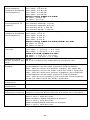 20
20
-
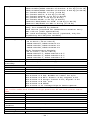 21
21
-
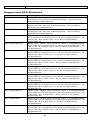 22
22
-
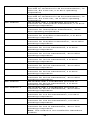 23
23
-
 24
24
-
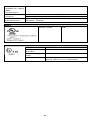 25
25
Moxa MDS-G4000-L3 Series Quick Installation Manual
- Type
- Quick Installation Manual
- This manual is also suitable for
Ask a question and I''ll find the answer in the document
Finding information in a document is now easier with AI
Related papers
-
Moxa Technologies MDS-G4012 Series Quick Install Guide
-
Moxa EDR-810 Series Quick setup guide
-
Moxa EDR-810 Series Quick setup guide
-
Moxa RKS-G4028 Series Quick setup guide
-
Moxa EDS-G4014 Series User manual
-
Moxa EDS-G205 Series Quick setup guide
-
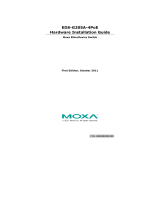 Moxa Technologies EDS-G205A-4POE-1GSFP Installation guide
Moxa Technologies EDS-G205A-4POE-1GSFP Installation guide
-
Moxa PT-G7728 Series Quick setup guide
-
Moxa PT-G7728 Series Quick setup guide
-
Moxa EDS-G4012 Series Layer 2 Managed Switches Installation guide
Other documents
-
RODE Microphones AI-1 Quick start guide
-
Perle IDS-710HP Installation guide
-
TELRAN 560925 User manual
-
Interlogix MC-4TX Series User manual
-
AMG AMG255-T Series Installation guide
-
AMG AMG155 Series Installation guide
-
Vivotek AW-IHT-1271 Quick Installation Manual
-
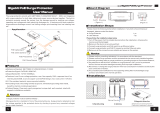 UTEPO UTP3-VSP201GE-POE User manual
UTEPO UTP3-VSP201GE-POE User manual
-
Elsema G4000 User guide
-
Wieland wienetUMS 8-4POE-W User manual