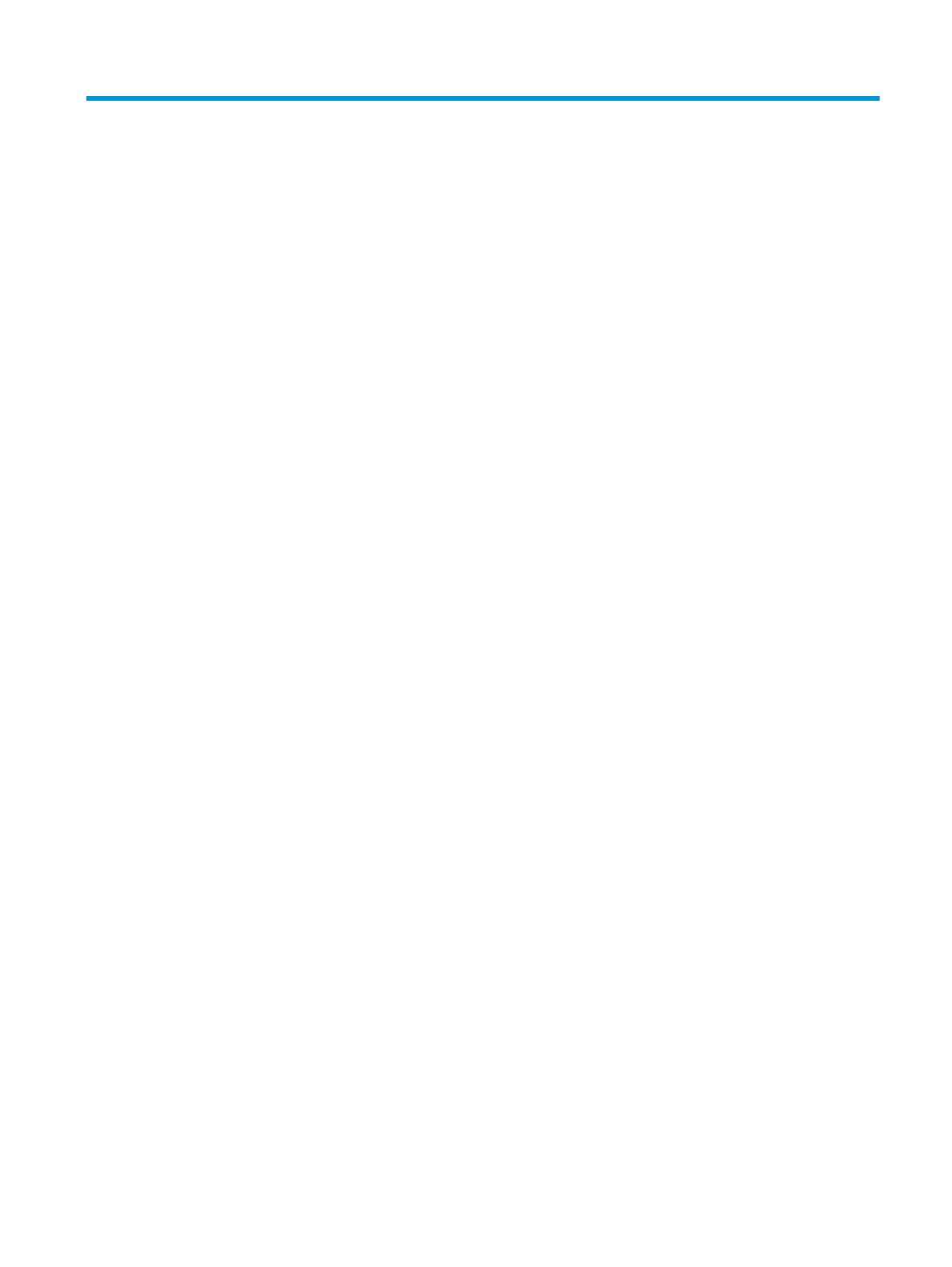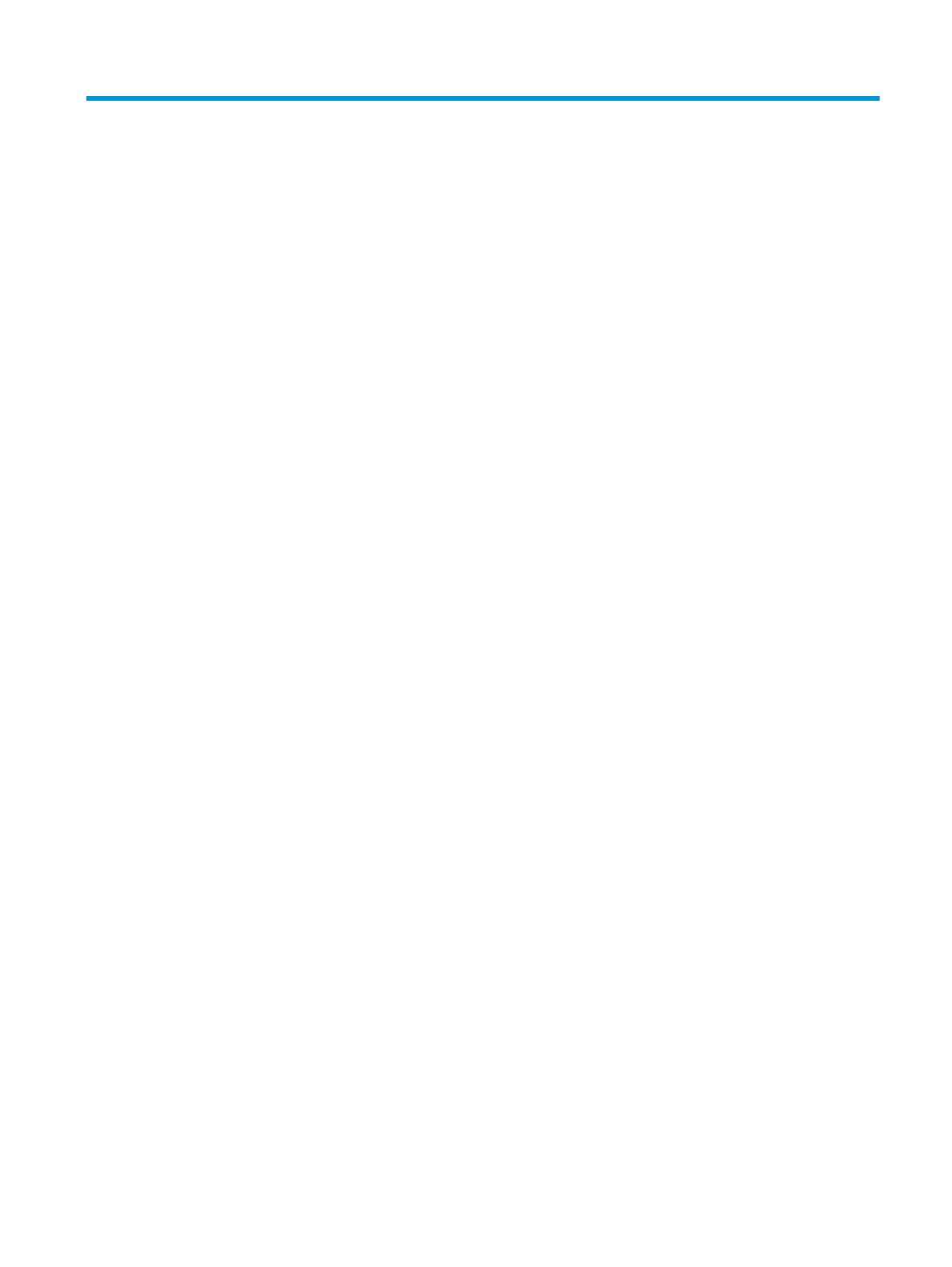
Table of contents
1 Product overview .......................................................................................................................................... 1
Product views ........................................................................................................................................................ 2
Product specifications ........................................................................................................................................... 3
Technical specifications ...................................................................................................................... 3
Operating environment specifications ............................................................................................... 3
Supported printers and MFPs ............................................................................................................. 3
Product Dimensions ............................................................................................................................ 3
Product hardware setup and software installation .............................................................................................. 4
2 Manage the product ....................................................................................................................................... 7
View TPM status via HP Embedded Web Server (EWS) ......................................................................................... 8
How to access the HP Embedded Web Server (EWS) .......................................................................... 8
Product security features ................................................................................................................... 8
Installation confirmation .................................................................................................. 8
Certificates and the TPM ................................................................................................... 8
EWS .................................................................................................................................... 8
Stop using TPM ...................................................................................................................................................... 9
Install a new or re-enable an existing TPM after disabling a previous TPM ...................................................... 14
3 Solve problems ........................................................................................................................................... 17
HP TPM related error codes ................................................................................................................................. 18
Software and firmware updates ......................................................................................................................... 19
4 Service and Troubleshooting ........................................................................................................................ 21
Customer support ................................................................................................................................................ 21
Index ............................................................................................................................................................. 23
ENWW iii