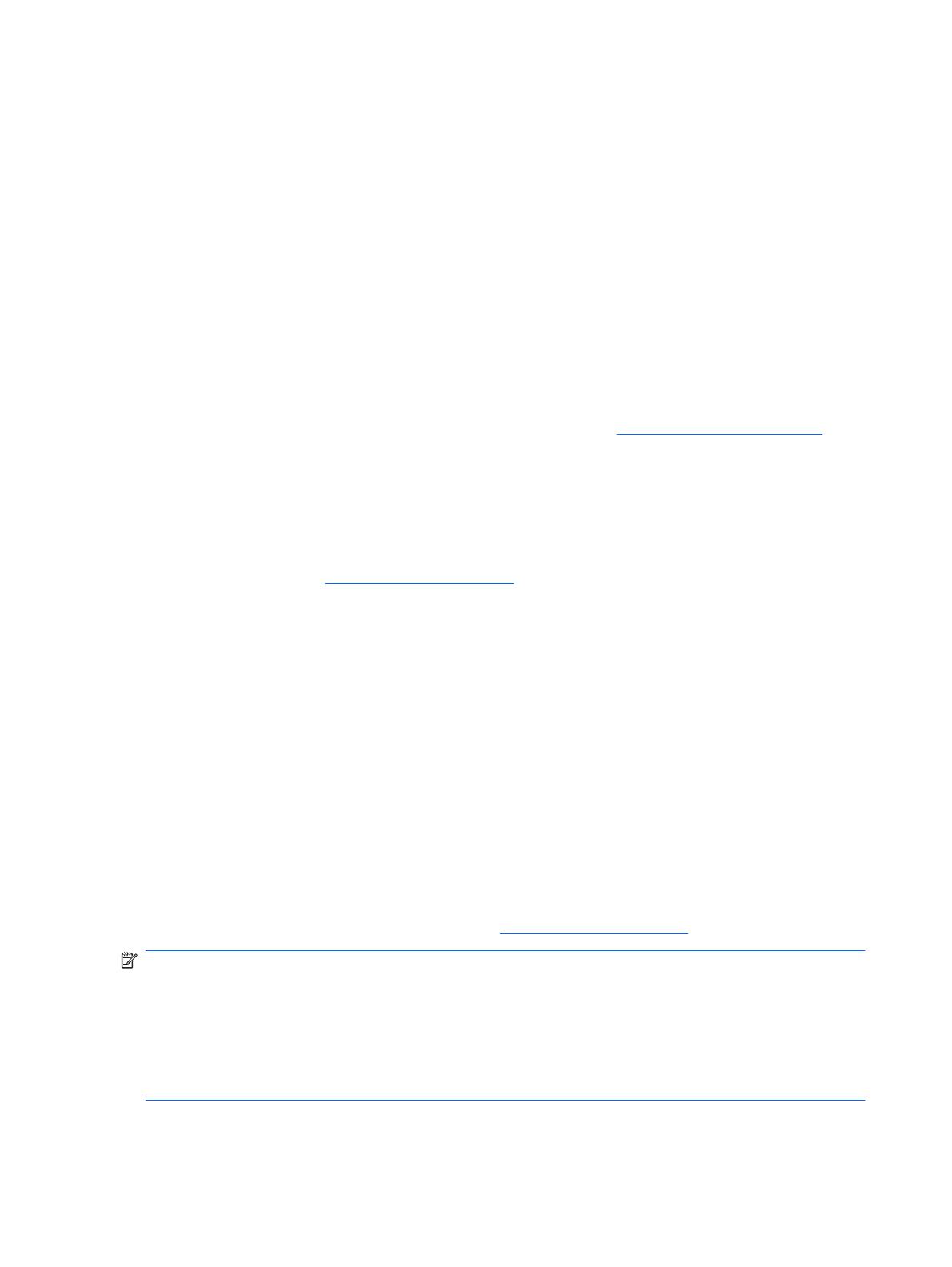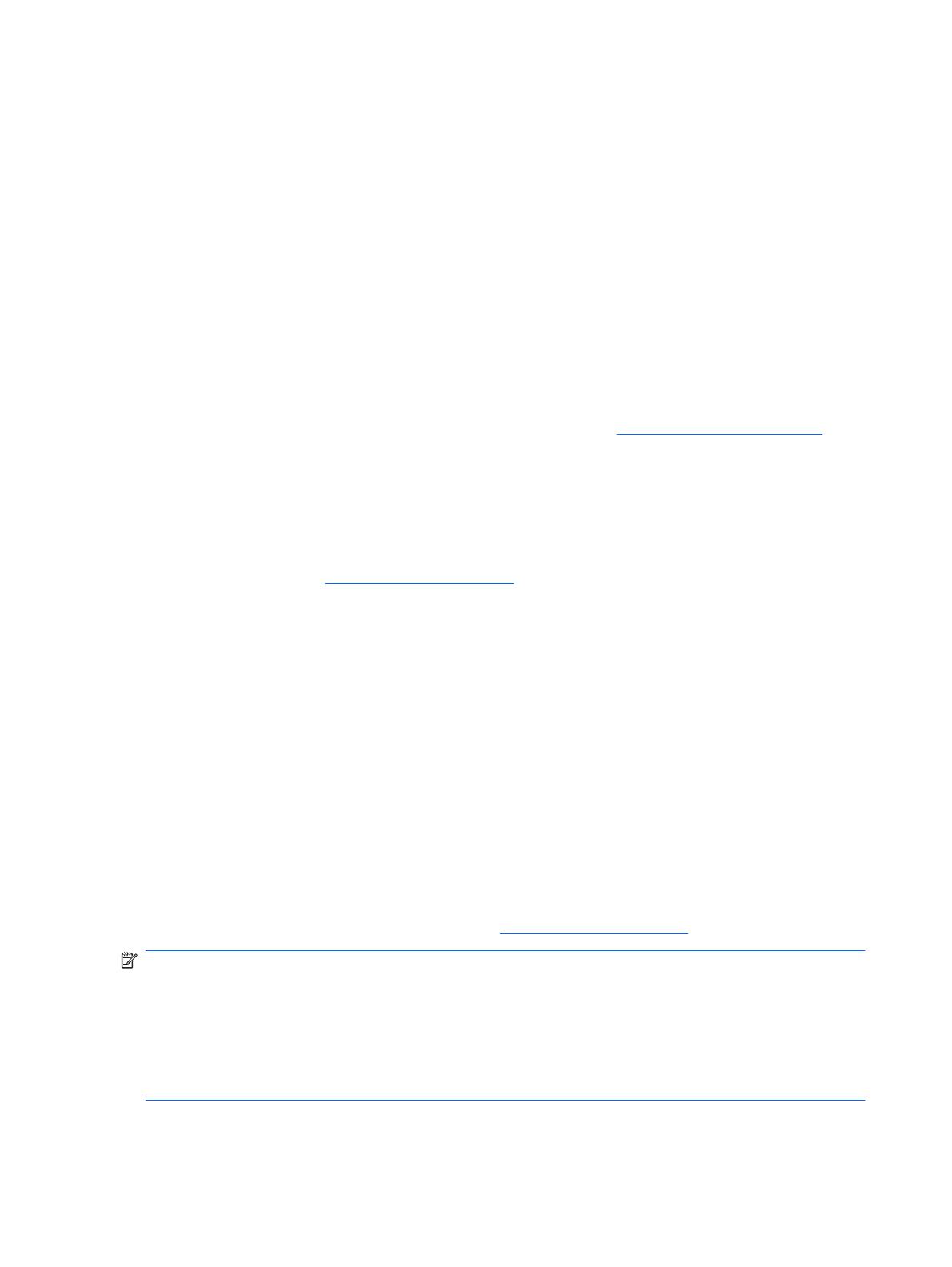
technology utilized in HP Client Management Solutions. With HP CMI, HP gives you flexibility in choosing
how you manage your HP client computers.
HP Client Management Interface used in conjunction with system management software can:
●
Request in-depth client inventory information—Capture detailed information about the processors,
hard drives, memory, BIOS, drivers, including sensor information (such as fan speed, voltage, and
temperature).
●
Receive health status information—Subscribe for a wide range of client hardware alerts (such as
over-temperature, fan stall, and hardware configuration changes) to be sent to the system
management console, application, or to the local client computer. Alerts are sent real-time when
triggered by hardware events.
●
Manage system BIOS settings—Perform F10 functions including setting and changing the BIOS
passwords and computer boot order remotely from your system management console on any or
all of your client systems without having to visit each machine.
For more information on HP Client Management Interface, refer to
http://www.hp.com/go/hpcmi/.
HP SoftPaq Download Manager
HP SoftPaq Download Manager is a free, easy-to-use interface for locating and downloading software
updates for the HP client PC models in your environment. By specifying your models, operating system,
and language, you can quickly locate, sort, and select the softpaqs you need. To download HP SoftPaq
Download Manager, visit
http://www.hp.com/go/sdm.
HP System Software Manager
HP System Software Manager (SSM) is a free utility that automates remote deployment of device drivers
and BIOS updates for your networked HP business PCs. When SSM runs, it silently (without user
interaction) determines the revision levels of drivers and BIOS installed on each networked client system
and compares this inventory against system software SoftPaqs that have been tested and stored in a
central file store. SSM then automatically updates any down-revision system software on the networked
PCs to the later levels available in the file store. Since SSM only allows distribution of SoftPaq updates
to the correct client system models, administrators can confidently and efficiently use SSM to keep
system software updated.
System Software Manager integrates with enterprise software distribution tools such as HP Client
Automation solutions, HP Client Manager from Symantec, and Microsoft Systems Management Server
(SMS). Using SSM, you can distribute customer-created or third-party updates that have been packaged
in the SSM-format.
SSM may be downloaded at no charge by visiting
http://www.hp.com/go/ssm.
NOTE: SSM does not currently support remote ROM flash on systems that have Windows BitLocker
Drive Encryption enabled and are using TPM measurements to protect the BitLocker keys because
flashing the BIOS would invalidate the trust signature that BitLocker created for the platform. Disable
BitLocker via Group Policy in order to flash the system BIOS.
You can enable BitLocker support without TPM measurements of BIOS to avoid invalidating the
BitLocker keys. HP recommends you keep a secure backup of the BitLocker credentials in case of
recovery emergencies.
6 Chapter 4 Software Updating and Management ENWW