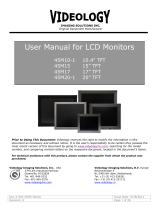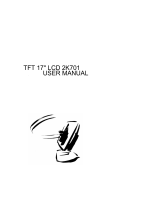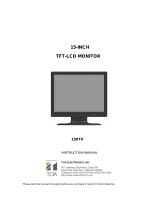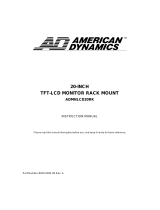Page is loading ...

Doc # INS-45M32 Issue Date: 04/08/08
Revision: A Page 1 of 15
NUAL LCD MONITOR USER MA
45M32 32” POP / PIP
Information may change without notice.
This document provides technical information for the user. Videology reserves the right to
modify the information in this document as necessary. The customer should make sure that
they have the most recent manual version. Videology holds no responsibility for any errors
that may appear in this document.
Videology Imaging Solutions, Inc. USA
37M Lark Industrial Parkway
Greenville, RI 02828
Tel: 401-949-5332
Fax: 401-949-5276
Videology Imaging Solutions, B.V. Europe
Liessentstraat 2B
NL-5405 AG Uden, The Netherlands
Tel: +31 (0) 413-256261
Fax: +31 (0) 413-251712

Table Of Contents
1.
Warning ........................................................................................................... 3
2. Precautions ...................................................................................................... 3
2.1. Safety ....................................................................................................... 3
2.2. Installation ................................................................................................ 3
2.3. Cleaning.................................................................................................... 3
3. Federal Communications Commission (FCC) Statement........................................... 4
4. Features .......................................................................................................... 5
5. POP................................................................................................................. 5
6. PIP.................................................................................................................. 6
7. Operating Instructions ....................................................................................... 7
7.1. Control...................................................................................................... 7
8. Connectors ....................................................................................................... 8
9. OSD Architecture............................................................................................... 9
9.1. Video Function ........................................................................................... 9
10. Video Function (PC Mode Only) ...................................................................... 10
11. Device Connectors ....................................................................................... 11
12. Specifications .............................................................................................. 12
13. Appendixes ................................................................................................. 13
13.1. Troubleshooting .................................................................................... 13
13.2. Package Contents .................................................................................. 13
14. Remote Control............................................................................................ 14
15. Contact ...................................................................................................... 15
Doc # INS-45M32 Issue Date: 04/08/08
Revision: A Page 2 of 15

1. Warning
TO REDUCE THE RISK OF FIRE OR ELECTRIC SHOCK:
DO NOT EXPOSE THIS PRODUCT TO RAIN OR MOISTURE.
DO NOT INSERT ANY METALLIC OBJECT THROUGH VENTILATION GRILLS.
CAUTION:
Explanation of Graphical Symbols
The lightning flash with arrowhead symbol, within an equilateral triangle, is
intended to alert the user to the presence of non-insulated dangerous voltage
within the product's enclosure that may be of sufficient magnitude to
constitute a risk of electric shock to persons.
The exclamation point within an equilateral triangle is intended to alert the
user to the presence of important operating and maintenance (servicing)
instructions in the literature accompanying the product.
2. Precautions
2.1. Safety
Should any liquid or solid object fall into the cabinet, unplug the unit and have it checked by
the qualified personnel before operating it any further. Unplug the unit from the wall outlet
if it is not going to be used for several days or more. To disconnect the cord, pull it out by
the plug. Never pull the cord itself. Allow adequate air circulation to prevent internal heat
built-up. Do not place the unit on surfaces (rugs, blankets, etc.) or near materials (curtains,
draperies) that may block the ventilation holes.
2.2. Installation
Do not install the unit in an extremely hot or humid place or in a place subject to excessive
dust or mechanical vibration. The unit is not designed to be waterproof. Exposure to rain or
water may damage the unit.
2.3. Cleaning
Clean the unit with a slightly damp soft cloth. Use a mild household detergent. Never use
strong solvents such as thinner or benzine as they might damage the finish of the unit.
Retain the original carton and packing materials for safe transport of this unit in the future.
Doc # INS-45M32 Issue Date: 04/08/08
Revision: A Page 3 of 15

3. Federal Communications Commission (FCC) Statement
This Equipment has been tested and found to comply with the limits for a Class B digital
device, pursuant to Part 15 of the FCC rules. These limits are designed to provide
reasonable protection against harmful interference in a residential installation. This
equipment generates, uses and can radiate radio frequency energy and, if not installed and
used in accordance with the instructions, may cause harmful interference to radio
communications. However, there is no guarantee that interference will not occur in a
particular installation. If this equipment does cause harmful interference to radio or
television reception, which can be determined by turning the equipment off and on, the user
is encouraged to try to correct the interference by one or more of the following measures:
• Reorient or relocate the receiving antenna.
• Increase the separation between the equipment and receiver.
• Connect the equipment into an outlet on a circuit different from that to which the
receiver is connected.
• Consult the dealer or an experienced radio/TV technician for help.
You are cautioned that changes or modifications not expressly approved by that party
responsible for compliance could void your authority to operate the equipment.
(2) This device must accept any interference received including interference
that may cause undesired performance.
(1) This device may not cause harmful interference.
This device complies with Part 15 FCC Rules. Operation is subject to the
following two conditions:
Doc # INS-45M32 Issue Date: 04/08/08
Revision: A Page 4 of 15

4. Features
• Compatible with VGA (640 x 480), SVGA (800 x 600), WXGA
• Support vertical refresh rate up to 75 Hz for VGA, SVGA, WXGA
• Automatic or manual detection of separate synchronize and composite synchronize of
VGA signal
• 31.5-inch LCD monitor with multiple inputs (Composite video, Y/C and D-sub
computer and DVI (option))
• High brightness of 500 cd/㎡
• 3D comb filter
• High contrast 1500:1
• High quality Horizontal and Vertical Scaling with 3D De-interlacing for Display
• Wide viewing of 178, vertical and178 horizontal.
• Fast LCD response time of 8ms
• Luminance transient improvement (LTI), Chrominance transient improvement (CTI)
• Video input support NTSC / PAL standard
• Built-in high precision Y/C Input signal
• Video out support auto termination (75 Ohms)
• Audio live-out function with stereo phone Jack output
• Build-in 2W+2W speaker
• IR remote control Enabled
• VESA standard (75mm/100mm) bracket
• Wall mountable capability
5. POP
Picture On Picture (same as 1/2)
Doc # INS-45M32 Issue Date: 04/08/08
Revision: A Page 5 of 15

6. PIP
Picture In Picture
a. It can select 5 sizes from 1/16 to full screen. (1/16, 1/9, 1/4, 1/2, full)
***1/9 ***1/4
Doc # INS-45M32 Issue Date: 04/08/08
Revision: A Page 6 of 15
**1/2
b. There are 5 positions
**Center **Lower Right ** Upper Right
**Lower Left **Upper Left

7. Operating Instructions
7.1. Control
1. Power
Monitor power ON / OFF. At OFF mode, monitor will be at standby status
LED Green Light - Power On
Red Light - Standby mode
2. Adjust
Increase the value on the OSD menu or turn ON / OFF function
3. Adjust
Decrease the value on the OSD menu or turn ON / OFF function
4. PIP (Option)
PIP/ POP/ function selection
5. Menu
OSD menu selection
6. Source
Select input signal from AV1, AV2, S-Video or PC
*Note: PIP & POP Operating (Option) – KEY Control
a. Push “PIP” key to open the Sub-picture, then push “PIP” key to select the
sub-picture size on screen 1/16 > 1/9 > 1/4 > 1/2 > full.
b. Push down key to select the Sub-picture position on screen.
c. Push up key to select the Sub-picture source.
d. Push source key to select the Main-picture source.
Doc # INS-45M32 Issue Date: 04/08/08
Revision: A Page 7 of 15

8. Connectors
1 RS-232 IN (Option)
2 PC DVI- IN (Option)
3 PC VGA-IN
4 AUDIO LIVE OUT (Stereo)
5 DC12V/ 1A OUT (Option)
6 VIDEO 1 IN
Composite signal Input for VIDEO 1
7 VIDEO 1 OUT
Video looping output for VIDEO 1
8 VIDEO 2 IN
Composite signal Input for VIDEO 2
9 VIDEO 2 OUT
Video looping output for VIDEO 2
10 Y/C IN (S-Video)
Y/C separated signal Input
11 AUDIO 1 IN (L, R)
Audio signal input, this input is for Av1
12 AUDIO 1 OUT (L, R)
Audio Looping output, for AUDIO 1
13 AUDIO2 IN (L, R)
Stereo Audio Signal Input, this input is for Av2, PC
or Y/C (refer to Note below)
14
AUDIO 2 OUT (L, R)
Audio Looping output, for AUDIO 1
15
AC IN
Note: Audio out is muted until video is present
Audio Connections
Audio 1 Audio 2
PC √
AV1 √
AV2 √
S-Video √
Doc # INS-45M32 Issue Date: 04/08/08
Revision: A Page 8 of 15

9. OSD Architecture
Doc # INS-45M32 Issue Date: 04/08/08
Revision: A Page 9 of 15
9.1. Video Function
Press SOURCE to select a video input:
Press the FUNCTION button to bring up the OSD Menu.
Press again to select FUNCTION, then press
SELECT twice to enter submenu.
As shown, press keys to adjust selection.
Note: On remote control, press ey to adjust. k
(After adjustment, the monitor will store new settings)
Contrast
Permits adjustment for contrast between light and dark
areas of the picture.
Brightness
Adjusts the overall picture shade and brightness.
Tip: Use the Brightness to make details in the dark
areas of the picture to be just visible, and contrast to
brighten the picture without causing video noise and foreheads to turn white.
Hue
Adjust all the colors on the screen, but is most noticeable to the eye in reds and yellows,
and is also usually set for pleasing face tones.
Note: Appears in NTSC mode only.
Saturation
Adds coloring to the black and white picture content (of a color signal), and is usually set for
viewer's preference in color saturation.
Sharpness
Sets the desired sharpening enhancement to the picture.
Color Temp
Adjust the screen color temperature 9300/ 6500/ 5800.
Display Ratio
Select between 16x9 or 4x3.
Video Scan
Adjust the screen size to Normal/ Over/Under scan.
Volume
Control built-in speakers' output Volume.
Menu
Sub-Menu
Contrast
Brightness
Hue
Sharpness
Color Temp
(9300/ 6500/ 5800)
Display Ratio
(16x9/ 4x3)
Video Scan
(Normal/ Over/ Under)
Volume
Saturation
Video

10. Video Function (PC Mode Only)
Press SOURCE to select an image input:
Doc # INS-45M32 Issue Date: 04/08/08
Revision: A Page 10 of 15
Press the FUNCTION button to bring up
the OSD Menu.
Press again to select IMAGE, then press
SELECT twice to enter submenu.
As shown, press keys to adjust selection.
Note: On remote control, press ey to adjust. k
(After adjustment, the monitor will store new settings)
Contrast
Permits adjustment for contrast between light and dark areas
of the picture.
Brightness
Adjusts the overall picture shade and brightness.
Tip: Use the Brightness to make details in the dark areas of
the picture to be just visible, and Contrast to brighten the
Volume
Display Ratio
(16x9/ 4x3)
Menu
Sub-Menu
Brightness
Clock
Phase
H-Position
V-Position
Color Temp
(9300/ 6500/ 5800)
Auto Adjust
Contrast Image
picture without causing video noise and foreheads to turn white.
Clock
Is used to adjust to the best picture quality. It adjusts the number of the clock pixels across
one timeline. Therefore it can affect the picture’s position and size.
Note: Improper adjustment will caused image failure.
Phase
Is used to adjust to the best picture quality. It adjusts the sampling phase across one pixel
at a time. When the phase is not adjusted properly, the picture will be unclear. Therefore
this value should be carefully adjusted.
Note: Improper adjustment will caused image failure.
H-Position Allows adjustment for the horizontal position.
V-Position Allows adjustment for the vertical position.
Color Temp Adjust the screen color temperature 9300/ 6500/ 5800.
Auto Adjust Auto detect screen detail data, such as clock and phase.
Display Ratio Select between 16x9 or 4x3.
Volume Control built-in speakers' output volume.

11. Device Connectors
Doc # INS-45M32 Issue Date: 04/08/08
Revision: A Page 11 of 15
Figure 1. LCD Connectors
a) Connect PC to Monitor through VGA connector as shown in the above picture
b) Connect External device such as DVD or Game Player to Monitor as shown in the
above picture
c) Connect CCD Camera 1 and 2 to Monitor through Video Input 1 and 2 (BNC Connect)
as shown in the above picture
d) Support Resolution:
Note: Please refer to Specification for auto detection after changing resolution
setting.
Table 1. Support Resolutions
640 x 480 60Hz 800 x 600 60Hz 1024 x 768 60Hz 1366 x 768 60Hz
640 x 480 72Hz 800 x 600 70Hz 1024 x 768 70Hz
640 x 480 75Hz 800 x 600 72Hz 1024 x 768 75Hz
800 x 600 75Hz
PC
AC Input
Camera or other
DVI
Video source
Loop out to
another
video device
Camera or other
video source
DVD or other
video source
DC 12V out/1A
PC in
DC 12V 1A
out
Audio Live out
Video1
Out in
Y
/C out
Video2
Out in
Y
/C in
Audio2 out
Audio2 in
Audio1 out
Audio1 in
AC in

12. Specifications
Electrical
45M32
LCD Panel 31.5” TFT
Aspect Ratio 16:9 or 4:3
Display Area 697.68mm x 392.25mm
Resolution 1366 x 768
Brightness 500 cd/m
2
Contrast Ratio 1500:1
Response Time 8ms
Video Angle Up 89
0
, Down 89
0
, Left 89
0
, Right 89
0
Composite video, 1Vp-p @75ohm BNC x2 Input
BNC x2 Output (Auto Termination)
Video
RS232
(
o
p
tional
)
S-Video 4 pin Min Din x1 Input / Output
Video Input /
Output Signal
PC-IN D-Sub 15
p
in
(
VGA
)
/ DVI in
p
ut
(
o
p
tional
)
Audio In / Out RCA (L/R) x2 set Input / Output
RCA (L/R) x2 set Input / Output
In / Out Impedance 75 Ohms (Auto Termination)
3D Comb Filter YES
PIP / POP YES
Operation OSD control function
Power Source 90~260VAC 60Hz
Power Consumption 1.5A / 168W
Environmental
Ambient Operating
Temperature
0° C ~ 50° C (32°F ~ 122°F)
Operating Humidity 20% - 80%
Mechanical
Dimensions WxHxD 785.6mm x 477.2mm x 102.68mm
(30.92” x 18.78” x 4.04”) without table stand
Weight 12.3 kg (27.11 lbs) without table stand
Accessories Included Power cord
15 pin D-sub
Audio cable
Remote control
Bracket: VESA 100 standard
Accessories Optional Table stand and RS232 cable
Video 2CH BNC input / output
Audio 2CH RCA R. L. input / output
PC 15-pin D-sub connector
Connectors
S-Video 4-
p
in min-din
Doc # INS-45M32 Issue Date: 04/08/08
Revision: A Page 12 of 15

13. Appendixes
13.1. Troubleshooting
Problem:
1. No power
2. No video or audio
Doc # INS-45M32 Issue Date: 04/08/08
Revision: A Page 13 of 15
3. Bad video or audio
4. Image not stable
5. Abnormal line
6. Ghost image
7. Desired video disappears
Checking:
Power not connected, or not engaged
Change to correct input channel?
Check si
g
nal cable?
Any interference from other devices?
Adjust video control on OSD?
Adjust video
13.2. Package Contents
A. LCD monitor
B. Power cord
C. Accessory kit
a. DB15 – DB15 VGA cable
b. 1/8” male to 1/8” male mini stereo plug cable
D. User manual
E. 12V Power Adapter
F. Remote Control

14. Remote Control
Video Audio
Up Down
Item
Source
Menu
1
4
2
5
3
6
1. Power
Monitor power ON / OFF. At OFF mode, monitor will be on standby status
LED - Green Light -- Power On
Red Light -- Standby mode
2. Adjust
Decrease the value on the OSD menu or turn ON / OFF function
3. Adjust
Increase the value on the OSD menu or turn ON / OFF function
4. Item (Option)
PIP / POP selection
5. Menu
OSD menu ON / OFF control
6. Source
Select input signal from AV1, AV2, S-Video or PC
*Note: PIP&POP Operating (Option)---Remote control
A. Push “ITEM” key to open Sub-picture
Then push “ITEM” key to select the Sub-picture size on screen
1/16-->1/9-->1/4-->1/2--->Full (Main-picture)
B. Push down key to select Sub-picture position on screen
C. Push up key to select the Sub-picture source
D. Push source key to select Main-picture source
Doc # INS-45M32 Issue Date: 04/08/08
Revision: A Page 14 of 15

Doc # INS-45M32 Issue Date: 04/08/08
Revision: A Page 15 of 15
15. Contact
To contact Videology Imaging Solutions:
USA:
Videology Imaging Solutions Inc.
37M Lark Industrial Parkway
Greenville, RI 02828
USA
Tel: (401) 949-5332
Fax: (401) 949-5276
Europe:
Videology Imaging Solutions Europe
Liessentstraat 2-B
NL-5405 AG Uden
The Netherlands
Tel: +31 (0) 413 256 261
Fax: +31 (0) 413 251 712
Please also visit our WEB-site at:
http://www.videologyinc.com/
Please note that data in this application note is subject to change without notification!
Videology Imaging Solutions Inc. is an ISO 9001 registered video camera developer and
manufacturer serving security, industrial and machine vision, biometric and specialty OEM
markets. The main facility is based in Greenville, Rhode Island, USA and Videology Imaging
Solutions BV is located in Uden The Netherlands. The company designs, develops,
manufactures and distributes video, image acquisition and display products.
/