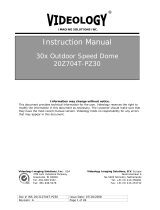Page is loading ...

Doc # INS-45M104 Issue Date: 5/15/2012
Revision: A Page 1 of 16
Prior to Using This Document: Videology reserves the right to modify the information in this
document as necessary and without notice. It is the user’s responsibility to be certain they possess the
most recent version of this document by going to www.videologyinc.com, searching for the model
number, and comparing revision letters on the respective document, located in the document’s footer.
For technical assistance with this product, please contact the supplier from whom the product was
purchased.
Videology
®
Imaging Solutions, Inc. Videology
®
Imaging Solutions, Europe B.V.
37M Lark Industrial Parkway
Greenville, Rhode Island 02828 USA
Tel: (401) 949 – 5332 Fax: (401) 949 – 5276
North/South American Sales: sales@videologyinc.com
www.videologyinc.com
Neutronenlaan 4
NL-5405NH Uden, The Netherlands
Tel: +31 (0) 413 256261 Fax: +31 (0) 413 251712
European Sales: [email protected]
www.videology.nl
User Manual for LCD Monitor
45M104 10.4” LCD
IMAGING SOLUTIONS INC.
Original Equipment Manufacturer

Doc # INS-45M104 Issue Date: 5/15/2012
Revision: A Page 2 of 16
License Agreement (Software):
This Agreement states the terms and conditions upon which Videology Imaging Solutions, Inc. USA and
Videology Imaging S
olutions, B.V. Europe (hereafter referred to as "Videology
®
") offer to license to you the
software together with all related documentation and accompanying items including, but not limited to,
the executable programs, drivers, libraries, and data files associated with such software.
The Software is licensed, not sold, to you for use only under the terms of this Agreement.
Videology grants to you, the purchaser, the right to use all or a portion of this Software provided that the
Software is used only in conjunction with Videology's family of products.
In using the Software you agree not to:
Decompile, disassemble, reverse engineer, or otherwise attempt to derive the source code for any
Product (except to the extent applicable laws specifically prohibit such restriction);
Remove or obscure any trademark or copyright notices.
Limited Warranty (Hardware and Software):
ANY USE OF THE SOFTWARE OR HARDWARE IS AT YOUR OWN RISK. THE SOFTWARE IS PROVIDED FOR
USE ONLY WITH VIDEOLOGY'S HARDWARE. THE SOFTWARE IS PROVIDED FOR USE "AS IS" WITHOUT
WARRANTY OF ANY KIND, TO THE MAXIMUM EXTENT PERMITTED BY LAW, VIDEOLOGY DISCLAIMS ALL
WARRANTIES OF ANY KIND, EITHER EXPRESS OR IMPLIED, INCLUDING, WITHOUT LIMITATION, IMPLIED
WARRANTIES OR CONDITIONS OF MERCHANTABILITY, QUALITY AND FITNESS FOR A PARTICULAR
APPLICATION OR PURPOSE. VIDEOLOGY IS NOT OBLIGATED TO PROVIDE ANY UPDATES OR UPGRADES
TO THE SOFTWARE OR ANY RELATED HARDWARE.
Limited Liability (Hardware and Software):
In no event shall Videology or its Licensor's be liable for any damages whatsoever (including, without
limitation, incidental, direct, indirect, special or consequential damages, damages for loss of business
profits, business interruption, loss of business information, or other pecuniary loss) arising out of the use
or inability to use this Software or related Hardware, including, but not limited to, any of Videology's
family of products.

Doc # INS-45M104 Issue Date: 5/15/2012
Revision: A Page 3 of 16
Table of Contents
1.
Document History ................................................................................................................. 4
2. Warning ............................................................................................................................... 4
3. Precautions .......................................................................................................................... 4
Safety ..................................................................................................................................... 4
Installation .............................................................................................................................. 4
Cleaning .................................................................................................................................. 4
4. Federal Communications Commission (FCC) Statement ............................................................... 5
5. Features .............................................................................................................................. 5
6. Operating Instructions ........................................................................................................... 6
6.1. Key Board Control........................................................................................................... 6
6.2. Connectors .................................................................................................................... 7
6.3. Remote Control Operation ................................................................................................ 8
6.4. OSD Functions ............................................................................................................... 9
6.4.1. Source .................................................................................................................... 9
6.4.2. Item (Hot key, simple operation) ................................................................................ 9
6.4.3. OSD Menu .............................................................................................................. 9
7. PC Timing .......................................................................................................................... 13
8. LCD monitor Mounting Guide ................................................................................................ 13
9. Specifications ..................................................................................................................... 14
10. Appendixes ..................................................................................................................... 15
10.1. Troubleshooting ........................................................................................................ 15
11. Package List .................................................................................................................... 15
12. Contact Information ......................................................................................................... 16

Doc # INS-45M104 Issue Date: 5/15/2012
Revision: A Page 4 of 16
1. Document History
2. Warning
TO REDUCE THE RISK OF FIRE OR ELECTRIC SHOCK:
DO NOT EXPOSE THIS PRODUCT TO RAIN OR MOISTURE.
DO NOT INSERT ANY METALLIC OBJECT THROUGH VENTILATION GRILLS.
CAUTION:
Explanation of Graphical Symbols
3. Precautions
Safety
Should any liquid or solid object fall into the cabinet, unplug the unit and have it checked by the qualified
personnel before operating it any further. Unplug the unit from the wall outlet if it is not going to be used
for several days or more. To disconnect the cord, pull it out by the plug. Never pull the cord itself. Allow
adequate air circulation to prevent internal heat built-up. Do not place the unit on surfaces (rugs,
blankets, etc.) or near materials (curtains, draperies) that may block the ventilation holes.
Installation
Do not install the unit in an extremely hot or humid place or in a place subject to excessive dust or
mechanical vibration. The unit is not designed to be waterproof. Exposure to rain or water may damage
the unit.
Cleaning
Clean the unit with a slightly damp soft cloth. Use a mild household detergent. Never use strong solvents
such as thinner or benzine as they might damage the finish of the unit.
Retain the original carton and packing materials for safe transport of this unit in the future.
Revision Issue Date Reason CN#
Rev A 02-22-2012 Initial release 12-0026
The exclamation point within an equilateral triangle is intended to alert the
user to the presence of important operating and maintenance (servicing)
instructions in the literature accompanying the product.
The lightning flash with arrowhead symbol, within an equilateral triangle, is
intended to alert the user to the presence of non-insulated dangerous voltage
within the product's enclosure that may be of sufficient magnitude to
constitute a risk of electric shock to persons.

Doc # INS-45M104 Issue Date: 5/15/2012
Revision: A Page 5 of 16
4. Federal Communications Commission (FCC) Statement
This Equipment has been tested and found to comply with the limits for a Class B digital device, pursuant
to Part 15 of the FCC rules. These limits are designed to provide reasonable protection against harmful
interference in a residential installation. This equipment generates, uses and can radiate radio frequency
energy and, if not installed and used in accordance with the instructions, may cause harmful interference
to radio communications. However, there is no guarantee that interference will not occur in a particular
installation. If this equipment does cause harmful interference to radio or television reception, which can
be determined by turning the equipment off and on, the user is encouraged to try to correct the
interference by one or more of the following measures:
Reorient or relocate the receiving antenna.
Increase the separation between the equipment and receiver.
Connect the equipment into an outlet on a circuit different from that to which the receiver is
connected.
Consult the dealer or an experienced radio/TV technician for help.
You are cautioned that changes or modifications not expressly approved by that party responsible for
compliance could void your authority to operate the equipment.
5. Features
Special Video Processor
Inputs/Outputs: 1 BNC Composite Video, S-Video, 1CH Audio (RCA) & PC IN
PIP Control Function (Only PC/Video)
Screen protector (Anti-blur /Image auto move)
NTSC/PAL Auto Switch
3D De-interlace Technology
3D Comb Filter Technology
Automatic Color Control and Color Killer
Luminance transient improvement (LTI), Chrominance transient improvement (CTI)
Directional zoom engine
Auto termination (75 Ohms)
Built-in 2W+2W speaker
IR remote control enabled
VESA standard bracket 75/100mm
Wall mount capability
This device complies with Part 15 FCC Rules. Operation is subject to the
following two conditions:
(1) This device may not cause harmful interference.
(2) This device must accept any interference received including interference
that may cause undesired performance.

Doc # INS-45M104 Issue Date: 5/15/2012
Revision: A Page 6 of 16
6. Operating Instructions
Figure 1. Front and side Panel
6.1. Key Board Control
1. Power
Monitor power ON / OFF. At OFF mode, monitor will be at standby status
Green Light -- Power On
Red Light -- Standby mode
2. Adjust
Increase the value on the OSD menu or turn ON / OFF function
3. Adjust
Decrease the value on the OSD menu or turn ON / OFF function
4. Item/Select
Choose sub menu Hot key selection for:
Brightness/ Contrast/ Backlight/ Sharpness/ Hue/ Color/ Volume
Press again to enter selected option
5. Menu/Function
OSD menu ON / OFF control
6. Source
SDE: Select input signal from AV1, S-Video or PC.
SHDE: Select input signal from AV1, AV2, S-Video, PC, HD.
Used as "Return/Exit" function in OSD menu
***Push “Menu” and “Up” into key-lock mode, and push again into unlock.***

Doc # INS-45M104 Issue Date: 5/15/2012
Revision: A Page 7 of 16
6.2. Connectors
IN
DC12V
AUDIO
IN
PC AUDIO
IN
PC
IN
Y/C
IN
VIDEO
IN
VIDEO
OUT
Figure 2. Back Panel
1. Regulated DC12V Power Input
2. AUDIO R/L In
Audio Signal Input, this input is for Video and Y/C
3. PC AUDIO IN
4. PC IN
5. Y/C IN (S-Video)
6. Video IN/OUT
1 2
3
4
5
6

Doc # INS-45M104 Issue Date: 5/15/2012
Revision: A Page 8 of 16
6.3. Remote Control Operation
1. Power: Push to turn on and turn off the unit.
2. Mute: Disable the unit's sound output, press the
button again or the Volume +/- button to restore the
volume.
3. Zoom: Toggle between the image ratios.
(4:3/16:9/14:9/Movie/Panorama)
4. PC/HD, AV1/AV2, SV: Press to choose the desired
signal source directly.
5. Item: As hot key selection for Brightness/Contrast/
Backlight/Sharpness/Hue/Color /Volume > adjust
6. Source/(Exit): Push to select input signal. Used as
"Return/Exit" function in OSD menu.
7. OK/Menu: Push to call out OSD menu.
Used
as
"Confirm / OK" function in OSD menu.
8. Select▲/▼: Change the function up or down.
9. Display: Press to display the information on the
screen, such as resolution, signal source.
10. Picture: Toggle between the different picture
modes. Standard /Soft/Personal /Bright.
11. Freeze: Press to freeze the picture (AV1, AV2,
SVideo), press again to restore.
12. PIP:
Press
to
activate
the
PIP
function
and
select
the
size
of
sub-picture
S
mall/Medium/Large/1+1/Off. Off
means
PIP
function
is
turned
off.
13. Swap: In the PIP mode, press the button to switch the main picture and sub-picture. (This function
works only when sub-picture exists.)
14. Position: PIP mode Press to select the position of sub-picture.(4 corners and center)
15. Sleep: Select the Automatic turn off time.

Doc # INS-45M104 Issue Date: 5/15/2012
Revision: A Page 9 of 16
6.4. OSD Functions
6.4.1. Source
Push <Source>button to selection the channel (AV/SVIDEO/PC).
6.4.2. Item (Hot key, simple operation)
Use < Item > button as hot key to call out Adjust bar. Then use +/- button to increase/decrease the
menu bar. (Brightness/Contrast/Backlight/Sharpness/Hue/Color /Volume)
6.4.3. OSD Menu
Push <Menu>button to display the Main menu.
Main menu includes (Picture), (Sound), (PIP), (Display), (Function) and (Exit) 6 categories.
Use Select (▲▼) button to select the function category to be adjusted.
Push the Menu/
OK
button to enter the selected category.
6.4.3.1. PICTURE
(Mode: AV, S-VIDEO, HD) (Mode: PC D-Sub)
(Color Temp.)
Use Select (▲▼) button to select the item to be adjusted.
Push <Menu> to confirm the selected item;
Use Select (▲▼) button to adjust and then push <Source> button to return.

Doc # INS-45M104 Issue Date: 5/15/2012
Revision: A Page 10 of 16
6.4.3.2. SOUND
Use Select (▲▼) button to select the item to be adjusted. Push
Menu
to confirm the selected item, use
Select (▲▼)
button to adjust and then push <Source> button to return.
MENU FUNCTION MODE
Sound Mode
Use
Select
(▲)
(
▼
)
button to select
Theater//Music/News/Original/User 5
kinds of modes
all
Bass
Use
Select
(▲)
(
▼
)
button to adjust the Bass
all
Treble
Use
Select
(▲)
(
▼
)
button to adjust the Treble
all
Balance
Use
Select
(▲)
(
▼
)
button to adjust the left / right balance
all
Speaker Enhance
Use
Select
(▲)
(
▼
)
button to select On/Off
all
MENU FUNCTION MODE
Brightness
Use Select (▲▼)
button to increase/decrease the screen brightness.
all
Contrast
Use Select (▲▼)
button to increase/decrease the screen contrast.
all
Back light
Use Select (▲▼)
button to increase/decrease the screen backlight.
all
Sharpness
Use Select (▲▼)
button to adjust the sharpness of the image.
AV/S-video/HD
Hue
Use Select (▲▼)
button to adjust the hue of the image.
AV/S-video/HD
Color
Use Select (▲▼)
button to increase/decrease the image color
saturation.
AV/S-video/HD
Color Temp
Use Select (▲▼)
button to select the desired color temperature.
There are Normal / Warmer / Warm / Cool / Cooler / User 6
modes. In User mode, push <MENU> button to enter and adjust the
Red/Green/Blue color separately.
all

Doc # INS-45M104 Issue Date: 5/15/2012
Revision: A Page 11 of 16
6.4.3.3. PIP
Use Select (▲▼) button to select the item to be adjusted. Push
Menu
to confirm the selected item, use
Select (▲▼)
button to adjust and then push <Source> button to return.
MENU
FUNCTION
PIP Source
Use Select (▲▼) button to select the source of sub-picture.
PIP Size
Use Select (▲▼) button to select the size of sub-picture Small/Medium/Large/1+1/Off. Off
means PIP function is turned off.
PIP Swap
Push <MENU> button to switch the main picture and sub-picture. (This function works only
when sub-picture exists )
PIP Position
Use Select (▲▼) button to select the position of sub-picture(0~5)
4 corners and center.(This function works only when sub-picture exists)
6.4.3.4. Display
Use Select (▲▼) button to select the item to be adjusted. Push
Menu
to confirm the selected item , use
Select (▲▼)
button to adjust and then push <Source> button to return.
(Mode: AV, S-VIDEO, HD) (Mode: PC D-Sub)
MENU FUNCTION MODE
H. Position
Use Select (▲▼) button to adjust the horizontal position of the image.
all
V. Position
Use Select (▲▼) button to adjust the vertical position of the image.
all
Image Ratio
Use Select (▲▼) button to select the image ratio.
PC mode : 4:3/16:9
AV/S-VIDEO mode : 4:3/16:9/14:9/Movie/Panorama
all
Image
Optimize
Push <MENU> button to enter the sub-menu and use
Select
(▲▼) button to
adjust/select
all
Phase
Use Select (▲▼) button to increase/decrease the noise on the screen.
PC
Clock
Use Select (▲▼) button to increase/decrease the snowflake noise on the screen.
PC
Auto Adjust Push <MENU> button to adjust the best image. PC

Doc # INS-45M104 Issue Date: 5/15/2012
Revision: A Page 12 of 16
6.4.3.5. Image Optimize
(Mode: AV, S-VIDEO, HD) (Mode: PC D-Sub)
MENU FUNCTION MODE
MADI
Use Select (▲▼) button to select Auto/Off/Standard 3 kinds of modes.
all
DCDI
Use Select (▲▼) button to select On/Off.
all
CCS
Use Select (▲▼) button to select
Auto/Off/Standard 3 kinds of modes.
all
DNR
Use Select (▲▼) button to select Low/
Medium/
High/
Of
f
4 kinds of modes.
AV/S-
video/HD
Auto Color Push <MENU> button to adjust the best image color. PC
6.4.3.6. Function
Use Select (▲▼) button to select the item to be adjusted. Push
MENU
to confirm the selected item,
Use Select (▲▼) button to adjust and then push <Source> button to return.
MENU FUNCTION MODE
OSD Language
Use Select (▲▼)button to select the desired language.
all
OSD Time
Use Select (▲▼) button to increase/decrease the OSD display time.
all
OSD Blend
Use Select (▲▼) button to increase/decrease the transparent degree of
the OSD display.
all
Sleep Time
Use Select (▲▼) button to select the automatic turn off time.
Off/10/20/30/60/90/120/150/180 Min.
all
Image Auto Move
Use Select (▲▼) button to select
the image move time.
Off/30/60/90/120/180 Min.
all
Reset Push <MENU> button to return to factory default setting. all

Doc # INS-45M104 Issue Date: 5/15/2012
Revision: A Page 13 of 16
6.4.3.7. Exit
Push <MENU>to exit the OSD menu.
7. PC Timing
Mode Resolution Horizontal Frequency
Vertical Frequency
1 800*600@60 37.879 60.317
2 800*600@72 48.077 72.188
3 800*600@75 46.875 75.000
4 1024*768@60 48.363 60.004
5 1024*768@70 56.476 70.069
6 1024*768@75 60.023 75.029
8. LCD monitor Mounting Guide
A. Desktop
Adjust the viewing angle of LCD to fit most comfortable monitoring status.
B. Wall mount
Free your space with wall mount design.
Please follow the fix-hole size in back panel to install
the LCD to the wall.
C. VESA Bracket

Doc # INS-45M104 Issue Date: 5/15/2012
Revision: A Page 14 of 16
9. Specifications
Electrical 45M104
Operating System NTSC/ PAL/ XGA/ VGA/ SVGA
Picture Size 10.4” diagonal
Aspect Ratio 4:3
Resolution (H x V) 1024 x 768 pixels
Display Colors 16.2M
Brightness 300 (nit)
Contrast Ratio 500:1
Response Time 25ms
Backlight CCFL
Input Signal Video
1 CH 1Vp-p Composite video at 75 Ohms
S-video
Y=1.0Vp-p w/neg. sync C=0.285Vp-p
PC
Analog RGB
Video Angle Up 50°, Down 60°, Left 70°, Right 70°
Lamp Life-time 50,000 hrs
Power Source 12VDC/ 90~260V AC 60Hz/ 50Hz global switching power adapter
Power Consumption 3Amp
Environmental
Operating Temperature 0°C ~ 50°C (32°F ~ 122°F)
Operating Humidity 10% - 85% R.H.
Storage Temperature -10°C ~ 60°C (14°F ~ 140°F)
Storage Humidity 10% - 85% R.H.
Mechanical
Dimensions
W x H x D
266.2mm x 213.3mm x 57.4mm
(10.48” x 8.4” x 2.26”)
Weight 2.2 kg (4.85 lbs)
Connectors Video 1 BNC inputs/output
1 S-video 4-pin Mini DIN
Audio 1 RCA input/output
1 Ø3.5mm jack input
PC 1 15-pin D-sub connector
Accessories
Included Power supply
Power cord
15 pin D-sub
Remote control
Bracket: VESA 100/75 standard
Safety Standards
FCC, CE, UL

Doc # INS-45M104 Issue Date: 5/15/2012
Revision: A Page 15 of 16
10. Appendixes
10.1. Troubleshooting
The tables provided below include some problems that the user may encounter while using the display and
the corresponding solutions. Please refer to the contents of this section prior to contacting service
personnel.
Problem Possible Causes Solutions
No picture
1. Is the power cable connected to the unit?
2. Is the unit turned on?
3. Is the signal cable connected to the unit?
4. Is the unit in power saving mode?
1. Make sure the power cable has been
properly connected to the unit.
2. Turn on the unit.
3. Make sure the signal cable has been
properly connected to the unit.
4. Press any key on computer keyboard.
Strange color
1. Is the signal cable connected to the unit?
1. Make sure the signal cable has been
properly connected to the unit.
Picture distortion
1. Is the signal cable connected to the unit?
2. Is the video input signal within the unit's
specified frequency range?
1. Make sure the signal cable has been
properly connected to the unit.
2. Make sure the input signal is within the
unit's specified frequency range.
Picture is too dim
1. Have the unit's brightness and contrast
settings been set to the lowest level?
1. Adjust brightness and contrast
Only sound
but no picture
1. Is the connection of the input signal correct?
1. Check connection of input signal.
2. Make sure the signal cable has been
properly connected.
Only picture
but no sound
1. Is the signal cable connected to the unit?
2. Has the volume been set to the min level?
3. Is the audio cable connected to the unit?
1. Make sure the signal cable has been
properly connected to the unit.
2. Adjust the volume to an appropriate
setting.
3. Make sure the audio cable has been
properly connected to the unit.
Please contact the customer service center of your local dealer if you have any questions regarding the
unit after reading the information provided above.
11. Package List
A. LCD Monitor x 1
B. Power Cord x 1
C. User Manual x 1
D. 12V Power Adapter x 1
E. Remote Control x 1
F. VGA Cable (DB-15) x 1

Doc # INS-45M104 Issue Date: 5/15/2012
Revision: A Page 16 of 16
12. Contact Information
For technical assistance with this product, please contact the supplier from whom the product was
purchased.
For OEM inquiries, contact Videology Imaging Solutions:
North / South America:
Europe:
Videology Imaging Solutions Inc.
37M Lark Industrial Parkway
Greenville, RI 02828
USA
Tel: (401) 949-5332
Fax: (401) 949-5276
Videology Imaging Solutions Europe
Neutronenlaan 4
NL-5405 NH Uden,
Netherlands
Tel: +31 (0) 413 256 261
Fax: +31 (0) 413 251 712
Please visit our website at: http://www.videologyinc.com
VIDEOLOGY IMAGING SOLUTIONS is an ISO 9001 registered video camera developer and
manufacturer serving industrial, machine vision, biometric, security, and specialty OEM markets.
Videology designs, develops, manufactures, and distributes video, image acquisition, and display
technologies and products to OEMs worldwide.
/