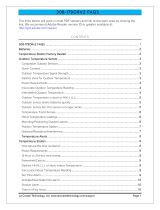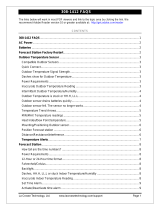Page is loading ...

La Crosse Technology, Ltd. www.lacrossetechnology.com/support Page 1
S85814 FAQS
The links below will work in most PDF viewers and link to the topic area by clicking the link.
We recommend Adobe Reader version 10 or greater available at:
http://get.adobe.com/reader
CONTENTS
S85814 FAQS ........................................................................................................................ 1
AC Power ............................................................................................................................... 2
Batteries ................................................................................................................................ 2
Weather Station Factory Restart .................................................................................. 2
Outdoor Temperature Sensor ......................................................................................... 3
Compatible Outdoor sensors ............................................................................................. 3
Quick Connect ..................................................................................................................... 3
Outdoor Temperature Signal Strength ............................................................................ 3
Dashes show for Outdoor Temperature .......................................................................... 3
Power Requirements .......................................................................................................... 3
Inaccurate Outdoor Temperature Reading ..................................................................... 3
Intermittent Outdoor Temperature .................................................................................. 4
Outdoor Temperature is stuck or HH.H, LL.L ................................................................. 4
Outdoor sensor drains batteries quickly ......................................................................... 4
Outdoor Humidity goes to dashes when temperature is cold. .................................... 5
Outdoor sensor fell. The sensor no longer works .......................................................... 5
Temperature/Humidity Trend Arrows .............................................................................. 5
HI/LO Temperature readings ............................................................................................ 5
Heat Index/Dew Point ........................................................................................................ 6
Mounting/Positioning Outdoor sensor ............................................................................. 6
Position Weather Station ................................................................................................... 6
Distance/Resistance/Interference .................................................................................... 7
Temperature Alerts ............................................................................................................. 7
Set Alerts: .......................................................................................................................... 8
Weather Station .................................................................................................................. 8
12-Hour or 24-Hour time format ..................................................................................... 8
Fahrenheit/Celsius .............................................................................................................. 8
Backlight ............................................................................................................................... 8
Dashes, HH.H, LL.L or stuck Indoor Temperature/Humidity ....................................... 9
Inaccurate Indoor Temperature Reading ........................................................................ 9
No WWVB Tower Icon ............................................................................................................ 9
Time is inaccurate .................................................................................................................. 9
Manually Set Time/Date: Program Menu ...................................................................... 9
Forecast Icons Inaccurate ................................................................................................10
Trees change seasonally ...................................................................................................11

La Crosse Technology, Ltd. www.lacrossetechnology.com/support Page 2
Weather station is dim ......................................................................................................11
Weather station is blank: No letters, numbers or dashed lines ................................11
Weather station has missing segments .........................................................................11
AC Power
The design of this weather station is to use AC power (5-volt) as primary power source.
When operating with the AC power cord, the backlight
can be on continually.
When operating on AC power, batteries are optional and are not required in the weather
station.
Replacement AC adapter: Look on the back of the station for the appropriate AC
adapter number. It is important to use the correct AC adapter on all electronic devices.
The backlight
will turn off or operate at high or low intensity at your discretion.
Batteries
Explanation: Many problems are resolved with fresh batteries of the appropriate voltage.
Many items sent in under warranty work when tested with fresh batteries. Batteries
manufactured this year will have an expiration date 10 years (or more) in the future.
Battery technology has improved and batteries will maintain voltage longer in storage.
However, the environment the batteries reside in for the 10 years can deplete the power.
Use Alkaline or Lithium batteries in the outdoor sensor.
A minimum voltage of 1.48V for each battery is necessary for proper performance.
Use batteries dated at least six years in advance of the current year. Batteries dated
earlier than six years from now may still work, but may be unstable in performance.
Good name brand batteries make less noise, which reduces the chance of RF (radio
frequency) interference from the battery compartment.
Weather Station Factory Restart
Explanation: The factory restart returns the weather station and outdoor sensor to an
“out-of-the-box” default state and often resolves an issue.
Factory Restart:
1. Remove all power (batteries and AC) from outdoor sensor and weather station.
2. Press one of the buttons on the weather station at least 20 times to clear all memory.
3. Verify that the weather station is blank before proceeding (there may be lines painted on
the screen that will show when there is no power).
4. Leave both units without power for 15 minutes (very important).
5. Insert the AC power cord into the wall outlet then into the weather station.
6. Insert fresh batteries into the outdoor sensor.
7. Press the TX button on the outdoor sensor to transmit RF signal.
8. Keep the outdoor sensor 5-10 feet from the weather station.
9. When RF connection is established, the temperature will appear on the station. Allow the
outdoor sensor and weather station to sit together for 15 minutes to establish a strong
connection.
10. Do not press buttons for 15 minutes.
For optimum 433MHz transmission, place the outdoor sensor no more than 300 feet (91
meters, open air) from the weather station.
See the section on mounting and distance/resistance/interference for details on
mounting the outdoor sensor.

La Crosse Technology, Ltd. www.lacrossetechnology.com/support Page 3
Outdoor Temperature Sensor
Compatible Outdoor sensors
The TX141TH-Bv2 outdoor sensor comes packaged with this weather station.
The TX141TH-A, TX141TH-Av2 and TX141TH-B (433MHz) outdoor sensors are
compatible with this weather station.
Quick Connect
Explanation: Use the quick connect for a weather station and outdoor sensor that have
been working but lost connection due to interference or low batteries. This is not the same
as a thorough factory reset.
1. Bring the outdoor sensor and weather station together inside, and place the units 5-10
feet apart with nothing between them.
2. Hold the SEARCH button for 5 seconds. The outdoor temperature area will flash.
3. Remove battery cover from the outdoor sensor and press and release the TX button to
send the signal.
4. Wait for 2 minutes for the outdoor temperature to appear on the weather station.
Factory Restart: If the above procedure does not work, please try the factory reset.
Outdoor Temperature Signal Strength
Explanation: The weather station will search for the outdoor temperature/humidity sensor
for 3 minutes after installing batteries or after holding the SEARCH button for 3 seconds.
Hold the SEARCH button for 3 seconds to search for the outdoor temperature/humidity
sensor.
The strength signal icon will animate until the sensor signal is received, or for 3 minutes
if no signal available.
Dashes show for Outdoor Temperature
Explanation: Dashes mean the connection is lost between the weather station and the
outdoor sensor.
Batteries
often resolve the connection.
Distance/Resistance can cause loss of connection between the outdoor sensor and the
weather station.
Turn the weather station 90 degrees towards the outdoor sensor to provide better
reception. This allows more antenna surface to face the outdoor sensor signal.
Try the quick connect or factory restart
.
Power Requirements
2-AA batteries power the outdoor sensor.
We recommend Alkaline batteries for the outdoor sensor.
You may choose to use Lithium batteries for temperatures below -20°F/-28.8°C.
Inaccurate Outdoor Temperature Reading
Explanation: High outdoor temperature readings are generally a location issue. Low
outdoor temperature readings are power related or a sensors going bad.
The outdoor sensor reads the environment where it is mounted. When mounted inside
the home, it will read inside temperature/humidity.
When the outdoor sensor reads high during the day, but not at night, it is a positioning
problem.
Look for heat sources such as sunlight, door or window frames or reflected heat.

La Crosse Technology, Ltd. www.lacrossetechnology.com/support Page 4
Side-by-side test: Place the outdoor sensor right next to the weather station for 2 hours.
Compare indoor and outdoor temperature. The temperatures should be within 4 degrees
to be within tolerance.
If the outdoor sensor reads correctly when next to the weather station, try a different
location outside.
Intermittent Outdoor Temperature
Explanation: Intermittent problems are the hardest to resolve. RF (radio frequency)
communication may come and go occasionally. This can be normal in some environments
(e.g. moister climates). If outdoor sensor signal is lost, please wait 2-4 hours for the signal
to reconnect on its own.
Move the outdoor sensor to a closer location.
Distance/Resistance
can cause loss of outdoor sensor signal.
Check Batteries.
Freezer test: Confirm the weather station is reading the correct outdoor sensor (not a
neighbor’s sensor). Place the outdoor sensor in the freezer for an hour and watch the
temperature drop on the weather station.
Indoor distance test: Please complete the Restart
with outdoor sensor and weather
station 5-10 feet apart and inside to establish a strong connection.
After 15 minutes, if there is a reading in the outdoor temperature area, move the
outdoor sensor to another room with one wall between the outdoor sensor and the
weather station.
Observe to see if the temperature remains on consistently for 1 hour.
If the temperature remains on while in the house, then it is likely a distance/resistance
issue.
Move the outdoor sensor to different locations outside to find a location where the
temperature reading will hold.
Outdoor Temperature is stuck or HH.H, LL.L
Explanation: These symbols are error messages indicating the outdoor sensor is outside of
its readable range.
Check Batteries.
Overpowered or underpowered batteries can cause this reading.
Replace outdoor sensor.
Note: The last outdoor reading may remain (not change) for 30 minutes when connection is
lost. The outdoor temperature reading will flash when the connection is first lost or
intermittent.
Outdoor sensor drains batteries quickly
Test a new set of alkaline batteries. Write down the date of installation and the voltage
of the batteries.
When the batteries fail, please note the date and voltage again.
Check the distance
and resistance between the outdoor sensor and weather station.
Outdoor sensors at the end of the range may work while batteries are fresh but not after
they drain a bit.
Check for leaking batteries, which may damage the outdoor sensor.
Battery life is over 24 months when using reputable battery brands for both Alkaline and
Lithium batteries.

La Crosse Technology, Ltd. www.lacrossetechnology.com/support Page 5
Outdoor Humidity goes to dashes when temperature is cold.
The outdoor temperature/humidity sensor designed to work with this weather station
may drop the outdoor humidity and dew point reading in cold temperatures.
The humidity and dew point will return when the temperature rises. This is how the
sensor came from the factory. The temperature itself will continue to read.
Outdoor sensor fell. The sensor no longer works
Explanation: If there is no physical damage to the outdoor sensor, the fall may not have
caused internal damage. A fall can shock the outdoor sensor or the batteries in the outdoor
sensor. Batteries that have fallen on a hard surface may be damaged and unable to function
properly.
Complete a Restart
with fresh batteries.
Use Batteries dated at least six years in advance of the current year. Batteries dated
earlier than six years from now may still work, but may be unstable in performance.
Note: An outdoor sensor that has fallen into puddle, snow, or other standing water, will
likely have water damage and need replacement. Outdoor sensors are water resistant, not
waterproof.
Replacement Outdoor sensors
Visit your local Retailer or La Crosse Technology® Store
http://www.lacrossetechnology.com/
Note: Be sure to order the correct sensor and frequency to avoid receiving the incorrect
item.
Call La Crosse Technology® Store at 608-785-7939 or e-mail from the store website if
you are unsure about the correct item to order. Each item carries the original new
product warranty and includes access to La Crosse Technology® technical support.
Temperature/Humidity Trend Arrows
Explanation: The temperature trend indicators update with every 15 minutes and look back
over the past hour.
Change in temperature (2°F / 1°C)
Change in humidity (3% RH)
1 hrs. comparison which changes on every 1/4 hour
UP Arrow: Temperature or humidity has risen in the past hour.
DOWN Arrow: Temperature or humidity has fallen in the past hour.
HI/LO Temperature readings
Explanation: The weather station shows the daily HI and LO temperatures each day
starting at midnight (12:00 AM). The weather station automatically resets the HI/LO
temperatures at midnight (12:00 AM).
From normal display, press and release the TEMP button to view:
HI indoor and outdoor temperature/humidity records.
LO indoor and outdoor temperature/humidity records.
Outdoor Heat Index.
Outdoor Dew Point.

La Crosse Technology, Ltd. www.lacrossetechnology.com/support Page 6
Heat Index/Dew Point
Heat Index:
Heat Index combines the effects of heat and humidity.
Heat Index is what the temperature feels to a human being.
As humidity increases, the body is unable to cool effectively.
The temperature will feel warmer.
Dew Point Temperature:
Dew Point Temperature is the saturation point of the air, or the temperature to which
the air has to cool in order to create condensation.
The higher the dew points, the higher the moisture content of the air at a given
temperature.
Mounting/Positioning Outdoor sensor
First: Place the outdoor sensor in the desired shaded location and the weather station in
the home. Wait approximately 1 hour before permanently mounting the outdoor sensor to
ensure that there is proper reception.
POSITION
Outdoor:
Protect the outdoor sensor from standing rain or snow and from the overhead sun,
which can cause it to read incorrectly.
Mounting under an eave or deck rail works well.
If you choose, you can construct a small roof or box for the outdoor sensor. Be sure a
box has vents.
Mount the outdoor sensor on the North side where to prevent sun from causing incorrect
readings.
Mount at least 6 feet in the air for a strong RF (radio frequency) signal.
Do not mount the outdoor sensor on a metal fence. This significantly reduces the
effective range
.
Outdoor sensors are water resistant, not waterproof.
Mount outdoor temperature sensor vertically.
Avoid more than one wall between the outdoor sensor and the weather station.
The maximum transmitting range in open air is over 300 feet (91 meters).
Obstacles such as walls, windows, stucco, concrete and large metal objects can reduce
the range.
Do not mount near electrical wires, transmitting antennas or other items that will
interfere
with the signal.
RF (radio frequency) signals do not travel well through moisture or dirt.
MOUNT
Option 1:
Install one mounting screw (not included) into a wall.
Place the outdoor sensor onto the screw (hanging hole on the backside).
Gently pull down to lock the screw in place.
Option 2:
Insert the mounting screw through the front of the outdoor sensor and into the wall.
Tighten the screw to snug (do not over tighten).
Position Weather Station
The weather station has a pull out stand to sit on a desk or table or can be wall
mounted.

La Crosse Technology, Ltd. www.lacrossetechnology.com/support Page 7
Place within range of the outdoor sensor.
The maximum transmitting range in open air is 300 feet (91 meters).
Choose a location 6 feet or more from electronics such as cordless phones, wireless
gaming systems, televisions, microwaves, routers, baby monitors, etc., which can
prevent signal reception.
Be aware of electrical wires and plumbing within a wall. This will interfere with RF (radio
frequency) signal reception.
Distance/Resistance/Interference
Distance:
The maximum transmitting range in open air is over 300 feet (91 meters) between the
outdoor sensor and the weather station. This range is in open air with ideal conditions.
Consider what is in the signal path between the weather station and the outdoor sensor.
Avoid placing electronics in the signal path between the weather station and the outdoor
sensor.
Resistance:
Obstacles such as walls, floors, windows, stucco, concrete and large metal objects can
reduce the range.
When considering the distance between the outdoor sensor and the weather station (300
feet open air), cut that distance in half for each wall, window, tree, bush or other
obstruction in the signal path.
Closer is better.
Windows reflect the RF (radio frequency) signal.
Metal absorbs the signal and reduces the range.
Stucco has a metal mesh that absorbs the signal.
Do not mount the outdoor sensor on a metal fence. This significantly reduces the
effective range.
Interference:
Consider items in the signal path between the outdoor sensor and the weather station.
Sometimes a simple relocation of the outdoor sensor or the weather station will correct
the interference.
Windows can reflect the radio signal.
Metal will absorb the RF (radio frequency) signal.
Stucco has a metal mesh that absorbs signal.
Avoid transmitting antennas: (ham radios, emergency dispatch centers, airports,
military bases, etc.)
Electrical wires (utilities, cable, etc.)
Vegetation is full of moisture and reduces signal.
It is difficult for RF (radio frequency) signal to travel through a hill.
Temperature Alerts
Explanation: First, you will arm the alert you wish to set, then you set the alert value. If
an alert is not armed (OFF), you will skip that alert value and move to arm the next alert.
Alert Setting Order:
• Outdoor LOW Temperature ON/OFF
• Outdoor LOW Temperature Value
• Outdoor HIGH Temperature ON/OFF
• Outdoor HIGH Temperature Value
• Outdoor LOW Humidity ON/OFF
• Outdoor LOW Humidity Value

La Crosse Technology, Ltd. www.lacrossetechnology.com/support Page 8
• Outdoor HIGH Humidity ON/OFF
• Outdoor HIGH Humidity Value
• Indoor LOW Temperature ON/OFF
• Indoor LOW Temperature Value
• Indoor HIGH Temperature ON/OFF
• Indoor HIGH Temperature Value
• Indoor LOW Humidity ON/OFF
• Indoor LOW Humidity Value
• Indoor HIGH Humidity ON/OFF
• Indoor HIGH Humidity Value
Set Alerts:
1. Hold, then release the ALERTS button to enter alert settings.
2. Press and release the +/- buttons to arm (ON) the alert if you wish to set it (leave alert
OFF to skip and move to next alert).
3. When the alert is armed (ON) press and release the ALERTS button to move to the alert
value.
4. Press and release the +/- buttons to adjust alert values.
5. Press and release the ALERTS button to confirm & move to the next alert.
6. Press the LIGHT button at any time to exit settings.
Weather Station
12-Hour or 24-Hour time format
Time can display in 12-hour (am, pm) or 24-hour format.
Default is 12-hour time.
Use the Program Menu
to switch time formats.
Fahrenheit/Celsius
Use the program menu to switch between Fahrenheit and Celsius.
Backlight
When operating with the power cable, the backlight is adjustable: HI-LOW-OFF.
Press and release the LIGHT button to adjust backlight.
When operating on batteries only, the backlight will come on briefly when the LIGHT
button is pressed.
Battery power: When operating on battery power only, press and release the any button
and the backlight will show for 10 seconds.
Try this exercise in a dim room. The weather station has a bright, dim and OFF setting for
the backlight. Wait 15 seconds after pressing the LIGHT button to see if backlight stays on.
This will assure it is not in OFF SET.
1. Check that the AC cord is inserted correctly to the weather station and the outlet.
2.
Remove the batteries.
3.
Press the LIGHT button. If the backlight comes on and the display is active your AC
cord works.
4.
Wait 15 seconds to see if the back light stays on.
5.
If the backlight goes out after 15 seconds, repeat #3.

La Crosse Technology, Ltd. www.lacrossetechnology.com/support Page 9
Dashes, HH.H, LL.L or stuck Indoor Temperature/Humidity
Explanation: These symbols are error messages indication the indoor sensor is outside of
its readable range. For indoor readings, this is generally a power related issue.
Check that the AC power cord is inserted into a working outlet.
Batteries
may be overpowered or underpowered. Remove batteries from the weather
station.
Press any button 20 times. Leave the weather station unpowered for 1-2 hours.
Install fresh Alkaline batteries with correct polarity.
If the indoor temperature is still shows dashes, HH.H or LL.L, the weather station may
need replacement.
Inaccurate Indoor Temperature Reading
Explanation: When the indoor temperature is inaccurate, it is often due to the location of
the display or overpowered/under powered batteries. You can test the accuracy at you
home.
Side-by-side test: Bring the outdoor sensor in the house and place it next to the weather
station for 2 hours.
Compare indoor and outdoor temperature. The temperature should be within 4 degrees
to be within tolerance.
Look for heat sources such as sunlight, door or window frames or reflected heat or cold
near the weather station.
Check batteries
and AC power cord.
No WWVB Tower Icon
The forecast station has not received a WWVB time signal in the past 24-hours.
Position
the forecast station for better reception.
Be sure you have good batteries in the forecast station.
Press and release the SEARCH button to send the forecast station on a signal search at night.
Allow up to 5 nights to receive the time signal.
Time is inaccurate
Check to see if the WWVB
Tower icon appears on the forecast station. If not, the forecast station has
not received a WWVB time signal in the past 24-hours.
Reposition the forecast station with the front or back facing Colorado.
Check that the Time Zone selected correctly reflects your location. Adjust the time zone in the
Program Menu.
Check that the DST indicator is correct for your location (most areas observe DST so this should be
ON). Adjust the DST indicator in the Program Menu.
Manually Set Time/Date: Program Menu
• Hold, then release the SET button to enter time settings.
• Press and release the + or - buttons to adjust the values. Hold to adjust quickly.
• Press and release the SET button to confirm and move to the next item.
• Press and release the LIGHT button any time to exit settings.
Settings order:
• Beep ON/OFF
• Atomic ON/OFF
• Time Zone
• DST ON/OFF
• 12H/24H

La Crosse Technology, Ltd. www.lacrossetechnology.com/support Page 10
• Hour
• Minutes
• Year
• 10.Month
• 11.Date
• 12.Fahrenheit/Celsius
To Begin:
1. Hold the SET button for five seconds to enter settings SET.
2. BEEP ON will show. Press the + or – button to select BEEP OFF and silence the beep
when buttons are pressed. Press SET to select ATOMIC ON/OFF.
3. ATOMIC ON will show. Press the + or – button to select ATOMIC OFF if you do not want
the atomic time signal.
Note: If ATOMIC OFF is selected, you will skip Time Zone and DST settings and move
12/24 hour time.
4. Press SET to select Time Zone. ZONE EST will show. Press the + or – button to select a
different time zone. (AST=Atlantic, EST=Eastern, CST=Central, MST=Mountain,
PST=Pacific, AKT=Alaska, HAT=Hawaii)
5. Press SET to select DST On/OFF.
6. DST ON will show. Press the + or – button to select DST OFF if you do observe Daylight
Saving Time. Press SET to select 12/24 hour time format.
7. 12H will show. Press the + or – button if you prefer 24 hour time format. Press SET to
select Hours.
8. The Hour will show. Press the + or – button to adjust the hour. Press SET to select the
Minutes.
9. The Minutes will show. Press the + or – button to adjust the minutes. Press SET to
select the Year.
10. The Year will show. Press the + or – button to adjust the year. Press SET to select the
Month.
11. The Month will show. Press the + or – button to adjust the month. Press SET to select
the Date.
12. The Date will show. Press the + or – button to adjust the date. Press SET to select
Fahrenheit/Celsius.
13. The °F will show. Press the + or – button to select Celsius. Press SET to confirm and
exit.
Forecast Icons Inaccurate
THIS WEATHER STATION LEARNS OVER TIME!
Please allow 7-10 days for barometer calibration to generate an accurate forecast.
IMPORTANT: As the Weather station builds memory, it will compare the current average
pressure to the past forty day average pressure for increased accuracy. The longer the
Weather station operates in one location, the more accurate the forecast icons will be.
Weather Forecast Icons: This Weather station has six forecast icons that predict the
weather condition of the next 12-hours based on the change of atmospheric pressure. The
weather forecast is about 70-75% correct. As weather conditions cannot be 100% correctly
forecasted we are not responsible for any loss caused by an incorrect forecast.
Sunny (clear)
Partly Cloudy
Cloudy
Stormy
Rainy
Snowy (temp below 32 ºF)

La Crosse Technology, Ltd. www.lacrossetechnology.com/support Page 11
The icons forecast the weather in terms of getting better or worse and not necessarily sunny
or rainy, as each icon indicates.
Trees change seasonally
The tree foliage will change seasonally. The dates are programmed into the weather
station for automatic change.
Spring: March 20th – June 20th
Summer: June 21st – Sept. 20th
Autumn: Sept. 21st – Dec 20th
Winter: Dec 21st – Mar 19
th
Weather station is dim
Press and release the LIGHT button to determine if the backlight is on HIGH or LOW.
Station must operate on AC power for backlight to stay on.
Weather station is blank: No letters, numbers or dashed lines
Check that the AC adapter. Is it correctly installed and connects to an active outlet.
Batteries
may be overpowered or underpowered. Remove batteries from alarm station.
Press any button 20 times. Leave the alarm station unpowered for 1-2 hours.
Power station with AC adapter only to determine if batteries were an issue.
Weather station has missing segments
Explanation: When parts of numbers, letters, or pictures are missing on the display, it is
often power related.
Check that the AC adapter. Is it correctly installed and connects to an active outlet.
Batteries
may be overpowered or underpowered. Remove batteries from alarm station.
Press any button 20 times. Leave the alarm station unpowered for 1-2 hours.
Power station with AC adapter only to determine if batteries were an issue.
/