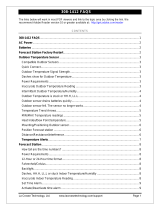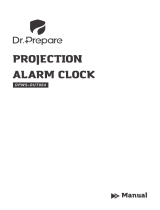Page is loading ...

Digital Wireless Weather Station
OPERATING INSTRUCTION
Base unit: WT2076
Wireless sensor: WT2022A
Remove the protective film from the display before use.

Safety
Read the following advice carefully and store these operating instructions in case you want to reread
something later. If you give the item to someone else, give them these operating instructions as well.
• This device may be used by children over 8 years of age and over, as well as by persons with reduced
physical, sensory or mental abilities, or lack of experience and / or knowledge if they are supervised or
instructed regarding the safe use of the equipment and have understood the resulting hazards.
• Keep the device and power adapter away from children under the age of 8.
• Cleaning and user maintenance may not be carried out by children unless they are supervised.
• Children must be supervised to make sure that they do not play with the device.
• The wireless weather station and power adapter must not be immersed in water or other liquids. Electric
shock hazard! Do not use the base unit of the wireless weather station in areas where it may be wet, such
as a sink.
• Only use the power adapter included in the delivery. The adapter must only be used in dry, indoor spaces
and protected from moisture.
• The power cable cannot be replaced. If the cable or power adapter is damaged, they must be disposed of
and replaced by a power adapter of the same type.
Intended use
The weather station – consisting of base unit and wireless sensor – displays various weather information
(air pressure, humidity, temperature, etc.) from its immediate surroundings. The weather station provides a
weather forecast based on the weather information.
The weather station also displays the date, time and phases of the moon and also has an alarm function.
It also displays other information such as the dew point.
The weather station is not suitable for commercial use in forecasting weather or measuring weather
information.
Danger from electricity (when using the power adapter)
• Connect the device to a properly installed power socket with a voltage that corresponds to the Technical
Data.
• Ensure that the socket is easily accessible, so that you can quickly remove the power adapter if
necessary.
• Do not use the wireless weather station if the power adapter or power cable is damaged.
• Do not cover the power adapter with curtains, newspapers, etc. and ensure that it is sufficiently ventilated.
The power adapter can become hot.
• Uncoil the power cable fully before connecting. Be careful not to damage the cable with sharp edges or
hot objects.
• Remove the power adapter from the socket:
- before cleaning the wireless weather station,
- when a fault occurs during operation,
- during thunderstorms.
- Always pull the power adapter, not the cable.

• Do not modify the items or the power cable. Only allow repairs to be carried out by a specialist workshop
as improperly repaired devices endanger the user.
Unpacking and checking
1. Remove the weather station from the packaging, remove all protective films and keep the packaging
materials out of the reach of children.
2. Dispose of the materials separately according to type.
3. Check that all the items that should be included in the delivery are present and whether the weather
station displays any damage.
Items included in the delivery
• The weather station, consisting of base station and wireless sensor
• 3 batteries - LR03 type (AAA) / 1.5 V (base unit)
• 2 batteries - LR06 type (AA) / 1.5 V (wireless sensor)
• Power adapter for base unit
• Operating instructions
Product functions
Weather station
• High-definition colour display
• 12- or 24-hour display
• Date, time and day of week display
• 2 alarms can be set, with snooze function
• Indoor temperature display in °C/°F
• Indoor and outdoor humidity display
• Outdoor temperature display in °C/°F with up to three wireless sensors at different measurement sites
(delivery includes one wireless sensor)
• Minimum/maximum display for temperature and humidity
• Humidity and temperature trend display
• Current and previous air-pressure tendency display
• Weather forecast symbols
• Moon phase display
• Mold indicator
• Dew-point display
• Heat index
• Comfort indicator
• Low battery indicator
• Battery or mains operation

Wireless sensor
• Range of up to 262.5 ft (80 meters) (in open area)
• Wall mounting bracket
Overview of the weather station
Base unit – view from above

Base unit –Back
Detachable base
- How to plug in power adaptor?
Please put the adaptor line through the hole [ 5 ] and plug it into power socket [ 3]. After this
step, please assemble the detachable base to the base unit backside.

Operating elements and parts of the base unit
1
Operating buttons
Button
MODE
*
Switch temperature unit (°C or °F)
* Activate settings mode
* Save changes to settings
Button
CH
* Display weather data from various wireless sensors ( channel 1.2.3)
* Disconnect/reconnect wireless sensor connection
Button
ALARM
* Display alarm time
* Alarm time setting
Button
SNOOZE•LIGHT
* Activate snooze function
* Activate setting mode for weather symbol
Button
UP
* Set values (increase)
* Display stored MAX and MIN values
Button
DOWM
* Set values (decrease)
* Display: Mold indicator, dew-point, heat index
2
Loop for hanging
3
Power adaptor port
4
Battery compartment
5
Hole for power adaptor line

Wireless sensor
1
Red pilot light
2
Loop for hanging
3
Sliding switch 1 2 3: Set sensor number (transmission channel)
4
Battery compartment
If you wish to use only the wireless sensor included in the delivery, as a general rule, the transmission
channel does not need to be changed.
This is only necessary if you wish to use additional wireless sensors; see “ Using additional wireless
sensors ”.
Initial setup
Follow the instructions in the order described and first put the batteries in the wireless sensor. This is the
only way for the weather station to function without any problems. Do not press any buttons while switching
the device on.
Wireless sensor
1. Use a thin screwdriver to remove the battery compartment cover on the back of the wireless sensor.
2. Insert 2 LR06 (AA) / 1.5 V batteries facing in the direction indicated on the bottom of the battery
compartment. Make sure that the poles of the batteries are correct (+/-). As soon as the wireless sensor is
receiving power, the red pilot light will light up and thus display that data is being transmitted to the base
unit.
3. Put the battery compartment cover back in place and screw it into place.
- Do not use batteries that have a voltage that is too low (only 1.2 V instead of 1.5 V). This affects the
accuracy of the measurements, among other things.

- If possible, use alkaline batteries instead of zinc-carbon batteries. Alkaline batteries last longer,
particularly outside in low temperatures.
Using addition wireless sensors
The weather station comes with one wireless sensor. However, you can operate the weather station with up
to three wireless sensors. Additional wireless sensors are available via our Amazon online shop.
• The wireless sensors can be located in different rooms or outdoors.
• Every sensor must be assigned its own sensor number (= number of the transmission channel) (1 to 3).
• For the snow and frost warning, the weather station only analyses the information from the sensor with the
lowest number (by default 1). If only one sensor is connected to channel 1, 2 or 3, the display will function
on all 3 channels.
Procedure:
1. Remove the battery compartment cover on the back of the wireless sensor.
2. Set a different sensor number for each wireless sensor with the sliding switches.
3. Put the battery compartment cover back in place on the wireless sensors. If adding another sensor later
or after changing the batteries:
4. Press and hold the
CH
button on the base unit until the radio frequency symbol flashes. The base
unit will now retrieve the weather information from all available wireless sensors.
Base unit
You can operate the wireless weather station using the power adapter or with batteries. If the wireless
weather station is connected to a power socket, it will be operated using the power mains, even if there are
batteries in the device. Remove depleted batteries from the battery compartment, as they can leak.
A) Power mains operation
ATTENTION
Use only the power adapter included in the delivery for power mains operation.
1. Insert the power adapter included in the delivery into the base unit port.
2. Plug the power adapter into a socket that corresponds to the voltage listed in the Technical Data.
3. Wait several minutes. The base unit needs this time to collect all the weather data.
B) Battery operation
1. Remove the battery compartment cover.
2. Insert 3 LR03 (AAA) / 1.5 V batteries facing in the direction indicated on the bottom of the battery
compartment. Make sure that the poles of the batteries are correct (+/-).
3. Put the battery compartment cover back in place and close it.
4. Wait several minutes. The base unit needs this time to collect all the weather data.
Information
:
The device will lose all information when switching it on again.

Set weather symbol manually
After the base unit power on, the weather symbol will flash on the display.
1. Set the appropriate weather symbol with the
UP
and
DOWN
buttons.
2. Press the
SNOOZE•LIGHT
button to select.
Information
:
The weather symbol can set Sunny, partly sunny, cloudy, rainy and heavy rain manually,
snow symbols will be displayed when outdoor temperature is below -30.2°F.
The weather symbol will only be automatically displayed 24 hours later.
Radio frequency connection
After weather symbol selected, radio frequency symbol will flash on the display and the device will start
to receiving RF signal from wireless sensor for 3 minutes, the corresponding outdoor temperature and
humidity values will be displayed.
If NOT received successfully, press and hold the
CH
button to reconnect.
Setting the time and date manually
1. Press and hold the
MODE
button until the display for the year begins to flash.
2. Set the year with the
UP
and
DOWN
buttons.
3. Press
MODE
to store the setting. The date format will flash on the display.
4. Set the date format with the
UP
and
DOWN
buttons (Month/Day or Day/Month).
5. Press
MODE
to store the setting.
6. Continue as described:
- Set a value with
UP
and
DOWN
.
- Store a setting with
MODE
.
7. Set the following settings one after another:
- Month
- Day
- Hours
- Minutes
- Hour format (in the 12-hour format, the afternoon hours are shown with “PM” on the display)
- DST (on or off)
- Language (only refers to how the days of the week are displayed)
- Air pressure unit (inHg or hPa)
8. Then press
MODE
to store the changed setting.
Choosing the location
ATTENTION
- Protect the base unit and wireless sensor from dust, shocks, extreme temperatures and direct sunlight.
- Protect the base unit from moisture. Only place the base unit in a dry, enclosed space.

- The wireless sensor is protected against moisture but must be protected against water, e.g. rain.
General
The base unit and wireless sensor exchange information over a radio frequency. For this reason, the
location is important for the range of the wireless connection. Note:
• The maximum distance between the base station and wireless sensor is 262.5 ft (80 meters). However,
this range is only possible in open area.
• Shielding building materials such as reinforced concrete reduce or prevent the radio reception between
the base station and wireless sensor.
• Devices such as televisions, cordless phones, computers and fluorescent tubes can also interfere with the
wireless reception.
• Do not place the base unit and wireless sensors directly on the floor. This restricts the range.
• In low temperatures in winter the battery performance of the wireless sensors can be significantly reduced.
This reduces the transmitter range.
Base unit
DANGER
When installing the device on a wall, there must be no electrical cables, gas or water pipes in the wall at the
installation site. Otherwise there is a risk of electric shock!
• You can put the base unit on the desk or hang it up. It’s better to put on the desk.
Wireless sensor
• Place or hang the wireless sensor in a place where it is protected from direct weather (rain, sun, wind,
etc.). Suitable locations include e.g. under a porch or in a carport.
Display indicators
Base unit

Time function
Alarm function
The base unit allows you to set two different alarm times. For example, you can set an alarm for the
morning and for after an afternoon nap by activating both alarm times.
1. Use the
ALARM
button to select the desired alarm time (A1 or A2).
2. Hold and press the
ALARM
button for approx. 2 seconds once you have chosen the desired alarm time.
The hour indicator of the alarm time (A1 or A2) will flash.
3. Set the desired hour for the alarm with the
UP
and
DOWN
buttons.
4. Press
ALARM
to store the setting. The minute indicator will flash on the display.
5. Set the desired minute for the alarm with
UP
and
DOWN
buttons.
6. Press
ALARM
to store the setting. The alarm time is set and activated.
Switching the alarm on and off
Use the
ALARM
button to switch the alarm 1 or alarm 2.
Use the
UP
button to switch the alarm on and off.

On ALARM 1:
• press
UP
once: on the display, A1 is activated
• press
UP
twice: disappear, A1 is deactivated
On ALARM 2:
• press
UP
once: on the display, A2 is activated
• press
UP
twice: disappear, A2 is deactivated
Stopping the alarm
You will be woken by the alarm at the set time, and the sound will become more and more intense as the
alarm continues.
• Snooze - Press the
SNOOZE•LIGHT
button to stop the alarm for approx. 5 minutes.
• Switch off the alarm completely - Press any button on the base unit (apart from
SNOOZE•LIGHT
), to stop
the alarm. The alarm will go off again after 24 hours.
• Automatic stop function- If you do not press any buttons, the alarm will automatically switch off after 2
minutes. The alarm will go off again after 24 hours.
Snooze function
Press the
SNOOZE•LIGHT
button once when the alarm sounds.
The alarm signal is paused for approx. 5 minutes, and the symbol will flash on the display. Afterwards,
the alarm will sound and wake you up again. You can repeat this process multiple times.
Weather information
Temperature and humidity
This area of the display is divided into two parts. The left part shows the data measured by the wireless
sensor; the right part shows the information gathered by the base unit.
Information:
If “LL.L” is displayed for the indoor temperature, the measuring range of inside temperature is below -
14.2°F.
If “HH.H” is displayed for the indoor temperature, the measuring range of inside temperature is above
+122°F.
If “LL.L” is displayed for the outdoor temperature, the measuring range of outside temperature is below
- 40°F.
If “HH.H” is displayed for the indoor temperature, the measuring range of outside temperature is above
+158°F.

1
Current transmission channel to the base unit
2
Mold indicator
3
Dew point
4
Heat index
5
Low battery indicator
6
Humidity in percent
7
Humidity trend
8
Temperature unit: °C or °F
9
Temperature
10
Radio frequency reception symbol
11
Stored maximum and minimum values
12
Trend for temperature
1
Indoor symbol
2
Mold indicator
3
Comfort indicator
4
Low battery indicator
5
Humidity in percent

6
Humidity trend
7
Temperature unit:°F or °C
8
Temperature
9
Stored maximum and minimum values
10
Trend for temperature
The highest and lowest temperature and humidity values by repeatedly pressing the
UP
button.
• press once: the maximum values are shown
• press again: the minimum values are shown
• press again: returns to normal display
Press and hold the
UP
button to delete the highest and lowest temperature and humidity values since
midnight.
Information:
The weather station also has a temperature alarm. For more information about this, see
Temperature alarm section.
Weather trend
For the temperature and humidity values measured by the base unit and the wireless sensor, the trend is
displayed in the form of an arrow:
Trend
rising
constant
falling
Temperature
Humidity
Air pressure
Changes in the air pressure within the past 12 hours are displayed with an animated bar graph.
The classification goes from
0H
(current) past -
1
(1 hour ago) to -
12
(12 hours ago).
The current prevailing air pressure is also displayed in inHg (inches of mercury) or hPa (hectopascals)
alongside the bar graph.
In connection with the weather forecast (see the
Weather forecast
chapter), other weather interpretations
are possible. Two examples:
• Weather forecast shows rain, the air pressure drops quickly and significantly >> heavier rain is likely.
• Weather forecast shows rain, the air pressure in the last 12 hours has risen but then dropped a little in the
past three hours >> light rain is likely.

Weather forecast
After setting up initially, the weather forecast can not be used for about 12 hours, as the weather station
needs this time to collect and evaluate the weather data.
The weather forecast is a result of the collected data and the measured changes in air pressure.
The forecast refers to the area around the weather station with a radius of about 30 to 50 km for the next 12
to 24 hours.
The accuracy of the weather forecast is around 75 %.
Temperature alarm
- If the wireless sensor measures a temperature between 33.8 °F and 26.6°F, there is
a risk of frost and a snowflake symbol will flash. If the temperature falls below 26.6°F for an extended
period of time, the snowflake symbol will be constantly displayed.
Note: Even if the temperature alarm is not displayed, when the temperature is around freezing point,
there is generally always a risk of frost and/or black ice. The outdoor sensor can only measure the
local temperature in the place where it is installed.
Information:
Only applies if more than one wireless sensor is in use: For the temperature alarm, the
wireless sensor with the lowest sensor number is always analysed.
When the symbol for the weather forecast begins to flash and the air pressure falls, this is a sign that the
weather is getting worse, e.g. due to an approaching storm front.
When the air pressure increases again, the symbols display continuously again. An arrow shows the
weather tendency. If it is pointing up or down, the air pressure has risen or gone down more than 0.059
inHg (2 hPa) in an hour.
rising air pressure = weather will improve

constant air pressure = weather will stay the same
falling air pressure = weather will get worse
Mold indicator, dew-point display and heat index
Keep pressing the
DOWN
button to display the corresponding values one after another.
Mold indicator (display for indoors and outdoors)
The mold indicator (“MOLD” on the display) is comprised of the temperature and humidity.
The indicator displays how likely it is that mold will start to grow.
Possible indicators:
Dew-point display (display for outdoors)
The dew point (“DEW” appears on the display) is the temperature below which dew or mist forms from
damp air.
Information:
- If the dew point is below 32°F, “LL.L” will appear on the display.
- If the dew point is above 140°F, “HH.H” will appear on the display.
Heat index (display for outdoors)
The heat index (“HEAT” on the display) is comprised of the temperature and humidity and displays the
perceived temperature.
- The heat index can only be displayed when the outdoor temperature rises above 80°F.
Phases of the moon
The phases of the moon displayed are automatically updated with the date.
Comfort indicator (display for indoors)

It depends on the indoor temperature and humidity and indicates the comfort degree a person would feel.
Comfort symbol
Temperature range
14.2°F~ 122°F
68°F ~ 82.4°F
14.2°F~ 122°F
Humidity range
< 40%
40% ~ 70%
>70%
Degree of environment
Dry
Comfortable
Wet
Dry
: When the indoor humidity is below 40% and temperature is within 14.2°F to 122°F range, it indicates
the indoor environment is dry, the symbol will appear.
Comfortable
: When the indoor temperature is within 68°F to 82.4°F range and humidity is within 40% to
70% range, it indicates the indoor environment is comfortable, the symbol will appear.
Wet
: When the indoor humidity is over 70% and the temperature is within 14.2°F to 122°F range, it
indicates the indoor environment is wet, the symbol will appear.
No indicator
: When the indoor temperature is out of 68°F to 82.4°F but humidity is within 40% to 70%, no
symbol will appear.
Languages of day of week
The language options are English (ENG), German (GER), French (FRE), Italian (ITA), Spanish (SPA),
Dutch (DUT) and Danish (DAN).
DST function
Weather station will adapt to winter / summer time automatically.

Summer time: the second Sunday of March at 1:59 59’ changes to 3:00 00’
Winter time: the first Sunday of November at 1:59 59’ changes to 1:00 00’
Switching the light on
A)
Battery operation
Press any buttons to light up the display for 10
seconds.
B) Power mains operation
When the base unit is powered through the power adapter and the power mains, the display is constantly
illuminated.
Press the
SNOOZE•LIGHT
button repeatedly to select the following settings for the display illumination:
Bright >> Muted >> Off.
Low battery indicator
For the base unit and the wireless sensor, there is a separate low battery indicator.
When the low battery symbol is shown on the display, you have to replace the batteries in the base unit
(battery symbol in indoor area) or the wireless sensor (battery symbol in outdoor area) with new batteries.
Note:
• The low battery symbol for the wireless sensor shows that the batteries need changing for the channel
number shown.
• When you change the batteries all the settings are lost.
• Always exchange all batteries and only use those listed in the ‘Technical Data’.
• Even if the base unit is being powered by the power mains, you should still remove any empty batteries
present from the base unit.
• Make sure that the poles of the batteries are correct (+/-) when inserting.
• Clean the battery and device contacts if necessary before inserting.
• Dispose of the old batteries in an environmentally manner
.
Resetting the weather station
If the base station appears to display incorrect values, you should reset the weather station to the factory
settings.
1. Take the batteries out of the weather station and put them back in again. If you are operating the device
using the power mains, remove the power adapter from the socket, then plug it back in. If additional
batteries have been inserted, these also need to be removed briefly and then reinserted.
When base unit has power again, all the symbols on the display are shown for a brief moment. The display
also briefly lights up and the unit emits a beep.
After approx. 20 seconds, the display starts to flash and the current data from the wireless sensors is
retrieved.
2. Observe the values shown on the display.
3. Only if you continue to see the wrong values: Take the batteries out of all the wireless sensors in use and
put them back in.

Troubleshooting
Please contact our customer support team with any questions. You can leave us a message on Amazon or
contact us directly via email: wittime_sales1@163.com
Problem
Possible cause and remedy
Display screen not working.
Check the batteries in main unit are inserted or power adaptor is
plugged in correctly
The temperature from the
sensor seems to be too high.
- Check if the sensor is exposed to direct sunlight.
The display shows HH, LL,
HH.H or LL.L instead of
measured values for
temperature or humidity.
- The values are above or below the measuring range, see Technical
Data.
The base unit is not receiving
any signal from the wireless
sensor.
- Make sure that there are no electrical sources of disturbance near
the wireless sensor or the base unit.
- Check the batteries in the sensor.
- Start the search for the wireless sensor manually: Press and hold
the
CH
button on the base unit until the display for the weather
information flashes
- Move the base unit closer to the sensor or vice versa.
The display is illegible, the
function is not clear or the
values are clearly wrong.
- Reset the weather station to the factory settings
Cleaning
1. When operating using the power mains: Remove the power adapter plug from the base unit.
2. Wipe the base unit with a slightly damp cloth when required.
3. Dry off the device completely before connecting it with the power adapter again.
Technical Data
Base unit
Model: WT2076
Power consumption: 5.0V 150 mA
Power supply: 3 x LR03 (AAA) / 1.5 V
Temperature measuring range: 14.2°F ~ 122°F

Resolution: 0.18°F
Humidity measuring range: 1 % to 99 % relative humidity
Humidity measuring accuracy:+/- 2 % with a measuring range of 20% to 80%, +/-4% with measuring range
of 1% to 19% and 81% to 99%
Resolution: 1 %
Wireless sensor
Model: WT2022A
Batteries: 2 x LR06 type (AA) 1.5 V
Temperature measuring range: - 40°F to 158°F
Protection type: IPX4: Protection against splash water from all directions
Humidity measuring accuracy: Humidity measuring accuracy: +/- 2 % with a measuring range of 20% to
80%, +/-4% with measuring range of 1% to 19% and 81% to 99%
Transmission frequency: 433 MHz
Range: max. 262.5 ft (80 meters) (in open area)
Power adapter
Power supply: 110~120V 60Hz 50mA
Output: 5.0V 150 mA
As our products are constantly evolving and improving, changes in the design and technology are possible.
FCC Statement
This device complies with Part 15 of the FCC Rules. Operation is subject to the following two conditions: (1)
This device may not cause harmful interference, and (2) This device must accept any interference received,
including interference that may cause undesired operation
WARNING:
Changes or modifications to this unit not expressly approved by the party responsible for
compliance could void the user’s authority to operate the equipment.
NOTE:
This equipment has been tested and found to comply with the limits for a Class B digital device,
pursuant to Part 15 of the FCC Rules. These limits are designed to provide reasonable protection against
harmful interference in a residential installation.
This equipment generates uses and can radiate radio frequency energy and, if not installed and used in
accordance with the instructions, may cause harmful interference to radio communications. However, there
is no guarantee that interference will not occur in a particular installation. If this equipment does cause
harmful interference to radio or television reception, which can be determined by turning the equipment off
and on, the user is encouraged to try to correct the interference by one or more of the following measures:
• Reorient or relocate the receiving antenna.
• Increase the separation between the equipment and receiver.
/