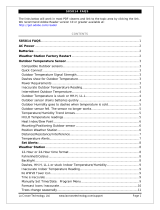Page is loading ...

La Crosse Technology, Ltd. Page 1
S84107 FAQS
The links below will work in most PDF viewers and link to the topic area by clicking the
link. We recommend Adobe Reader version 10 or greater available at:
http://get.adobe.com/reader
TABLE OF CONTENTS
S84107 FAQS
..................................................................................................................... 1
Batteries
............................................................................................................................ 1
Weather Station Factory Restart
...................................................................................... 2
Battery Change
................................................................................................................. 2
Power requirements
......................................................................................................... 2
Compatible Sensor
........................................................................................................... 2
Thermo-hygro Sensor
....................................................................................................... 2
Dashes shown for outdoor temperature/humidity .............................................................. 2
Inaccurate outdoor temperature/humidity .......................................................................... 3
Outdoor Readings are stuck or Show HI or LO .................................................................. 3
Intermittent Sensor Readings ............................................................................................. 3
sensor drains batteries quickly ........................................................................................... 3
Humidity shows Dashes but temperature works ................................................................ 4
Fahrenheit/Celsius .............................................................................................................. 4
HI | LO Temperature/Humidity Records .............................................................................. 4
Sensor area is blank (no dashes or numbers) .................................................................... 4
Alerts: Temp, humidity ........................................................................................................ 4
Mounting/Positioning
........................................................................................................ 5
Distance/Resistance/Interference ....................................................................................... 6
Weather Station
................................................................................................................ 7
12-Hour time format ............................................................................................................ 7
Power requirements ........................................................................................................... 7
Manually set time: Program Menu ...................................................................................... 7
WWVB Atomic time Signal .................................................................................................. 8
Backlight ............................................................................................................................. 9
Forecast Icons inaccurate .................................................................................................. 9
Barometric Pressure
........................................................................................................10
Pressure History
...............................................................................................................10
Weather station is blank: No letters, numbers or dashed
lines .........................................11
BATTERIES

La Crosse Technology, Ltd. Page 2
• Half of all warranty issues can be resolved with fresh batteries of the appropriate
voltage.
• We suggest name brand alkaline batteries.
• Use batteries dated at least six years in advance of the current year. Batteries dated
earlier than six years from now may still work, but may be unstable in performance.
• Alkaline batteries manufactured this year will have an expiration date 10 years in the
future. Battery technology has improved and batteries will maintain voltage longer in
storage. However, the environment the batteries reside in for the 10 years can deplete
the power.
• Good name brand alkaline batteries make less noise, which reduces the chance of RF
(radio frequency) interference from the battery compartment. A minimum voltage of
1.48V for each battery is necessary for proper performance.
WEATHER STATION FACTORY RESTART
The factory reset will return your weather station to its default settings. This will clear all
previous recorded history, so you may want to write down data before taking this step.
1. Bring your sensor within five feet of your weather station. Ensure you have fresh
batteries in the sensor.
2. Hold the ALERTS and LIGHT button together for 5 seconds to restart the station.
3. Allow up to 3 minutes for sensor signal to reacquire.
BATTERY CHANGE
• After changing batteries in the sensor, hold the SEARCH button for 5 seconds to
search for the sensor.
• If this fails to connect the sensor to the station, bring the sensor about five feet from the
station and complete a Factory Restart.
POWER REQUIREMENTS
• 2-AA batteries power the thermohygro sensor
• 5 volt power cord and 3-AA Alkaline batteries for your weather station
COMPATIBLE SENSOR
• TX141TH-Bv2 is the compatible sensor for this station.
THERMO-HYGRO SENSOR
DASHES SHOWN FOR OUTDOOR TEMPERATURE/HUMIDITY
• Dashes means you have lost connection between the display and the outdoor sensor.
• Batteries are the most common problem.
• Distance/Resistance can cause loss of sensor signal. Avoid having more than one wall,
window, tree etc., between the display and the sensor. UV coated windows may
actually reflect the signal. Stucco walls will absorb the signal.

La Crosse Technology, Ltd. Page 3
• It may be helpful to orient the weather 90 degrees towards the sensor for better
reception.
• Sensor operate best when elevated at least 6 feet.
• Remove the batteries from the sensor for 2 minutes. Replace the batteries in the
Thermohygro sensor and hold the SEARCH button for five seconds. Wait 10 minutes. If
the unit does not receive a reading from the sensor, please try the factory reset.
INACCURATE OUTDOOR TEMPERATURE/HUMIDITY
• The thermo-hygro sensor reads the environment. When the sensor reads high during
the day but not at night it is a mounting problem.
•
Side-by-side test
: Bring the thermo-hygro sensor in the house and place it next to the
weather station for 2 hours.
• Compare indoor and outdoor temperature. The temperatures should be within 4
degrees to be within tolerance. The humidity should be within 14% to be within
tolerance.
• If the sensor reads correctly when next to your weather station then try a different
location outside.
• Look for heat sources such as sunlight, door or window frames, or reflected heat.
OUTDOOR READINGS ARE STUCK OR SHOW HI OR LO
• Check batteries. Overpowered or underpowered batteries can cause this reading.
• Replace sensor.
INTERMITTENT SENSOR READINGS
• RF (radio frequency) communication may come and go occasionally. This can be
normal in some environments (e.g. moister climates).
• If a sensor goes out, please wait 2-4 hours for it to reconnect on its own. Please be
patience – these stations can reconnect on, after many hours out.
• RF (radio frequency) communication is not always 100% on.
• Certain temporary conditions can cause it to go out for a time (e.g. 100% humidity).
• IF the signal is lost, the RX will display the LAST DATA recorded from sensor for 10
minutes.
• After that 10 minutes if the signal does not come back then display dashes "--".
• After 30 minutes, start looking for the RF signals automatically.
If a miss happens:
• Hold the
SEARCH
button for 5 seconds to search for sensor.
• Distance/Resistance can cause loss of sensor signal. Avoid having more than one wall,
window, tree etc., between the display and the sensor. UV coated windows may
actually reflect the signal. Stucco walls will absorb the signal.
• Check batteries. This is our primary warranty issue.
SENSOR DRAINS BATTERIES QUICKLY
• Test a new set of alkaline batteries. Write down the date of installation and the voltage
of the batteries.

La Crosse Technology, Ltd. Page 4
• When the batteries fail, please note the date and voltage again. This is helpful in
determining the problem.
• Check the distance and resistance between the sensor and your weather station.
Sensor at the end of the range may work while batteries are fresh but not after they
drain a bit.
• Check for leaking batteries, which may damage the sensor.
HUMIDITY SHOWS DASHES BUT TEMPERATURE WORKS
• The humidity low range is 10% RH. If your local humidity is below 10%, you will see
dashes.
• Complete a restart with fresh batteries.
• Replace the sensor.
FAHRENHEIT/CELSIUS
• Enter the program menu to select in Fahrenheit (ºF) or Celsius (ºC).
HI | LO TEMPERATURE/HUMIDITY RECORDS
• All HI/LO temperature/humidity records reset automatically at 12:00 (midnight).
• From normal display, press and release the
TEMP
button to view indoor and outdoor
HI/LO temperature/humidity records and outdoor Heat Index and Dew Point.
o Press once to view HI indoor and outdoor temperature/humidity records.
o Press again to view LO indoor and outdoor temperature/humidity records.
o Press again to view outdoor Heat Index.
o Press again to view outdoor Dew Point.
SENSOR AREA IS BLANK (NO DASHES OR NUMBERS)
• Check that other areas of the weather station read properly. There may be a problem
with the weather station.
ALERTS: TEMP, HUMIDITY
Set Alerts:
• Hold the ALERTS button to enter alert setting menu.
• Outdoor LO ALERT ON | OFF will flash.
Alert ON:
1. Press the + or - button to arm the alert. Press the ALERTS button to make the armed
alerts value flash.
2. Press the + or - button to set the alert value (Hold to set quickly).
3. Press ALERTS button to move to next alert.
4. Press the LIGHT button at any time to exit.
Alert OFF:
1. Alerts are OFF unless armed. If you do not wish to set an alert, simply press the
ALERTS button again to move to the next alert.

La Crosse Technology, Ltd. Page 5
Alert Setting Order:
• Outdoor LOW Temperature
• Outdoor HIGH Temperature
• Outdoor LOW Humidity
• Outdoor HIGH Humidity
• Indoor LOW Temperature
• Indoor HIGH Temperature
• Indoor LOW Humidity
• Indoor HIGH Humidity
Active Alert:
• The alert icon will only show when the alert is active, and indicate HI or LO.
• When armed alert value is reached, station will beep 5 times, once each minute, until out
of alert range.
• The flashing alert icon will indicate whether it is a LO or HI alert.
• Press any button to stop the alert sound.
• The alert icon will still flash while value is in alert range.
Disarm Alert:
1. Hold the ALERTS button to enter alert setting menu.
2. Press the ALERTS button until you see the alert you wish to disarm.
3. Press the + or - button to disarm the alert. The alert will not sound.
4. Press the SEARCH button to exit.
MOUNTING/POSITIONING
First, set everything up in the house to be sure it works before mounting the sensor
outside.
TX141-Bv2 sensor:
Watch sensor mounting video: http://bit.ly/TH_SensorMounting
Place the outdoor sensor in the desired shaded location and the weather station in the
home. Wait approximately one hour before permanently mounting the outdoor sensor to
ensure that there is proper reception.
POSITION
Outdoor:
• Protect the outdoor sensor from standing rain or snow and from the overhead sun,
which can cause it to read incorrectly.
• Mounting under an eave or deck rail works well.
• If you choose, you can construct a small roof or box for the outdoor sensor. Be sure a
box has vents.
• Mount the outdoor sensor on the North side where to prevent sun from causing
incorrect readings.
• Mount at least 6 feet in the air for a strong RF (radio frequency) signal.

La Crosse Technology, Ltd. Page 6
• Do not mount the outdoor sensor on a metal fence. This significantly reduces the
effective range.
• Outdoor sensor are water resistant, not waterproof.
• Mount outdoor temperature sensor vertically.
• Avoid more than one wall between the outdoor sensor and the weather station.
• The maximum transmitting range in open air is over 300 feet (91 meters).
• Obstacles such as walls, windows, stucco, concrete and large metal objects can
reduce the range.
• Do not mount near electrical wires, transmitting antennas or other items that will
interfere with the signal.
• RF (radio frequency) signals do not travel well through moisture or dirt.
MOUNT
Option 1:
• Install one mounting screw (not included) into a wall.
• Place the outdoor sensor onto the screw (hanging hole on the backside).
• Gently pull down to lock the screw in place.
Option 2:
• Insert the mounting screw through the front of the outdoor sensor and into the wall.
• Tighten the screw to snug (do not over tighten).
DISTANCE/RESISTANCE/INTERFERENCE
Distance:
• The maximum transmitting range in open air is over 300 feet (91 meters) between the
sensor and the weather station.
• Consider what is in the signal path between the weather station and the sensor.
• Consider the distance the weather station is from other electronics in the home.
Resistance:
• Obstacles such as walls, windows, stucco, concrete, and large metal objects can
reduce the range.
• When considering the distance between the sensor and the weather station (300 feet,
91 meters open air) cut that distance in half for each wall, window, tree, bush or other
obstruction in the signal path.
• Closer is better.
• Do not mount the sensor on a metal fence. This significantly reduces the effective
range.
Interference:
• Consider items in the signal path between the sensor and the weather station.
• Simple relocation of the sensor or the weather station may correct an interference
issue.
• Windows can reflect the radio signal.
• Metal will absorb the RF (radio frequency) signal.

La Crosse Technology, Ltd. Page 7
• Stucco held to the wall by a metal mesh will cause interference.
• Transmitting antennas from: ham radios, emergency dispatch centers, airports, military
bases, etc. may cause interference.
• Electrical wires, utilities, cables, etc. may create interference if too close.
• Vegetation is full of moisture and reduces signal.
• Dirt: Receiving a signal through a hill is difficult.
WEATHER STATION
12-HOUR TIME FORMAT
• Time display: 12-hour or 24-hour format.
• Default is 12-hour time.
• Use the Program Menu to switch time formats.
POWER REQUIREMENTS
• 5 volt power cord and 3-AA Alkaline batteries power the weather station.
MANUALLY SET TIME: PROGRAM MENU
• The
SET button
will move through the program menu.
• The
+ or - button
will adjust values.
• Press the
LIGHT
button at any time to exit.
Program Menu:
• Language (English, Español, Francais)
• Beep On/Off
• Atomic time signal (On/Off)
• DST (Daylight Saving Time On/Off)
• Time Zone
• 12/24 Hour time format
• Hour
• Minutes
• Year
• Month
• Date
• Fahrenheit/Celsius
• Pressure units: InHg or hPa
• Pressure number setting
The
SET
button will move through the program menu. To change a value use the
+ or -
button.
1. Hold the SET button five seconds so that ENGLISH shows. Press and release the + or –
button to select a different language. Confirm with the SET button and move to the
beep sound, on or off.
2. BEEP and the word ON will flash. Press and release the + or - button to turn this to OFF
to avoid beep sounds when pressing a button. Confirm with the SET button and move
to atomic time (WWVB ON/OFF).

La Crosse Technology, Ltd. Page 8
3. ATOMIC and the word ON will flash. Press and release the + or - button to turn this to
OFF if you do not wish WWVB time reception. Confirm with the SET button and move
to time zone.
Note:
If OFF is selected, you will skip DST & Time Zone and move next to 12/24 hour
time format.
4. DST will flash and the word ON. Press and release the + or - button to turn this to OFF if
you do not observe DST. Confirm with the SET button and move to Time Zone.
5. EASTERN will flash. Press and release the + or - button to select a different Time Zone:
Confirm with the SET button and move to the 12/24 hour time.
6. 12HR will flash. Press and release the + or - button to select the correct hour. Confirm
with the SET button and move to the hour
7. The hour will flash. Press and release the + or - button to select the correct hour.
Confirm with the SET button and move to the minutes.
8. The minutes will flash. Press and release the + or - button to adjust the minutes.
Confirm with the SET button and move to the year.
9. The year will flash. Press and release the + or - button to select the correct year.
Confirm with the SET button and move to the month.
10. The month will flash. Press and release the + or - button to select the correct month.
Confirm with the SET button and move to the date.
11. The date will flash. Press and release the + or - button to select the correct date.
Confirm with the SET button and move to F/C.
Note:
The Day of the Week will set automatically when the year, month and date are
set.
12. °F will flash. Press and release the + or - button to select Fahrenheit or Celsius. Confirm
with the SET button and move to Pressure units.
13. INHG (Inches or Mercury) will flash. Press and release the + or - button if you prefer
HPA (Hecto Pascal). Confirm with the SET button and move to the pressure number
setting.
14. The pressure number will flash. Press and release the + or - button to manually set the
pressure number. Confirm with the SET button and exit.
WWVB ATOMIC TIME SIGNAL
• The weather station receives the Atomic Time Signal (WWVB) from Fort Collins,
Colorado.
• The station will automatically search for the atomic time signal at
UTC 7:00, 8:00, 9:00, 10:00, and 11:00.
• Press the SEARCH button to search manually, for the atomic time signal.
• Please be sure you have selected your time zone from the list in the Settings menu.
• When the Atomic time signal is received, the station will set to the time zone selected.
Default is Eastern Time.
• The WWVB time signal can be received up to 2,000 miles away from Boulder
Colorado. However, due to the nature of the Earth’s Ionosphere, reception is very
limited during daylight hours. The Radio-controlled display will search for a signal every
night when reception is best.
• Allow up to 5 nights for the change from Daylight Savings Time to Standard Time and
vice-versa to occur, depending on your location and atmospheric conditions.
For best signal reception, follow these steps:

La Crosse Technology, Ltd. Page 9
1. Check for a
Tower Icon
showing on the display near the time. The tower icon indicates
successful reception of the WWVB signal in the past 24-hours.
2. Check that the Weather Station is in the correct
Time Zone
. This station offers seven
time zones listed in letter format (default is EST):
• Atlantic
• Eastern
• Central
• Mountain
• Pacific
• Alaskan
• Hawaiian
3. Check that
ATOMIC
is
ON
.
This must be ON to receive a WWVB atomic time signal.
4. Check that the
DST
indicator is
ON
. If the indicator is OFF the weather station will not
change into or out of Daylight Saving Time.
5. Batteries dated earlier than 6 years from now may still work, but may be unstable in
performance.
Note:
Without proper batteries, the antenna will have a harder time picking up the
signal.
• For information about WWVB visit: http://bit.ly/AtomicTime
BACKLIGHT
Power cord:
The backlight is on continuously when operating the station with the power
cord. When operating with the power cable, press and release the LIGHT button to adjust the
backlight.
Note:
When the power cord is NOT in use, the Hi/Low/Off light feature is not available.
Try this exercise in a dim room. The weather station has a bright, dim and OFF setting for
the backlight. Wait 15 seconds after pressing the LIGHT button to see if backlight stays on.
This will assure it is not in OFF mode.
1. Be sure the power cord is plugged in correctly to the weather station and the outlet.
2. Remove the batteries.
3. Press the LIGHT button. If the backlight comes on and the display is active your power
cord works.
4. Wait 15 seconds to see if the back light stays on.
5. If the backlight goes out after 15 seconds, repeat #3.
FORECAST ICONS INACCURATE
The forecast icons are determined by the station's barometric pressure reading. Please
allow 7-10 days for barometric calibration. Six forecast icons use changing atmospheric
pressure to predict weather conditions for the next 12-hours with 70-75% accuracy.
When Outdoor temperature is below 32˚F and the forecast is RAIN or T-STORM, the
station will display SNOW.
Forecast Icons:

La Crosse Technology, Ltd. Page 10
• Sunny
• Partly Sunny
• Cloudy
• Rain
• T-Storm
• Snow
• The weather station calibrates barometric pressure based on its location over a period
to generate an accurate, personal forecast. Please allow 7-10 days for barometer
calibration.
• The station samples the barometric pressure every twelve minutes. These samples are
averaged hourly and daily then stored in nonvolatile memory. The three-hour pressure
icon change is based off the last four average hourly readings.
•
IMPORTANT
: As the weather station builds memory, it will compare the current
average pressure to the past forty day average pressure for increased accuracy. The
longer the weather station operates in one location the more accurate the forecast
icons will be.
BAROMETRIC PRESSURE
• The forecast station, not the outdoor sensor, reads the Barometric Pressure.
• The numeric pressure value adjusts automatically as the forecast station reads changes
in air pressure.
• In the program menu the unit can select the pressure unit of measure (InHg is common
in the USA) and set the actual pressure number on your station.
• La Crosse Technology products will not read pressure correctly above 6200 ft. in
elevation.
• Loss of Pressure is often a power-related problem, and it can be resolved by following
these steps:
o Remove power from the display for 2 hours. Press any button 20 times with power
removed.
o Install fresh batteries into the display unit. After 5 minutes, check to see if the
pressure and indoor temperature are working correctly.
o Overpowered and underpowered batteries can cause problems.
PRESSURE HISTORY
• The far right set of bars is the current pressure or the “zero mark”.
• Each set of bars to the left represent the change from the zero mark for that period.
There are a limited number of bars for each period.
• Each bar on the graph represents a value of 0.03 hPa (Hecto Pascal).
• Occasionally a low front will come through that drops the pressure several bars in a
short time.

La Crosse Technology, Ltd. Page 11
• When this occurs, the graph appear to lose all bars for a given time period. This is due
to the graph having a limited number of bars per period. The unit will notice that the
numeric pressure is still showing correctly. The graph will correct itself within 1-2 days.
Note:
The graph will scroll continually. This cannot be turned off.
WEATHER STATION IS BLANK: NO LETTERS, NUMBERS OR DASHED
LINES
• Check that the batteries connect correctly.
• Batteries may be overpowered or underpowered.
• Remove batteries from the weather station.
• Press any button 20 times. Leave the batteries out of the weather station for 2 hours.
/