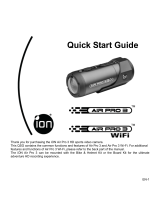DISPOSAL INFORMATION
Do not dispose of the iON 4K camera in a fire. Dispose of the camera and its internal battery in
accordance with local laws and regulations.
LEASH USE: DO NOT ATTACH THE LEASH TO THE CAMERA WHEN THE CAMERA IS MOUNTED
ON HELMET OR GOGGLES, WHEN THE CAMERA WILL BE USED IN HIGH WINDS OR AT HIGH
VELOCITIES, OR IN ANY OTHER CIRCUMSTANC- ES WHEREBY THE CAMERA COULD CAUSE
INJURY OR HARM IN THE EVENT THAT IT COMES LOOSE FROM THE MOUNT AND REMAINS
TETHERED BY THE LEASH. BY ATTACHING THE LEASH TO THE CAMERA, YOU AGREE TO
WAIVE ANY CLAIMS AGAINST iON, INC. AND ANY OF ITS AFFILIATES, AGENTS, EMPLOYEES,
OFFICERS OR DIRECTORS ARISING FROM THE USE OF THE LEASH. ANY CLAIMS AGAINST
iON, INC. ANY OF ITS AFFILIATES, AGENTS, EMPLOYEES, OFFICERS OR DIRECTORS ARISING
FROM THE USE OF THE LEASH.
FCC Statement
This equipment has been tested and found to comply with the limits for a Class B
digital device, pursuant to part 15 of the FCC Rules.
These limits are designed to provide reasonable protection against harmful interference in a residential
installation. This equipment generates, uses and can radiate radio frequency energy and, if not
installed and used in accordance with the instructions, may cause harmful interference to radio
communications. However, there is no guarantee that interference will not occur in a particular
installation. If this equipment does cause harmful interference to radio or television reception, which
can be determined by turning the equipment off and on, the user is encouraged to try to correct the
interference by one or more of the following measures:
—Reorient or relocate the receiving antenna.
—Increase the separation between the equipment and receiver.
—Connect the equipment into an outlet on a circuit different from that to which the receiver is
connected.
—Consult the dealer or an experienced radio/TV technician for help.
EN-9