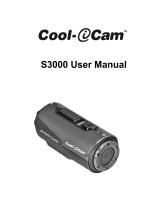Page is loading ...

2
UK User Manual
1
2
M
J
I
K
O
F
H
N
A
G
L
P
A
E
ABOUT THE CAMERA
A Record/GPS Status
B Record Switch
C Bluetooth Button
D Rotating Lens
E Microphone Plug
F Battery Slot
G Battery Latch
H Card Format Button
I USB
J Configuration Switch
K microSD card Slot
L Connect View Slot
M HDMI
N Memory Status
O Power Button
P Battery Status

4
+ Push door up to open.
+ Insert battery with (+) aligned.
+ Align back door slightly above
camera and slide down until it clicks.
+ Push power button firmly and
immediately release.
+ Camera beeps and front Record/GPS
LED blinks bright green.
+ You are ready to record.
+
GETTING READY
+
POWER ON

5
UK User Manual
Note: Record/GPS status will flash while
camera is obtaining a GPS position
Fix and go solid once a GPS fix is achieved.
+
RECORD
+ Start: slide switch forward. Camera beeps once
and the front Record/GPS LED turns red.
+ Stop: slide switch back. Camera beeps twice and
the front Record/GPS LED turns green.
+ Congrats, your first video!

6
+ Outdoors (GPS will not work indoors or an obstructed overhead situation).
+ No tall buildings, cliffs, or objects blocking the view to the sky or horizon.
+ Not in a natural or urban ‘canyon’ where the satellite signals can bounce
around before getting to the camera.
+ The record slider of the camera (where the GPS antenna is located) is not
obscured by clothing, other equipment, or the user’s body.
+ The camera battery is well charged (more that 30% power).
GPS in the Contour+ is turned on automatically when the camera is
powered on. The GPS module must acquire 4 GPS satellites in
order to obtain a position fix (Fix). The Record/GPS Status LED on the
front of the camera will flash (either green or red, depending if
the camera is recording or not) while the camera searches for satellites
and obtains a Fix. Once a Fix has been obtained, the Record/GPS
Status light will remain a solid color (green or red).
The ability for the GPS module in the camera to acquire satellites is
affected by environmental variables. The Contour+ is most
efficient in obtaining a Fix in an ‘open sky’ or ‘unobstructed horizon’
situation. Key environmental variables are as follows:
+
USING THE GPS FUNCTION

7
UK User Manual
+ No other electronic devices nearby that are
emitting electronic noise that
could interfere with the camera’s antenna.
+ No trees overhead.
+ The camera is stationary until a Fix is acquired.
Under ideal condition (as described above), the Contour+ camera will
typically obtain a Fix within 30 to 60 seconds. If your camera has
not obtained a Fix within 4 minutes, power down the camera, remove
the battery for at least 10 seconds, re-install the battery, and
power up the camera. This process will reset the GPS module.
If the Contour+ had obtained a Fix within two to four hours from being
powered off and the battery has remained in the camera, then the camera
will typically obtain a Fix in less than 30 seconds when powered back up.
Connect the Contour+ to Storyteller or use the mobile app tool to
automatically load the AssistNow file onto the microSD card and into
the camera’s memory. This file contains current data pertaining to
deviations in GPS satellite orbits and can help the GPS module obtain
a Fix faster (often 30 seconds or less).
Note: The Contour+
will still record video
even if the GPS system
has not obtained a Fix.

8
+
POWER
Recharge
+ Connect to computer with
USB cable.
+ Red light indicates charging.
+ Charge complete when light
turns green (about 4 hrs).
Power Off
+ Press and hold power
button for 3 seconds.
+ Double beep &
lights turn off.
Note: Always turn camera off
before removing microSD card.
+
CAMERA CONFIGURATION SWITCH
Use switch under back door to select video format.
Default Formats:
1: 1280 x 720 @ 60 fps
2: 1920 x 1080 @ 30 fps
Alternate Formats:
+ 1280 x 960 @ 30 fps
+ 1280 x 720 @ 30 fps
+ Picture Mode

9
UK User Manual
+
STATUS
Press power button while the camera is powered on to check status.
Memory / Battery Available
Green > 50%
Yellow 20-50%
Red < 20%
+
ERROR CONDITIONS
When the camera cannot record due to an error, it will beep three times.
Look at the status LEDs to determine what is wrong.
+ Battery status flashes red, camera shuts off. The battery is too low.
+ Memory status flashes yellow. The is no microSD card in the camera.
+ Memory status flashes red. microSD card is full.
+ Memory status flashes yellow and red. microSD card needs
formatting in camera (see page 18).

10
+ It is best to adhere the mount to the helmet at room temperature.
+ Locate the best spot for your camera. The mounting area should
be smooth and flat.
+ Check the angle and position by sliding camera onto
mount and taking a test video.
+ Clean the surface with alcohol and adhere mount.
The adhesive takes up to 24 hours to fully cure.
+ Slide your camera onto rails.
+ Unlock the mount and rotate
camera to the perfect angle.
+ Press “Lock” to lock the
camera into place.
+
ROTATING FLAT SURFACE MOUNT
Note: Before using any of our mounts in recreational activities, you need to determine if the
holding power of the mount is appropriate and safe. Contour does not warrant lost cameras.

11
UK User Manual
+ Unclip leash.
+ Loop one end of leash
through side hole of camera,
then out back. It is helpful
to use a pin to help thread
the leash through the camera.
+ Attach other half of leash to mount.
+ Clip leash together.
+
LEASH
Note: DO NOT ATTACH THE LEASH TO THE CAMERA WHEN THE CAMERA IS MOUNTED
ON HELMET OR GOGGLES, WHEN THE CAMERA WILL BE USED IN HIGH WINDS OR AT
HIGH VELOCITIES, OR IN ANY OTHER CIRCUMSTANCES WHEREBY THE CAMERA COULD
CAUSE INJURY OR HARM IN THE EVENT THAT IT COMES LOOSE FROM THE MOUNT AND
REMAINS TETHERED BY THE LEASH. BY ATTACHING THE LEASH TO THE CAMERA, YOU
AGREE TO WAIVE ANY CLAIMS AGAINST CONTOUR, INC. AND ANY OF ITS AFFILIATES,
AGENTS, EMPLOYEES, OFFICERS OR DIRECTORS ARISING FROM THE USE OF THE LEASH.

14
+
SOFTWARE
+ Contour Storyteller - Mac/PC editing software that connects to your
camera with USB cable. www.contour.com/support
+ Mobile App - works with Connect View card to align camera and change
settings. www.contour.com/mobile
+
ADJUST CAMERA SETTINGS
Load Storyteller onto computer, connect camera to USB port, open Storyteller
and select “Tools
→
Configure Camera,”or adjust using mobile app.
+
SETTING WHITE BALANCE
The Contour+ automatically adjusts the White Balance level. Connection
to Storyteller allows you to configure the White Balance to these factory
preset levels:
Automatic (Default)
2,800 K Incandescent
4,000 K Fluorescent
5,000 K Daylight D50
6,500 K Overcast D65
7,500 K Cloudy
9,000 K Shade
10,000 K Xenon HID
You can adjust:
+ Resolution and Frame Rate
+ Exposure Level
+ Sharpness
+ Contrast
+ Audio Level
+ White Balance
+ GPS Sample Rate
+ GPS Power
+ Auto-Shut Off

15
UK User Manual
+ Connect the camera to any PC or Mac using the supplied USB cable.
+ The camera will mount as a generic storage device.
+ Navigate to the mounted device.
+ Video and still image files are located in the
\DCIM\100MEDIA directory.
Video files can be copied to your hard drive and played with any .mov
video player (i.e. Quicktime, Windows Media Player, Storyteller and VLC).
Mac Users: Please make certain when deleting files from your microSD
card to empty the “trash bin” while the camera is connected to
your Mac. Otherwise, the deleted files will remain on your camera’s
microSD card in a hidden folder and may prevent subsequent
videos from recording properly.
+
DOWNLOADING FILES DIRECTLY FROM THE CAMERA

16
+
PLAYING HDMI VIDEO
+ With the camera powered on, connect an HDMI cable between the
camera’s HDMI output port and a video display.
+ The camera will display a screen showing thumbnails of videos
stored on the microSD card.
+ Press and release the Power Button to toggle through the available videos.
+ Slide the Record Switch forward to Play a video in full-screen.
+ While a video is playing, slide the Record Switch back to Pause.
+ While a video is paused, press and release the Power button to
return to the thumbnails of videos stored on the microSD card.
+
STREAMING HDMI VIDEO
+ With the camera powered off, connect an HDMI cable between the
camera’s HDMI output port and a display, recorder, or transmitter.
+ When the camera is powered on video will start streaming
through the HDMI port.
+ The video will continue to stream while the camera is powered
on, even if the camera is recording.

17
UK User Manual
+
BLUETOOTH
The Contour+ has Bluetooth 2.1 + EDR onboard and a Connect View
card pre-installed. Using a mobile device and the Contour Camera
mobile app, you can configure your camera settings in real-time and
preview what your camera sees.
+ Check the compatibility of your mobile device at www.contour.com/mobile.
+ Download and install the Contour Camera mobile app onto your mobile device.
+ Press Bluetooth button (see C on page 1) and hold it down for 5 seconds,
this turns Bluetooth on and initiates a pairing request. The front LED
will begin flashing blue. (Note: if you slide the record switch forward the
camera will go out of Bluetooth mode).
+ On your Mobile device, enable Bluetooth. Wait while your mobile device
locates the Contour+ camera. Once you see ‘Contour+’, select
it to accept the pairing request. You will know the pairing is complete
when the front LED on the camera goes solid blue.
+ Open the Contour App to configure your camera settings in real-time
and preview what your camera sees.
+ If your Bluetooth connection is lost the app will let you know; if this
happens, you’ll need to turn your Bluetooth back on by pressing
the Bluetooth button once. A single beep will sound and the camera
will connect with the pre-existing pairing.
+ To turn Bluetooth off, press the Bluetooth button on your camera.

18
1. Remove microSD card.
2. Power on the camera - it will triple beep.
3. Insert the microSD Card.
4. Using a small narrow object (such as the end of a paper clip), firmly
depress the format button (See “H” on page 1) and hold it down
until the camera beeps once and the Memory status LED flashes once.
This should take no longer than 10 seconds.
5. Power off the camera by holding down the power
button for 3 to 5 seconds.
6. Power on the camera. It is now ready to shoot video on the
reformatted microSD card.
microSD Card not included. Accepts up to 32GB microSD.
All microSD cards MUST be formatted before
use in the Contour+ camera. Follow the directions below.
+
microSD CARD FORMATTING
Note: All existing data on microSD card will be lost during the reformat process.

19
UK User Manual
Cautions and Warranty
This Important Product Information Guide contains regulatory, safety,
handling, disposal and recycling information, as well as the 180-day
limited warranty for your Contour+ camera.
Read all safety information below and operating instructions before using Contour+
camera to avoid injury. For detailed operating instructions and the
latest Important Product Information Guide, go to: www.contour.com/support.
WARNING: Failure to follow these safety instructions could result in fire,
electric shock, or other injury or damage.
Battery and Handling
The lithium-ion battery may present a hazard if mistreated. Do not
disassemble, crush, or puncture the lithium-ion battery. Do not immerse
battery in water and store in a cool dry place when not in use. Do not use
or leave battery near a heat source or in direct sunlight. Contour+ uses
a rechargeable lithium-ion, 3.7V, 1050mAh battery. Do not use batteries
other than those specifically designed for the Contour+. Use of any other

20
battery may invalidate the warranty provided by Contour, Inc. and may
present a risk of fire or explosion.
To charge, only use the Contour USB Cable with a high power USB port
on a computer or other device that is compliant with the USB 2.0 or 1.1
standards, or a Contour wall, car or battery charger.
Disposal information
Do not dispose of either the Contour+ camera or lithium-ion battery in a fire.
Dispose of batteries in accordance with local laws and regulations.

21
UK User Manual
Leash Use: DO NOT ATTACH THE LEASH TO THE CAMERA WHEN THE
CAMERA IS MOUNTED ON HELMET OR GOGGLES, WHEN THE CAMERA
WILL BE USED IN HIGH WINDS OR AT HIGH VELOCITIES, OR IN ANY
OTHER CIRCUMSTANCES WHEREBY THE CAMERA COULD CAUSE INJURY
OR HARM IN THE EVENT THAT IT COMES LOOSE FROM THE MOUNT AND
REMAINS TETHERED BY THE LEASH. BY ATTACHING THE LEASH TO
THE CAMERA, YOU AGREE TO WAIVE ANY CLAIMS AGAINST CONTOUR,
INC. AND ANY OF ITS AFFILIATES, AGENTS, EMPLOYEES, OFFICERS OR
DIRECTORS ARISING FROM THE USE OF THE LEASH.
Operation is subject to the following two conditions:
+ This device may not cause harmful interference, and
+ This device must accept any interference received, including
interference that may cause undesired operation.
FCC information
Contour+ Camera
Model: 1500
This device complies with
Part 15 of the FCC Rules.
Bluetooth information
FCC ID: QOQWT21A
IC ID: 5123A-BGTWT21N
ACN: 135 810 098

22
Warning: Changes or modification to this unit not expressly approved
by party responsible for compliance could void the user’s authority to
operate the equipment. Note: This equipment has been tested and found
to comply with the limits for a Class B digital device, pursuant to Part
15 of the FCC Rules. These limits are designed to provide reasonable
protection against harmful interference in a residential installation. This
equipment generates, uses and can radiate radio frequency energy and
if not installed and used in accordance with instructions, it may cause
harmful interference to radio communications. There is no guarantee that
interference will not occur in a particular installation. If this equipment
does cause harmful interference to radio or television reception, which can
be determined by turning the equipment off and on, the user is encouraged
to try to correct the interference by one or more of the following measures:
+ Reorient or relocate the receiving antenna.
+ Increase separation between equipment and receiver.
+ Connect the equipment into an outlet on a circuit different from that
to which the receiver is connected.

23
UK User Manual
+ Consult the dealer or an experienced radio/TV technician for help.
The CE symbol on your Contour+ camera indicates that it is in
compliance with the Electromagnetic Compatibility
(EMC) directive, and Limits and Methods of Measurement of
Radio Interference Characteristics of ITE.
Industry Canada
This Class B device meets all requirements of the Canadian
Interference-Causing Equipment Regulations.
Cet appareil numerique de la classe B respecte toutes les
exigences du Reglement sur le materiel broulleur du Canada.
Repairing or Modifying
Never attempt to repair or modify a Contour+ camera yourself.
Disassembling Contour+ camera, including the removal of external
screws, may cause damage that is not covered under the warranty.
The Contour+ camera does not contain any user-replaceable parts,
except the microSD card and battery.

24
RoHS
Contour+ cameras comply with the European Union’s R0HS directive
2002/95/EC and similar regulations that may be adopted by other countries
for European Sales.
CONTOUR, INC. LIMITED WARRANTY Contour, Inc. (“Manufacturer”) warrants
to the original end user (“Purchaser”) that for the 180 days (“Warranty
Period”), the Contour+ camera (excluding any third party software) and
accessories (“Product”) will be free from defects in materials and workmanship
when properly installed and used for its intended purpose and in its intended
operating environment. This warranty does not apply to any Product that
has been: (i) altered, repaired or modified or (ii) damaged or destroyed by
accidents or similar events or by any intentional, reckless or negligent acts
or omissions of any party. In the event of a defect, return the Product to the
original place of purchase or Manufacturer, but only after instructed to do
so by Manufacturer. Purchaser shall ship and bear the cost of shipping the
Product to Manufacturer and Manufacturer shall bear the cost of shipping
the Product back to Purchaser after the completion of service under this
limited warranty. Purchaser’s exclusive remedy and Manufacturer s entire
/