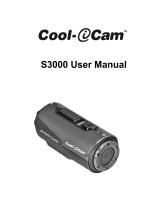Page is loading ...

1
ContourROAM User Manual
J
H
I
G
A
F
A
D
M
L
F
E
K
C
O
N
T
O
U
R
R
O
A
M
ABOUT THE CAMERA
A Record Status
B Record Switch
C Rotating Lens
D Laser Line
E Microphone
F Status Button
G Reset Button
H USB
I microSD Card Slot
J Card Format Button
K Door Lock
L Memory Status
M Battery Status

2
+ microSD CARD
You will need to purchase a microSD storage card. The ContourROAM is
compatible with:
- SDSC (standard capacity) microSD Cards up to a capacity of 2GB.
- SDHC (high capacity) class 4, 6, or 10 microSD Cards up to a
maximum capacity of 32GB.
All microSD Cards must be formatted before use in the ContourROAM
camera. Follow the directions below.
1. Insert the microSD Card. To remove microSD Card, push card in to release.
2. Using the end of a pen or paper clip, firmly depress the Format Button
(See “J” on page 1) and hold it down until the LEDs are on.
3. The Memory Status LED will show yellow throughout the format
operation. This should take no longer than 10 seconds.
4. When the formatting process is complete, the camera will beep twice.
The Status LEDs will light and the Memory Status LED will be green,
showing the microSD Card is ready.
Note: All existing data on microSD Card will be lost during the reformat process.

3
ContourROAM User Manual
+
RECORD
+ Start: Slide Record Switch forward. Camera
powers on, beeps once, and Record Status LEDs
turn red. Camera begins recording.
+ Stop: Slide Record Switch back. Camera beeps
twice, Record Status LEDs switch off, and the
camera powers off.
+ Congrats, your first video!

4
+
STATUS BUTTON
Pressing the Status Button will:
- Activate Laser Line for 15 seconds.
- Display current battery and memory status.
Battery Status LED
Green: 50% or more
Yellow: 20 to 50%
Red: 20% or less
Memory Status LED
Green: 50% or more
Yellow: 20 to 50%
Red: 20% or less
+
ERROR CONDITIONS
+ Battery LED flashes red: the battery is almost fully discharged.
+ Memory LED flashes and there are continuous beeps: the microSD Card
cannot be accessed because the card is full, missing, or unformatted
(see page 2 for instructions on how to format the microSD Card).

5
ContourROAM User Manual
+
RECHARGE
To recharge your camera, connect the camera to a PC/Mac
using the supplied USB Cable.
+ Red Battery Status LED indicates charging.
+ Charge is 80% complete in one hour.
+ Charge is fully complete when Battery Status LED turns
green (about 4 hours).
+ RESETTING YOUR CAMERA
If your camera is locked up or it will not stop recording,
you can reset the camera.
- Slide the Record Switch back to the Stop position.
- Press and release the Reset Button (See ‘G’ on page 1).
- The camera will shut off all LEDs and power off.
- Your camera will be ready to operate again.

6
+
ROTATING FLAT SURFACE MOUNT
+ It is best to adhere the mount to any surface at room temperature.
+ Locate the best spot for your camera. The mounting area
should be smooth and flat.
+ Clean the surface with alcohol and adhere mount.
The adhesive takes up to 24 hours to fully cure.
+ Slide your camera onto the rails all the
way to the front of the camera.
+ Unlock the mount and rotate
camera to the perfect angle.
+ Press “Lock” to lock the
camera into place.
Note: Before using any of our mounts
in recreational activities, you need to
determine if the holding power of the mount
is appropriate and safe. Contour does not
warrant lost or damaged cameras.

7
ContourROAM User Manual
+
LEASH
+ Unclip leash.
+ Loop one end of leash
through side hole of camera,
then out back. It is helpful
to use a pin to help thread
the leash through the camera.
+ Attach other half of leash to mount.
+ Clip leash together.
Note: DO NOT ATTACH THE LEASH TO THE CAMERA WHEN THE CAMERA IS MOUNTED
ON HELMET OR GOGGLES, WHEN THE CAMERA WILL BE USED IN HIGH WINDS OR AT
HIGH VELOCITIES, OR IN ANY OTHER CIRCUMSTANCES WHEREBY THE CAMERA COULD
CAUSE INJURY OR HARM IN THE EVENT THAT IT COMES LOOSE FROM THE MOUNT AND
REMAINS TETHERED BY THE LEASH. BY ATTACHING THE LEASH TO THE CAMERA, YOU
AGREE TO WAIVE ANY CLAIMS AGAINST CONTOUR, INC. AND ANY OF ITS AFFILIATES,
AGENTS, EMPLOYEES, OFFICERS OR DIRECTORS ARISING FROM THE USE OF THE LEASH.

8
+
STORYTELLER APP
Storyteller is a free Mac/PC software application (download from
http://contour.com/software/storyteller) enabling you to:
+
Create a free account on the http://contour.com/whatsyourstory
community website where you can share videos to Facebook,
Twitter, embed in a website, or email to your friends.
+
Download video from your camera to your computer over USB.
+
Mark the favorite part of your video using
Storyteller’s ‘Awesome Button’.
+
Adjust the settings on your camera.
Video Mode:
- 1080p video at 30 frames per second
- 960p video at 30 frames per second
- 720p video at 30 frames per second (Default)
Photo Mode:
- 5MP photos every 1, 3, 5, 10, 30, 60 seconds
Microphone Sensitivity:
- Audio level

9
ContourROAM User Manual
+
STORYTELLER APP
Storyteller is a free Mac/PC software application (download from
http://contour.com/software/storyteller) enabling you to:
+
Create a free account on the http://contour.com/whatsyourstory
community website where you can share videos to Facebook,
Twitter, embed in a website, or email to your friends.
+
Download video from your camera to your computer over USB.
+
Mark the favorite part of your video using
Storyteller’s ‘Awesome Button’.
+
Adjust the settings on your camera.
Video Mode:
- 1080p video at 30 frames per second
- 960p video at 30 frames per second
- 720p video at 30 frames per second (Default)
Photo Mode:
- 5MP photos every 1, 3, 5, 10, 30, 60 seconds
Microphone Sensitivity:
- Audio level
+
DOWNLOADING FILES WITHOUT STORYTELLER
+ Connect the camera to any PC or Mac using the supplied USB cable.
+ The camera will mount as a generic storage device.
+ Navigate to the mounted device.
+ Video and still image files are located in the \DCIM\100MEDIA directory.
Video files can be copied to your hard drive and played with any .mov
video player (i.e. QuickTime, Windows Media Player, Storyteller, and VLC).
Mac Users: Please make certain when deleting files from your microSD
Card to empty the “trash bin” while the camera is connected to your
Mac. Otherwise, the deleted files will remain on your camera’s microSD
Card in a hidden folder and may prevent subsequent videos
from recording properly.

10
+ CARING FOR YOUR CAMERA
+
The ContourROAM is designed to be waterproof to protect the
electronics from the ingress of water. It can be immersed in
up to 1 meter of water for up to 30 minutes.
+
A Waterproof Case (sold seperately) is available for use in water
sports where the camera will be immersed deeper than
1 meter, or where strong waves or jets of water will push on the
camera’s body. Learn more about the waterproof case at
http://contour.com/camera/accessories.
+
If your camera has been exposed to salt water or mud, we recommend
rinsing it with fresh water to remove any salt or mud residue.
+ If your camera is wet, thoroughly dry the area around the Rear Door
before opening it. This will prevent water from getting into the rear
area of the camera.

11
ContourROAM User Manual
Cautions and Warranty
This Important Product Information Guide contains regulatory, safety,
handling, disposal and recycling information, as well as the 2 years limited
warranty for your ContourROAM camera.
Warning:
Failure to follow these safety instructions could result in fire,
electric shock, or other injury or damage.
Battery and Handling
ContourROAM uses a non-removable, non-changeable, rechargeable
lithium-ion, 3.7V, 1350mAh battery. The battery may present a hazard if
mistreated. Do not disassemble or crush the camera. To charge, only use
the Contour USB Cable with a high power USB port on a computer or other
device that is compliant with the USB 2.0 or 1.1 standards, or a Contour
wall, car, or battery charger.
Read all safety information below and operating instructions before using
ContourROAM camera to avoid injury. For detailed operating instructions and the
latest Important Product Information Guide, go to: http://contour.com/support.

12
Disposal information
Do not dispose of the ContourROAM camera in a fire. Dispose of the camera
and its internal battery in accordance with local laws and regulations.
Leash Use: DO NOT ATTACH THE LEASH TO THE CAMERA WHEN THE
CAMERA IS MOUNTED ON HELMET OR GOGGLES, WHEN THE CAMERA
WILL BE USED IN HIGH WINDS OR AT HIGH VELOCITIES, OR IN ANY
OTHER CIRCUMSTANCES WHEREBY THE CAMERA COULD CAUSE INJURY
OR HARM IN THE EVENT THAT IT COMES LOOSE FROM THE MOUNT AND
REMAINS TETHERED BY THE LEASH. BY ATTACHING THE LEASH TO THE
CAMERA, YOU AGREE TO WAIVE ANY CLAIMS AGAINST CONTOUR, INC.

13
ContourROAM User Manual
AND ANY OF ITS AFFILIATES, AGENTS, EMPLOYEES, OFFICERS OR
DIRECTORS ARISING FROM THE USE OF THE LEASH.
Operation is subject to the following two conditions:
+ This device may not cause harmful interference, and
+ This device must accept any interference received, including
interference that may cause undesired operation.
Warning: Changes or modification to this unit not expressly approved
by party responsible for compliance could void the user’s authority to
operate the equipment. Note: This equipment has been tested and found
to comply with the limits for a Class B digital device, pursuant to Part
15 of the FCC Rules. These limits are designed to provide reasonable
protection against harmful interference in a residential installation.
FCC information
ContourROAM Camera
Model: 1600
This device complies with
Part 15 of the FCC Rules.

14
This equipment generates, uses and can radiate radio frequency energy
and if not installed and used in accordance with instructions, it may cause
harmful interference to radio communications. There is no guarantee that
interference will not occur in a particular installation. If this equipment
does cause harmful interference to radio or television reception, which can
be determined by turning the equipment off and on, the user is encouraged
to try to correct the interference by one or more of the following measures:
+ Reorient or relocate the receiving antenna.
+ Increase separation between equipment and receiver.
+ Connect the equipment into an outlet on a circuit different from that to
which the receiver is connected.
+ Consult the dealer or an experienced radio/TV technician for help.
The CE symbol on your ContourROAM camera indicates that it is in
compliance with the Electromagnetic Compatibility (EMC) directive,
and Limits and Methods of Measurement of Radio Interference
Characteristics of ITE.

15
ContourROAM User Manual
Industry Canada
This Class B device meets all requirements of the Canadian
Interference-Causing Equipment Regulations.
Cet appareil numerique de la classe B respecte toutes les exigences du
Reglement sur le materiel broulleur du Canada.
Repairing or Modifying
Never attempt to repair or modify a ContourROAM camera yourself.
Disassembling ContourROAM camera, including the removal of
external screws, may cause damage that is not covered under the
warranty. The ContourROAM camera does not contain any user-
replaceable parts, except the microSD Card.
RoHS
ContourROAM cameras comply with the European Union’s R0HS
directive 2002/95/EC and similar regulations that may be adopted by
other countries for European Sales.
CONTOUR, INC. LIMITED WARRANTY Contour, Inc. (“Manufacturer”)
warrants to the original end user (“Purchaser”) that for the 2 years
(“Warranty Period”), the ContourROAM camera (excluding any third party

16
software) and accessories (“Product”) will be free from defects in materials
and workmanship when properly installed and used for its intended purpose
and in its intended operating environment. This warranty does not apply to
any Product that has been: (i) altered, repaired or modified or (ii) damaged
or destroyed by accidents or similar events or by any intentional, reckless
or negligent acts or omissions of any party. In the event of a defect, return
the Product to the original place of purchase or Manufacturer, but only after
instructed to do so by Manufacturer. Purchaser shall ship and bear the cost of
shipping the Product to Manufacturer and Manufacturer shall bear the cost of
shipping the Product back to Purchaser after the completion of service under
this limited warranty. Purchaser’s exclusive remedy and Manufacturers entire
liability under this warranty will be for Manufacturer at its option to repair or
replace the Product or refund purchase price less any rebates. Manufacturer
does not warrant against loss of any data (including data stored on Product
returned to Manufacturer for service), and assumes no liability for such loss.
Purchaser assumes all liability, and as such releases Manufacturer from
any liability, for any accident, injury, damage, death, loss, illegal activity or
any other claim that may occur resulting from or during use of the Product,

17
ContourROAM User Manual
whether or not such use is foreseeable by Manufacturer.
ALL IMPLIED WARRANTIES OF MERCHANTABILITY OR FITNESS FOR
A PARTICULAR PURPOSE ARE LIMITED TO THE DURATION OF THE
APPLICABLE EXPRESS WARRANTY. ALL OTHER EXPRESS OR IMPLIED
CONDITIONS, REPRESENTATIONS AND WARRANTIES, INCLUDING
ANY IMPLIED WARRANTY OF NON-INFRINGEMENT, ARE DISCLAIMED.
Some jurisdictions do not allow limitations on how long an implied
warranty lasts, so the above limitation may not apply to Purchaser. This
warranty gives Purchaser specific legal rights, and Purchaser may also
have other rights which vary by jurisdiction.
All third party software provided with the Product is provided “AS IS”.
Purchaser assumes the entire risk as to the quality, performance,
accuracy and effect of such software, and should it prove defective,
Purchaser, and not Manufacturer, assumes the entire cost of all
necessary servicing or repair. TO THE EXTENT NOT PROHIBITED BY LAW,
IN NO EVENT WILL MANUFACTURER BE LIABLE FOR ANY LOST DATA,
REVENUE OR PROFIT, OR FOR SPECIAL, INDIRECT, CONSEQUENTIAL,

18
INCIDENTAL OR PUNITIVE DAMAGES, HOWEVER CAUSED REGARDLESS OF
THE THEORY OF LIABILITY, ARISING OUT OF OR RELATED TO THE USE OF
OR INABILITY TO USE THE PRODUCT, EVEN IF MANUFACTURER HAS BEEN
ADVISED OF THE POSSIBILITY OF SUCH DAMAGES. IN NO EVENT WILL
MANUFACTURER’S LIABILITY EXCEED THE AMOUNT PAID BY PURCHASER
FOR THE PRODUCT.
The foregoing limitations will apply even if any warranty or remedy provided
under this Agreement fails of its essential purpose. Some jurisdictions do
not allow the exclusion or limitation of incidental or consequential damages,
so the above limitation or exclusion may not apply to Purchaser.

19
ContourROAM User Manual
Contour Disclaimer
All purchasers, users, and any or all parties involved or engaging in
the use of Contour, Inc. (“Contour”) products agree to the following:
+ Contour does not promote or endorse high risk, careless and/or
dangerous actions when using its products.
+ Contour is not liable for any use or misuse of Contour Products
or any video captured that may be considered illegal.
+ Contour is not responsible for any illegal actions taken while
recording, attempting to record, or editing video that was
captured with our products.
+ Contour Products’ primary purpose is recording legal sports
activities as seen by all Local, State, Federal, and Country laws.

20
We are here to help
Keeping Shoot and Share simple is what we are all about. We would
love to help you have a great ContourROAM experience so please
contact us with any questions you have.
How to get service
If service is required, you may be instructed to deliver the product freight
prepaid, in either its original packaging or packaging affording an equal
degree of protection, to the company and provide proof of purchase in the
form of a bill of sale or receipt which evidences that the unit is within the
warranty period. Contour will, at its sole discretion, replace or repair the
product. Please do not return the product to Contour unless specifically
instructed to do so.
Hours:Monday - Friday 8am to 5pm PST
USAtoll free phone: 866.397.6920
International phone: +1 206 792.5226
Email:support@contour.com
Web: http://contour.com/support
/