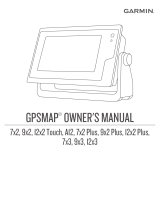Page is loading ...

USER MANUAL
CONTOUR 4K MANUAL EN.indd 1 1/17/18 2:22 PM

1. CAMERA DIAGRAM KEY
2. QUICK START
A Rotating Lens
B Record Slider
C Record Slider Lock
D Recording Indicator
E Photo Mode Status
F Memory Status
G Battery Status
H Tripod Hole
I Door Lock
J Status Button
K USB
L MicroSD Card Slot
M Reset Button
N 1-2 Settings Switch
O Microphone
P Laser Line & Recording Indicator
1 Slide the Door Lock to the left so the red
square isn’t showing
2 Slide the camera door up to open
3 Insert the microSD Card(not included)
4 Close the camera door
5 Slide the Door Lock to the right to lock it
closed
6 Slide the Record Slider forward to record.
Slide it back to stop recording
7 Hold status button for three seconds to
engage photo mode
A
I
B C D
E
F
G
H
J K
M
N A
O
P
L
1 2 3
4K
CONTOUR 4K MANUAL EN.indd 2-3 1/17/18 2:22 PM

3. SETTING UP
4. CHARGING THE BATTERY
1 Download CONTOUR 4K App for your iOS/Android device from the relevant App Store.
2 Turn ON Contour 4k camera by pressing Status button, on rear of camera.
3 Open Contour 4k app
i) PRESS “Device Set-up” from Main Menu, this pops up automatically
ii) PRESS “Wake-up” Bluetooth button next to “Bluetooth Set Up”.
iii) Select CONTOUR 4k from options on the next page.
4 Go to Settings Menu on your iOS/Android device
i) Select ‘WIFI’ settings
ii) Select Contour 4k from Menu of available wifi networks.
iii) Enter Password when prompted - 12345678
5 Return to Contour 4k app
i) Press Activate
The app is now ready to use.
Download the CONTOUR 4K App for your iOS/Android device from the relevant App Store.
Your camera can connect to a mobile device using Bluetooth & Wi-Fi connection.
Open the application and follow the on screen instructions in order to connect your device.
Once connected, you will be able to customize your cameras settings to your preference as well as use your camera remotely.
1. Connect your CONTOUR 4K camera to your PC. (You may need to press camera status button for computer to recognize device.
2. Go to “My PC” and Right-Click “Removable Disk”.
3. Make sure that the card is formatting to FAT32 type and select “Quick Format”.
Your Memory Card is now formatted and ready to use.
1. Connect your CONTOUR 4K camera to your PC. (You may need to press camera status button for computer to recognize device).
2. Go to Search
3. Launch Disk Utility.
4. Click the icon for your external hard drive in the sidebar on the left.
5. Click the Erase tab along the top of the window.
It will ask you what format you want to format the disk.
Please ensure this is “FAT32” Or “FAT”.
Select Format.
Your Memory Card is now formatted and ready to use.
The CONTOUR 4K is compatible with:
- SDXC (standard capacity) 4GB class 4 card minimum.
- SDHC (high capacity) class 4, 6, or 10 microSD Cards up to a maximum capacity of 64GB.
An SD card is required to operate the camera, not included.
1. Slide the door up to open.
2. Connect your camera to a PC/Mac using the supplied USB Cable.
3. The Battery Status LED indicates the charge level of the battery. It will change colors from red to green as the battery charges.
4. Charge is fully complete when the Battery Status LED turns green and LED will eventually switch off.
PLEASE NOTE: It can take up to three hours for the camera to fully charge.
5. FORMATTING THE microSD CARD
Format the microSD Card prior to recording so your camera is able to properly read and write to it.
CAUTION: Formatting the card will erase everything on it
WINDOWS
MAC
CONTOUR 4K MANUAL EN.indd 4-5 1/17/18 2:22 PM

6. CAMERA STATUS
7. ACCESING PHOTOS & VIDEOS
ERROR CONDITIONS
Pressing the Status Button will:
1. Activate the Laser Line for 15 seconds.
2. Display the current battery and memory status.
1. Battery LED flashes red: the battery is almost empty.
2. Memory LED flashes and there are continuous beeps: the microSD Card cannot be accessed because there is no memory card
inserted, a card error, a format error, Memory card is full, incompatible card or a folder cannot be created.
Power on the camera by pressing and holding the status button for 3-5 seconds.
Using the USB cable provided, connect your camera to your PC/MAC.
Via My PC (Windows) or Finder (MAC), you will now be able to view the removable disk drive which contains the photo/video files
to play back through various media players.
MEMORY STATUS LED BATTERY STATUS LED
Green: 51% or more
Yellow: 20 to 50%
Red: 20% or less
Green: 51% or more
Yellow: 20 to 50%
Red: 20% or less
8. USING THE CONTOUR 4K MOBILE APP
In order to get the most out of your camera, it is advised you download the CONTOUR 4K mobile app (available on iOS and Android
devices),
With the CONTOUR 4K app, you can customize the way that your camera functions as well as use the camera remotely with live view.
It is also possible to view/download files directly from the camera to your mobile device.
When initially starting up the app, you will be prompted to pair your CONTOUR 4K with your device through the connection options
menu. Please ensure that your Bluetooth and Wi-Fi connection enabled.
Device Name
COUNTOUR4KBT-00:0A:02:0B:03:0C
Wi-Fi SSID
COUNTOUR4KBT-00:0A:02:0B:03:0C
CONTOUR 4K MANUAL EN.indd 6-7 1/17/18 2:22 PM

Once these settings have been confirmed and your camera is connected to your device, you will now be able to access Live
View and use your camera remotely.
BATTERY LEVEL
REMAINING PHOTOS /
RECORDING TIME
ACCESS MEDIA
GALLERY
CAPTURE
BUTTON
MODE MENU
-SINGLE
-BURST
-TIME LAPSE VIDEO
EXPOSURE VALUE
IMAGE
SENSITIVITY
PHOTO / VIDEO
RESOLUTION
ENTER CAMERA
SETTINGS
9. CAMERA SETTINGS
To adjust the settings on your camera, download and install the CONTOUR 4K app to your iOS/Android Device
With the camera connected to your mobile device, go to the Live View and enter the Settings menu within the CONTOUR 4K mobile app.
VIDEO
PHOTO
1-2 SWITCH
2160p video at 30/25 frames per second
1080p video at 120/60/30/100/50/25 frames per second
720p video at 120/60/30/100/50/25 frames per second
WVGA (480p) at 240/30/200/25 frames per second
Continuous Photo Mode (with photos taken single shot, burst (2, 5, 10 and 10/2 seconds))
12MP, 8MP, 5MP, 2MP
Burst Shot
Time Lapse Interval
The 1-2 Switch on the back of your camera allows you to preset your CONTOUR 4K with two different configurations that can be
easily changed in the field. The settings for each switch position can be set-up using CONTOUR 4K Mobile App.
Within the Settings menu you can also format your memory card, change network settings and turn off the cameras beeping
functions.
CONTOUR 4K MANUAL EN.indd 8-9 1/17/18 2:22 PM

10. RECORDING
1. Start Recording: Move the Record Slider Lock to the left to unlock, red square should not show, Slide the Record Slider
forward to record. Your camera will power on, beep twice and the Record Status LED will turn red, indicating that the camera
is now recording a video.
2. Stop Recording: Slide the Record Slider back. Your camera will beep three times, and the Record Status LED will switch off,
indicating that your camera has stopped recording and is powered off.
3. Record Slider Lock: The small switch on top of the Record Slider is used to keep the Record Slider from turning on or off. To
move the Record Slider forward or back, have the Record Slider Lock moved so that the red square is not showing.
11. PHOTO MODE
Activate Instant Photo Mode: Press and hold the Status Button for three seconds. You will hear two beeps and see the photo LED
will turn green, indicating that Instant Photo Mode hasbeen activated.
1. Taking a Single Photo: press the Status Button can take a single photo. You will hear a beep and the photo LED will flash to
indicate that a photograph has been taken.
2. Turn off Instant Photo Mode: Turn off Instant Photo Mode by pressing and holding the status button for two to four seconds. The
camera will beep three times and the photo LED will flash and then turn off, indicating that Instant Photo Mode is turned off.
3. The camera will shut down automatically if no photo has been taken within 60 seconds.
12. MOUNTING
13. ALIGNMENT
Getting the best shot depends only on your creativity. CONTOUR offers a wide range of mounts that let you put the camera just
about anywhere, so be creative.
Remember that your CONTOUR 4K has a wide-angle lens and objects that are far away will seem smaller than you expect in your
videos.
Your CONTOUR 4K has a Laser Line that helps ensure you have the horizon properly aligned in your videos. To use, activate the
Laser Line by pressing the Status Button; place your hand in front of the Laser Line or aim it on to a flat surface a few feet in front
of you and rotate the lens (up to 270°) until the Laser Line is horizontal. When mounting the camera on your helmet or goggles, you
may discover that you look down more than you thought. It may take a few practice videos to find the right alignment.
CONTOUR 4K MANUAL EN.indd 10-11 1/17/18 2:22 PM

14. ADHESIVE MOUNTS
Clean and dry the mounting surface before applying an adhesive mount. We suggest cleaning the surface with a small
amount of alcohol and applying the mount at room temperature.
Let the adhesive cure for 24 hours before use.
Read all safety information below and operating instructions before using
CONTOUR 4K camera to avoid injury
WATERPROOF
BATTERY AND HANDLING
CAUTIONS AND WARRANTY
Your CONTOUR 4K is waterproof to a depth of 10 meters (30 feet) without the use of a waterproof case.
CONTOUR 4K uses a non-removable, non-changeable, rechargeable lithium-ion, 3.7V, 1500mAh battery. The battery may
present a hazard if mistreated. Do not disassemble or crush the camera. To charge, only use the USB Cable with a high
power USB port on a computer or other device that is compliant with the USB 2.0 or 1.1 standards, car, or battery charger.
This Important Product Information Guide contains regulatory, safety, handling, disposal and recycling information,
as well as the 1 year limited warranty for your CONTOUR 4K camera. Read all safety information below and operating
instructions before using CONTOUR 4K camera to avoid injury.
WARNING: Failure to follow these safety instructions could result in fire, electric shock, or other injury or damage.
Correct Disposal of this product
This marking indicates that this product should not be disposed with other household wastes throughout the
U.S. To prevent possible harm to the environment or human health from uncontrolled waste disposal, recycle
it responsibly to promote the sustainable reuse of material resources. To return your used device, please use
proper return and collection systems or contact the retailer where the product was purchased. They can take
this product for environmental safe recycling.
DISPOSAL INFORMATION
Do not dispose of the CONTOUR 4K camera in a fire. Dispose of the camera and its internal battery in accordance with local laws and
regulations.
SAFETY STRAP USE: DO NOT ATTACH THE SAFETY STRAP TO THE CAMERA WHEN THE CAMERA IS MOUNTED ON HELMET OR
GOGGLES, WHEN THE CAMERA WILL BE USED IN HIGH WINDS OR AT HIGH VELOCITIES, OR IN ANY OTHER CIRCUMSTANCES WHERE-
BY THE CAMERA COULD CAUSE INJURY OR HARM IN THE EVENT THAT IT COMES LOOSE FROM THE MOUNT AND REMAINS TETH-
ERED BY THE SAFETY STRAP. BY ATTACHING THE SAFETY STRAP TO THE CAMERA, YOU AGREE TO WAIVE ANY CLAIMS AGAINST iON,
INC. AND ANY OF ITS AFFILIATES, AGENTS, EMPLOYEES, OFFICERS OR DIRECTORS ARISING FROM THE USE OF THE SAFETY STRAP.
ANY CLAIMS AGAINST iON, INC. ANY OF ITS AFFILIATES, AGENTS, EMPLOYEES, OFFICERS OR DIRECTORS ARISING FROM THE USE OF
THE SAFETY STRAP.
CONTOUR 4K MANUAL EN.indd 12-13 1/17/18 2:22 PM

This equipment has been tested and found to comply with the limits for a Class B digital device,
pursuant to part 15 of the FCC Rules.
These limits are designed to provide reasonable protection against harmful interference in a residential installation. This equipment
generates uses and can radiate radio frequency energy and, if not installed and used in accordance with the instructions, may
cause harmful interference to radio communications. However, there is no guarantee that interference will not occur in a particular
installation. If this equipment does cause harmful interference to radio or television reception, which can be determined by turning the
equipment off and on, the user is encouraged to try to correct the interference by one or more of the following measures:
-Reorient or relocate the receiving antenna.
-Increase the separation between the equipment and receiver.
-Connect the equipment into an outlet on a circuit different from that to which the receiver is connected.
-Consult the dealer or an experienced radio/TV technician for help.
FCC STATEMENT
FCC RADIATION EXPOSURE STATEMENT
This device complies with FCC SAR exposure limits set forth for an uncontrolled environment.
This device complies with Part 15 of the FCC Rules. Operation is subject to the following two conditions: (1) this device may not cause
harmful interference, and (2) this device must accept any interference received, including interference that may cause undesired
operation.
CAUTION!
Any changes or modifications not expressly approved by the party responsible for compliance could void the user's authority to operate
the equipment.
Hereby, World Wide Licenses Limited declares that this device is in compliance with the essential
Requirements and other relevant provisions of Directive 1999/5/EC. The full text of the EU declaration of
conformity is available at
The following internet address: www.contour.com
CE
RF exposure (SAR): The device can safely be used with a distance of 0 mm to the human body.
“Complies with 21 CFR 1040.10 and 1040.11 except for deviations pursuant to Laser Notice No.50 dated June 24 2007”
CE SAR:
CONTOUR 4K MANUAL EN.indd 14-15 1/17/18 2:22 PM

CONTOUR 4K MANUAL EN.indd 16 1/17/18 2:22 PM
/