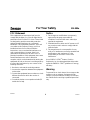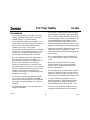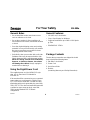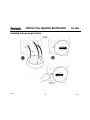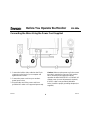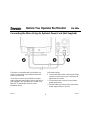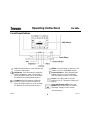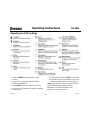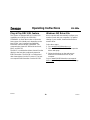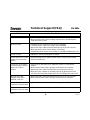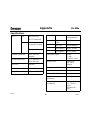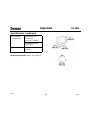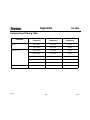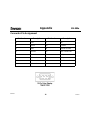Envision EN-980e User manual
- Category
- Monitors CRT
- Type
- User manual
This manual is also suitable for
Envision EN-980e is a 19-inch flat CRT color monitor with a crisp and clear display, perfect for Windows. It supports resolutions up to 1600 x 1200 pixels at 75Hz and is ENERGY STAR® certified, making it energy-efficient. The monitor is equipped with a built-in video cable, a power cord, and front panel buttons for easy operation. It also features an On-Screen Display (OSD) that allows you to adjust the picture's brightness and contrast, as well as other settings.
Envision EN-980e is a 19-inch flat CRT color monitor with a crisp and clear display, perfect for Windows. It supports resolutions up to 1600 x 1200 pixels at 75Hz and is ENERGY STAR® certified, making it energy-efficient. The monitor is equipped with a built-in video cable, a power cord, and front panel buttons for easy operation. It also features an On-Screen Display (OSD) that allows you to adjust the picture's brightness and contrast, as well as other settings.















-
 1
1
-
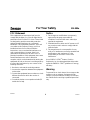 2
2
-
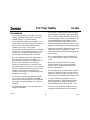 3
3
-
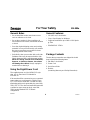 4
4
-
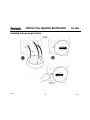 5
5
-
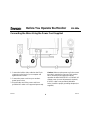 6
6
-
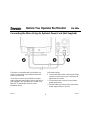 7
7
-
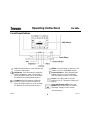 8
8
-
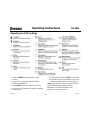 9
9
-
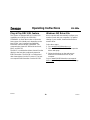 10
10
-
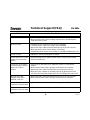 11
11
-
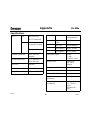 12
12
-
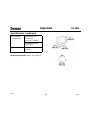 13
13
-
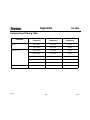 14
14
-
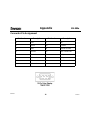 15
15
Envision EN-980e User manual
- Category
- Monitors CRT
- Type
- User manual
- This manual is also suitable for
Envision EN-980e is a 19-inch flat CRT color monitor with a crisp and clear display, perfect for Windows. It supports resolutions up to 1600 x 1200 pixels at 75Hz and is ENERGY STAR® certified, making it energy-efficient. The monitor is equipped with a built-in video cable, a power cord, and front panel buttons for easy operation. It also features an On-Screen Display (OSD) that allows you to adjust the picture's brightness and contrast, as well as other settings.
Ask a question and I''ll find the answer in the document
Finding information in a document is now easier with AI
Related papers
-
Envision EFT920 User manual
-
Envision EN-985e User manual
-
Envision Computer Monitor EN-780e User manual
-
Envision Peripherals EN-780e User manual
-
Envision EN-775e User manual
-
Envision EN-5100e User manual
-
Envision EN-7100e User manual
-
Envision EN-5200e User manual
-
Envision EN-5200e/ei User manual
-
Envision EN7100si User manual
Other documents
-
SCS 980 Installation, Operation And Maintanance
-
3M 980 User manual
-
SCS 980 User manual
-
SCS 980 Installation, Operation and Maintenance Manual
-
Bartscher A370039 Operating instructions
-
AOC LM-700 User manual
-
SCS 711 User manual
-
AOC 540 User manual
-
Envision Peripherals 95 User manual
-
Envision Peripherals AOC 9KLR User manual