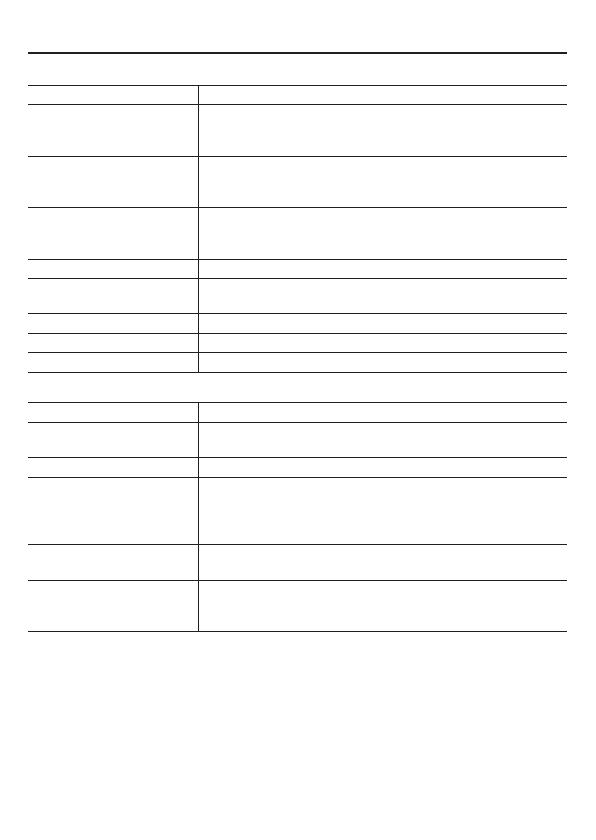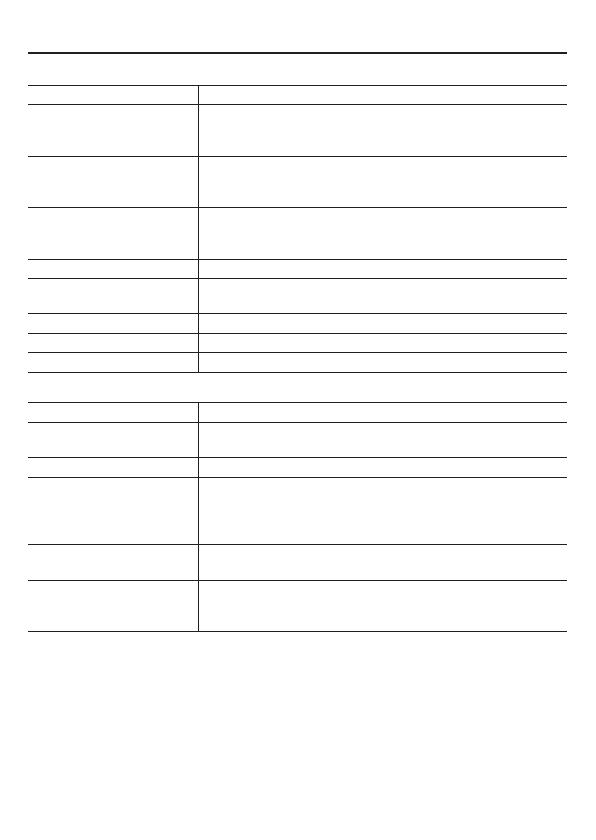
8
Specifications
Network■
Image/video compression H.264/JPEG
Video size (H.264) (16:9) 1920×1080, 1280×720, 640×360, 320×180
(4:3) 1600×1200, 1280×960, 1024×768, 640×480,
320×240
Video size (JPEG) (16:9) 1920×1080, 1280×720, 1024×576, 640×360
(4:3) 2288×1712, 1600×1200, 1280×960, 1024×768,
800×600, 640×480, 320×240
Picture quality QUALITY mode: BASIC, NORMAL, ENHANCED, FINE,
SUPER FINE
BITRATE mode: User-specified bit rate
Interface 10BASE-T/100BASE-TX
Protocol TCP/IP, UDP, HTTP, HTTPS, SMTP, NTP, DHCP, FTP,
DDNS, RTP, RTSP, RTCP
Audio G.711 (Bidirectional)
Simultaneous access 20
Security BASIC authentication (ID/password), SSL, IP filtering
Others■
Waterproof standard IP66
Operating ambient
temperature/humidity
–10 to +50ºC/14 to 122ºF,
90% RH or less (no condensation)
Power source 12 to 15 V DC/24 V AC ± 10%, 50/60 Hz, PoE
Power consumption 6.8W (with heater turned on: 20 W) (VDC-HD3500P/
HD3500)
4.6W (with heater turned on: 18 W) (VDC-HD3300P/
HD3300, VDC-HD3100P/HD3100)
Dimensions
φ146 × 94 mm/φ5.7 × 3.7 inch
Dome diameter: 114 mm/4.5 inch
Weight 800 g/28.2 oz. (VDC-HD3500P/HD3500)
700 g/24.7 oz. (VDC-HD3300P/HD3300, VDC-HD3100P/
HD3100)
Appearance and specifications are subject to change without prior notice or
obligations.
Approvals: IP66
This unit has been certified to IP66 standards when properly installed.
Ensure all openings in enclosure are sealed as per manufacturer’s instructions.
■