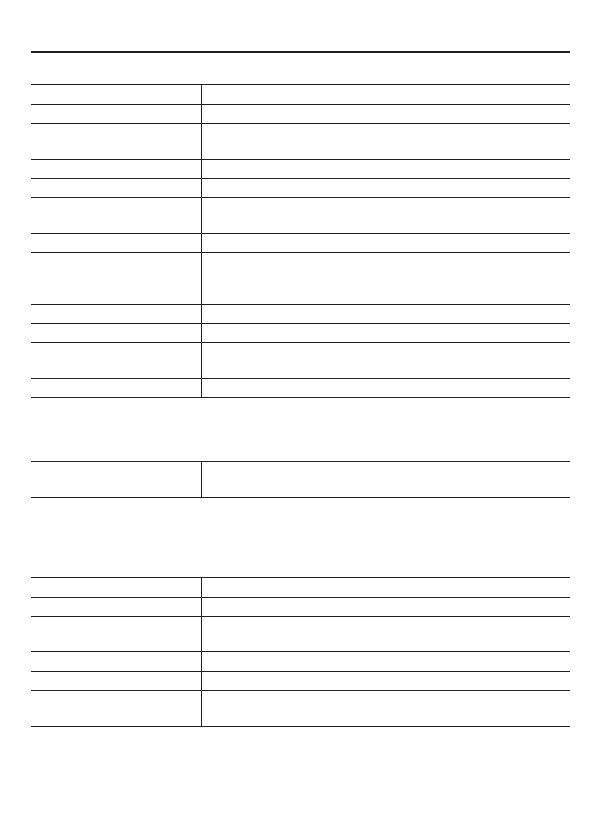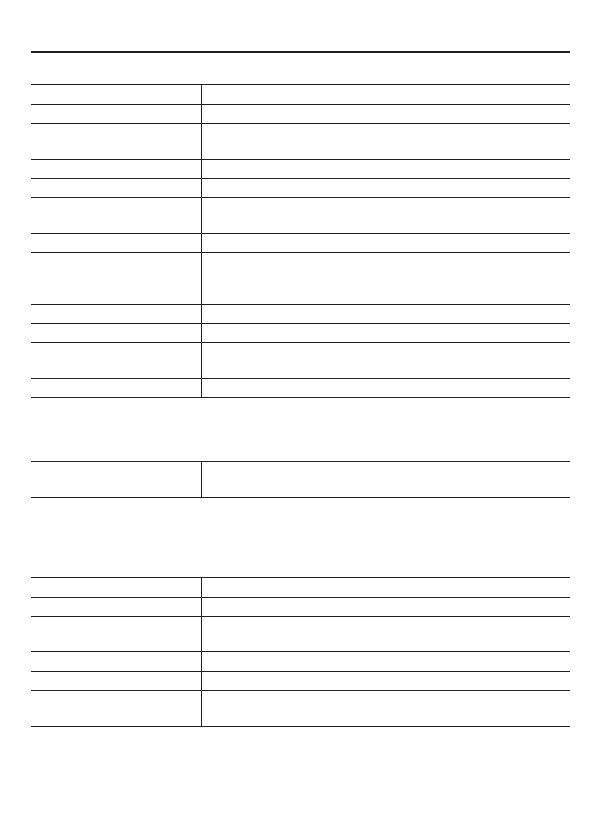
12
Specifications
Camera■
Image pickup device 1/3" CMOS sensor
Effective pixels 16:9 1920 (H)×1080 (V), 4:3 2288 (H)×1712 (V)
Lowest image illumination 50IRE: 1.0 lx (at F1.2, color mode, high gain)
50IRE: 0.1 lx (at F1.2, black-and-white mode, high gain)
Video S/N ratio 50dB (when AGC is “OFF”)
Lens mount CS mount
Flange back adjustment 12.5 ± 0.5 mm, electrical flange back adjustment (Focus
assist function)
Iris control DC iris lens supported
Digital PTZ
(VCC-HD2500P/HD2500)
Enables electronic pan, tilt, and zoom operations on
clipped subject areas in VGA size.
Zoom magnification: max. 2X
Mirror H/V/HV/OFF
Privacy mask On/Off, max. 8 mask patterns
Motion sensor On (Motion masking/motion detection area setting, or
video analytics)/Off, face detection function supported
Language selection English, French, German, Spanish, Japanese
For further details on the specifications of the camera, refer to the electronic manual.
SD Recording (SD Memory Card) (VCC-HD2500P/HD2500)■
Recording mode Alarm recording, backup recording in event of a network
failure
For the recommended SD memory cards, visit our website.
http://www.sanyo-cctv.net/
I/O■
Video output Composite output (NTSC equivalent/ PAL equivalent)
LAN 10BASE-T/100BASE-TX (RJ-45 connector)
Card slot
(VCC-HD2500P/HD2500)
1 (SDHC compliant, max. 32 GB supported)
Alarm input 2 (NO/NC), also serving as Day/Night switching terminal
Alarm output 2 (NO/NC, 16V, 150 mA, open collector)
Audio input/output
(VCC-HD2500P/HD2500)
Microphone input (3.5-mm mini jack)
Line output (3.5-mm mini jack)