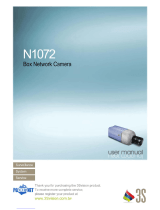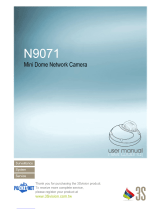Page is loading ...

1
Speed Dome IP Camera Series
User Manual
Release 1.0

2
All Rights Reserved © Surveon Technology 2021
Copyright Statement
No part of this publication may be reproduced, transmitted, transcribed,
stored in a retrieval system, or translated into any language or computer
language, in any form or by any means, electronic, mechanical, magnetic,
optical, chemical, manual or otherwise, without the prior written consent of
Surveon Technology Inc.
Disclaimer
Surveon Technology makes no representations or warranties with respect to
the contents hereof and specifically disclaim any implied warranties of
merchantability or fitness for any particular purpose. Furthermore, Surveon
Technology reserves the right to revise this publication and to make changes
from time to time in the content hereof without obligation to notify any
person of such revisions or changes. Product specifications are also subject to
change without notice.
Trademarks
Surveon and Surveon logo are trademarks of Surveon Technology Inc. Other
names prefixed with “SMR” and “EMR” are trademarks of Surveon Technology
Inc.
Microsoft Windows and Windows are registered trademarks of Microsoft
Corporation.
Linux is a trademark of Linux Torvalds.
Solaris and Java are trademarks of Sun Microsystems, Inc.
All other names, brands, products or services are trademarks or registered
trademarks of their respective owners.

3
Revision History
Ver Version
Description
Date
1.0
Initial release
Aug 2018

4
Table of Contents
Copyright Statement ......................................................................... 2
Revision History ............................................................................... 3
Table of Contents ............................................................................. 4
Safety Precautions ............................................................................ 9
Device Installation/Site Selection ........................................................ 10
Chapter 1. Product Overview ............................................................. 11
1.1. Network Camera Introduction ................................................... 11
1.2. Features and Benefits ............................................................. 12
1.3. Technical Specifications .......................................................... 14
Chapter 2. Hardware Overview .......................................................... 16
2.1. Overview ............................................................................. 16
Bottom View ............................................................................ 16
2.2. Dimensions .......................................................................... 17
2.3. Camera Setup ....................................................................... 18
Preparation for Dome Camera Setup ................................................ 18
Camera Cable Connections ........................................................... 19
Connecting Power ............................................................................ 19
Connecting Power with Optional AC Adapter ............................................ 21
Connecting LAN Cable ....................................................................... 21
Applying Alarm I/O (Optional) ............................................................. 21
Applying Audio (Optional) .................................................................. 22
Inserting and the Micro SDHC Card (Optional) ........................................... 22
Chapter 3. Installation ..................................................................... 23
3.1. Ceiling Mounting .................................................................... 23
3.2. Wall Mounting ....................................................................... 26
3.3. Camera Deployment ............................................................... 29
3.4. Before You Start .................................................................... 29
Chapter 4. Connecting to the Network Camera ....................................... 30
4.1. Accessing the Camera ............................................................. 30

5
Setting the Camera's IP ................................................................ 30
Chapter 5. Configuration through Viewer Window Interface ....................... 32
5.1. Overview ............................................................................. 32
5.2. Interface Layout .................................................................... 33
5.3. Home Page ........................................................................... 34
Function Items on the Home Page ................................................... 34
Multiple Languages Support ................................................................ 34
Digital Zoom Control......................................................................... 34
Screen Size Adjustment ..................................................................... 34
Talk Button ................................................................................... 34
Speaker Button ............................................................................... 34
Snapshot Button .............................................................................. 35
Video Streaming Pause /Restart Button .................................................. 35
Web Recording Button ....................................................................... 35
Manual Trigger Button (on/off) ................................................ 35
Pan& Tilt Direction Control ........................................................ 36
Click on the buttons (Auto ExpComp / Increase Exposure / Decrease Exposure) to
adjust the value of Exposure Compensation. ............................................ 36
Zoom (Zoom in/ Zoom out) .................................................. 36
Focus (Auto Focus / Focus Near / Focus Far) .......................... 36
5.4. System ................................................................................ 38
System ................................................................................... 39
Host Name .................................................................................... 39
Time Zone ..................................................................................... 39
Enable Daylight Saving Time ............................................................... 39
Sync With Computer Time .................................................................. 39
Manual ......................................................................................... 39
Sync with NTP Server ........................................................................ 39
Security .................................................................................. 41
User ............................................................................................ 41

6
HTTPS .......................................................................................... 42
Create Self-signed Certificate .............................................................. 42
Install Signed Certificate .................................................................... 44
Provide the Certificate Information ....................................................... 44
IP Filter ........................................................................................ 45
Delete IP Address ............................................................................ 47
IEEE 802.1X ................................................................................... 47
Network ................................................................................. 49
Basic ........................................................................................... 49
QoS ............................................................................................. 52
SNMP ........................................................................................... 53
UPnP ........................................................................................... 55
DDNS ..................................................................................... 56
Enable DDNS .................................................................................. 56
Provider ....................................................................................... 56
Host name ..................................................................................... 56
Username/E-mail ............................................................................ 56
Password/Key ................................................................................. 56
Mail ....................................................................................... 56
FTP ....................................................................................... 57
HTTP ..................................................................................... 57
Application .............................................................................. 57
Alarm Pin Selection .......................................................................... 57
Alarm Setting ................................................................................. 58
Triggered Action (Multi-option) ............................................................ 58
Motion Detection ....................................................................... 62
Motion Detection Setting ................................................................... 63
Triggered Action (Multi-option) ............................................................ 64
File Name ..................................................................................... 65
Save ............................................................................................ 65
Device Information........................................................................... 76

7
Device Setting ................................................................................ 76
Disk Cleanup Setting ......................................................................... 76
Recording List ................................................................................ 76
Recording ................................................................................ 78
File Location (Snapshots and Web Recording) ..................................... 80
Factory Default ......................................................................... 82
Software Version ....................................................................... 82
Software Upgrade ...................................................................... 82
Maintenance ............................................................................ 83
5.5. Streaming ............................................................................ 84
Video Format ................................................................................. 84
Text Overlay Settings ........................................................................ 85
Video Compression ..................................................................... 86
MJPEG Q (Quality) Factor ................................................................... 86
H.264-1/ H.264-2/H.265 Bit Rate .......................................................... 86
Display Compression Information .......................................................... 86
CBR Mode Setting ............................................................................ 86
Video OCX Protocol .................................................................... 87
RTP over UDP/ RTP over RTSP (TCP)/ RTSP over HTTP/ MJPEG over HTTP ......... 87
Multicast Mode ............................................................................... 87
Video Frame Rate ...................................................................... 87
MJPEG/ H.264-1/ H.264-2/H.265 Frame Rate ........................................... 87
Audio (Audio Mode and Bit Rate Settings) .......................................... 87
Transmission Mode ........................................................................... 87
Server Gain Setting .......................................................................... 88
Bit Rate ........................................................................................ 88
5.6 PTZ ................................................................................... 89
Preset .................................................................................... 89
Preset Setting................................................................................. 89
Preset Go ...................................................................................... 89
Cruise .................................................................................... 89

8
Cruise Setting ................................................................................. 89
Cruise Run ..................................................................................... 90
Auto Pan ................................................................................. 90
Auto Pan Setting ............................................................................. 90
Auto Pan Run ................................................................................. 90
Sequence ................................................................................ 91
Sequence Setting ............................................................................. 91
Sequence Run ................................................................................. 92
Home ..................................................................................... 92
Home Setting ................................................................................. 92
Tilt Range ............................................................................... 93
Camera - Exposure ..................................................................... 94
Camera - WB (White Balance) ........................................................ 95
Auto Mode ..................................................................................... 96
Indoor/outdoor Mode ........................................................................ 96
ATW Mode (Auto Tracing White Balance) ................................................. 96
Camera - Misc 1 (Miscellaneous Setups Menu 1) ................................... 97
BLC ............................................................................................. 97
Sharpness ...................................................................................... 97
Camera - Misc 2 (Miscellaneous Setups Menu 2) ................................... 98
WDR ............................................................................................ 98
Camera- Default ....................................................................... 101
5.6. Logout ...............................................................................102
5.7. Appendix ............................................................................102
Appendix A: Install UPnP Components ............................................. 102
Appendix B: IP Addresses from Decimal to Binary ................................ 103

9
Safety Precautions
Electric Shock Warning
This equipment may cause electric shocks if not handled properly.
Access to this equipment should only be granted to trained operators
and maintenance personnel who have been instructed of, and fully
understand the possible hazardous conditions and the consequences of
accessing non-field-serviceable units such as the power supplies.
The system must be unplugged before moving, or in the even that it
becomes damaged.
Reliable Grounding
Particular attention should be given to prepare reliable grounding for the
power supply connection. It is suggested to use a direct connection to the
branch circuit. Check for proper grounding before powering on the device.
Overloading Protection
The device should be installed according to specifications. Provide a suitable
power source with electrical overload protection. Do not overload the AC
supply branch circuit that provides power to the device.
ESD Precautions
Please observe all conventional anti-ESD methods while handling the device.
The use of a grounded wrist strap and an anti-static work pad are
recommended. Avoid dust and debris in your work area.

10
Device Installation/Site Selection
The device should be installed according to specifications. This device should
be operated at a site that is:
Clean, dry, and free of excessive airborne particles.
Well-ventilated and away from heat sources such as direct sunlight and
radiators.
Clear of vibration or physical shock.
Away from strong electromagnetic fields produced by other devices.
Available with properly grounded wall outlet for power. In regions
where power sources are unstable, apply surge suppression.
Available with sufficient space behind the device for cabling.
Never install or use, unless waterproof or dust-resistant is listed as a feature,
the device in the following locations:
Areas where chemicals are used.
Areas where dust, debris, or pollen is in excess.
Areas where corrosive gas, sea water or high humidity is present.
Areas where steam vapor or flammable environments is generated.
Areas where radiation, X-rays, strong electric waves, or magnetism is
generated.
Areas outside of the allowable ambient operating temperature range.
Areas subject to impact or rigorous vibration.

11
Chapter 1. Product Overview
1.1. Network Camera Introduction
Speed Dome Camera series are professional network cameras that use Internet
Protocol (IP) to transmit video streams and control signals over networks. Capable of
operating over both LANs and WANs, they provide a complete budget-conscious
remote surveillance solution that are ultra clear and highly integrated. Speed Dome
Camera series combine a user-friendly interface and simplified installation with a
powerful feature set to provide users an easy upgrade path to new digital
surveillance system in a virtual environment. These highlights make Speed Dome
Camera series ideal choices for environments that require remote surveillance or
video transmission.

12
1.2. Features and Benefits
Speed Dome IP camera is a cutting-edge digital video transmission device. It can
compress and transmit real-time images of outstanding quality using a reasonable
amount of bandwidth through a standard TCP/IP network. The following features
make this IP camera an outstanding choice when building an intelligent IP
surveillance system:
High Video Quality
High image quality is essential in security surveillance applications. It is
important to be able to clearly capture an incident in progress and identify
persons or objects involved. A network camera gives exceptional video
quality, even greater than that of traditional analog cameras, which means
that more detail or larger areas can be covered.
H.265/H.264/MPEG-4/MJPEG Compression
Motion JPEG, MPEG-4, H.265, H.264 (also known as MPEG-4 Part 10/AVC),
each employ different techniques to reduce the amount of data transferred
and stored in a network video system. Network cameras that support
multiple compression standards are ideal for maximum flexibility and
integration possibilities.
Dual Streaming
Dual-stream design enables simultaneous support of real-time video
monitoring, video recording, or mobile viewing applications which require
different resolutions, compression formats and frame rates.
MicroSD Card Slot
IP surveillance relies on network connectivity, making it susceptible to
attacks on the network between the camera and recording facilities. With
onboard recording capability, our network cameras can truly be online 24/7.
The microSD card slot design ensures sufficient recording capacity for an
over-weekend period even at full frame rate and high resolution.

13
Tampering Detection
This is an intelligent video analytics application available only in selected
network cameras in the market. When a camera is manipulated in any way
(e.g. accidental redirection, blocking, defocusing, spray-painted, covered
or damaged), it can automatically trigger recording and alert notifications.
Power-over-Ethernet
The built-in Power-over-Ethernet support reduces cabling and installation
costs, and enables users to consolidate power facilities for higher reliability.
With PoE, a camera can still operate in the event of a power failure if it is
connected to a centralized backup power with an Uninterruptible Power
Supply.

14
1.3. Technical Specifications
CAM6471EZ-5
3 Megapixel 30x Zoom D/N Outdoor Speed Dome Network Camera
Specifications for CAM6471EZ-5
Model Name
CAM6471EZ-5
Description
3 Megapixel 30x Zoom D/N Outdoor Speed Dome Network Camera
Image Sensor
1/2.8" megapixel Sony Progressive CMOS
Lens
f4.3 - 129 mm autofocus lens, F1.6
SNR
50dB
WDR
Yes
Day/Night ICR
Yes
IR LED
N/A
Min Illumination
0.002 lux (B/W)
0.04 lux (Color)
Iris Control
Automatic / Manual IRIS control
Shutter Time
1/1 ~ 1/10,000 s
Viewing Angle
Horizontal FOV: 62⁰ (wide),2⁰ (tele)
Vertical FOV: 47⁰ (wide),2⁰ (tele)
Camera Angle
Adjustment
Pan: 360° endless, 5°–400°/s
Tilt: -10° ~ +190°, 5°–400°/s
Pan/Tilt/Zoom
Functionalities
1. 180° Horizontal Instant Flip
2. 256 preset positions
3. Preset position auto scanning
4. 30x optical zoom and 10x digital zoom, total 300x zoom
Video Compression
H.265/H.264/MJPEG
Resolution
Up to 2048 x 1536
Video FPS
30 fps at 3 MP (2048 x 1536)
60 fps at 1080P (1920 x 1080)
60 fps at SXGA (1280 x 1024)
60 fps at 720P (1280 x 720)
60 fps at D1 (720 x 480)
60 fps at VGA (640 x 480)
60 fps at QVGA (320 x 240)
Video Stream
Up to 4 individually configurable streams in
H.265/H.264/MJPEG
Bit Rate
64K ~ 10Mbps, VBR, CBR, controller frame rate and quality
Video Control
AGC (Auto Gain Control), AWB (Auto White Balance), BLC (Back Light
Compensation), 2D/3D Noise Reduction, Digital Image Stabilization, Image
adjustment, Privacy zone: On/Off (5 zones)
Intelligent Video
Motion detection
Video Jack
N/A
Built-in MIC
N/A

15
Audio Compression
G.711/G.726/AAC/LPCM
Audio Input / Output
Line In/Out, Terminal Block
Alarm In/Out
4/2, terminal block
Video Buffer
N/A
Event Action
Send snapshot or video clip by FTP or email, record to local storage, trigger
DO
Supported Protocols
ARP, PPPoE, IPv4/v6, ICMP, IGMP, QoS, TCP, UDP, DHCP, UPnP, SNMP,
SMTP, RTP, RTSP, HTTP, HTTPS, FTP, NTP, DDNS
Ethernet
RJ-45, 10/100M
Local Storage
MicroSD/SDHC/SDXC
RS-485
Yes
USB
N/A
SDK
Surveon SDK 2.0
OS
Microsoft Windows 7/8
Browser
IE 8.x or above, Safari, Chrome (via IE Tab)
Software
Surveon VMS 2.5
Temperature
Operation: -40°C~ 50°C (-40°F~122°F)
Humidity
10 to 90%
Power
802.3at PoE+ / DC 12V / AC 24V
Power Consumption
Max. 25.4W (w/o Heater )
Max.57W (w/ Heater )
Dimension
ø192mm x 282mm (H)
ø7.5” x 11.1" (H)
Weight
2.9 Kg
Certification
CE / FCC / RoHS / IP66 / IK10

16
Chapter 2. Hardware Overview
2.1. Overview
Bottom View
No.
Connector
1
Power Connector (DC12V)
2
Console Connector
3
RJ-45 Port
4
Power Connector (AC24V)
5
BNC
6
Audio/Alarm I/O & RS-485 Connector
7
Reset Button
8
SD Card Slot

17
2.2. Dimensions

18
2.3. Camera Setup
Preparation for Dome Camera Setup
1. Unpack the dome package and take out the dome body.
2. Remove the plastic wrapping on the dome cover.
3. Remove the Styrofoam sheet from the inside of the dome cover.
4. Remove the tape and lens cap on the camera.
5. Remove the two screws on the dome cover.
6. Attach the dome cover. Before doing that, apply some lubricant on the cover’s
waterproof rubber to make the installation process smoother.
Note that the tiny protrusion on the dome cover must align with one of the four
holes on the dome body.

19
7. Gently pressure the dome cover downward with two hands on the side of it.
8. Use one M3 Screw and the original two screws to screw the dome cover and
camera body together.
Camera Cable Connections
Connecting Power
Pin definitions of the power connector:
Pin
Definition
Color of Power Wire Connected
1
AC 24-
Blue or Black
2
FG
Yellow/Green or Green
3
AC 24+
Brown or White

20
1. Connect the power wires of AC adapter with the power connector. Please
check the colors of the power wires carefully, and screw them with the
connector properly.
Warning: When done connecting the cables to the connector, please check for
LIVE WIRES! Do not leave “LIVE WIRES” out of the connector unconnected! Please
cover up the LIVE WIRES with proper electrical tape to avoid short-circuiting the
camera!
2. Insert the power connector into the power connector slot.
/