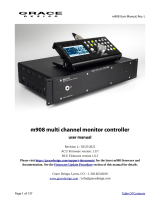ISA 428/828 Digital Option Installation
ISA 428/828 Digital Output Kit
The kit should contain: -
Qty Description
1 ISA 428/828 Analogue to Digital converter card
4 Crosshead screws
4 M3 Shakeproof washers
1 Heatsink (ISA 428)
Tools required: -
No. 1 crosshead screwdriver, Pozihead preferred.
WARNING!
THE MODULE SHOULD BE DISCONNECTED FROM THE
AC POWER BEFORE ATTEMPTING TO CARRY OUT THE
FOLLOWING INSTRUCTIONS.
ALLOW THE MODULE TO COOL BEFORE STARTING
INSTALLATION OF THE DIGITAL OPTION.
ANTI-STATIC PRECAUTIONS SHOULD BE TAKEN WHEN
HANDLING THE CARD OUTSIDE OF ITS ANTI-STATIC BAG;
ONLY HANDLE THE CARD BY GRIPPING THE CARD BY ITS
EDGES AND AVOID TOUCHING ANY OF THE COMPONENT
PARTS OTHER THAN THE CABLE AND CONNECTORS. PLACE
THE UNIT ON A CLEAN, FLAT SURFACE.
Removing the Top Cover
Remove the 11 crosshead screws xing the top cover to the top and
sides of the ISA 428/828 unit. N.B. The cover is attached to the main unit
via a chassis earth cable. This must not be disconnected.
Removing the Digital Option Cover on
the Rear Panel
The rear panel digital connector area is accessed by removing the
rear cover plate next to the “DIGITAL OUTPUT” labelling. The plate
is removed by removing the two crosshead screws shown below.
Retain these screws for securing the digital card in place later.
Installing the Digital Option into the ISA 828
The digital card is mounted in place using 3 of the 4 supplied
crosshead screws and the two support brackets that are already
installed in the unit.
Fitting the Card into the ISA 828
Place card into unit with the cable pointing toward socket J47. Rest the
ADC on the brackets so that the 3 relevant ADC holes line up with the 3
bracket holes. There are 4 holes on the card but 1 is not used. Screw card
into place using 3 crosshead screws and shakeproof washers and the two
screws retained from the rear option cover.
Once the card has been secured in place, the digital card ribbon cable can
be connected to the adjacent socket, labelled J47. With the latches open,
the connector should be pressed rmly down in place until the latches
close to ensure good contact.
N.B. The cable has an orientation tab that should align with the orientation
notch in the socket. If this is not correctly aligned the cable will not t
correctly – do not force it!
Installing the Digital Option into the ISA 428
The digital card is mounted in place using the 4 supplied crosshead
screws and the two support brackets that are already installed in the unit.
Fitting the Card into the ISA 428
Place card into unit with the cable pointing toward socket J42. Rest the
ADC on the brackets so that the 4 ADC holes line up with the 4 bracket
holes. Screw card into place using 4 crosshead screws and shakeproof
washers and the two screws retained from the rear option cover.