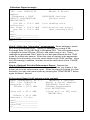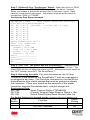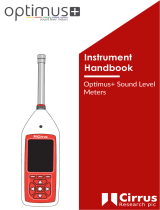3M Detection Solutions DL DPR Operating instructions
- Type
- Operating instructions
The 3M Detection Solutions DL DPR is an industrial hygiene tool used to evaluate environmental health and safety hazards. It is capable of detecting combustible gases, toxic gases, and oxygen with advanced electrochemical and infrared sensors. The DPR features visual and vibrating alarms, datalogging capabilities, and can be used for confined space entry and personal protection applications.
The 3M Detection Solutions DL DPR is an industrial hygiene tool used to evaluate environmental health and safety hazards. It is capable of detecting combustible gases, toxic gases, and oxygen with advanced electrochemical and infrared sensors. The DPR features visual and vibrating alarms, datalogging capabilities, and can be used for confined space entry and personal protection applications.




-
 1
1
-
 2
2
-
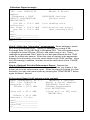 3
3
-
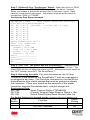 4
4
3M Detection Solutions DL DPR Operating instructions
- Type
- Operating instructions
The 3M Detection Solutions DL DPR is an industrial hygiene tool used to evaluate environmental health and safety hazards. It is capable of detecting combustible gases, toxic gases, and oxygen with advanced electrochemical and infrared sensors. The DPR features visual and vibrating alarms, datalogging capabilities, and can be used for confined space entry and personal protection applications.
Ask a question and I''ll find the answer in the document
Finding information in a document is now easier with AI
Related papers
-
3M Detection Solutions DL DPR Operating instructions
-
3M Detection Solutions DL DPR Operating instructions
-
3M SE-400 User manual
-
3M Detection Solutions DL DPR Operating instructions
-
3M Detection Solutions DL DPR Operating instructions
-
3M eg4 User manual
-
3M SD-200 Operating instructions
-
3M Detection Solutions DL DPR Operating instructions
-
3M Detection Solutions DL DPR Operating instructions
-
3M Detection Solutions DL DPR Operating instructions
Other documents
-
 LANDTEK SL-5868P User manual
LANDTEK SL-5868P User manual
-
sauter SU User manual
-
Casella 63x Series Sound Level Meter User manual
-
Casella 62x Series Sound Level Meter User manual
-
Pulsar 22R User manual
-
AudioQuest M-27 User manual
-
Casella dBadge2 (IS) Noise Dosimeter Series User manual
-
Casella dBadge Noise Dosimeter Series User manual
-
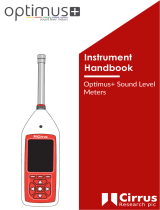 Cirrus Optimus Green Series Instrument Hanbook
Cirrus Optimus Green Series Instrument Hanbook
-
 CASELLA CEL CEL-244 User manual
CASELLA CEL CEL-244 User manual