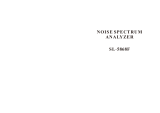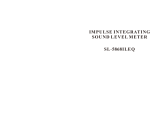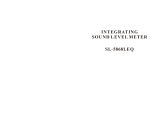Page is loading ...

Models
1900 and 2900
Integrating
and Logging
Sound Level Meter
instructions for
Note: Due to the new ATEX Directive in Europe, all references in this document to "Ex"
or "EEx" for intrinsic safety approvals should be disregarded effective 7/1/03 within the
member countries of the European Union (EU). At this time, this product is not approved
in accordance with the new ATEX Directive and is not sold for use in hazardous
atmospheres or explosive zones by customers within the EU. Outside of the EU, all
references to intrinsic safety continue without change.
56-352
Rev. F
1/98
TABLE OF CONTENTS
MODELS 1900/2900 SOUND LEVEL METER
WITH THE OB-100/OB-300
1. INTRODUCTION TO THE MODELS 1900/2900 ............... 1
1.1 Assembling the Meter ..................... 2
Microphone Handling and Storage ............... 2
1.2 Initial Turn On and Check .................. 3
2. ABOUT THE METER .......................... 5
2.1 The Display ......................... 5
2.2 Keypad Functions ...................... 6
2.3 Output Jacks ........................ 8
DC ............................. 8
AC ............................. 8
COMM ............................ 8
3. OPERATING PROCEDURE ........................ 9
3.1 Measured Quantities ..................... 9
Acoustic Study Options ................... 12
File Creation ........................ 15
Session Mode ........................ 15
Viewing Measured Results .................. 16
3.2 Reviewing Memory Locations ................. 16
Memory Capacity ....................... 18
Erasing Stored Data ..................... 19
3.3 Setup Menus ......................... 20
DISP Setup Menu ....................... 20
LOG Setup Menu ....................... 22
PRNT Setup Menu ....................... 25
COMM Setup Menu ....................... 25
PARA Setup Menu ....................... 26
Typical Setups ....................... 28
3.4 Overload Detection ..................... 29
3.5 Battery Replacement ..................... 29
3.6 C-A Measurements : Second RMS Option ............ 30
4. COMMUNICATIONS .......................... 31
4.1 RS-232 Serial Interface ................... 31
4.2 Downloading Data ...................... 32
4.3 Remote Control and Data Collection ............. 33
ASCII Commands ....................... 35
4.4 Printing Data ........................ 38
4.4 Chart Recording ....................... 41

5. GENERAL SOUND MEASUREMENT PRACTICES ................ 42
5.1 Calibration ......................... 43
Storing the Calibration Value ................ 43
Calibrating A Microphone with A Different Sensitivity .... 44
5.2 Meter / Microphone Placement ................ 44
5.3 Background Noise ...................... 44
5.4 Wind Screen Effects ..................... 45
6. TECHNICAL INFORMATION ....................... 46
6.1 Principles of Operation ................... 46
6.2 Microphones - Model 1900 .................. 46
6.3 Microphone - Model 2900 ................... 48
6.4 Preamplifier Input Characteristics ............. 48
6.5 Microphone Preamplifier Extension Cables .......... 49
6.6 Input Buffer Circuitry ................... 49
6.7 Weighting Characteristics .................. 50
6.8 Internal Electrical Noise .................. 51
6.9 Tone Burst Response ..................... 52
7. SPECIFICATIONS .......................... 55
8. ACCESSORIES ............................ 59
9. INTRODUCTION TO THE MODELS OB-100 and OB-300 ........... 60
10. ABOUT THE FILTER ......................... 60
10.1 Filter Controls ...................... 60
10.2 Filter Connector ...................... 61
11. OPERATING PROCEDURE ....................... 61
11.1 Operational Check ..................... 62
11.2 Taking a Measurement .................... 62
MANUAL Filter Operation ................... 63
AUTO Filter Operation .................... 63
11.3 Reviewing the Data ..................... 64
12. TECHNICAL INFORMATION - OB-100 .................. 64
13. SPECIFICATIONS - OB-100 ..................... 65
14. TECHNICAL INFORMATION - OB-300 .................. 65
15. SPECIFICATIONS - OB-300 ..................... 65
QUEST SERVICE AND WARRANTY POLICY ................... 67

1
1. INTRODUCTION TO THE MODELS 1900/2900
The Quest Models 1900 and 2900 are advanced sound level meters which
perform a wide variety of acoustical measurements. Both exponential averaged
and time integrated measurements may be made, with the capability of either
internal or external data logging. The output of an independently weighted
peak detector may also be displayed or logged. Applications include
laboratory, industrial, community and audiometric measurement and analysis.
The models 1900 and 2900 provide a numerical readout of measurements as
well as a moving bar graph indication. The results of individual sound
studies may be stored in internal memory for future reference. Meter
operation is controlled from either the membrane keypad or through the
communications port. AC and DC output jacks are provided for connecting to
external devices such as audio recorders, chart recorders, oscilloscopes,
etc. Data may be sent to a parallel printer by using a special interface
cable. The meters are housed in a tough injection molded plastic case with
internal shielding to protect against external electrical interference, such
as that from motors or portable radios.
The Model 1900 delivers Type 1 accuracy for critical measurements, while
the model 2900 is a Type 2 instrument for general field survey work. The
model 2900 uses a 0.52 inch electret microphone, while the 1900 accommodates
a variety of microphones to meet even the most unconventional applications.
As both meters are operationally identical, this manual will refer only to
the model 1900 except where appropriate.
Options include expanded logging memory and a second RMS detector to
allow simultaneous measurement of C-A frequency weighted LEQ or LAVG.
Plug in the Model OB-300 combination 1/3 - 1/1 Octave Filter Set and
create a 1/3 or 1/1 octave band analyzer covering 33 bands from 12.5 Hz to 20
kHz. The addition of the Model OB-100 Octave Filter Set will create an
octave band analyzer covering 10 bands from 31.5 Hz to 16 kHz.
If sound measurements need to be made from a distance, simply remove the
microphone/pre-amplifier and insert either an ICM-10 (10 foot) or an ICM-50
(50 foot) extension cable. Distances of up to 100 feet can be accommodated
by adding two ICM-50 extension cables in series.
With the microphone and preamplifier removed, the meter can accept other
input devices such as the Quest Model VI-90 Vibration Integrator. The
VA-508C Vibration Assembly, combined with the Models 1900 or 2900, provides
a quick and precise method of measuring and analyzing many types of
industrial vibration.
2
Figure 1 Preamp Assembly
1.1 Assembling the Meter
The microphone and preamplifier must be assembled prior to making any
measurements.
Microphone Handling and Storage
The microphones used with the model 1900 will provide years of reliable
use, but certain precautions should be followed with regard to handling and
storage.
1. Never remove the microphone grid.
This will expose the diaphragm,
making it susceptible to physical
damage. When removing a microphone
from the preamplifier be careful not
to unscrew only the grid.
2. Never touch the diaphragm.
3. Electret (prepolarized) microphones
should never be stored at high
temperatures, as long term
degradation of the polarization
charge may occur. This results in a
decrease in microphone sensitivity.
4. An electret microphone should be
stored in its protective box when not
in use for long periods of time.
To attach the microphone to the
preamplifier, screw the microphone onto the
threaded end of the preamplifier. Attach the
preamplifier to the meter by placing the
connector ends together and rotating the
preamplifier until it drops onto the meter.
Finger tighten the black locking ring by
screwing it
onto the meter.

3
Figure 2 200V Polarization
Switch
MODEL 1900 ONLY:Microphone Polarization Voltage - 200VDC
Check that the microphone polarization voltage switch is set properly.
This switch is located inside the battery compartment on the rear of the
meter. To locate this switch, remove the battery door with a phillips head
screwdriver and pull the 9 volt batteries out of the compartment. Electret,
or prepolarized microphones such as the QE4146 or QE224 should be operated
with the 200 Volt microphone polarization voltage turned OFF. Condenser
microphones must be operated with the 200 Volts turned ON.
CAUTION: Be careful not to turn on the
200 volt polarization switch if
a prepolarized (electret)
microphone is attached. The
microphone may be damaged.
1.2 Initial Turn On and Check
Before taking measurements with the Model
1900, there is a series of quick checks that
should be performed. Turn the unit on by pressing the ON/OFF key. The
display will indicate that a brief warmup is taking place. Check for the BAT
indicator in the display. If it indicates a low battery condition, replace
the batteries.
A measurement display such as SPL or LEQ will appear in the display.
Pressing the FUNCTION key will select a different display. Press FUNCTION to
review the possible measurements. When you have done this, set the display
to read SPL. The meter is now displaying current Sound Pressure Level.
Press the A/C/LIN key to change the frequency weighting. Press the
FAST/SLOW/PEAK/IMPULSE key to change the response time of the reading.
To perform an Acoustic Study, press RUN/PAUSE. Allow the meter to run
for a while and press RUN/PAUSE again to end the study. The FUNCTION key may
now be used to review the results.
Although the Model 1900 will maintain accurate calibration over a long
period of time, the calibration should be checked and the meter slightly
adjusted, if necessary, before each use. To check the calibration of the
Model 1900, perform the following procedure using a Quest Calibrator.
4
1. Turn the Calibrator ON. If optional, set the frequency to 1 kHz.
Note the SPL of the calibrator.
3. Insert the microphone fully into the calibrator adapter ring, if
required for the size microphone in use.
4. Slowly
place the Calibrator onto the adapter/microphone.
5. Using the FUNCTION key, set the Model 1900 to read SPL and set the
weighting, response and range as appropriate. Note: SPL must be
one of the display options enabled in the Setup Menu.
6. Use a screwdriver to adjust the calibration control, located
through the small hole on the left side of the meter, until the
display matches the calibration level.
Storing the Calibration Value
The model 1900 can store the time, date and SPL of a calibration, which
will be included in the printout and in downloaded data for each study.
Enter the PARA Setup Menu and go to CAL by pressing the following keys:
SETUP,
ª or « to " PARA ",
ENTER,
ª or « to " CAL "
The meter will display current SPL. Perform a calibration as directed in the
previous section. Range and weighting keys will be operational, but the
response time will be set to FAST. When the reading on the display is
correct, press ENTER to store. The display will briefly read " CAL
OK
" and
return to the "PARA" menu display. The calibration SPL, time and date are
now stored. Press SETUP to return to the measurement displays, such as SPL.

5
Figure 3 Model 1900 Display
2. ABOUT THE METER
2.1 The Display
The LCD display provides the user with the selected measurement and the
current measurement parameters. The measurement range, as well as instrument
status such as low battery ( BAT ), RUN ( − ), PAUSE (
%%
), and OVERLOAD (
OL ) is also displayed. The numeric display normally updates every second,
while the bargraph provides a continuous indication of the sound level.
The bar indicator portion of the display always indicates the current
SPL (Sound Pressure Level). The range of the bar indicator is the same as
that of the instrument and is indicated by the numbers on either side of the
bargraph. Each segment of the bargraph represents 2 dB.
6
Figure 4 Model 1900 Meter
2.2 Keypad Functions
Press this key to turn the meter on.
After a warmup period of several
seconds, the meter is ready to use.
Pressing and holding this key for five
seconds until " OFF
OFF
" is displayed, and
then releasing, will turn the meter off.
Momentarily pressing this key turns
the LCD backlight on for several
seconds. Pressing and holding for 3
seconds will turn the backlight on
until the switch is again pressed to turn it
off.
Note: Leaving the backlight on for extended
periods will reduce battery life.
Press this key to begin a study, which
automatically increments the memory
location counter by 1. The number of
the location appears on the display
briefly after pressing RUN. Pressing
RUN/PAUSE again ends the study and stores the
data in that memory location.
Press the ª or « to increase or
decrease the 60dB measuring range in
10dB steps. Pressing this key while
in RUN ends the current study and
begins a new study. When this
happens, the memory location will
momentarily appear on the screen so
that the operator may make note of his
time and location for that study. (Key locked
out while in Session mode and RUN.)
While inside the SETUP menus, the RANGE
key may be used as UP and DOWN arrows for
incrementing or decrementing numeric values.

7
Press this key to select the time averaging from the four choices of
FAST, SLOW, IMPULSE or PEAK. A display annunciator indicates the
response by displaying " F ",
" S ", " I " or " P ". Pressing this key while in RUN mode will end
the current study and begin a new study. (Key locked out while in Session
mode and RUN.) Refer to section 6.8 for details on time averaging.
Press this key to cycle the frequency weighting through the choices
of A, C or Linear. The choice is shown by a letter following 'dB' in
the display (A, C or L). Pressing this key while in RUN mode will end
the current study and begin a new study. (Key is locked out while in
Session mode and RUN.)
Press FUNCTION ª or « to select any of the following displays that
have been selected via the SETUP key:
SPL, LEQ (LAVG), TWA, LMAX, LMIN, LN1, LN2, LN3, LN4, LDN,
CNEL, % OL time, exposure in Pa2S or Pa2H, LPK, SEL, elapsed
TIME (min/sec), elapsed TIME (hour/min), LLOG (LAVG or LEQ last
logged - this value updates every logging interval), BATT, or
TAKM. If the C-A
option is installed, C-A Leq or Lavg may also be displayed. Refer to section
3.1, Measured Quantities.
While in RUN mode, the display shows the current value for the study. While
in PAUSE mode the final value for the previous study is displayed. SPL will
always show the current 1 second MAX according to the response selected
(F/S/I/P). While in PAUSE, if selecting quantities such as LMAX, LEQ, etc.
after the meter has been RESET (had it's memory cleared) the display will
show "----".
FUNCTION is also used while in the setup mode as an up/down arrow key for
selecting menus or parameters.
While in PAUSE mode, press SETUP to access one of five Setup Menus
which allow the user to define the operation of the meter. There are
many quantities that may be displayed, logged or printed, and most
users will not be interested in all of them. SETUP allows the user to
select only the items of interest, for example SPL, LAV and L10, excluding
all others. The five menus are:
COMM Communications Parameters
PARA Measurement Parameters
PRNT Data to be Printed
LOG Data to be Logged
DISP Data to be Displayed
Refer to section 3.3 for details on meter SETUP.
This key is used to group studies stored in memory into a File for
printout, and to review individual studies stored in memory. While
in PAUSE, press MEMORY to display
" FILE ". Press ENTER to group the previously stored studies into a
File . Pressing FUNCTION ª or « causes " XX
LOC
" to be displayed, where XX
is the number of the last study (as in memory LOCation #XX). Press ENTER to
8
Figure 5. Output Jack
Connections
display a measured quantity such as LAV. The FUNCTION key may be used to
display other quantities (LMAX, SEL, etc.). Press ENTER again to return to
the " XX
LOC
" display. The function key may be used to increment or decrement
memory locations. If incrementing past the last location the display will
read " 1 LOC ", or the first study. If 10,000 or more studies have been
performed, the display will read
" XXXX
XLOC
". Press MEMORY again to exit study review. (Refer to section 3.2
for more details)
Pressing MEMORY while in RUN briefly displays the number of the current
memory location (study number and session number).
Press this key while in PAUSE to print all studies in memory to a
parallel printer or computer. Press this key while in Memory Review
to print only the study currently under review. To interrupt a
printout, press again.
The ENTER key is used in SETUP to enter or exit any of the five setup
menus. When changing a numeric value in the PARA menu, it will store
that value and turn off the bar graph segments above that parameter.
This key has two functions. While in SETUP, it is used to turn on or
off display, logging or print choices, or to cycle through certain
parameter selections (3>4>5>6>3....dB exchange rate for example). When
not in setup (i.e. in PAUSE), pressing and holding RESET/EDIT will
clear the internal memory.
2.3 Output Jacks
DC - The Sound Pressure Level (SPL) over
the 60 dB range selected is linearly
represented by a 0 to 1 volt DC
output. Zero volts is equal to the
bottom of the range and 1 volt is
equal to full scale. This output is
provided for connecting to a 0 to 1
volt input data acquisition system or
chart recorder. See section 4.4 "Chart Recording" for details.
AC - This jack provides an amplified, weighted AC signal. Full scale
output (SPL) equals 3.16VAC.
COMM - The COMM jack is used for direct connection to an RS-232 compatible
device such as a personal computer via the supplied cable. An
optional Parallel Interface Module is used to connect to a parallel
printer.

9
3. OPERATING PROCEDURE
Pressing the ON/OFF key will turn the meter on. The initial display is
" 1900
128K
" where 128k bytes is the amount of memory installed. The next
display, " X.X
REV
" shows the revision of the installed firmware. A 5 second
warmup will follow, and the display will read " 5
WMUP
" counting down to " 1
WMUP
". If the logging memory has been filled, the display will read " FULL
MEM
"
for those 5 seconds. If this occurs, reset the unit before performing any
studies.
3.1 Measured Quantities
The FUNCTION switch steps through the following possible measurements
performed by the model 1900. This list may be shortened as desired via the
DISP Setup Menu. Refer to section 3.3 "Setup Menus" for details.
SPL - Sound Pressure Level will be displayed, with the selected
weighting and response characteristics. The value displayed
is the maximum SPL during the previous second. (SPL is also
always shown in the display bar indicator.)
LEQ - The average integrated sound level accumulated while in the
RUN mode is shown in the numeric display. LEQ indicates that
a 3dB exchange rate was used for the measurements.
LAVG - The same type of measurement as LEQ, except that a 4, 5 or 6dB
exchange rate was used. The display will be correct for the
exchange rate selected.
TWA - Time Weighted Average. The average level accumulated during
a study, but calculated with an eight hour integration time.
LMAX - The Maximum SPL obtained while in the RUN mode is shown in the
numeric display. With PEAK response selected, this functions
as a Peak Hold.
LMIN - The Minimum Sound Pressure Level obtained while in the RUN
mode is shown in the numeric display.
10
LN - The SPL exceeded for N% of the time during a study. Four user
selectable values are calculated. The default values are L5,
L10, L50 and L90. The values may be changed in the PARA Setup
Menu.
LDN - Day/Night Sound Level. The average sound pressure over a 24
hour study, with additional factors for time of day. Sound
pressures between the hours of 10 pm and 7 am are increased by
10dB prior to being averaged. A 3dB exchange rate should be
used and is generally assumed. If an exchange rate other than
3dB is selected via the Setup Menu, LDN will not be calculated
and " ----
LDN
" will be displayed.
CNEL - Community Noise Exposure Level. The average sound pressure
over a 24 hour study, with additional factors for time of day.
Sound pressures between the hours of 7 pm and 10 pm are
increased by 5dB prior to being averaged. Sound pressures
between the hours of 10 pm and 7 am are increased by 10dB
prior to being averaged. A 3dB exchange rate should be used
and is generally assumed. If an exchange rate other than 3dB
is selected via the Setup Menu, CNEL will not be calculated
and the display will show " ----
CNEL
".
%OL - Percentage of time during the study that an overload (OL)
condition occurred. Overload indicates that the signal has
exceeded the measuring range.
PA2S - Sound Exposure in Pascal-squared seconds or Pascal
PA2H -squared hours, switching from Pa2S to Pa2H at 3600 Pa2S. The
display will show " ----
PA2
" if the exchange rate is not 3dB.
SEL - The Sound Exposure Level is the constant sound level which, if
lasting for one second, would deliver the same amount of
acoustical energy as that accumulated over the entire study.
RTMS or RTHM - The total RUN time will be displayed. Time
may be displayed in MIN:SEC and HRS:MIN. The MIN:SEC display
for a study that lasts over one hour will wrap around to
00:00. The HRS:MIN display will count to 99:59 and then wrap
around to 00:00 but the actual time will be stored in memory.

11
LPK - The Peak Level. The output of a second peak detector may be
viewed as LPK or logged. The frequency weighting is
independent of the main RMS detector and may be set in the
PARA setup menu as 2PK. The selection of whether or not to
log peaks is made in the LOG Setup Menu. The weighting
selection (A, C or LIN) is made in the PARA Setup Menu. While
viewing LPK the weighting of the second peak detector is
displayed, and the Weighting and Response keys are disabled.
LLOG - The LEQ (or LAVG) last logged during a study. Data is logged
at a user defined interval. This feature may be used to
display a timed LEQ for the previous logging interval. This
display updates at the end of each logging interval. The
display will show
" ----
LLOG
" if LEQ is not being logged.
TAKM The time integration of individual Taktmaximal values.
Taktmaximal is the maximum level (L
MAX
) encountered over either
a 3 or 5 second interval. 3 or 5 second Taktmaximal is
selected in the PARA Setup Menu. Individual Taktmaximal (L
MAX
)
values may be logged by setting the logging interval to 3 or
5 seconds in the LOG Setup Menu. Taktmaximal measurements are
required by some countries' noise regulations. A Taktmaximal
measurement calculates a higher average level for highly
impulsive sounds than does a LEQ measurement. TAKM is
affected by the Exchange Rate and should be run with an
Exchange Rate of 3dB.
BATT Displays the voltage of the weaker of the two 9 volt batteries
to give an indication of remaining life. The low battery
indication (BAT) on the display occurs at approximately 6.8
volts.
LC-A An optional second RMS detector may be used to provide a
simultaneous C-A weighted LEQ or LAVG of the measured sound.
Refer to section 3.6 "C-A Option".
12
Acoustic Study Options
An acoustic Study is a set of measurements performed over a user defined
period of time, referred to as the Run Time. The study begins at the Start
Time and ends at the Stop Time. Each study is stored in a consecutively
numbered Memory Location which is displayed briefly at the beginning of each
study. Consecutive studies may be grouped into a File. When printing data,
each File will have its own individual header, which makes it easier to
locate related groups of data in the printout. Alternately, place the meter
in Session Mode to create a cummulative summary of the data from consecutive
studies with identical measuring parameters.
Up to five quantities may be logged at user defined time intervals.
Final summary data for all measured quantities is also stored for each study.
The study may be initiated and ended in several ways (refer to Figure
6):
Manual Study - Press RUN/PAUSE to begin a study, causing the RUN
indicator to light. " X
LOC
" will be displayed briefly,
where X is the number of the current memory location.
Press RUN/PAUSE again to end the study, causing the PAUSE
indicator to light.
NOTE: During a study, pressing a key to change a parameter such
as weighting, range or response time will stop the
current study and, after a brief settling time, begin a
new study.
Manual Timed Study - Press RUN/PAUSE to begin a study. If a
Programmed Run Time duration has been set and enabled in the
Parameter (PARA) setup menu, the study will run for this time
duration and automatically stop. The study may be interrupted
by pressing the PAUSE key.
Auto Timed Study - An Auto ON time and date must be set
and enabled in the setup menu and the meter must be
turned OFF. When the internal clock/calendar reaches
this time and date, the meter will turn on and begin a
study. The duration of the study will be that of the
Programmed Run Time stored via the setup menu. At the
end of the study, the unit will PAUSE and turn itself
OFF. The study may be interrupted by depressing the
PAUSE key.

13
Figure 6 Manual and Automatic Study Options
14
Threshold Triggered Study - A Trigger Threshold ON level in
dB must be set and enabled in the setup menu. While in PAUSE
mode, press RUN to arm the meter. If the SPL reaches the
desired level a study will begin. The study will end in one
of three ways. If a Trigger Threshold OFF level in dB is set,
the study will end when the SPL falls to this level. (Note:
This level cannot be greater than the Trigger Threshold ON
level.) If a Programmed Run Time duration is enabled, the
study will last for the specified length of time unless the
OFF level is reached. If the SPL is still above the ON level
a new study will begin. The study may be interrupted by
pressing PAUSE.
NOTE: Both Threshold Triggered and Auto Timed studies may not
be enabled simultaneously. While in the Setup Menu, one
may not be enabled without first disabling the other.
Filter Controlled Study - Each time the filter band on the
optional bandpass filters (OB-100 or OB-300) is changed, either
manually or automatically, the current study is ended and, after a
brief settling time, a new study will begin.
NOTE: For long term unattended measurements where the possibility of
power interruption exists, it is recommended that the meter be set
up to run shorter term consecutive studies, such as one hour
threshold-triggered studies with a Trigger Threshold ON level
sufficiently low to always retrigger at the end of the hour. If
power is interrupted during a RUN, all data for that study will be
lost. The data from previous studies will be retained.

15
File Creation (Grouping Studies)
It may be desirable to separate a group of studies into a File. For
example, if several studies were performed at a single site using various
weightings, response times or filters, you might wish to separate the
printout of these studies from that of a similar group of studies performed
at a different site. Grouping consecutive studies into a File accomplishes
this. A File is created after performing the last study to be grouped, and
prior to beginning the first study of the next group.
To create a File, press MEMORY while in Pause mode. " FILE " will
appear in the display. Press ENTER. This will group all studies performed
since the last File was created into a new File. When printing data, each
File will have a Header section to separate it from the previous File. Refer
to Figure 7.
File creation is not available if the meter is set to run in session
mode. Refer to the next section.
Session Mode (Combined Studies)
To obtain a cumulative measurement of consecutive studies (which must
have identical measurement parameters), enable Session mode in the Parameters
Setup Menu. (The meter must first have its memory cleared by performing a
RESET.) A Session consists of individual studies stored in their memory
locations with the addition of an overall summary of all of those studies.
Any number of consecutive studies may be grouped into a Session. For example
Session 1 might consist of studies 1 through 5, session 2 might consist of
studies 6 through 9 and session 3 might consist of studies 10 through 31.
Pressing RUN after performing a RESET begins Session 1 and Study 1
(memory location 1). A session is closed in one of four ways:
1) Press MEMORY , then RESET
2) Change a measurement parameter such as weighting or exchange rate while
in PAUSE (Weighting, Response and Range keys are locked out while in RUN
only in Session mode)
3) Change the state of an optional bandpass filter. This may be done in
either RUN or PAUSE.
4) Turn the meter off. This session cannot be reopened.
After closing a session, the next time RUN is pressed will begin the
next session and study. Measurements for individual studies cannot be viewed
while measuring Session mode. The displayed data is for the overall session.
Individual studies can be viewed by reviewing data in memory. (Refer to
section 3.2)
16
Viewing Measured Results
While performing a study (unit is in RUN mode) the FUNCTION key may be
used to view the various measurements as they are occurring. Only
measurements selected via the DISP Setup Menu will be available for viewing.
If the meter is in Session mode, the value displayed will be the overall
summary for the entire session. The displayed value will be updated each
second, except for LLOG which is updated each logging interval as selected
in the Setup menu. Pressing the MEMORY key during a study will briefly
display " XX
LOC
", where XX is the current memory location. If the meter is
in Session mode, pressing MEMORY will briefly display " XX
SESS
"" followed by
" XX
LOC
"" to indicate the current session and memory location.
While the unit is in PAUSE mode, the FUNCTION key may be used to view
the results of the previous study, or the results of the current session if
the meter is in Session mode. The exceptions to this are SPL, which always
shows the current SPL updated once per second, and LLOG, the value of which
is not displayed. Again, only measurements selected via the Setup Menu will
be available for viewing.
While in PAUSE mode, any change to range, weighting or response will
make the data from the previous study or session available only by reviewing
its memory location. Turning on the optional bandpass filter or changing its
frequency will also cause this to happen.
3.2 Reviewing Memory Locations
The results of all currently stored studies are available by pressing
the MEMORY key. The memory review process is slightly different depending
upon whether or not Session mode was used to create the data in memory.
If Session mode was not enabled, pressing MEMORY will cause
" FILE " to appear in the display (refer to File Creation). Press the
FUNCTION ª or « key. This will display the memory location of the last study
performed. For example " 19
LOC
" would indicate that the last study was the
19th study stored in memory. The ª or « keys are used to select other memory
locations. Pressing « would select " 18
LOC
", but pressing ª would wrap around
to the first study and select " 1
LOC
". Refer to Figure 7.
If Session mode is enabled, pressing MEMORY will display
" xx
SESS
", which is the last session completed (a currently open session
cannot be viewed in memory). The FUNCTION arrow keys select the desired
session. The RANGE arrow keys select either individual memory locations of
studies within that session or the overall session data.

17
Figure 7 Reviewing Data Stored in Memory
18
Once the memory location of the desired study is selected, press ENTER
to view the measurement results. The measurement parameters such as range ,
weighting and response will be shown in the display and the " M " indicator
will be lit. If an optional bandpass filter was used during the study, the
frequency will be briefly displayed. Use the FUNCTION key to select the
measurements of interest. Only measurements currently selected via the Setup
menu will be available for viewing, but these can be changed at any time by
going back to the Setup menu. Pressing ENTER will return to the memory
location or session number display. Pressing MEMORY returns to Pause mode.
The data in the memory location being reviewed may be printed using the
PRINT key. Refer to section 4.4, "Printing Data". Data logged during a
study may be viewed by printing the Time History portion of the printout.
Memory Capacity
The number of studies (memory locations) that can be created is limited
by the amount of memory. The amount of data that is logged, if any, during
a study will also fill the available memory. Logging data every second will
fill memory faster than logging every minute. Session mode will also use
more memory due to the extra summary information that must be stored. If the
memory fills during a study, the unit will PAUSE and display " FULL ".
In addition to the problem of filling the memory, the total amount of
energy accumulated during a study can cause the unit to overflow, causing
calculation errors. This is dependent upon the range setting and how high
the SPLs are during the study. This can be determined from the value of SEL
at various exchange rates as follows:
Exchange Rate Maximum SEL Without Overflow
3 dB 150 dB + Range
4 dB 200 dB + Range
5 dB 250 dB + Range
6 dB 301 dB + Range

19
For example, with an exchange rate of 3dB on the 60 - 120 dB range, the
maximum SEL without overflow would be 150 dB + 60 dB = 210dB.
The following chart shows approximate time available versus logging rate and
number of items logged for the standard 128Kbyte memory.
Maximum number of studies with no data logged: 796 for 128k memory.
Logging Rate
Number of items logged
1 2 3 4 5
1 second 21 hr 10.5 hr 7 hr 5 hr 4 hr
3 seconds 2.6 dy 1.3 dy 21 hr 15 hr 12.5 hr
5 seconds 4.4 dy 2.2 dy 1.4 dy 1.1 dy 21 hr 1 0
seconds 8.7 dy 4.4 dy 2.8 dy 2.2 dy 1.7 dy
15 seconds 13.3 dy 6.5 dy 4.4 dy 3.3 dy 2.6 dy
30 seconds 26 dy 13.2 dy 8.7 dy 6.6 dy 5.3 dy
1 minute 53 dy 26 dy 17.6 dy 13.3 dy 10.5 dy
3 minutes 159 dy 79 dy 53 dy 39 dy 31 dy
5 minutes 265 dy 132 dy 88 dy 66 dy 53 dy
10 minutes 1.3 yr 265 dy 176 dy 132 dy 106 dy
15 minutes 2.2 yr 1 yr 265 dy 198 dy 159 dy
30 minutes 4.3 yr 2.2 yr 1.3 yr 1 yr 318 dy
1 hour 8.6 yr 4.3 yr 2.9 yr 2.2 yr 1.7 yr 2 hours
17 yr 8.6 yr 5.7 yr 4.3 yr 3.4 yr
4 hours 34 yr 17 yr 11.6 yr 8.6 yr 6.9 yr
8 hours 69 yr 34 yr 23 yr 17 yr 13.9 yr
24 hours 209 yr 104 yr 69 yr 52 yr 41 yr
If the 512K memory option is installed, the above times would increase
by a factor of 4.
The total number of logged items (LEQ, LMAX, LPK, L10 or L90) possible
can be calculated by the following formula:
# of logged items = 2/3 [ M - (144 x # of studies) -
(3072 x # of studies with stats logged)]
where M = 114687 w/ 128k memory or 507903 w/ 512k memory. The total run
time is calcuated by multiplying the number of logged items by the logging
rate divided by the number of items logged.
Erasing Stored Data
To erase the data in the memory locations, the meter must be in the
Pause mode. Press and hold the RESET/EDIT key for five seconds. The display
will read " 5
RST
" , count down from 5 to 1, and " ----
RST
" will be displayed.
The memory is now cleared and the next study will be stored in memory
location 1.
20
3.3 Setup Menus
The operation of the model 1900 may be customized through the Setup
menus. While in PAUSE mode, pressing the SETUP key lights the SET
annunciator in the display and allows access to the various menus. Pressing
the FUNCTION ª or « keys selects from among the five Setup menus. Once the
desired menu is displayed, pressing the ENTER key enters that menu and
displays the first item that may be modified. Refer to figures 8 - 11. The
five menus are:
DISP - Displayed Data, or the measurements that may be viewed by
pressing FUNCTION while in RUN or PAUSE.
LOG - Logged Data and Logging parameters, or which measurements are
logged, where the data is stored and how often the data is
stored.
PRNT - Printout format, or printout data presentation.
PARA - Measurement Parameters, or variables affecting the way a
measurement is performed. These include thresholds,
percentage values for LN, peak detector weighting, etc. as
well as clock/calendar setting and calibration value storage.
COMM - Communications parameters for using the COMM port.
The key sequence to exit a Setup Menu is the reverse of the one used to
enter the menu.
DISP Setup Menu (Displayed data) Refer to Figure 8
Press SETUP and the FUNCTION ª or « keys until "DISP" is displayed.
Pressing ENTER gets you into the Display Setup Menu and will, for example,
display " on
SPL
". You may now choose whether or not SPL will be among the
active displays by pressing RESET/EDIT, which toggles between " on
SPL
" and "
oFF
SPL
". Pressing FUNCTION « cycles to the next selection, " on
LAV
" which may
be turned on or off with the RESET/EDIT key. The displayed quantities that
are selected in this manner are:
SPL (Sound Pressure Level), LEQ or LAVG (Equivalent Level), TWA (Time
Weighted Average), LMAX (Maximun Level), LMIN (Minimum Level), LN1, LN2,
LN3, LN4 (% Exceedance Levels), LDN (Day Night Level) , CNEL (Community
Noise Exposure Level), %OL (Percent Overload Time), PA2S or Pa2H
(Exposure), LPK (Peak Level) , SEL (Sound Exposure Level), RTMS (Run
Time MIN:SEC), RTHM (Run Time HR:MIN), LLOG (Last LEQ Logged), BATT
(Battery Voltage), TAKM (Taktmaximal) and/or LEQ (LAVG) C-A if the C-A
option is installed. (TAKM and LC-A cannot both be enabled.)
Press ENTER to exit the DISP Setup Menu, displaying "DISP". The FUNCTION ª
or « keys may now be used to select another Setup menu.

21
Figure 8. Display Setup Menu
22
LOG Setup Menu (Data to be logged) Refer to Figure 9
After pressing SETUP, the ª or « keys may be pressed until "LOG" is
displayed. Pressing ENTER gets you into the Logging Setup Menu and will, for
example, display " on
LEQ
". You may now choose whether or not LEQ will be
among the data that will be periodically logged. Press RESET/EDIT to toggle
between " on
LEQ
" and " oFF
LEQ
". Pressing FUNCTION cycles to the next
selection, " on
LPEAK
", which is turned on or off in the same way. The
measured quantities available for logging are:
LAV(or LEQ), Peak, LMAX, L10, L90.
Note that the Peak value that is logged has independently selectable
weighting from that of the main measurement. This is set in the PARA Setup
Menu.
In addition, whether or not to log to internal memory, whether or not to
log to the COMM port, and the time interval (logging rate) may be selected.
Saving statistics tables (STAT on or off) for each study may also be
selected. The statistics tables provide useful information when downloaded
to the optional PC support software, but are not available to the user
directly from the meter.
At each of the five measured quantities, press RESET/EDIT to turn that
quantity on or off. Do the same for STAT.
To select the destination for logged data, depress FUNCTION to display
" on
COMM
" or " on
MEM
" which sends logged data to the COMM jack or internal
memory respectively. Use the RESET/EDIT key to turn these options on or off.
To select the logging interval, press EDIT/RESET which will light the
bargraph over the time interval shown on the display. Use the UP or DOWN
arrow key to select the desired time interval. The choices are:
1, 3, 5, 10, 15 or 30 seconds
1, 3, 5, 10, 15 or 30 minutes
1, 2, 4, 8 or 24 hours
When the desired interval is displayed, press ENTER to store your selection.
Press ENTER again to exit the LOG Setup menu.

23
Figure 9. Log Setup Menu
24
Figure 10. Print and Communications Setup Menus

25
PRNT Setup Menu (Data to be printed) Refer to Figure 10
After pressing SETUP, the ª or « arrow keys may be pressed until PRNT is
displayed. The data presentation for the printout may be selected in the
Print setup menu. Pressing ENTER gets you into the menu and will, for
example, display " on
HDR
". You may now choose whether or not the header is
included in the printout. Pressing EDIT/RESET toggles between " on
HDR
" and
" oFF
HDR
". Pressing FUNCTION cycles to the next selection, " on
SUMR
", which
is turned on or off in the same way. The printout options are:
HEDR - Header, on or off
SUMR - Summary of all measurements, on or off
THIS - Numeric Time History, on or off
FILT - Filter Data Grouping, on or off. Data collected using an
optional bandpass filter may be grouped under a common
header (ON) or printed as an individual study (OFF).
P-40 - Compressed print mode. This will fit the printout onto
a small 40 column printer.
LOC - Print individual memory locations along with session data
(Session mode only)
A sample printout is shown in Section 4.4, "Printing Data".
COMM Setup Menu (Communications parameters) Refer to Figure 10
While in SETUP, press the FUNCTION key to display "COMM". Press ENTER
to access the Communications Setup Menu where the following selections
involving data communications are made:
BAUD - Baud Rate. Choice of 300, 600, 1200, 2400, 4800, 9600, 19200
baud or parallel printer output (PRLL).
FLOW - Flow control or handshaking. Select HARDware, SOFTware or OFF.
This is important for transfers of large amounts of data to
prevent lost data.
EOL - End of Line Characters. Choice of :
Cr (carriage return)
CrLF (carriage return and line feed)
LF (line feed)
LFCr (line feed and carriage return)
Cycle through these parameters by pressing the ª and « keys. Press the
RESET/EDIT key to change the values. Pressing ENTER returns to the "COMM"
display. Refer to section 4, Communications, for more information.
26
PARA Setup Menu (Measurement parameters) Refer to Figure 11
After pressing SETUP, the ª or « keys may be pressed until PARA is
displayed. Pressing ENTER gets you into the Measurement Parameter setup
menu, where the following parameters may be set:
ER - Exchange Rate selection of 3, 4, 5 or 6dB. Changing this
parameter from 3dB changes LEQ to LAVG for all displays.
TH - Threshold level for averaging (set dB level from 0
to 180, or turn off). If the threshold is enabled, the meter
will not integrate SPL below the threshold.
LNX - Four selectable exceedance (LN) values (X = 1
through 4). For each LNX, set N from 1 to 99 in 1%
increments.
Ton - Threshold Trigger ON level (set dB level from 0 to
180 or turn off). Sets Threshold triggered study initiation
level.
ToFF - Threshold Trigger OFF level (set dB level < or =
Threshold Trigger ON level). Sets Threshold triggered study
termination level (this is overridden if Programmed Run Time
Duration is enabled).
RTHM or RTMS - Programmed Run Time Duration in
Hours/Minutes or Minutes/Seconds (set hours/minutes/seconds,
or turn off). Sets study length for manual, threshold, or
Auto-On initiated study. 99 hour, 59 minute 59 second
maximum. Setting to 00:00:00 will default to OFF.
AOMD, AOHM or AOMS - Auto-On Time in Month/Day, Hours
/Minu
tes
or
Minut
es/Se
conds
(Set
Month
,
Day,
Time,
or
turn
off).
Sets
time
to
autom

27
atica
lly
turn
on
unit
and
begin
study
. 24
hour
milit
ary
time
forma
t is
used
for
Hours
/Minu
tes.
YEAR, MODY or HRMN - Clock/Calendar (Set year,
month/day, hours/minutes). 24 hour military time format is
used.
28
Figure 11. Parameter Setup Menu

29
CAL - Calibration Value. Stores calibration value for
SPL and peak detector. SPL calibration value and time and date of
calibration will appear on the printout. The instrument's range
settings may be adjusted to compensate for microphones that differ
in sensitivity from the standard mics. Refer to section 5.1
"Calibration" for details.
2PK - Select Weighting of Second Peak Detector (A, C,
LIN) used for LPK display or for logging data.
TAKM - 3 or 5 second L
MAX
for Taktmaximal measurements.
SESS - Session mode ON or OFF. ON combines consecutive
studies into a cumulative summary. See section 3.2 for
details. If there is data in memory, this cannot be changed
without first resetting the unit.
The user cycles through these parameters by pressing the ª and « keys.
Pressing the EDIT/RESET key allows the user to change the values or
enable/disable the parameter. When setting numeric values the bargraph
sections above the quantity to be changed will be lit. The ª and « keys are
used to change numeric values. Pressing ENTER stores the value. Pressing
ENTER again returns to the "PARA" display.
Typical Setups
OSHA NOISE COMPLIANCE
Threshold = 90dB Exchange Rate = 5dB
Weighting = A Response = Slow
OSHA HEARING CONSERVATION
Same as above except with Threshold = 80dB
DEPARTMENT OF DEFENSE NOISE COMPLIANCE
Threshold = 80dB Exchange Rate = 4dB
Weighting = A Response = Slow
IEC NOISE MONITORING
Threshold = OFF Exchange Rate = 3dB
Weighting = A Response = Slow
TAKTMAXIMAL
Weighting = A Response = Fast
TAKM = 3 or 5 Seconds as desired, with Logging Interval set to 3 or 5
seconds to log TAFts as LMAX values if LMAX is enabled in LOG Setup Menu
30
3.4 Overload Detection
While viewing SPL the overload indicator (OL) is displayed whenever the
incoming signal saturates (overloads) the circuitry. If the OL indicator is
on, increase the RANGE until the OL condition is removed. If an OL condition
occurs while in the RUN mode, the OL indicator will light and remain on for
the duration of the study.
The percentage overload time is a display option that may be enabled via
the DISP setup menu and then selected using the FUNCTION key. The overload
time will also be printed on the hard copy printout. While reviewing a study
stored in memory, the OL indicator will remain on if an overload occurred
during that study. Percentage overload time may be useful in determining the
validity of a study during which overload occurred. A small percentage
indicates that the data is fairly accurate, while a larger percentage
indicates that significant errors occurred.
An overload will also be indicated while logging to the serial port or
printing a time history of a study. For each logging interval that contained
an overload condition, OL will print at the end of that line of data.
3.5 Battery Replacement
The BAT indicator in the display means that one or both 9V batteries is
weak and should be replaced. Make sure the meter is turned off when
replacing the batteries. Use a phillips head screwdriver to remove the
battery cover on the rear of the unit. Remove the old batteries and replace
with fresh alkaline batteries.
A lithium coin cell (type CR2032) is accessible through the battery
compartment. This battery maintains the data memory, clock/calendar and
setup information when the meter is turned off.
A dead lithium cell will cause the meter to lose information stored in the
setup menus, the serial number and any data. As long as the meter is turned
on, this information will not be lost. If the meter is to be turned off
while changing the lithium cell, retrieve any data stored in the meter and
make note of setup parameters as these will be erased. Refer to figure 2.
1. Remove the 9 volt batteries from the battery compartment. Using a
fingernail or other thin non-metallic object, push the bottom edge
of the battery toward the top (microphone end) of the meter until
it comes out of the holder.
2. Insert the new lithium cell, edge first and + side up, into the top
of the holder. Press the bottom edge of the battery toward the top
of the meter until it snaps into the holder.

31
3. Reinstall the 9 volt batteries, turn the unit on and re-enter any
setup information, including the serial number. The serial number
is entered via an ASCII command through the COMM jack (refer to
section 4.3, Remote Control). Note: Calibrate the meter before
performing any measurements. Peak detector and C-A calibration is
lost when the battery is removed. Refer to section 5.1.
Note: Due to intrinsic safety requirements for use in hazardous locations,
the model 2900 UL does not have a user replaceable lithium battery. Safety
approvals are indicated by a label on the meter and the serial number prefix
CE. If your model 2900 has UL safety approval, consult your dealer or the
factory for lithium cell replacement.
3.6 C-A Measurements : Second RMS Option
The C-A option provides a second RMS circuit which allows simultaneous
measurement of both C and A weighted sound pressure levels for evaluation of
hearing protectors and other noise reduction devices. C-A LEQ (or LAVG) is
indicated by " XX.X
LC-A
" on the display. Note: If a threshold is set, it
affects both C and A, which may cause large values for C-A if the levels are
at or near the threshold. (See PARA Setup Menu regarding thresholds)
The C-A option is enabled by entering the Display Setup Menu (DISP).
Press the FUNCTION ª or « key to display " oFF
C-A
". Press RESET/EDIT to
change to " on
C-A
". Refer to section 3.3.
C-A LEQ (or LAVG) will only be displayed under the following conditions:
1. A weighting must be selected. If C or Linear weighting is selected
by pressing the A/C/LINEAR key, the display will show " ----
LC-A
".
Bandpass filters should not be used while performing C-A
measurements. Also, PEAK response is not available.
2. The Response must be set to FAST, SLOW or IMPULSE. PEAK response
is not allowed, otherwise the display will show " ----
LC-A
".
Note that battery current is increased when the C-A measurment is
enabled. To prolong battery life, do not enable C-A unnecessarily.
32
Figure 12. COMM Jack Pinout for
RS-232 Communication
4. COMMUNICATIONS
DEFINITIONS
PARALLEL MODE: Data is passed along multiple wires simultaneously. This is
used for sending information to parallel printers.
SERIAL MODE: All of the data is passed along a single wire in a 'serial'
stream. This mode is used when sending information to a computer or
serial printers. RS-232 is a type of serial mode communication.
BAUD RATE: Baud rate is the speed at which serial communications take place,
measured in bits per second. The baud rate options for the model 1900
are 300, 600, 1200, 2400, 4800, 9600, and 19,200. The higher the baud
rate, the faster the communication. When trying to pass information
from an instrument to a computer or serial printer, both must be set for
the same baud rate. (Baud rate settings have no affect on parallel
printing.)
COM PORT: Abbreviated name for a serial communications port on a computer
(also called RS232 port). Most PCs have between 1 and 4 serial ports
referred to as COM1, COM2, etc... This is where the cable from the
meter connects to the PC. The COM ports generally will take the form of
either a 25 pin male (has pins instead of holes) connector or a 9 pin
male connector.
4.1 RS-232 Serial Interface
The COMM jack on the side of the model 1900 provides direct connection
to a computer's COM port with the serial communications cable (#056-999)
provided. To connect to a serial printer or similar device, a 25-pin male to
male gender changer is required. The pinout of the COMM jack is shown in
figure 12.
The model 1900 may be controlled
under RS-232 control by sending ASCII
commands from a computer. Measurement
results may be requested and received
from a remote location.

33
The communications parameters for the ASCII data byte are the following:
1 start bit
8 data bits
1 stop bit
No parity (disabled)
Baud rate and flow control must be set the same for both the 1900 and the RS-
232 device connected to it (RATE and FLOW as set in the COMM Setup Menu).
Refer to section 3.3 COMM Setup Menu.
There are three common problems when using COM ports.
1. The ports are often not labelled, making it difficult to
determine which port is connected.
2. The printer output port on the computer is a 25 pin female.
Adding an extra 'converter' cable to the serial cable and
plugging it into the printer port will not work.
3. Often some other device, such as a mouse, is plugged into the
COM port. If that is the only COM port then the mouse must be
disconnected and the PC possibly must be reconfigured.
4.2 Downloading Data
Data stored in the model 1900 may be downloaded to a personal computer.
Several methods are available.
The Quest Sound Manager software package provides an easy method of
receiving data from the meter. Data presentation options include tabular or
graphical form. In addition, remote control and access to all operating
parameters is possible via an easy to use menu driven interface.
By using the RS-232 port on a PC and a communications package such as
Procomm or Windows Terminal, the printout from the meter may be received and
stored as a file. The 1900 must be set for serial operation and the settings
(Baud rate, etc.) must match that of the PC. The serial communications cable
must be connected between the meter and the PC. Pressing the PRINT key will
cause the meter to print to the PC.
34
Downloading Using Windows
TM
TERMINAL
Microsoft
®
Windows
TM
has a communications program under the ACCESSORIES
icon called TERMINAL. Instructions on how to use TERMINAL are located in the
Windows
'TM
manuals.
Open TERMINAL. For TERMINAL, the communications settings are found by
first selecting SETTINGS, then COMMUNICATIONS. Select the desired COM
(serial) port and the baud rate. The baud rate must match the BAUD selected
in the 1900's COMM Setup Menu. TERMINAL also needs the following information
in its setup:
data bits = 8 stop bits = 1
parity = none flow control = must match the 1900
To save the downloaded data to a file, use the following procedure.
After the communication settings are made:
1. Select TRANSFERS, then select RECEIVE TEXT FILE.
2. Enter a file name with the ending ".TXT".
3. Press the PRINT key on the 1900. PRN will appear in the 1900's
display.
4. When complete, PRN will disappear from the 1900's display. Select
TANSFERS, then STOP in the TERMINAL program.
5. Exit TERMINAL.
6. The file has been saved and can be opened with a word processor or
editor such as Windows'
TM
NOTEPAD. (Remember which directory the
file was saved in. The default for Terminal is the WINDOWS
directory.)
4.3 Remote Control and Data Collection
Serial communications options for the model 1900 depend upon the
operating mode of the instrument. Certain functions are available depending
upon whether the unit is in RUN or PAUSE mode, or whether or not logging to
the COMM port has been selected.
While in PAUSE, any function available by a front panel key press
(except MEMORY) may be duplicated via an ASCII commmand. A "data request"
command will provide the same data that would be presented on the display if
the FUNCTION key were pressed to select that display. For example,
requesting LEQ would result in receiving the LEQ from the previous study.
Requesting SPL would result in a single reply of the current 1 second MAX
SPL.

35
While in RUN, and if logging to the COMM port is selected, the only
command that would be allowed would be PAUSE. Other commands will be
ignored. At short logging intervals such as 1 and 5 seconds, and especially
at slower baud rates, frequent communication with the unit would be
difficult, as it would be sending data almost constantly. This mode of
operation is useful for remote data collection of logged parameters. The
model 1900 will provide the following output:
SAMPLE # LEQ LMAX L10 L90 LPEAK
1 85.4 85.5 85.4 84.9 92.1
2 85.6 85.7 85.5 85.0 89.7
3 85.8 86.5 85.6 85.0 94.0
4 85.7 85.6 85.5 84.9 89.8
5 89.5 90.5 89.3 87.2 94.8 OL
While in RUN and not logging to the COMM port, the model 1900 will
respond to "data request" commands for display functions by sending the
measured quantity, requested data and Run Time if requested. Any quantity
may be requested, regardless of what has been selected in the DISP Setup
menu. For example:
ASCII command Reply
LEQ LEQ = 93.4dB
TIME TIME = 14:02:34
LEQR LEQ = 93.6dB @ 0:12:25
LN1 (LN1=L10) L10 = 47.3dB
SPL SPL = 98.6dB
SPL SPL = 103.5dB
NOTE: If the model 1900 is set to log data to the COMM port, it must be
connected to another device, especially if hardware (HARD) flow control has
been selected in the COMM Setup Menu. The meter may appear to malfunction
when RUN/PAUSE is pressed to begin a study, as it needs a signal back from
the device that it is connected to in order to operate properly. When this
happens, the display will freeze and the keypad will be inoperative.
Properly connecting the serial cable between the meter and the other device
will restore normal operation.
On units with software revision 1.3 and higher: If the above condition
exists, the meter will automatically change the flow control option to NONE,
preventing an apparent lockup condition. The flow control option may need to
be reset prior to using the COMM port for serial communications.
36
ASCII Commands
The following is a list of commands used to control the model 1900 via
RS-232.
Data Request Commands - Returns the current value plus OL if an overload
has occured during the study. If in session mode, session data will be
returned. If an R is included where an asterisk (*) is shown, the
current Run Time will also be returned. (Do NOT include the * in the
command string)
SPL
LEQx* x = 1 or blank. Returns current LEQ or LAVG. The 1
will return the C-weighted LEQ value if the C-A board is
installed and enabled.
LAVGx* x = 1 or blank, see above. Returns current LEQ or
LAVG.
TWA*
LMAX returns the value of LMAX and the time that it occurred.
LMIN returns the value of LMIN and the time that it occurred.
LNx x = 1, 2, 3 or 4. Returns the selected Lxx value.
LDN*
CNEL*
%OL
PA2H* returns the value of Exposure in Pa2S or Pa2H.
SEL*
RT returns elapsed study run time - HH:MM:SS
LPK returns the value of LPK and the time that it occurred.
LLOG returns the value LLOG and the logging time interval.
C-A returns C-A LEQ or LAVG if C-A board is installed and
enabled.
BATT returns the voltage of the weaker battery.
MEM returns the current (or last if in PAUSE) memory
location.
TAKM returns the integrated Taktmaximal value
Operating Status Commands - Change or request the settings of
measurement parameters and unit operation. Sending the command with no
value for 'x' returns the current setting.
WGTx x = A, C or L; sets weighting to 'x' if in PAUSE.
RESx x = F, S, I or P; sets response to 'x' if in PAUSE.
RNGx x = 20, 30, 40, etc. to set range if in PAUSE.
PARA returns the current settings for Run/Pause, range,
weighting, response time, integration threshold,
exchange rate, peak weighting, bandpass filter
frequency.
BLON turns on the display backlight.
BLOFF turns off the display backlight.
FILT returns current bandpass filter frequency, or NONE.
/