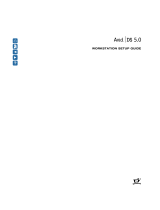Page is loading ...

a
tools for storytellers™
Avid Unity
™
MediaNet
Administration Guide
Release 1.1

2
Copyright and Disclaimer
Product specifications are subject to change without notice and do not represent a commitment on the part of Avid Technology, Inc.
The software described in this document is furnished under a license agreement. The software may not be reverse assembled and
may be used or copied only in accordance with the terms of the license agreement. It is against the law to copy the software on any
medium except as specifically allowed in the license agreement. Avid products or portions thereof are protected by one or more of
the following United States patents: 4,746,994; 4,970,663; 5,045,940; 5,063,448; 5,077,604; 5,245,432; 5,267,351; 5,309,528;
5,325,200; 5,355,450; 5,396,594; 5,440,348; 5,452,378; 5,467,288; 5,513,375; 5,528,310; 5,557,423; 5,568,275; 5,577,190;
5,583,496; 5,584,006; 5,627,765; 5,634,020; 5,640,601; 5,644,364; 5,654,737; 5,701,404; 5,715,018; 5,719,570; 5,724,605;
5,726,717; 5,729,673; 5,731,819; 5,745,637; 5,752,029; 5,754,180; 5,754,851; 5,781,188; 5,799,150; 5,812,216; 5,828,678;
5,842,014; 5,852,435; 5,883,670; 5,889,532; 5,892,507; 5,905,841; 5,912,675; 5,929,836; 5,929,942; 5,930,445; 5,930,797;
5,946,445; D352,278; D372,478; D373,778; D392,267; D392,268; D392,269; D395,291; D396,853; D398,912. Additional U.S. and for-
eign patents pending. No part of this document may be reproduced or transmitted in any form or by any means, electronic or
mechanical, including photocopying and recording, for any purpose without the express written permission of Avid Technology, Inc.
© 1999 Avid Technology, Inc. All rights reserved. Printed in USA.
The following disclaimer is required by Apple Computer, Inc.
APPLE COMPUTER, INC. MAKES NO WARRANTIES WHATSOEVER, EITHER EXPRESS OR IMPLIED, REGARDING THIS PRODUCT,
INCLUDING WARRANTIES WITH RESPECT TO ITS MERCHANTABILITY OR ITS FITNESS FOR ANY PARTICULAR PURPOSE. THE
EXCLUSION OF IMPLIED WARRANTIES IS NOT PERMITTED BY SOME STATES. THE ABOVE EXCLUSION MAY NOT APPLY TO YOU.
THIS WARRANTY PROVIDES YOU WITH SPECIFIC LEGAL RIGHTS. THERE MAY BE OTHER RIGHTS THAT YOU MAY HAVE WHICH
VARY FROM STATE TO STATE.
The following disclaimer is required by Sam Leffler and Silicon Graphics, Inc. for the use of their TIFF library:
Copyright © 1988-1997 Sam Leffler
Copyright © 1991-1997 Silicon Graphics, Inc.
Permission to use, copy, modify, distribute, and sell this software [i.e., the TIFF library] and its documentation for any purpose is
hereby granted without fee, provided that (i) the above copyright notices and this permission notice appear in all copies of the soft-
ware and related documentation, and (ii) the names of Sam Leffler and Silicon Graphics may not be used in any advertising or public-
ity relating to the software without the specific, prior written permission of Sam Leffler and Silicon Graphics.
THE SOFTWARE IS PROVIDED “AS-IS” AND WITHOUT WARRANTY OF ANY KIND, EXPRESS, IMPLIED OR OTHERWISE, INCLUD-
ING WITHOUT LIMITATION, ANY WARRANTY OF MERCHANTABILITY OR FITNESS FOR A PARTICULAR PURPOSE.
IN NO EVENT SHALL SAM LEFFLER OR SILICON GRAPHICS BE LIABLE FOR ANY SPECIAL, INCIDENTAL, INDIRECT OR CONSE-
QUENTIAL DAMAGES OF ANY KIND, OR ANY DAMAGES WHATSOEVER RESULTING FROM LOSS OF USE, DATA OR PROFITS,
WHETHER OR NOT ADVISED OF THE POSSIBILITY OF DAMAGE, AND ON ANY THEORY OF LIABILITY, ARISING OUT OF OR IN
CONNECTION WITH THE USE OR PERFORMANCE OF THIS SOFTWARE.
The following disclaimer is required by the Independent JPEG Group:
Portions of this software are based on work of the Independent JPEG Group.
The following disclaimer is required by Paradigm Matrix:
Portions of this software licensed from Paradigm Matrix.

3
The following disclaimer is required by Ray Sauers Associates, Inc.:
“Install-It” is licensed from Ray Sauers Associates, Inc. End-User is prohibited from taking any action to derive a source code equiva-
lent of “Install-It,” including by reverse assembly or reverse compilation, Ray Sauers Associates, Inc. shall in no event be liable for any
damages resulting from reseller’s failure to perform reseller’s obligation; or any damages arising from use or operation of reseller’s
products or the software; or any other damages, including but not limited to, incidental, direct, indirect, special or consequential Dam-
ages including lost profits, or damages resulting from loss of use or inability to use reseller’s products or the software for any reason
including copyright or patent infringement, or lost data, even if Ray Sauers Associates has been advised, knew or should have known
of the possibility of such damages.
The following disclaimer is required by Videomedia, Inc.:
“Videomedia, Inc. makes no warranties whatsoever, either express or implied, regarding this product, including warranties with
respect to its merchantability or its fitness for any particular purpose.”
“This software contains V-LAN ver. 3.0 Command Protocols which communicate with V-LAN ver. 3.0 products developed by Videome-
dia, Inc. and V-LAN ver. 3.0 compatible products developed by third parties under license from Videomedia, Inc. Use of this software
will allow “frame accurate” editing control of applicable videotape recorder decks, videodisc recorders/players and the like.”
The following notice is required by Altura Software, Inc. for the use of its Mac2Win software and
Sample Source Code:
©1993–1998 Altura Software, Inc.
The following notice is required by Number Nine Visual Technology Corporation for the use of its Number Nine software drivers:
©1992–1997 Number Nine Visual Technology Corporation. The original Number Nine software drivers have been modified by Avid
Technology, Inc.
Attn. Government User(s). Restricted Rights Legend
U.S. GOVERNMENT RESTRICTED RIGHTS. This Software and its documentation are “commercial computer software” or “commercial
computer software documentation.” In the event that such Software or documentation is acquired by or on behalf of a unit or agency
of the U.S. Government, all rights with respect to this Software and documentation are subject to the terms of the License Agreement,
pursuant to FAR §12.212(a) and/or DFARS §227.7202-1(a), as applicable.
Trademarks
AirPlay, AudioVision, Avid, CamCutter, Digidesign, FieldPak, Film Composer, HIIP, Image Independence, Marquee, Media Composer,
Media Recorder, NewsCutter, OMF, OMF Interchange, Open Media Framework, Pro Tools, and Softimage are registered trademarks
and 888 I/O, AniMatte, AudioSuite, AutoSync, AVIDdrive, AVIDdrive Towers, AvidNet, AVIDstripe,
Avid Unity, Avid Xpress, AVX, DAE, D-Fi, D-FX, D-Verb, ExpertRender, FilmScribe, Intraframe, iS9, iS18, iS23, iS36, Lo-Fi, Magic Mask,
Matador, MCXpress, MEDIArray, MediaDock, MediaDock Shuttle, Media Fusion, Media Illusion, MediaLog, Media Reader, Medi-
aShare, Meridien, NaturalMatch, OMM, QuietDrive, Recti-Fi, rS9, rS18, Sci-Fi, Sound Designer II, Symphony, tools for storytellers,
Vari-Fi, and Video Slave Driver are trademarks of Avid Technology, Inc., or its subsidiaries or divisions.
Macintosh is a trademark of Apple Computer, Inc., registered in the United States and other countries. Windows NT is a registered
trademark of Microsoft Corporation. All other trademarks contained herein are the property of their respective owners.
Avid Unity MediaNet Administration Guide • Part 0130-04386-01 Rev. A • Dec. 1999

4
Contents
Using This Guide
Who Should Use This Guide . . . . . . . . . . . . . . . . . . . . . . . . . . . . . . . . . . 9
About This Guide
. . . . . . . . . . . . . . . . . . . . . . . . . . . . . . . . . . . . . . . . . . . . 9
Symbols and Conventions
. . . . . . . . . . . . . . . . . . . . . . . . . . . . . . . . . . . 10
If You Need Help
. . . . . . . . . . . . . . . . . . . . . . . . . . . . . . . . . . . . . . . . . . . 11
Related Information
. . . . . . . . . . . . . . . . . . . . . . . . . . . . . . . . . . . . . . . . . 11
If You Have Documentation Comments
. . . . . . . . . . . . . . . . . . . . . . . 12
How to Order Documentation
. . . . . . . . . . . . . . . . . . . . . . . . . . . . . . . . 12
Chapter 1 Introduction
Avid Unity MediaNet Environment Overview . . . . . . . . . . . . . . . . . 14
MediaNet Storage
Architecture . . . . . . . . . . . . . . . . . . . . . . . . . . . 15
MediaNet from the User’s Perspective
. . . . . . . . . . . . . . . . . . . . . 17
Avid Unity MediaNet Configuration
Overview . . . . . . . . . . . . . . . . 17
Overall Considerations
. . . . . . . . . . . . . . . . . . . . . . . . . . . . . . . . . . 17
Setting Up and Managing Your Drive Hardware
. . . . . . . . . . . . 19
Assigning Drives to Allocation Groups
. . . . . . . . . . . . . . . . . . . . 19
Creating and Sizing Workspaces
. . . . . . . . . . . . . . . . . . . . . . . . . . 20
Access Control (Users and Access Privileges)
. . . . . . . . . . . . . . . 21
Data Protection
. . . . . . . . . . . . . . . . . . . . . . . . . . . . . . . . . . . . . . . . . . . . . 22
Tasks and Tools
. . . . . . . . . . . . . . . . . . . . . . . . . . . . . . . . . . . . . . . . . . . . . 23
Tasks
. . . . . . . . . . . . . . . . . . . . . . . . . . . . . . . . . . . . . . . . . . . . . . . . . . 23
Tools
. . . . . . . . . . . . . . . . . . . . . . . . . . . . . . . . . . . . . . . . . . . . . . . . . . . 24
The MediaNet Setup Manager
. . . . . . . . . . . . . . . . . . . . . . . . . . . . . . . 25

5
The Administration Tool. . . . . . . . . . . . . . . . . . . . . . . . . . . . . . . . . . . . . 26
The Monitor Tool
. . . . . . . . . . . . . . . . . . . . . . . . . . . . . . . . . . . . . . . . . . . 27
Chapter 2 MediaNet Setup Manager
MediaNet Setup Manager Overview . . . . . . . . . . . . . . . . . . . . . . . . . . 29
Starting the MediaNet Setup Manager
. . . . . . . . . . . . . . . . . . . . . . . . 31
Creating a New Drive Set
. . . . . . . . . . . . . . . . . . . . . . . . . . . . . . . . . . . . 31
Using the Configuration Assistant to Create a Drive Set
. . . . . 32
Creating an Administration Drive Manually
. . . . . . . . . . . . . . . 33
Creating an
Administration Drive . . . . . . . . . . . . . . . . . . . . . 33
Identifying the Administration Drive
. . . . . . . . . . . . . . . . . . 34
Creating the Data Drive Set
from Raw Drives . . . . . . . . . . . . . . 34
Creating a Data Drive Set from an Existing
MediaShare F/C File System . . . . . . . . . . . . . . . . . . . . . . . . . . . . 35
Adding Spare Data Drives to the Data Drive Set
. . . . . . . . . . . . 36
Adding New MEDIArray Drives to Your
MediaNet Environment. . . . . . . . . . . . . . . . . . . . . . . . . . . . . . . . . . . . 36
Adding Active Data Drives to an Existing Drive Set
. . . . . . . . . . . . 37
Adding Drives That Were Previously Used as
Data Drives in Another Drive Set . . . . . . . . . . . . . . . . . . . . . . . 37
Adding Drives That Are Not Raw or That Were Used
Previously as Data Drives in Another Drive Set. . . . . . . . . . . 38
Adding Raw Drives
. . . . . . . . . . . . . . . . . . . . . . . . . . . . . . . . . . . . . 39
Managing Drive Problems
. . . . . . . . . . . . . . . . . . . . . . . . . . . . . . . . . . . 39
Identifying Bad Drives
. . . . . . . . . . . . . . . . . . . . . . . . . . . . . . . . . . 39
Repairing t
he Drive Set by Swapping Out Bad Data Drives. . 40
Recovering from an Administration Drive Failure
. . . . . . . . . . 42
Replacing Bad Drives
. . . . . . . . . . . . . . . . . . . . . . . . . . . . . . . . . . . . 43
Setting Drive Mode Pages
. . . . . . . . . . . . . . . . . . . . . . . . . . . . . . . . . . . 44
Deleting an Existing Data Drive Set
. . . . . . . . . . . . . . . . . . . . . . . . . . . 44
Rebuilding an Existing Data Drive Set
. . . . . . . . . . . . . . . . . . . . . . . . 45

6
Bringing the Drive Set Online and Taking It Offline. . . . . . . . . . . . 45
Bringing the Drive Set Online
. . . . . . . . . . . . . . . . . . . . . . . . . . . . 46
Taking the Drive Set Offline
. . . . . . . . . . . . . . . . . . . . . . . . . . . . . . 46
Starting and Stopping the MediaNet File Manager
. . . . . . . . . . . . . 47
Reestablishing MediaNet Setup Manager’s Connection to the
MediaNet File Manager. . . . . . . . . . . . . . . . . . . . . . . . . . . . . . . . . . . . 48
Chapter 3 Using the Administration Tool
Administration Tool User Interface Overview. . . . . . . . . . . . . . . . . . 50
User Interface Component Descriptions
. . . . . . . . . . . . . . . . . . . 51
User Interface Tab Descriptions
. . . . . . . . . . . . . . . . . . . . . . . . . . . 52
Getting Help with the Administration Tool
. . . . . . . . . . . . . . . . 53
Starting the Administration Tool
. . . . . . . . . . . . . . . . . . . . . . . . . . . . . 53
Logging In
. . . . . . . . . . . . . . . . . . . . . . . . . . . . . . . . . . . . . . . . . . . . . . 54
Setting Administration
Tool Preferences . . . . . . . . . . . . . . . . . . . . . . 54
Setting the Administration Password
. . . . . . . . . . . . . . . . . . . . . . 57
Setting
Workspace and Monitor Graph Bar Colors . . . . . . . . . . 59
Changing Your User
Preferences . . . . . . . . . . . . . . . . . . . . . . . . . . 60
Changing Your Workspace Tab
Preferences . . . . . . . . . . . . . . . . 61
Changing Your Monitor Tab Preferences
. . . . . . . . . . . . . . . . . . . 62
Exporting and Importing Preferences
. . . . . . . . . . . . . . . . . . . . . . 64
Exporting a Preference Set
. . . . . . . . . . . . . . . . . . . . . . . . . . . . 64
Importing a Preference Set
. . . . . . . . . . . . . . . . . . . . . . . . . . . . 64
Reestablishing Administration Tool’s Connection to the
MediaNet File Manager. . . . . . . . . . . . . . . . . . . . . . . . . . . . . . . . . . . . 65
Chapter 4 Managing Allocation Groups
Overview of the Allocation Groups Tab . . . . . . . . . . . . . . . . . . . . . . . 67
Allocation Group Usage Guidelines
. . . . . . . . . . . . . . . . . . . . . . . . . . 68
Creating a New Allocation Group
. . . . . . . . . . . . . . . . . . . . . . . . . . . . 69
Assigning an Allocation Group to a Single User for
Uncompressed Finishing. . . . . . . . . . . . . . . . . . . . . . . . . . . . . . . . . . . 70
Adding Drives to an Existing Allocation Group
. . . . . . . . . . . . . . . . 71

7
Removing Drives from an Existing Allocation Group . . . . . . . . . . . 72
Renaming an Allocation Group
. . . . . . . . . . . . . . . . . . . . . . . . . . . . . . 72
Deleting an Allocation Group
. . . . . . . . . . . . . . . . . . . . . . . . . . . . . . . . 73
Chapter 5 Managing Workspaces
Overview of the Workspace Tab . . . . . . . . . . . . . . . . . . . . . . . . . . . . . . 75
Reading the Workspace List
. . . . . . . . . . . . . . . . . . . . . . . . . . . . . . 77
Changing the Workspace List
Graph Display. . . . . . . . . . . . . . . 78
Selecting Linear or Logarithmic Graph Display
. . . . . . . . . 78
Scaling the Graph
. . . . . . . . . . . . . . . . . . . . . . . . . . . . . . . . . . . 79
Saving Your Workspace List Graph Settings
. . . . . . . . . . . . 79
Creating New Workspaces
. . . . . . . . . . . . . . . . . . . . . . . . . . . . . . . . . . . 79
Duplicating Existing Workspaces
. . . . . . . . . . . . . . . . . . . . . . . . . . . . . 81
Changing Workspace Size
. . . . . . . . . . . . . . . . . . . . . . . . . . . . . . . . . . . 82
Increasing Workspace Size
. . . . . . . . . . . . . . . . . . . . . . . . . . . . . . . 82
Decreasing Workspace Size
. . . . . . . . . . . . . . . . . . . . . . . . . . . . . . . 83
Renaming Workspaces
. . . . . . . . . . . . . . . . . . . . . . . . . . . . . . . . . . . . . . 83
Deleting Workspaces
. . . . . . . . . . . . . . . . . . . . . . . . . . . . . . . . . . . . . . . . 84
Protecting Workspaces
. . . . . . . . . . . . . . . . . . . . . . . . . . . . . . . . . . . . . . . 85
Enabling Protection of New Files Only
. . . . . . . . . . . . . . . . . . . . 86
Disabling Protection of
New Files Only . . . . . . . . . . . . . . . . . . . 86
Protecting All Files
. . . . . . . . . . . . . . . . . . . . . . . . . . . . . . . . . . . . . . 87
Unprotecting All Files
. . . . . . . . . . . . . . . . . . . . . . . . . . . . . . . . . . . 87
Optimizing Workspace Protection and Efficiency
. . . . . . . . . . . . . . . 88
When Should I Optimize a Workspace?
. . . . . . . . . . . . . . . . . . . . 88
Optimizing a Workspace
. . . . . . . . . . . . . . . . . . . . . . . . . . . . . . . . . 89
Moving a Workspace to Another Allocation Group
. . . . . . . . . . . . . 90
Chapter 6 Managing User Accounts
The User Tab . . . . . . . . . . . . . . . . . . . . . . . . . . . . . . . . . . . . . . . . . . . . . . . 92
The Guest User Account
. . . . . . . . . . . . . . . . . . . . . . . . . . . . . . . . . 93
Creating User Accounts
. . . . . . . . . . . . . . . . . . . . . . . . . . . . . . . . . . . . . . 94
Duplicating Existing User Accounts
. . . . . . . . . . . . . . . . . . . . . . . . . . . 95

8
Renaming User Accounts . . . . . . . . . . . . . . . . . . . . . . . . . . . . . . . . . . . . 96
Changing User Passwords
. . . . . . . . . . . . . . . . . . . . . . . . . . . . . . . . . . . 97
Deleting User Accounts
. . . . . . . . . . . . . . . . . . . . . . . . . . . . . . . . . . . . . . 97
Workspace Access Privileges
. . . . . . . . . . . . . . . . . . . . . . . . . . . . . . . . . 98
Access Privilege
Notes . . . . . . . . . . . . . . . . . . . . . . . . . . . . . . . . . . . 99
Changing Workspace
Access Privileges . . . . . . . . . . . . . . . . . . . . 99
Chapter 7 Monitoring System Usage and Messages
The Monitor Tab . . . . . . . . . . . . . . . . . . . . . . . . . . . . . . . . . . . . . . . . . . . 102
Changing the Monitor List Graph Display
. . . . . . . . . . . . . . . . 103
Selecting Linear or Logarithmic Graph Display
. . . . . . . . 103
Scaling the Graph
. . . . . . . . . . . . . . . . . . . . . . . . . . . . . . . . . . 103
Saving Your Monitor List Graph Settings
. . . . . . . . . . . . . . 104
The Log Tab
. . . . . . . . . . . . . . . . . . . . . . . . . . . . . . . . . . . . . . . . . . . . . . . 104
Viewing and Managing the Log File
. . . . . . . . . . . . . . . . . . . . . . . . . 105
Index

9
Using This Guide
Congratulations on your purchase of Avid Unity™ MediaNet
Release 1.1, a high-performance distributed file system that provides
high-capacity shared media storage for a workgroup of connected
Avid
®
systems.
Who Should Use This Guide
This reference guide is intended for MediaNet administrators
responsible for the setup and day-to-day running of a MediaNet
workgroup.
About This Guide
The Contents lists all topics included in the book. They are presented
with the following overall structure:
•The Introduction in Chapter 1
helps you get oriented with
beginning concepts, general administration concepts, tasks and
tools, and configuration strategies. Chapter 2
describes how to use
the MediaNet Setup Manager. Chapter 3
describes how to use the

10
Avid Unity Administration Tool. You should read all of these
chapters.
• The main body of the guide (Chapter 4
, Chapter 5, Chapter 6, and
Chapter 7
) follows the natural flow of your day-to-day
administration tasks, with clear and comprehensive step-by-step
procedures.
• A detailed Index helps you quickly locate specific topics.
Symbols and Conventions
The MediaNet documentation uses the following special symbols and
conventions:
1. Numbered lists, when order is important.
a. Alphabetical lists, when the order of secondary items is
important.
• Bulleted lists, when the order of the items is unimportant.
- Indented dashed lists, when the order of subtopics is
unimportant.
Look here in the margin
for tips.
In the margin you will find tips that help you perform tasks more
easily and efficiently.
n
A note provides important related information, reminders, recommendations,
and strong suggestions.
c
A caution means that a specific action you take could cause harm to
your computer or cause you to lose data.

11
If You Need Help
If you are having trouble using MediaNet, you should:
1. Retry the action, carefully following the instructions given for that
task in this guide.
2. Check the documentation that came with your hardware for
maintenance or hardware-related issues.
3. Check the Customer Service and News and Publications sections
of the Avid Web site at http://www.avid.com for the latest FAQs,
Tips & Techniques, Film + Television Update, and other Avid
online offerings.
4. Check the Avid Bulletin Board, “Avid Online,” for information on
product and user conferences. If you do not find the solution to
your problem, you can exchange information with other Avid
customers and Avid Customer Support representatives.
5. Contact your local Avid Reseller; in North America, you may
contact Avid Customer Support at 800-800-AVID (2843).
n
For general information, call your local Avid Reseller; in North America, call
the Avid Customer Relations Desk at 800-894-5654.
Related Information
The following documents provide more information about MediaNet:
• Avid Unity MediaNet for Windows NT Clients Quick Start Card
• Avid Unity MediaNet for Macintosh Clients Quick Start Card
• Avid Unity MediaNet Site Preparation Guide

12
• Avid Unity MediaNet Setup Guide
• Avid Unity MediaNet Release Notes
• Avid Products Collaboration Guide
The most recent update of the Avid Products Collaboration Guide is
available in the Documentation section of the Avid Customer
Service Knowledge Center. To access the Avid Customer Service
Knowledge Center, click the Avid Customer Service link at
www.avid.com and select Knowledge Center.
MediaNet also provides Help systems that provide complete
information about using the Setup Manager, the Administration Tool,
and the Monitor Tool.
If You Have Documentation Comments
Avid Technology continuously seeks to improve its documentation.
We value your comments about this manual or other Avid-supplied
documentation.
Simply e-mail your documentation comments to Avid Technology at
Please include the title of the document, its part number, revision, and
the specific section you’re commenting on in all correspondence.
How to Order Documentation
To order additional copies of this documentation from within the
United States, call Avid Telesales at 800-949-AVID (2843). If you are
placing an order from outside the United States, contact your local
Avid representative.

13
CHAPTER 1
Introduction
Avid Unity MediaNet is a high-performance distributed file system
that provides high-capacity shared media storage for a number of
connected Avid systems.
This chapter describes:
• Avid Unity MediaNet Environment Overview
• Avid Unity MediaNet Configuration Overview
• Tasks and Tools
• The MediaNet Setup Manager
• The Administration Tool
• The Monitor Tool

14
Avid Unity MediaNet Environment Overview
The MediaNet environment consists of:
• MediaNet clients — Avid systems enabled to use the MediaNet
file system.
• Fibre Channel network — High-bandwidth network technology
that supports the high throughput required to allow multiple
users to share video and audio simultaneously. A Fibre Channel
switch provides the backbone of the network.
• Shared Fibre Channel drives — A collection of fibre channel
drives enclosed in one or more rack-mountable MEDIArray
™
enclosures and managed as a single virtual unit by the MediaNet
File Manager service on the MediaNet Server.
• MediaNet Server — A Windows NT
®
server on which the
MediaNet File Manager that controls the MediaNet file system
runs.
Together, these components enable up to nine client workstations to
simultaneously connect to the shared drives and to record, play, and
edit video and audio media in real time.
Figure 1-1 MediaNet Environment Architectural Overview
.
.
.
Fibre Channel
MediaNet
Server
drives
Client
Client
Client
(Up to nine clients total)
Switch
Fibre Channel
network connections

15
MediaNet Storage Architecture
MediaNet simplifies the management of your storage hardware by
combining all of your physical data drives into a drive set that provides
a single, large file system. To use the MediaNet file system, you must
first assign all data drives in the drive set into allocation groups that are
individually managed file system partitions that span multiple
physical drives. Although you can assign all of your data drives to a
single allocation group, performance considerations might require you
to divide your drives into multiple allocation groups.
Allocation groups can be divided, according to your particular needs
at any given time, into one or more dynamically resizable virtual
volumes, or workspaces. These workspaces are the MediaNet elements
that are made available for mounting on client workstations (the drive
set and allocation groups are transparent to client users).
Data drives
(& optional
spares)
Drive Set
Physical (Hardware) Perspective
Logical (User’s) Perspective
MediaNet Workspaces
Workspaces
of various sizes
The drive set is partitioned into
These are transparent to the
user who sees only one or more
one or more allocation groups.
Allocation group 1
Allocation group 2
workspaces available to them.
Administration drive

16
Access to MediaNet is controlled by allocating user accounts with read
access, write access, or both to each workspace. Data integrity can be
ensured by optionally protecting workspaces. Protection involves a
redundant configuration in which files written to protected
workspaces are duplicated on more than one drive. This allows a
protected workspace to be quickly repaired with no data loss after a
drive fails.
A summary of the MediaNet storage architecture follows:
• The MediaNet storage hardware is managed as a drive set that
forms the core of the MediaNet file system. Physically, the drive
set comprises a number of different types of drives:
- Administration drive — A special drive that facilitates
communication about the MediaNet file system between
client workstations and the MediaNet File Manager.
- Data drives — Contain the media data that client
workstations store and access on the drive set.
- Spare drives — Spare drives can be quickly swapped for bad
data drives in the event of failure.
• The data drives in the drive set are assigned into one or more file
system partitions called allocation groups.
• Each allocation group is subdivided and managed as an unlimited
number of virtual workspaces. Each workspace has a set of
characteristics that you can change at any time:
- Size — Each workspace can be set to any size such that the
sum of the sizes of all the workspaces does not exceed the total
size of the allocation group.
- Protection — If active, media files written to the workspace
are duplicated on different physical drives to avoid data loss
in the event of drive failure. A protected workspace uses twice
as much storage space as an unprotected workspace.
- Access privileges — Determine whether users can mount,
read, or read and write to a workspace.

17
MediaNet from the User’s Perspective
MediaNet client users mount MediaNet workspaces on their
workstations (requiring a user account to do so). Once mounted,
workspaces behave like local media drives that can be accessed by
others working on the same project. If properly configured, this allows
several users to access the same media and to start using it
immediately after it has been created.
Avid Unity MediaNet Configuration Overview
The MediaNet environment allows you to centrally manage very large
amounts of storage that multiple MediaNet clients can access to share
video, audio, and effects media in an intuitive, collaborative
workgroup. As administrator, it is your job to make sure that
MediaNet is always configured to optimize workflow in what can be a
rapidly changing working environment.
Overall Considerations
The following strategic considerations will determine your priorities
when making configuration decisions and trade-offs (possibly
impacting more than one aspect of your configuration):
• What is your site type?
In-house and rental editing suites will probably require very
different administration requirements, particularly in terms of
workspace access restrictions and how often you need to
reconfigure workspaces and users.
• Does your workgroup include dual-stream uncompressed clients?
If so, you will need to set up special hardware and allocation
group configurations.

18
• How large is your drive set and what kinds of clients do you need
to support?
If your drive set is very large, or has different drive types, you will
probably need to assign your data drives to more than one
allocation group to optimize performance.
• Will your client users be working on individual projects with their
own media or will they be collaborating on team projects that use
the same source media?
These factors affect how you should allocate workspaces and user
accounts.
• Is security or ease of access more important at your site?
Individual password user accounts combined with tightly
controlled workspace access privileges provide the most security
at the cost of restricting user flexibility.
• Which is more important at your site: the integrity and speed at
which your media can be recovered in the event of hardware
failure or maximizing available storage space?
These factors determine whether you will want to protect your
workspaces.
The following sections provide a high-level overview of the
configuration implications of your answers to these questions.

19
Setting Up and Managing Your Drive Hardware
Setting up your hardware to create a drive set is very straightforward
and should only need to be done during the initial setup of your
MediaNet installation, unless you later want to add or remove drives.
The most important decisions you must make are which drive to
allocate an administration drive and whether you want to allocate
spare data drives so that they can be rapidly swapped in for faulty
data drives.
For more information, see Chapter 2
.
Assigning Drives to Allocation Groups
MediaNet requires you to assign the data drives in your drive set that
you want to be available as storage to one or more allocation groups.
Because MediaNet handles the drives in each allocation group as a
separate unit, creating multiple allocation groups allows you to:
• Support dual-stream uncompressed clients (also requires a special
hardware configuration).
• Break up very large drive sets into smaller units that reduce the
scope of data loss in the event of a drive failure in an unprotected
environment (see “Data Protection” on page 22
).
• Efficiently accommodate drives of different speeds and sizes.
For more information about creating and managing allocation groups,
see Chapter 4
.

20
Creating and Sizing Workspaces
Because workspaces are virtual rather than physical partitions, they
are very easy to create, resize dynamically, and delete to accommodate
your environment’s needs. This flexibility allows you to tailor your
workspace allocation to accurately meet the needs of your
environment now — reconfiguring your workspaces later to
accommodate future projects or users is not inconvenient or time
consuming.
First, you must consider how you want to allocate workspaces. Do you
want to allocate them to accommodate projects, teams, individual
users, or a combination of one or more of these?
Once you have determined how you plan to allocate workspaces,
you’ll need to determine how much storage each workspace will
require (a function of media duration and, for video, resolution) and
allocate space accordingly.
n
When sizing workspaces, you should consider reserving some space rather
than assigning all of it immediately. Once space is allocated, it tends to be
filled quickly and you might later need space to accommodate a new project or
user or to extend or protect an existing workspace. In such a situation, it
tends to be much easier to use space held in reserve than to take it away from
an existing workspace.
When allocating and sizing workspaces, you should also consider
whether access restrictions are required and whether protection for
data integrity is necessary for each workspace. For more information,
see “Access Control (Users and Access Privileges)” on page 21
and
“Data Protection” on page 22
.
For more information about allocating and sizing workspaces, see
Chapter 5
.
/