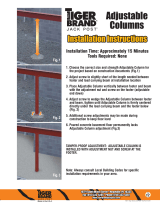Page is loading ...

Centripetal Force
Apparatus
(Order Code CFA)
The Centripetal Force Apparatus (CFA) facilitates
the study of circular motion. It allows students to
easily and accurately see the relationship between
centripetal force, tangential velocity (or angular
velocity), radius and mass. The traditional method, i.e., twirling a rubber stopper in a
horizontal circle, is instructional in that students can have kinesthetic understanding
of the relationships. For example, they can feel the change in the force as the radius
changes. The CFA allows students to make direct measurements of the variables and
to obtain excellent quantitative data.
With this equipment, students are able to investigate relationships between
Centripetal force and the mass of the accelerating object
Centripetal force and the radius of the motion
Centripetal force and the tangential velocity of the accelerating object
Centripetal force and the angular velocity of the accelerating object
Angular acceleration, torque and moment of inertia
What is included with the Centripetal Force Apparatus?
Rectangular Frame
Support Legs (2)
Rotating Assembly consisting of Rotational Shaft, Encoder Wheel, 3-Step Pulley,
Rotating Beam, Bearing Housing
Sliding Carriage to hold the test masses
Counterbalance Carriage to balance the rotating beam
Swivel Assembly (connects Sliding Carriage to a Dual-Range Force Sensor)
Ultra Pulley
Ultra Pulley Bracket (preinstalled on Assembly)
Photogate Bracket with 1/4 x 20 mounting screw (preinstalled on Assembly)
Dual-Range Force Sensor Bracket (preinstalled on Assembly)
50 g masses (2)
100 g masses (4)
Hook (attaches a Wireless Dynamic Sensor System (WDSS) to the Sliding
Carriage)
WDSS Mounting Screw and T Nut to secure a WDSS
2
A Closer Look at the Components
Rectangular Frame
The frame supports the Rotating Assembly and it accommodates a variety of
sensors. Two Pulley Guides on the top of the frame allow a Dual-Range Force
Sensor to be connected to a carriage that slides along the Rotating Beam.

3
Rotating Assembly
The Rotating Assembly consists of a Rotating Beam, Rotational Shaft, Bearing
Housing, Encoder Wheel, and 3-Step Pulley. Carriages are placed on the Rotating
Beam. A string can be attached to the 3-Step Pulley to apply a torque to the
Rotational Shaft.
In the middle of the Rotating Beam, you’ll find a Pulley Guide. A string from a
Dual-Range Force Sensor threaded through this pulley can be used to attach the
force sensor to the Sliding Carriage.
Carriages
Two carriages ride on the Rotating Beam during data collection. A Sliding Carriage
(shown at left) has low friction bearings that allow it to slide along the beam during
the experiment. The Sliding Carriage
is attached to a force sensor (e.g., a
Dual-Range Force Sensor or Wireless
Dynamic Sensor System). A
Counterbalance Carriage (shown at
right) is secured to the other side of
the beam using screws and T-nuts. As
the beam rotates, the force sensor
measures the centripetal force on the
Sliding Carriage. A separate sensor
(i.e., a Vernier Photogate) measures
the angular position and angular
velocity.
4
Swivel Assembly
The Swivel Assembly consists of two strings and a swivel. The assembly is used to
connect the Sliding Carriage to a Dual-Range Force Sensor. A small screw on one
end of the assembly connects to the end of the force sensor. The other end of the
Swivel Assembly contains a loop that slides over a hook on the Sliding Carriage.
Swivel Assembly
Dual-Range Force Sensor Bracket
This bracket is attached to the right side
of the frame. Slide the Dual-Range Force
Sensor onto the post and use the plastic
1/4 x 20 screw that ships with the force
sensor to secure the sensor to the bracket.
A screw on the right side of the bracket
allows the bracket to move up and down,
which enables a change in the radius of
motion of the Sliding Carriage when
attached via the Swivel Assembly.
Photogate Bracket
This bracket, located on the bottom of the frame, allows
you to attach a Vernier Photogate to the frame. A
1/4 x 20 screw is stored in the bottom of the bracket.

5
Ultra Pulley and Pulley Bracket
The Ultra Pulley and Pulley Bracket allow a torque to be applied to the Rotational
Shaft. Secure the Ultra Pulley to the bracket using the included 1/4 x 20 screw.
Attach one end of a string to the 3-Step Pulley mounted on the Rotational Shaft.
Attach a small mass to the other end of the string. Run the string over the Ultra
Pulley and allow it to fall to apply a torque to the Rotational Shaft.
Ultra Pulley Ultra Pulley Bracket
WDSS Screw and Clip
The WDSS Screw allows you to attach the WDSS to the
rotating beam. The Clip connects the WDSS to the hook
on the Sliding Carriage.
Masses
Two 50 g masses and four 100 g masses are included in the
apparatus. They slip into the carriages to allow you to vary
the masses of the carriages.
Assembly and Storage of the Frame and Support Legs
The apparatus is shipped flat, and it can be stored flat when not in use. The Rotating
Assembly and Rectangular Frame come completely assembled. The brackets for the
Dual-Range Force Sensor, Vernier Photogate, and Vernier Ultra Pulley are also
preinstalled. The Support Legs are stored on the sides of the frame. Remove the
knob of the knob screw that holds each leg and use the knob screw to attach each
Support Leg to the bottom of the frame, then replace the knob and tighten. Reverse
this procedure to store the equipment.
6
Rectangular Frame stored flat. Support legs attached to
the underside of the side vertical frame members.
Leveling the Apparatus
Follow these steps to level the apparatus.
1. Secure the Counterbalance Carriage to the outer end of the Rotating Beam.
2. Place 250 grams of mass in the carriage. WARNING: Using more than 250
grams of mass in a mass carriage may result in the top mass ejecting at high
speed.
3. Use a flathead screw driver to lower each foot on the CFA footer to its lowest
height.
4. Give the Rotating Beam a very slow spin and watch its motion. The beam will
tend to settle to its lowest point. Confirm the location of lowest point by spinning
the beam a couple more times.
5. Raise the lowest end or side of the apparatus by increasing the height of the
nearby footer or footers.
6. Repeat Steps 4 and 5 until the beam spins without returning to a consistently low
spot.
WARNING: Always wear safety glasses when using the Centripetal Force
Apparatus to prevent injury from the rotating beam.
Attaching the Carriages to the Rotating Beam
It is important to attach the carriages in the proper orientation on the Rotating Beam.
The beam is not symmetric about the Pulley Guide located near the middle of the
beam. With the ruled side of the rotating beam facing you, the Sliding Carriage goes
on the right and the Counterbalance Carriage goes on the left.

7
Counterbalance Carriage on left. Sliding Carriage on right.
To attach the carriages, remove the end pieces on the
Rotating Beam. As you look at the ruled side of the
Rotating Beam, you will attach the Sliding Carriage to
the right side as follows:
1. Note the sets of bearings upon which the carriage
slides. Two sets of bearings appear on the top of the
carriage and one set appears on the bottom.
2. As you slide the Sliding Carriage on the beam, orient
the carriage so that the end of the carriage with the
single bottom set of bearings slides on first. (See on
next page.) If you orient the carriage the other way, your carriage will not be able
to reach its maximum radius (~16 cm) on the beam.
3. Slide the Counterbalance Carriage on the other side of the beam.
WARNING: Always wear safety glasses when using the Centripetal Force
Apparatus to prevent injury from the rotating beam.
8
Attaching the Sliding Carriage to the Rotating Beam
Using Sensors with the Apparatus
While investigating centripetal force with this apparatus, students use sensors to
measure force and angular velocity. Our recommendation is to use the Dual-Range
Force Sensor to measure force and the Vernier Photogate to measure angular speed.
The Vernier Wireless Dynamic Sensor System can also be used to measure force.
The following describes how to connect each sensor to the apparatus.
Attaching a Dual-Range Force Sensor to the Frame
A Dual-Range Force Sensor attaches to the right-hand vertical side of the apparatus.
Follow these assembly instructions.
1. In normal use, a hook or a bumper is attached to the end of the Dual-Range Force
Sensor. Remove the hook or bumper if it is attached.
2. Two pulleys are attached to the top of the frame. With the pulleys facing you,
attach the Dual-Range Force Sensor to the Force Sensor Bracket on the right side.
3. Thread the screw end of the Swivel Assembly over the middle pulley on the top
of the frame, then thread the screw end through the pulley on the right side of the
frame.
4. Attach the screw end of the Swivel Assembly to the force sensor, as shown
below.
5. Thread the loop end of the Swivel Assembly under the Pulley Guide near the
middle of the beam and attach the loop end to the Sliding Carriage, as shown in
the larger photo on page 7. The Sliding Carriage should be on the right side of the
Rotating Beam with the ruled side of the beam facing you.

9
Dual-Range Force Sensor attached to frame, and with screw end of Swivel Assembly
attached. Vertical adjustment screw on the right.
Attaching a Photogate
A photogate can be attached to the Vernier Photogate
Bracket, which is positioned next to the Encoder mounted on
the Rotating Shaft. Follow these assembly instructions:
1. Locate the Photogate Bracket on the lower horizontal
piece of the frame.
2. Secure the photogate into the stand with the
1/4 x 20 mounting screw. In this position the photogate
beam will be interrupted by the Encoder Wheel.
Attaching a Wireless Dynamic Sensor System (WDSS)
The WDSS can be used instead of the Dual-Range Force Sensor, and attaches to the
horizontal rotating beam. Follow these assembly instructions:
1. On the middle of the Rotating Beam, you’ll find a Pulley Guide used when the
Swivel Assembly is connected to the Dual-Range Force Sensor. Loosen the wing
nuts on the pulley and remove them from the beam.
2. Attach the Sliding Carriage to the Rotating Beam if it is not already attached.
3. Remove the end piece and the Counterbalance Carriage if it is mounted on the
Rotating Beam.
4. Attach the WDSS mounting screw and T-nut to the WDSS, slide the WDSS onto
the Rotating Beam so that the hook end is adjacent to the Sliding Carriage.
5. Attach the small end of the WDSS clip to the hook end of the WDSS.
6. Clip the other end of the WDSS clip to the Sliding Carriage.
7. Move the Sliding Carriage to the desired radius. Pull the WDSS tight and secure
it to the beam with its mounting screw.
10
Removable Pulley Guide on Rotating Beam
WDSS attached to beam and Sliding Carriage
Note: The beam is not perfectly balanced when using a WDSS, because the
Counterbalance Carriage cannot be placed directly opposite the Sliding Carriage.
The shaft and bearing are sufficiently rigid such that a small imbalance will not
affect results.
Data-Collection Interface and Software Compatibility
Data collection with the CFA is possible with the following combinations of
interfaces and software.
Logger Pro 3 Use this computer program with LabQuest
®
2, LabQuest,
LabQuest Mini, and LabPro
®
.
LabQuest App Use this program with LabQuest 2 or original LabQuest, when
LabQuest 2 or original LabQuest is used as a standalone device.
DataQuest App Use this application with TI-Nspire™ Technology and the
TI-Nspire™ Lab Cradle.
LabVIEW™ National Instruments LabVIEW™ software is a graphical
programming language sold by National Instruments. It is used with SensorDAQ
and the sensors that are compatible with the CFA. Contact Vernier for more
information concerning compatibility.

11
Data-Collection Overview and Software Setup
Sensors used with the CFA provide a reading of the force required to keep the
Sliding Carriage in position (the centripetal force) and the angular speed of the
rotating beam. Data can be collected from both sensors simultaneously, but the
software data-collection mode choices will depend on your goals and the particular
sensors chosen.
In order to discuss common data-collection modes used with this apparatus, let us
first examine a few experiments for context.
Experiments fall into two broad classes: exploration of centripetal force relations
(F=mv
2
/r, where v is the tangential velocity, or F=mr
2
, where ω is the angular
velocity) and moment of inertia experiments. We will concentrate here on centripetal
force.
Although the v
2
/r relationship is commonly encountered first in a physics
curriculum, the basic sensor measurement is angular speed. As a result, any software
configuration that reports tangential velocity will be more complex to implement,
because the student must provide the additional radius information in order for the
software to calculate tangential velocity from angular velocity (v=
r). We
recommend the use of angular velocity for analysis with this apparatus.
Another data-collection subtlety is the behavior of photogate-based data collection
compared to time-based data collection. Most often with sensors, data collection is
time-based, where the sensor value is recorded at uniform time intervals, such as
every 0.02 seconds, or 50 times per second. Photogate data collection, in contrast, is
a record of times at which the gate state changes. These times will not be at regular
time intervals.
If force data are taken whenever the photogate records a transition (known as
Digital Events mode in Logger Pro), data will not be uniformly spaced. For most
analyses, unevenly spaced points will not matter. If force data are collected at
uniform time intervals, either the force or velocity data will have to be interpolated
in order to create a graph of force vs. velocity or velocity
2
.
Different combinations of sensors and interfaces will determine how data are best
collected. The Photogate always yields event times, even if other data collection is in
time-based mode. The WDSS and the Dual-Range Force Sensor can be used in
either time- or event-based data collection on LabQuest, but on Logger Pro the
WDSS must be used in time-based data collection.
The following sections give setup suggestions for a single experiment, centripetal
force vs. velocity (or velocity
2
), using various sensor combinations, interfaces, and
either the angular velocity or the much simpler tangential velocity approach. We
suggest that you begin with one of our Logger Pro experiment files available in the
Probes and Sensors folder in Logger Pro version 3.8.5.1 and later.
12
Angular Velocity – Logger Pro 3 with Dual-Range Force Sensor
and Vernier Photogate
Open the file
CFA-DFS-Photogate-angular.cmbl.
This file is set up for a Dual-Range
Force Sensor and a Vernier Photogate.
The file contains the setup and a few
calculated columns that allow for easy
data collection. The data-collection
mode is time-based, which means that
the force readings will be taken at a
50 Hz rate, and the photogate readings
will happen as the Encoder Wheel
rotates. As a result, the force readings
are blank when there is a velocity
reading, and vice versa. This prevents
direct graphing of these columns, until
a simple calculation is done to provide
interpolated force values between the
regularly-spaced values.
The column labeled “Force” contains the raw sensor values. The calculated column
“Force Interpolated,” or “F-i” for short, fills in the missing values. To see how we
defined the column, hover your mouse over the F-i column header in the data table
to see the definition. Any graphs between force and velocity must use the
F-i column.
The photogate is used to collect motion data of the object, where the “Distance”
column increments by a fixed amount for each block-to-block pair sensed by the
gate. Since the Encoder Wheel has ten slots, the increment is set to 0.628, with units
of radians, or 2π/10. The velocity (ω) column then has units of radians/second.
The file also contains a calculated column called “angular velocity
2
,” or ω
2
for short.
This column is helpful in the data analysis, since a graph of F vs. ω
2
is a direct
proportionality of slope mr, given that F=mr
2
.
Connect an interface, Vernier Photogate, and Dual-Range Force Sensor, and reopen
the file CFA-DFS-Photogate-angular.cmbl. Place equal masses on the Sliding
Carriage and Counterbalance Carriage. Adjust the location of the force sensor so that
the Sliding Carriage will move in a circle of about a 10 cm radius, and set the
Counterbalance Carriage to a similar radius.
The current force reading is shown in the Logger Pro live readout. Spin the beam so
that the force reaches a reading of more than 5 N. This is most easily done by
spinning the shaft between the thumb and fingers. Start data collection.
Observe the Force-Interpolated vs. Time graph, and then display Force-Interpolated
vs. Angular Velocity. Also create and analyze a graph of Force-Interpolated vs.
Angular Velocity
2
.

13
Your graphs show how centripetal force varies with angular velocity. Now take
additional data with other masses and other radii.
Angular Velocity – LabQuest App with Dual-Range Force Sensor
and Vernier Photogate
Data collection with the Dual-Range Force Sensor and Vernier Photogate is
simplified because the LabQuest App automatically calculates the interpolated force.
To find the angular velocity, you must configure the photogate motion timing mode
with the angular position information, detailed below.
1. Start the LabQuest App and let it auto-ID the sensors.
2. On the Meter tab of the LabQuest App, tap Mode.
3. Tap User Defined.
4. Enter 1/10 of the angular position change for each slot, or 2π/10, as the User
Defined value. You will not need to adjust this value each time you change the
radius, since the angular velocity is independent of radius.
5. On this screen, choose the option to end the data collection with the Stop button.
6. Tap OK.
Collect data and examine the graphs. For further analysis, change one of your graphs
to display Force vs. Velocity or Force vs. Velocity
2
.
Tangential Velocity – Logger Pro 3 with Dual-Range Force
Sensor and Vernier Photogate
If desired, you can add calculations to the Logger Pro file to determine the tangential
velocity, and use that quantity instead of angular velocity for graphs. We show you
how to add these calculations in the file CFA-DFS-Photogate-tangential.cmbl. This
file is set up for Dual-Range Force Sensor and a Vernier Photogate, and provides
several calculated columns.
The first is the same interpolated force column as in the example above.
The second calculation is needed to determine tangential velocity, since the
tangential velocity of the rotating mass is a function of its radius of motion, using
v=
r. The photogate is set up as before to collect motion data, and the “Tangential
Velocity” column is used to find the product of the angular velocity and the current
radius. The file contains a User Parameter called “Radius.” The student must set the
parameter to match the radius of motion for each run. Take note that if the parameter
is changed for a later run, all columns depending on this parameter will be updated.
This includes stored runs, therefore, altering the radius may upset previous
calculations, including curve fits.
After taking data as before, observe the Force-Interpolated vs. Time graph, and then
display Force-Interpolated vs. Tangential Velocity. Also create and analyze a graph
of Force-Interpolated vs. Velocity
2
.
Your graphs show how centripetal force varies with tangential velocity. Now take
additional data with other masses and other radii. The slope of the line for the
velocity
2
graph will be proportional to mass, and inversely proportional to radius, per
F=mv
2
/r.
14
Tangential Velocity – LabQuest App with Dual-Range Force
Sensor and Vernier Photogate
Data collection with the Dual-Range Force Sensor and Vernier Photogate is
simplified because the LabQuest App automatically calculates the interpolated force.
To find the tangential velocity, you must configure the photogate motion timing
mode with the circumference information, detailed below.
1. Start the LabQuest App and let it auto-ID the sensors.
2. On the Meter tab of the LabQuest App, tap Mode.
3. Tap User Defined.
4. Enter 1/10 of the circumference of the mass path, or 2πr/10, as the User Defined
value. You will need to adjust this value each time you change the radius.
5. On this screen, choose the option to end the data collection with the Stop button.
6. Tap OK.
Collect data and examine the graphs. For further analysis, change one of your graphs
to display Force vs. Velocity or Force vs. Velocity
2
.
Logger Pro 3 with Wireless Dynamic Sensor System (WDSS)
Start Logger Pro software and establish a Bluetooth connection to the device as
described in the WDSS manual.
If you want to use a photogate to collect position and tangential velocity data, use
one of these Logger Pro files.
a. The file CFA-WDSS-Photogate.cmbl, which is part of the file collection on the
CFA web page.
b. The Vernier lab manual Advanced Physics with Vernier – Mechanics contains an
experiment called “12A Centripetal Acceleration” that uses the CFA to
investigation circular motion. The book also contains a Logger Pro file called
“12A Centripetal Acceleration.cmbl” that you can use. The file can be found in
the folder called “Supplemental Materials” on the CD that accompanies the book.
Collect data and change the Force-Interpolated vs. Time to display
Force-Interpolated vs. Velocity. Also create and analyze a graph of Force-
Interpolated vs. Velocity
2
.
Collect data and examine the graphs. For further analysis, change one of your graphs
to display Force vs. Angular Velocity (ω). The file contains a calculated column
called Angular Velocity
2
(ω
2
). Create and analyze the graph of Force vs. Angular
Velocity
2
(ω
2
).

15
LabQuest with Wireless Dynamic Sensor System (WDSS)
Start LabQuest App, let it auto-ID the photogate. Establish a Bluetooth connection to
the WDSS.
When using a photogate, you will need to set the position increment in photogate
motion timing to either 1/10 of the circumference (for tangential velocity) or 2π/10
(for angular velocity).
1. On the Meter tab of the LabQuest App, tap Mode.
2. Tap User Defined.
3. Enter the desired position increment as the User Defined value.
4. On this screen, choose the option to end the data collection with the Stop button.
5. Tap OK.
Collect force data with the WDSS and examine the graphs. For further analysis,
change one of your graphs to display Force vs. Velocity or Force vs. Velocity
2
.
Sample Data from the CFA
The following are summaries of experiments that you can perform with the
Centripetal Force Apparatus.
Centripetal Force with a Spin
To illustrate the capability of the CFA, here is a quick experiment using a different
perspective than is often used. Quite often, centripetal force is investigated using the
equation F=mv
2
/r, where F = centripetal force, m = mass, v = tangential velocity, and
r = radius of motion; however, a comparable equation is F=mr
2
where ω is the
angular velocity of the mass. This suggests an experiment that lets you explore a
variety of speeds with one run and with a very simple graphical result. If you simply
spin the beam by hand and let it slow down over 30 or 40 seconds, you will have
force as a function of angular speed. A graph of force vs. the square of the angular
speed is a direct proportionality, where the slope represents the product of the mass
and radius, since F=(mr)
2
.
The graph below shows two combinations of mass and radius. In each case, the slope
is the product of the mass and radius, and the functional relationship is
proportionality. A Vernier Photogate and Dual-Range Force Sensor were used, since
those will be most commonly available.
16
Centripetal Force with a Spin – a Detailed Look
The Vernier lab manual Advanced Physics with Vernier – Mechanics has an
excellent experiment that investigates F=mv
2
/r in a guided inquiry fashion. The
experiment is similar to the one mentioned above in that the students spin the
Rotating Beam and collect data as it slows down. A graph of F vs. v
2
shows a linear
relationship. They then vary the mass and determine that the F is directly
proportional to m. Next they compare runs with different radii and see that the force
is inversely proportional to the radius. The lab called “12A Centripetal Acceleration”
is also posted on our web site at www.vernier.com/accessories/cfa/
Moment of Inertia
You can also measure moments of inertia with the CFA. A beginning experiment is
to determine the moment of inertia of the entire rotating assembly. This
measurement is done by hanging a mass over the Ultra Pulley (which can be
attached to the side of the frame) and using a string to attach the mass to the 3-Step
Pulley on the Rotating Assembly. Allow the mass to fall, which applies a torque to
the system. Use a Vernier Photogate to measure the angular acceleration of the
system and then calculate the moment of inertia.
Attach the carriages to the beam and repeat the above experiment to determine the
moment inertia of this system and then determine the moment of inertia of the
carriages idealized as point masses.
Specifications
Encoder Wheel 10 spokes
Diameters of Pulleys on 3-Step Pulley on
Rotational Shaft
20 mm, 29 mm, 48 mm

17
Other Products for Use with this Kit
Dual-Range Force Sensor (DFS-BTA)
This low-cost force sensor has two ranges: –10 to +10 N and –50 to +50 N. It can be
easily mounted on a ring stand or dynamics cart, or used as a replacement for a
spring scale. Use it to study friction, simple harmonic motion, impact in collisions,
or centripetal force.
Vernier Photogate (VPG-BTD)
Photogates can be used to study free fall, rolling objects, air track collisions,
pendula, etc. This photogate can be easily mounted on a ring stand.
Wireless Dynamic Sensor System (WDSS)
The Wireless Dynamics Sensor System combines a 3-axis accelerometer, altimeter,
and force sensor into one unit that communicates wirelessly with your computer
using Bluetooth
®
wireless technology. You can also use it as a standalone data
logger.
18
Warranty
Vernier warrants this product to be free from defects in materials and workmanship
for a period of five years from the date of shipment to the customer. This warranty
does not cover damage to the product caused by abuse or improper use.

19
20
Vernier Software & Technology
13979 S.W. Millikan Way Beaverton, OR 97005-2886
Toll Free (888) 837-6437 (503) 277-2299 FAX (503) 277-2440
Revised 5/3/2019
Logger Pro, LabPro, LabQuest, and Vernier and caliper design are our registered trademarks. All other marks not owned
by us that appear herein are the property of their respective owners, who may or may not be affiliated with, connected to,
or sponsored by us.
Printed on recycled paper.
/