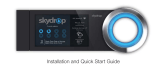Page is loading ...

www.rachio.com/support
Quick Start Guide

3
Let’s get started!
Download the Rachio App to begin
setting up your new controller.
www.rachio.com/download

4 5
What’s in the box?
cover
power adapter
4 screws with anchors
base
Need help?
We have a team of experts ready to help.
If you run into any problems, please
contact Rachio customer support.
1 (844) 4-RACHIO
Complete support documentation, videos
and more are available on our support site.
www.rachio.com/support

6 7
Wi-Fi Access (Required)
2.4 GHz or Dual Band Network Required
The Rachio controller uses wireless communications and
must be installed within range of a strong signal source
for reliable performance. You’ll need to know your Network
(SSID) & Password to connect to your network.
Mobile Device (Required)
Requires iOS devices 9.3 or newer or Android 4.0 or newer.
Outdoor Installation (Optional)
The Rachio controller is designed to be installed indoors.
If installing outdoors, a weather-resistant enclosure is
required. Reference page 23 for more information.
What you’ll need...
phillips screwdriver wire strippers
hammer
(for drywall installs)
drill
(for drywall installs)

8 9
Easy Install
3 Quick Steps
Download
1
Download the Rachio app at www.rachio.com/download.
Create a Rachio user account to set up and manage your
controller. You’ll need to create a username and password to
connect your controller.

10 11
Connect
2
Connect your controller to Wi-Fi using your smartphone and
the app at the location where you will install the controller.
Connecting to Wi-Fi before installation ensures the signal is
strong enough before disconnecting any wires.
The Rachio app will guide you through connecting your
controller to Wi-Fi.
For Wi-Fi connection tips, or if you encounter issues
during the process, please reference page 31.
Install
3
Test your sprinkler system.
Check your sprinkler system by turning on each zone
with the old controller. Find and repair any issues with
your sprinkler system prior to installing your Rachio
controller.
Snap a few pictures.
Open the old controller. Use your smartphone to take a
few photos of the wiring inside the old controller from
different angles. This will come in handy when it’s time
to wire your Rachio controller.
Unplug your old controller.
Disconnect the wires from your old controller, then
remove it from the wall. You’re ready for installation.

12 13
Attach it to the wall.
Remove the controller’s cover
from the base and attach to the
wall using the included screws.
Wall anchors are included for
drywall. Make sure your wiring
and power adapter will reach
the Rachio controller.
Wire it up.
Insert sprinkler wire through
the opening on the base.
Connect the wires to the
corresponding terminal
locations.
Connect the power cord.
Insert the power connector into
the controller’s power port in
the lower right-hand corner of
the wiring bay. Finally, plug the
transformer into a wall outlet.
Note:
To insert or remove a wire,
press down on each terminal
tab with a screwdriver.

14 15
Congratulations!
You’ve completed the install of your Rachio Smart
Sprinkler Controller hardware. Download the
Rachio App to continue the software setup.
Required Wiring
Your controller is designed for 8 or 16 zones, depending on the
model you have purchased. There are multiple Common “C” termi-
nals for convenience; any or all of them can be used. Zone wires
connect to the numbered terminals. Only install one valve wire
per terminal. Power and ground wires are not needed.
Advanced Wiring
If you have a master valve, pump start relay, hydraulic indexing
valve, rain or flow sensor, see Advanced Wiring on page 21.
(16 Zone Model Only)

16 17
Manual
Controls
1
2
3
4
5
6
7
8
9
1
0
1
1
1
2
1
3
1
4
1
5
1
6
ARROW BUTTONS
SELECTED ZONE
SELECT BUTTON
Manually Start and Stop Zones
Press the Arrow Buttons to select the zone you want to run. Press
the Select Button to start and stop the Selected Zone. When you
start a zone, it will begin watering immediately and then stop
after a short duration.

18 19
Update Wi-Fi Network
To connect to a new network, you’ll need to reset the Wi-Fi
connection on your controller.
1. Power cycle the controller by unplugging and plugging it back in.
2. Press and hold the down Arrow Button and Select Button until
the LED light ring is fully illuminated.
3. Update Wi-Fi settings in the Rachio app.
Factory Reset (Can’t be undone)
To uninstall the controller from an account, perform a Factory
Reset to clear the controller’s settings.
1. Power cycle the controller by unplugging and plugging it back in.
2. Press and hold the up Arrow Button and Select Button until the
LED light ring is fully illuminated.
3. Delete the controller in the Rachio app before reconnecting.
For detailed instructions, visit
rachio.com/update-wifi.
For detailed instructions, visit
rachio.com/factory-reset.

20 21
Advanced
Wiring
Hard Wiring
An enclosure is required for hardwiring installations and/or
outdoor installation. For details, reference
www.rachio.com/outdoors.
Multiple Controllers
If you’re using more than one controller, do not share ANY wires
between them - a relay is required. For further details, reference
www.rachio.com/relay.
Thick Guage Wires
The controller is designed for 18-gauge sprinkler, solid copper
wire. Up to 14-gauge wire can be inserted into the terminals
without causing damage. If you have thicker gauge wires, were
commend retrofitting with 18-gauge wires using a terminal strip.

22 23
Master Valve Wiring
A master valve is a “normally
closed” valve installed at the
supply point of the main line
that opens whenever a zone is
operating.
Complete this wiring
only if you have a master valve
installed in your irrigation
system.
Install the Master Valve wire
in the “M” terminal slot, and
enable the Master Valve in the
Rachio App.
Outdoor Installation
The Rachio controller is designed to be installed indoors. If you
need to install outdoors, a weatherproof enclosure is required.
For outdoor install instructions visit www.rachio.com/outdoors.
You can purchase an enclosure at www.rachio.com/store.
For detailed instructions, visit rachio.com/master-valve.

24 25
Pump Start Relay Wiring
A pump start relay serves as a switch that activates 110-220VAC
power to the pump when the Rachio controller’s master valve is
enabled. Since the Rachio controller outputs 24VAC, a pump start
relay is required when using a pump with the Rachio controller.
Install in the “M” terminal slot, and enable the Master Valve from
the device settings under Advanced within the Rachio App. The
controller does not provide main power for a pump.
Hydraulic Indexing Valve Wiring
Indexing valves offer a central hub to automate multiple zoned
irrigation systems. Usually consisting of one inlet and 3+ outlets,
indexing valves can operate on city water or pumps. An indexing
valve will water on a zone-by-zone basis, diverting the water
supply from one outlet to another in a rotational direction. The
order of the zones cannot be changed on an indexing valve and
are predetermined by the order in which they were installed. For
more information, please visit www.rachio.com/indexing.
Install in the “M” terminal slot, and enable the Master Valve in the
Rachio App.
If your system’s water supply comes from city water, install
following the Master Valve wiring instructions, page 22.
If your water supply is a pump, a Pump Start Relay is
required when using a pump with an Indexing Valve.
For detailed instructions, visit rachio.com/pump.

26 27
Rain Sensors
Rain Sensors will temporarily suspend watering by the irrigation
controller when moisture is detected. Rain sensors normally have
three wires; common, normally open and normally closed. Rachio
controllers use normally closed wiring (sometimes labeled NC).
For more information, visit www.rachio.com/rain-sensor.
Wired Rain Sensors
• Insert the normally closed
wire into the S1 or S2
terminal slot.
• Insert the common wire into
the SC terminal slot.
• Enable & set up the sensor
terminal under the advanced
settings in the Rachio App.
Wireless Rain Sensors
• Insert the normally closed wire into the S1 or S2 terminal slot
• Insert one (1) of the 24VAC leads and common wire into the SC
terminal slot.
• Insert the other 24 VAC lead into the SP terminal slot.
• Enable & set up the sensor terminal under the advanced
settings in the Rachio App.

28 29
How do I test my rain sensor?
Make sure your Rain Sensor is working. Verify
operation of the rain sensor and proper wiring.
1. Ensure the rain sensor toggle is enabled in the
Rachio App’s device settings. Re-enable the rain
sensor toggle if it is disabled.
2. Hold down the test spindle on your rain sensor.
3. The app should show that the rain sensor is
activated.
4. Release the test spindle on the rain sensor.
5. A new activity should be logged in the app showing
that the rain sensor deactivated.
Flow Sensors
Flow Sensor are used to measure
the amount of water flowing through
an irrigation system in Gallons Per
Minute (GPM). Flow sensors are
being used to monitor water usage
and detect abnormal use. For more
information, visit www.rachio.com/
flow-sensor.
• Insert one (1) of the leads
into the SC terminal slot.
• Insert the other lead into the
S1 or S2 terminal slot.
• Enable & set up the sensor
terminal under the advanced
settings in the Rachio App.

30 31
Troubleshooting
I can’t connect to Wi-Fi.
The controller must be setup via the Rachio mobile app
for initial activation.
Disable cellular data in your phone’s settings; if in
doubt, put your phone into Airplane Mode and turn on
the Wi-Fi manually.
If the controller fails to connect, note the light code
displayed on the controller. To troubleshoot light codes,
please reference page 32 and/or visit
www.rachio.com/light-codes.

32 33
Light One (Booting Up)
A blinking light means the device is booting
up. Once the light turns solid you can add the
controller to your account. You’ll be prompted to
confirm the network you want to connect to.
Light Two (Connecting to Wi-Fi)
This light will begin blinking as the controller
tries to connect to your Wi-Fi network. Once
connected to Wi-Fi, the light will turn solid.
Light Three (Connecting to Rachio Cloud)
This light will begin blinking as the controller
attempts to connect to Rachio’s servers. Once
connected, it will turn solid.
Light Four (Online)
This light will begin blinking until you enter the
controller’s serial number. The light will turn
solid once your controller is online.
My controller is offline.
Check your Wi-Fi network.
Check your local network. Are other connected devices
working properly?
Reset your router.
Make sure your router has the most recent firmware
update.
Restart the controller.
Power cycle the controller. Simply unplug the device
and plug it back in. Keep an eye on the Rachio light;
which light (1-4) does it light up to? If stuck at light 2,
perform an Update Wi-Fi Network on the controller.

34 35
My zones aren’t running.
Do you have a Master Valve or Pump?
Is the Master Valve toggle enabled? If your system has
a master valve or pump start relay, ensure the master
valve toggle is enabled within the Rachio App’s device
settings.
Check your common wire.
Is the issue isolated to one or all zones? If all zones,
move common wire to a different common terminal to
see if the issue continues.
Check zone wiring.
Double-check that the wiring matches the photos of
your wiring. Swap zone wire with another nearby zone
to see if the issue continues.
Not Stopping/Slow Leak
Is there debris in valve? Turn off water to the system. Remove
top of valve via twist or screws. Remove diaphragm assembly
and clean the interior of the valve. Inspect the diaphragm for
tears. Replace the diaphragm assembly if torn. Make sure all
components are installed properly when reassembled.
For detailed instructions, visit rachio.com/valve-troubleshoot.

36 37
Limited Warranty
Rachio warrants that the Product will be free from material
defect in materials and workmanship for a period of two (2) years
(one (1) year for factory refurbished Products) from the date
of purchase from Rachio or an authorized dealer (the “Limited
Warranty Period”). Detailed warranty info at www.rachio.com/
warranty.
Limited Warranty is subject to the following conditions:
You must notify Rachio in writing of the Defective Product during
the Limited Warranty Period by visiting www.rachio.com/warranty
and return the Defective Product to Rachio on or within thirty
(30) days following the date you notified Rachio in writing of the
Defective Product.
You must provide Rachio with proof of the original purchase of
the Defective Product from Rachio or an authorized dealer. You
must obtain a return materials authorization (“RMA”) number
from Rachio.
Privacy
We’re committed to being open and honest about how we use
data. We will always ask for permission before sharing personally
identifiable information like your email address, and we keep your
data safe with the same security tools banks use. Learn more
about our Privacy Policy at www.rachio.com/privacy.
Don’t throw out
your old controller.
Let us recycle your old controller. Send it to our
headquarters, and we’ll take care of the rest.
Learn more at www.rachio.com/recycle.

38
©2017 Rachio, Inc.
/